How to remove software causing redirects to z6airr.com
Mac VirusAlso Known As: z6airr.com browser hijacker
Get free scan and check if your device is infected.
Remove it nowTo use full-featured product, you have to purchase a license for Combo Cleaner. Seven days free trial available. Combo Cleaner is owned and operated by RCS LT, the parent company of PCRisk.com.
What is z6airr.com?
z6airr.com is a fake search engine. Rogue search tools such as z6airr.com are usually promoted by software classified as browser hijackers. They promote these search engines by making modifications to browser settings and restricting/denying access to them.
Additionally, browser hijackers and bogus search engines commonly track and collect information relating to browsing activity. One of the applications observed promoting z6airr.com is AccessibleBoost, which is categorized as adware with browser hijacker characteristics.
Due to the dubious methods used to proliferate adware and browser hijackers, they are classified as Potentially Unwanted Applications (PUAs).
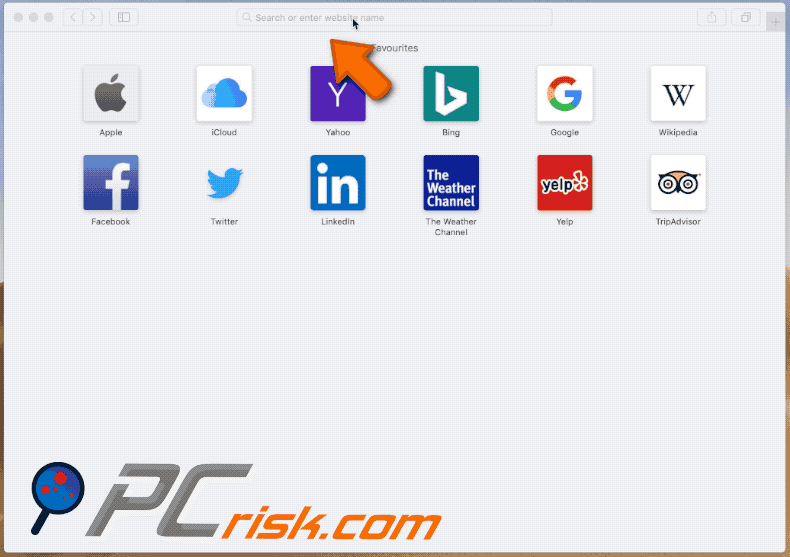
Browser hijackers mainly target Google Chrome, Safari, Mozilla Firefox and other popular browsers with large user bases. These dubious apps assign the addresses of fake search engines as the homepage, default search engine and new tab/window URLs.
To elaborate on how this affects browsing, with AccessibleBoost installed, new browser tabs/windows opened and search queries typed into the URL bar redirect to z6airr.com. Note that on Google Chrome browsers, AccessibleBoost promotes search.dominantmethod.com in this manner, rather than z6airr.com.
Fake search engines are typically unable to generate unique results, and so they redirect to (or cause redirection chains ending with) Google, Yahoo, Bing and other legitimate sites - z6airr.com uses the Yahoo search engine to provide search results. Browser hijackers often undo any changes users try to make to their browsers, if they allow access to the settings at all.
Therefore, recovering a hijacked browser without removing the software affecting it, is impossible. Since z6airr.com is classified as adware, it also delivers pop-ups, banners, coupons and other intrusive advertisements.
The ads diminish the browsing experience and, once clicked, redirect to dubious/malicious websites and some can stealthily download/install rogue software (e.g. PUAs). Furthermore, most browser hijackers and adware-type programs have data tracking capabilities.
They can record browsing activity (URL visited, pages viewed, search queries typed, etc.) and gather personal information extracted from it (IP addresses, geolocations and other details). This sensitive information is usually shared with and/or sold to third parties (potentially, cyber criminals), intent on misusing it for profit.
To summarize, the presence of unwanted apps on devices can lead to system infections, financial loss, serious privacy issues and even identity theft. To protect device and user safety, remove all suspicious applications and browser extensions/plug-ins without delay.
| Name | z6airr.com browser hijacker |
| Threat Type | Browser hijacker, Mac malware, Mac virus. |
| Serving IP Address | 13.227.45.59 |
| Symptoms | Your Mac became slower than normal, you see unwanted pop-up ads, you get redirected to dubious websites. |
| Distribution methods | Deceptive pop-up ads, free software installers (bundling), fake Flash Player installers, torrent file downloads. |
| Damage | Internet browsing tracking (potential privacy issues), displaying of unwanted ads, redirects to shady websites, loss of private information. |
| Malware Removal (Windows) |
To eliminate possible malware infections, scan your computer with legitimate antivirus software. Our security researchers recommend using Combo Cleaner. Download Combo CleanerTo use full-featured product, you have to purchase a license for Combo Cleaner. 7 days free trial available. Combo Cleaner is owned and operated by RCS LT, the parent company of PCRisk.com. |
Fake search engines may seem legitimate and harmless - searchiing.com, 0yrvtrh.com, searches.network, and search.handlersection.com are some examples of such web search tools. This is also true of the software promoting them. PUAs offer a wide variety of "useful" functionality, however, the features promised rarely work.
The only purpose of these unwanted apps is to generate revenue for the developers. Regular users receive no value and can instead experience serious problems. PUAs hijack browsers, cause redirects, deliver intrusive ad campaigns and gather private data.
How did z6airr.com install on my computer?
PUAs proliferate via the download/installation set-ups of other software. For example, AccessibleBoost has been observed being distributed through fake Adobe Flash Player updaters/installers. This deceptive marketing technique of packing regular products with unwanted or malicious additions is called "bundling".
Rushing download/installation processes (e.g. ignoring terms, skipping steps, etc.) increases the risk of inadvertently allowing bundled content into the device. Some PUAs have "official" download web pages. Intrusive advertisements can infiltrate these applications into systems as well. When clicked, the ads execute scripts to download/install PUAs without users' permission.
How to avoid installation of potentially unwanted applications
You are advised to research all products prior to download/installation. Use only official and verified download channels. Untrusted channels such as unofficial and free file-hosting websites, Peer-to-Peer sharing networks and other third party downloaders can offer bundled content.
When downloading/installing, you are advised to read the terms, study all possible options, use the "Custom" or "Advanced" settings and opt-out of additional apps, tools, functions, etc. Intrusive ads may seem legitimate, however, they can redirect to highly dubious sites (e.g. gambling, adult-dating, pornography, and so on).
If you encounter ads or redirects of this kind, check all devices and immediately remove any suspect applications and browser extensions/plug-ins. If your computer is already infected with browser hijackers, we recommend running a scan with Combo Cleaner Antivirus for Windows to automatically eliminate them.
Screenshot of the fake Flash Player updater/installer distributing AccessibleBoost adware (which promotes z6airr.com and/or search.dominantmethod.com):
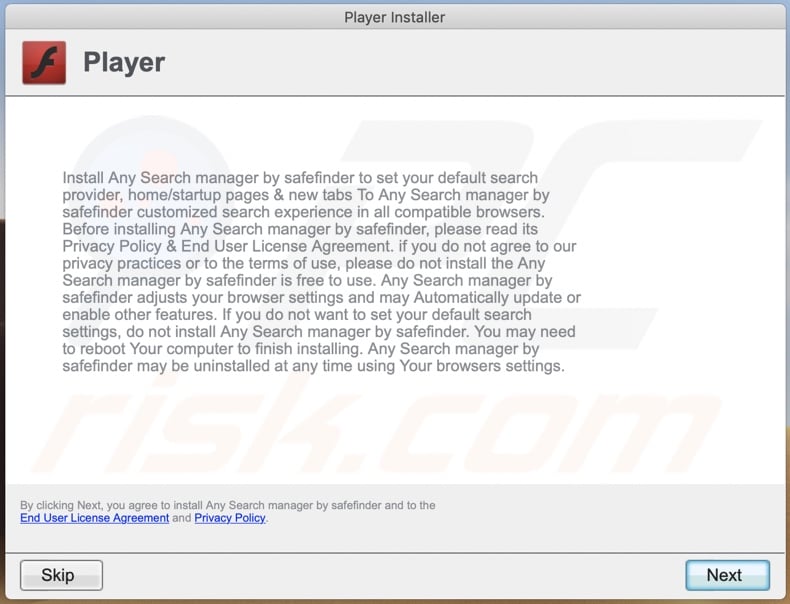
Screenshot of AccessibleBoost adware installed on the Safari browser:
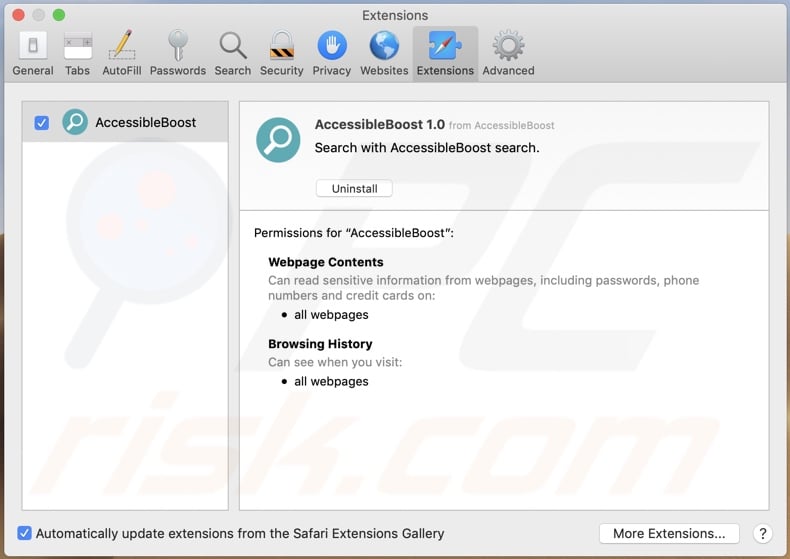
Screenshot of Google Chrome browser settings modified by AccessibleBoost and set to search.dominantmethod.com as the default:
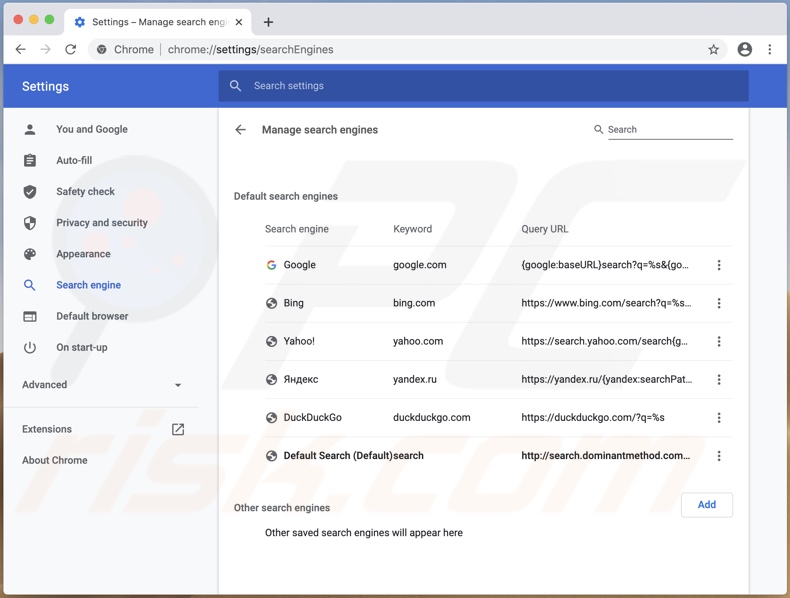
Instant automatic malware removal:
Manual threat removal might be a lengthy and complicated process that requires advanced IT skills. Combo Cleaner is a professional automatic malware removal tool that is recommended to get rid of malware. Download it by clicking the button below:
DOWNLOAD Combo CleanerBy downloading any software listed on this website you agree to our Privacy Policy and Terms of Use. To use full-featured product, you have to purchase a license for Combo Cleaner. 7 days free trial available. Combo Cleaner is owned and operated by RCS LT, the parent company of PCRisk.com.
Quick menu:
- What is z6airr.com?
- STEP 1. Remove z6airr.com related files and folders from OSX.
- STEP 2. Remove z6airr.com redirect from Safari.
- STEP 3. Remove z6airr.com browser hijacker from Google Chrome.
- STEP 4. Remove z6airr.com homepage and default search engine from Mozilla Firefox.
Video showing how to remove adware and browser hijackers from a Mac computer:
z6airr.com redirect removal:
Remove z6airr.com-related potentially unwanted applications from your "Applications" folder:

Click the Finder icon. In the Finder window, select "Applications". In the applications folder, look for "MPlayerX","NicePlayer", or other suspicious applications and drag them to the Trash. After removing the potentially unwanted application(s) that cause online ads, scan your Mac for any remaining unwanted components.
DOWNLOAD remover for malware infections
Combo Cleaner checks if your computer is infected with malware. To use full-featured product, you have to purchase a license for Combo Cleaner. 7 days free trial available. Combo Cleaner is owned and operated by RCS LT, the parent company of PCRisk.com.
Remove browser hijacker-related files and folders

Click the Finder icon from the menu bar. Choose Go, and click Go to Folder...
 Check for browser hijacker generated files in the /Library/LaunchAgents/ folder:
Check for browser hijacker generated files in the /Library/LaunchAgents/ folder:

In the Go to Folder... bar, type: /Library/LaunchAgents/

In the "LaunchAgents" folder, look for any recently-added suspicious files and move them to the Trash. Examples of files generated by browser hijackers - "installmac.AppRemoval.plist", "myppes.download.plist", "mykotlerino.ltvbit.plist", "kuklorest.update.plist", etc. Browser hijacker commonly installs several files with the exact same string.
 Check for browser hijacker generated files in the ~/Library/Application Support/ folder:
Check for browser hijacker generated files in the ~/Library/Application Support/ folder:

In the Go to Folder... bar, type: ~/Library/Application Support/

In the "Application Support" folder, look for any recently-added suspicious folders. For example, "MplayerX" or "NicePlayer", and move these folders to the Trash.
 Check for browser hijacker generated files in the ~/Library/LaunchAgents/ folder:
Check for browser hijacker generated files in the ~/Library/LaunchAgents/ folder:

In the Go to Folder... bar, type: ~/Library/LaunchAgents/

In the "LaunchAgents" folder, look for any recently-added suspicious files and move them to the Trash. Examples of files generated by browser hijackers - "installmac.AppRemoval.plist", "myppes.download.plist", "mykotlerino.ltvbit.plist", "kuklorest.update.plist", etc. Browser hijacker commonly installs several files with the exact same string.
 Check for browser hijacker generated files in the /Library/LaunchDaemons/ folder:
Check for browser hijacker generated files in the /Library/LaunchDaemons/ folder:

In the "Go to Folder..." bar, type: /Library/LaunchDaemons/

In the "LaunchDaemons" folder, look for recently-added suspicious files. For example "com.aoudad.net-preferences.plist", "com.myppes.net-preferences.plist", "com.kuklorest.net-preferences.plist", "com.avickUpd.plist", etc., and move them to the Trash.
 Scan your Mac with Combo Cleaner:
Scan your Mac with Combo Cleaner:
If you have followed all the steps correctly, your Mac should be clean of infections. To ensure your system is not infected, run a scan with Combo Cleaner Antivirus. Download it HERE. After downloading the file, double click combocleaner.dmg installer. In the opened window, drag and drop the Combo Cleaner icon on top of the Applications icon. Now open your launchpad and click on the Combo Cleaner icon. Wait until Combo Cleaner updates its virus definition database and click the "Start Combo Scan" button.

Combo Cleaner will scan your Mac for malware infections. If the antivirus scan displays "no threats found" - this means that you can continue with the removal guide; otherwise, it's recommended to remove any found infections before continuing.

After removing files and folders generated by the browser hijackers, continue to remove rogue extensions from your Internet browsers.
Remove browser hijackers from Internet browsers
 Remove Safari browser hijackers:
Remove Safari browser hijackers:

Open the Safari browser, from the menu bar, select "Safari" and click "Preferences...".

In the preferences window, select "Extensions" and look for any recently-installed suspicious extensions. When located, click the "Uninstall" button next to it/them. Note that you can safely uninstall all extensions from your Safari browser - none are crucial for regular browser operation.
Change your homepage:

In the "Preferences" window, select the "General" tab. To set your homepage, type the preferred website URL (for example: www.google.com) in the Homepage field. You can also click the "Set to Current Page" button if you wish to set your homepage to the website you are currently visiting.
Change your default search engine:

In the "Preferences" window, select the "Search" tab. Here you will find a drop-down menu labeled "Search engine:" Simply select your preferred search engine from the drop-down list.
- If you continue to have problems with browser redirects and unwanted advertisements - Reset Safari.
 Remove Google Chrome browser hijackers:
Remove Google Chrome browser hijackers:

Click the Chrome menu icon ![]() (at the top right corner of Google Chrome), select "More Tools" and click "Extensions". Locate all recently-installed suspicious extensions, select these entries and click "Remove".
(at the top right corner of Google Chrome), select "More Tools" and click "Extensions". Locate all recently-installed suspicious extensions, select these entries and click "Remove".

Change your homepage

Click the Chrome menu icon ![]() (at the top right corner of Google Chrome) and select "Settings". In the "On startup" section, disable the malicious extension (if present), look for a browser hijacker URL below the "Open a specific or set of pages" option. If present, click on the three vertical dots icon and select "Remove".
(at the top right corner of Google Chrome) and select "Settings". In the "On startup" section, disable the malicious extension (if present), look for a browser hijacker URL below the "Open a specific or set of pages" option. If present, click on the three vertical dots icon and select "Remove".
Change your default search engine:

To change your default search engine in Google Chrome: Click the Chrome menu icon ![]() (at the top right corner of Google Chrome), select "Settings", in the "Search engine" section, click "Manage search engines...", in the opened list look for a browser hijacker URL, when located click the three vertical dots near this URL and select "Delete".
(at the top right corner of Google Chrome), select "Settings", in the "Search engine" section, click "Manage search engines...", in the opened list look for a browser hijacker URL, when located click the three vertical dots near this URL and select "Delete".
- If you continue to have problems with browser redirects and unwanted advertisements - Reset Google Chrome.
 Remove malicious extensions from Mozilla Firefox:
Remove malicious extensions from Mozilla Firefox:

Click the Firefox menu ![]() (at the top right corner of the main window) and select "Add-ons and themes". Click "Extensions", in the opened window locate all recently-installed suspicious extensions, click on the three dots and then click "Remove".
(at the top right corner of the main window) and select "Add-ons and themes". Click "Extensions", in the opened window locate all recently-installed suspicious extensions, click on the three dots and then click "Remove".

Change your homepage

To reset your homepage, click the Firefox menu ![]() (at the top right corner of the main window), then select "Settings", in the opened window disable malicious extension (if present), remove the browser hijacker URL and enter your preferred domain, which will open each time you start Mozilla Firefox.
(at the top right corner of the main window), then select "Settings", in the opened window disable malicious extension (if present), remove the browser hijacker URL and enter your preferred domain, which will open each time you start Mozilla Firefox.
Change your default search engine:

In the URL address bar, type "about:config" and press Enter. Click "Accept the Risk and Continue".

In the search filter at the top, type: "extensionControlled". Set both results to "false" by either double-clicking each entry or clicking the ![]() button.
button.
- If you continue to have problems with browser redirects and unwanted advertisements - Reset Mozilla Firefox.
Share:

Tomas Meskauskas
Expert security researcher, professional malware analyst
I am passionate about computer security and technology. I have an experience of over 10 years working in various companies related to computer technical issue solving and Internet security. I have been working as an author and editor for pcrisk.com since 2010. Follow me on Twitter and LinkedIn to stay informed about the latest online security threats.
PCrisk security portal is brought by a company RCS LT.
Joined forces of security researchers help educate computer users about the latest online security threats. More information about the company RCS LT.
Our malware removal guides are free. However, if you want to support us you can send us a donation.
DonatePCrisk security portal is brought by a company RCS LT.
Joined forces of security researchers help educate computer users about the latest online security threats. More information about the company RCS LT.
Our malware removal guides are free. However, if you want to support us you can send us a donation.
Donate
▼ Show Discussion