Do not trust "Your account has encountered an error 505" emails
Phishing/ScamAlso Known As: Your Account Has Encountered An Error 505 spam
Get free scan and check if your device is infected.
Remove it nowTo use full-featured product, you have to purchase a license for Combo Cleaner. Seven days free trial available. Combo Cleaner is owned and operated by RCS LT, the parent company of PCRisk.com.
What is "Your account has encountered an error 505"?
"Your account has encountered an error 505" refers to a spam campaign distributing phishing emails. The term "spam campaign" is used to define a large-scale operation, during which thousands of deceptive/scam emails are sent. The messages distributed through this spam campaign claim that recipients' email accounts have been blocked.
To unblock them, they must re-verify their email accounts. This spam campaign steals recipients' email account log-in credentials (i.e. passwords) by asking users to verify their accounts via a phishing website.
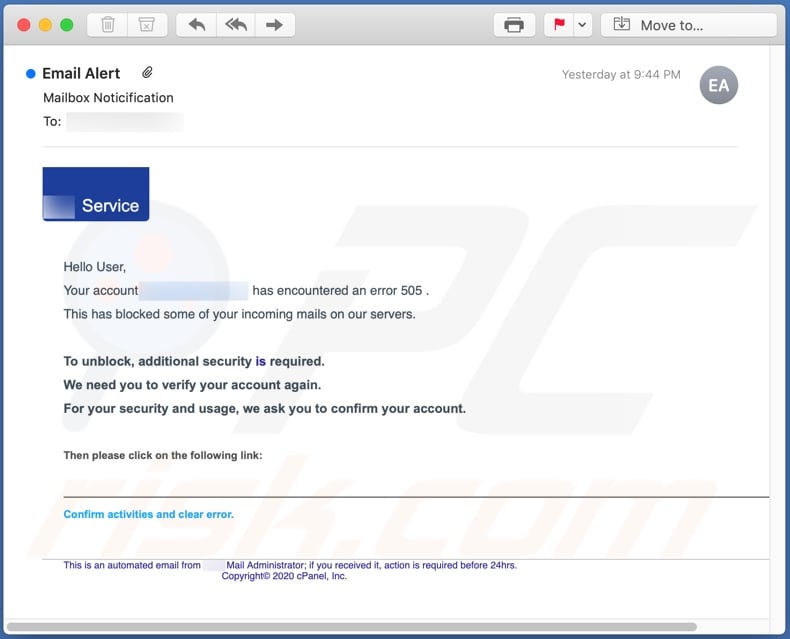
"Your account has encountered an error 505" emails, with the subject/title "Mailbox Noticification", state that recipients' email accounts have been blocked due to "error 505". Since the accounts are supposedly blocked, incoming mail cannot reach them. To recover their accounts, recipients are informed that additional security is required.
Therefore, they are instructed to confirm the detected activity and remove the error by verifying their account again. Users are urged to do this by clicking the provided link. The link actually opens a phishing website, which is disguised as a generic log-in page.
This web page collects the entered data (passwords of email accounts). Scammers are particularly interested in stealing email accounts, as these are commonly connected to other accounts. Therefore, through a hijacked email, scammers might gain access to associated accounts.
Via stolen social media, social networking, messaging and other communication accounts, scammers can ask the contacts/friends for loans and/or proliferate malware by sharing infectious files under the guise of the real owner.
Accounts that directly deal with and/or store financial information (e.g. banking accounts or credit card details) can be used to make fraudulent transactions and online purchases. All information provided by the "Your account has encountered an error 505" messages is false.
By trusting these scam emails, many users risk losing their email accounts (and those associated with them). This can result in serious privacy issues, financial loss and even identity theft. If attempts to log-in through the phishing website have already been made, immediately change credentials (i.e. passwords) of emails and all accounts connected to them.
Additionally, you are advised to contact official support of the potentially affected accounts.
| Name | Your account has encountered an error 505 Email Scam. |
| Threat Type | Phishing, Scam, Social Engineering, Fraud. |
| Fake Claim | Emails claim users must re-verify their accounts to unblock them. |
| Related Domains | carimbosuberaba.com[.]br |
| Symptoms | Unauthorized online purchases, changed online account passwords, identity theft, illegal access of the computer. |
| Distribution methods | Deceptive emails, rogue online pop-up ads, search engine poisoning techniques, misspelled domains. |
| Damage | Loss of sensitive private information, monetary loss, identity theft. |
| Malware Removal (Windows) |
To eliminate possible malware infections, scan your computer with legitimate antivirus software. Our security researchers recommend using Combo Cleaner. Download Combo CleanerTo use full-featured product, you have to purchase a license for Combo Cleaner. 7 days free trial available. Combo Cleaner is owned and operated by RCS LT, the parent company of PCRisk.com. |
"Important: You have 19 Pending incoming email(s)", "ProtonMail Email Scam", "Roundcube Email Scam" and "Last Warning: Upgrade your email to avoid Shutting Down" are some examples of spam campaigns, similarly targeting email accounts.
Spam mail can have a wide variety of purposes and disguises, however, the purpose is identical: to generate profit for the scammers/cyber criminals. Scam messages are typically presented as "official", "important", "urgent" or otherwise "priority" mail. These emails can be used for phishing and other scams, and malware proliferation (e.g. Trojans, ransomware, etc.).
How do spam campaigns infect computers?
Systems are infected via dangerous files sent in spam campaigns. These files can be attached to the emails and/or the messages can contain download links of infectious content. Malicious files can be in various formats, such as archives (RAR, ZIP, etc.), executables (.exe, .run, etc.), Microsoft Office and PDF documents, JavaScript, and so on.
When dangerous files are executed, run or otherwise opened, the infection process/chain is initiated (i.e. malware download/installation is triggered). For example, Microsoft Office documents cause infections by executing malicious macro commands.
In Microsoft Office version released before 2010, this process begins automatically when the documents are opened, however, newer versions have "Protected View" mode (once a document is opened, users are asked to enable macro commands manually).
How to avoid installation of malware
To avoid malware distributed through spam campaigns, you are strongly advised not to open suspicious or irrelevant emails, especially those received from unknown/suspect senders (addresses). Do not open any attachments or links found in dubious mail, as this can result in high-risk infection.
Malicious programs are also distributed via untrusted download channels (e.g. unofficial and free file-hosting websites, Peer-to-Peer sharing networks and other third party downloaders), illegal activation tools ("cracks") and fake updaters. Therefore, use only official/trustworthy sources, and activate and update software with tools/functions provided by legitimate developers.
To ensure device integrity and user safety, it is paramount to have a reputable anti-virus/anti-spyware suite installed. Furthermore, these products must be kept up to date, used to run regular system scans and to remove detected threats/issues.
If you have already opened malicious attachments, we recommend running a scan with Combo Cleaner Antivirus for Windows to automatically eliminate infiltrated malware.
Text presented in the "Your account has encountered an error 505" email message:
Subject: Mailbox Noticification
- Service
Hello User,
Your account - has encountered an error 505 .
This has blocked some of your incoming mails on our servers.
To unblock, additional security is required.
We need you to verify your account again.
For your security and usage, we ask you to confirm your account.
Then please click on the following link:
Confirm activities and clear error.
This is an automated email from rcs.lt Mail Administrator; if you received it, action is required before 24hrs.
Copyright© 2020 cPanel, Inc.
Screenshot of the phishing website:
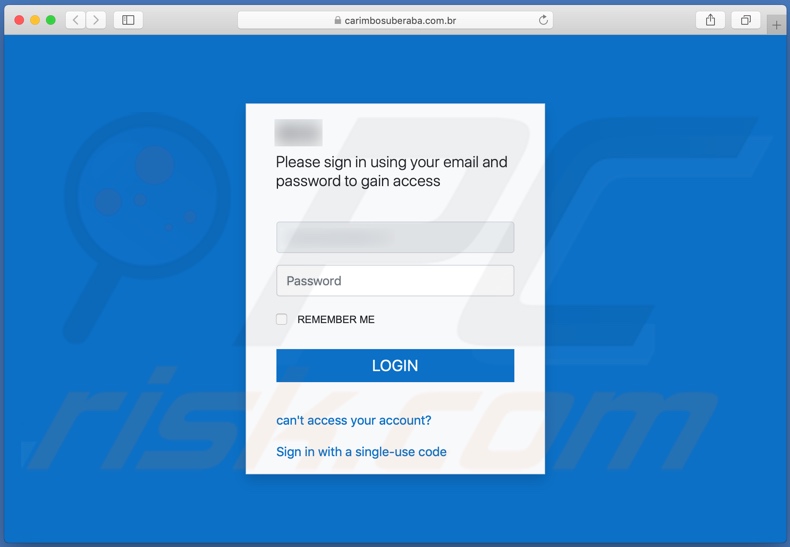
Another example of a spam email themed as an error notification:
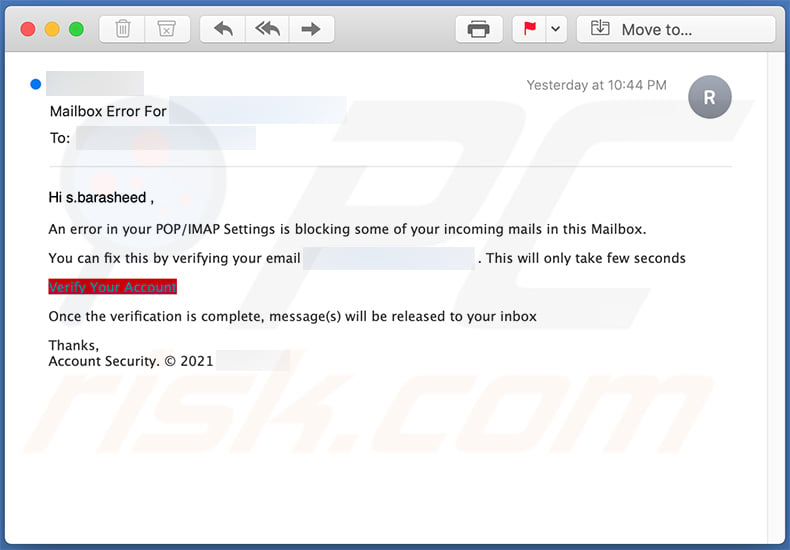
Text presented within:
Subject: Mailbox Error For
Hi - ,
An error in your POP/IMAP Settings is blocking some of your incoming mails in this Mailbox.
You can fix this by verifying your email - . This will only take few seconds
Verify Your Account
Once the verification is complete, message(s) will be released to your inbox
Thanks,
Account Security. © 2021 -
Instant automatic malware removal:
Manual threat removal might be a lengthy and complicated process that requires advanced IT skills. Combo Cleaner is a professional automatic malware removal tool that is recommended to get rid of malware. Download it by clicking the button below:
DOWNLOAD Combo CleanerBy downloading any software listed on this website you agree to our Privacy Policy and Terms of Use. To use full-featured product, you have to purchase a license for Combo Cleaner. 7 days free trial available. Combo Cleaner is owned and operated by RCS LT, the parent company of PCRisk.com.
Quick menu:
- What is Your Account Has Encountered An Error 505 spam?
- Types of malicious emails.
- How to spot a malicious email?
- What to do if you fell for an email scam?
Types of malicious emails:
![]() Phishing Emails
Phishing Emails
Most commonly, cybercriminals use deceptive emails to trick Internet users into giving away their sensitive private information, for example, login information for various online services, email accounts, or online banking information.
Such attacks are called phishing. In a phishing attack, cybercriminals usually send an email message with some popular service logo (for example, Microsoft, DHL, Amazon, Netflix), create urgency (wrong shipping address, expired password, etc.), and place a link which they hope their potential victims will click on.
After clicking the link presented in such email message, victims are redirected to a fake website that looks identical or extremely similar to the original one. Victims are then asked to enter their password, credit card details, or some other information that gets stolen by cybercriminals.
![]() Emails with Malicious Attachments
Emails with Malicious Attachments
Another popular attack vector is email spam with malicious attachments that infect users' computers with malware. Malicious attachments usually carry trojans that are capable of stealing passwords, banking information, and other sensitive information.
In such attacks, cybercriminals' main goal is to trick their potential victims into opening an infected email attachment. To achieve this goal, email messages usually talk about recently received invoices, faxes, or voice messages.
If a potential victim falls for the lure and opens the attachment, their computers get infected, and cybercriminals can collect a lot of sensitive information.
While it's a more complicated method to steal personal information (spam filters and antivirus programs usually detect such attempts), if successful, cybercriminals can get a much wider array of data and can collect information for a long period of time.
![]() Sextortion Emails
Sextortion Emails
This is a type of phishing. In this case, users receive an email claiming that a cybercriminal could access the webcam of the potential victim and has a video recording of one's masturbation.
To get rid of the video, victims are asked to pay a ransom (usually using Bitcoin or another cryptocurrency). Nevertheless, all of these claims are false - users who receive such emails should ignore and delete them.
How to spot a malicious email?
While cyber criminals try to make their lure emails look trustworthy, here are some things that you should look for when trying to spot a phishing email:
- Check the sender's ("from") email address: Hover your mouse over the "from" address and check if it's legitimate. For example, if you received an email from Microsoft, be sure to check if the email address is @microsoft.com and not something suspicious like @m1crosoft.com, @microsfot.com, @account-security-noreply.com, etc.
- Check for generic greetings: If the greeting in the email is "Dear user", "Dear @youremail.com", "Dear valued customer", this should raise suspiciousness. Most commonly, companies call you by your name. Lack of this information could signal a phishing attempt.
- Check the links in the email: Hover your mouse over the link presented in the email, if the link that appears seems suspicious, don't click it. For example, if you received an email from Microsoft and the link in the email shows that it will go to firebasestorage.googleapis.com/v0... you shouldn't trust it. It's best not to click any links in the emails but to visit the company website that sent you the email in the first place.
- Don't blindly trust email attachments: Most commonly, legitimate companies will ask you to log in to their website and to view any documents there; if you received an email with an attachment, it's a good idea to scan it with an antivirus application. Infected email attachments are a common attack vector used by cybercriminals.
To minimise the risk of opening phishing and malicious emails we recommend using Combo Cleaner Antivirus for Windows.
Example of a spam email:

What to do if you fell for an email scam?
- If you clicked on a link in a phishing email and entered your password - be sure to change your password as soon as possible. Usually, cybercriminals collect stolen credentials and then sell them to other groups that use them for malicious purposes. If you change your password in a timely manner, there's a chance that criminals won't have enough time to do any damage.
- If you entered your credit card information - contact your bank as soon as possible and explain the situation. There's a good chance that you will need to cancel your compromised credit card and get a new one.
- If you see any signs of identity theft - you should immediately contact the Federal Trade Commission. This institution will collect information about your situation and create a personal recovery plan.
- If you opened a malicious attachment - your computer is probably infected, you should scan it with a reputable antivirus application. For this purpose, we recommend using Combo Cleaner Antivirus for Windows.
- Help other Internet users - report phishing emails to Anti-Phishing Working Group, FBI’s Internet Crime Complaint Center, National Fraud Information Center and U.S. Department of Justice.
Share:

Tomas Meskauskas
Expert security researcher, professional malware analyst
I am passionate about computer security and technology. I have an experience of over 10 years working in various companies related to computer technical issue solving and Internet security. I have been working as an author and editor for pcrisk.com since 2010. Follow me on Twitter and LinkedIn to stay informed about the latest online security threats.
PCrisk security portal is brought by a company RCS LT.
Joined forces of security researchers help educate computer users about the latest online security threats. More information about the company RCS LT.
Our malware removal guides are free. However, if you want to support us you can send us a donation.
DonatePCrisk security portal is brought by a company RCS LT.
Joined forces of security researchers help educate computer users about the latest online security threats. More information about the company RCS LT.
Our malware removal guides are free. However, if you want to support us you can send us a donation.
Donate
▼ Show Discussion