Get free scan and check if your device is infected.
Remove it nowTo use full-featured product, you have to purchase a license for Combo Cleaner. Seven days free trial available. Combo Cleaner is owned and operated by RCS LT, the parent company of PCRisk.com.
What is Kutaki?
Kutaki is a typical keylogger (keystroke logger) software that captures keyboard input. Cyber criminals use programs of this type to steal sensitive information, which can be misused to generate revenue in various ways. Victims are often unaware that their actions are being monitored.
If Kutaki or another keylogger is installed on the operating system, it should be eliminated immediately.

Typically, cyber criminals attempt to deceive users into installing malware such as Kutaki to steal information such as login credentials (emails, usernames, passwords), credit card details, and other confidential information entered via the keyboard. They use this technique to steal identities, personal accounts, make fraudulent transactions, purchases, etc.
Note that cyber criminals can misuse stolen accounts (e.g., email accounts) to spread Kutaki or other malware (e.g., ransomware, Trojans). Computers infected with this and other keystroke loggers can cause serious issues such as identity theft, monetary loss, loss of access to personal accounts, and other problems.
Therefore, you are strongly advised to regularly scan the operating system for threats and ensure that your computer is not infected with this malware. Uninstall all malicious software from the operating system immediately.
| Name | Kutaki keystroke logger |
| Threat Type | Keystoke logger, password-stealing virus, spyware. |
| Detection Names | Avast (Win32:Trojan-gen), BitDefender (Trojan.GenericKD.43599357), ESET-NOD32 (A Variant Of Win32/Spy.KeyLogger.ODN), Kaspersky (Trojan-Spy.Win32.KeyLogger.buqk), Full List (VirusTotal). |
| Malicious Process Name(s) | juntqach.exe (its name may vary). |
| Symptoms | Keystroke loggers are designed to stealthily infiltrate the victim's computer and remain silent, and thus no particular symptoms are clearly visible on an infected machine. |
| Distribution methods | Infected email attachments, malicious online advertisements, social engineering, software 'cracks'. |
| Damage | Stolen passwords and banking information, identity theft, monetary loss. |
| Malware Removal (Windows) |
To eliminate possible malware infections, scan your computer with legitimate antivirus software. Our security researchers recommend using Combo Cleaner. Download Combo CleanerTo use full-featured product, you have to purchase a license for Combo Cleaner. 7 days free trial available. Combo Cleaner is owned and operated by RCS LT, the parent company of PCRisk.com. |
More examples of keystroke loggers similar to Kutaki are Matiex, Hakops, Amadey and Cheetah. Most are used for the same purpose: to capture keyboard input (steal sensitive information). Note that there are various legitimate keyloggers, however, even legitimate software can be used by cyber criminals for malicious purposes.
How did Kutaki infiltrate my computer?
In most cases, users infect their computers with malware through malspam campaigns, Trojans, fake (third party) software updaters, dubious file and software download channels, and software 'cracking' tools (unofficial activators).
Cyber criminals attempt to trick users into installing malware by sending emails that contain malicious attachments or web links designed to download the malicious files. Their main goal is to trick recipients into executing a file, which then causes installation of a rogue program.
Some examples of files that cyber criminals attach to their emails are malicious Microsoft Office, PDF documents, archive files (RAR, ZIP), executable files (.exe), and JavaScript files. Trojans are other malicious programs that can install malware, thereby causing chain infections.
This can happen only if the computer is already infected with a Trojan. Third party software updaters often install malicious programs rather than the updates/fixes for installed software. They can also infect systems by exploiting bugs or flaws of outdated software that is installed on the operating system.
Computers become infected through dubious file/software download channels when users download a malicious file and execute it. Some examples of channels of this kind are Peer-to-Peer networks such as torrent clients, eMule, free file hosting websites, freeware download pages, and third party downloaders.
Cyber criminals use these channels to proliferate malware by disguising malicious files as regular and harmless. Software 'cracking' tools are often used by people to illegally bypass activation of licensed software, however, they install malicious software such as ransomware instead.
How to avoid installation of malware
Suspicious emails should be carefully studied. It is not safe to open attachments or website links in irrelevant emails, especially when the emails are received from unknown, suspicious addresses. Installed software must be activated and updated only with implemented functions/tools that are provided by official developers.
No third party tools should be used. Furthermore, it is illegal to activate licensed software with unofficial activation ('cracking') tools. All files and programs should be downloaded from official pages and via direct links. Other tools/sources mentioned above should be avoided.
The same applies to third party installers. Regularly scan the operating system for threats with a reputable antivirus or anti-spyware suite and keep this software up to date. If you believe that your computer is already infected, we recommend running a scan with Combo Cleaner Antivirus for Windows to automatically eliminate infiltrated malware.
Kutaki running in Task Manager as "juntqach.exe" (its name may vary):
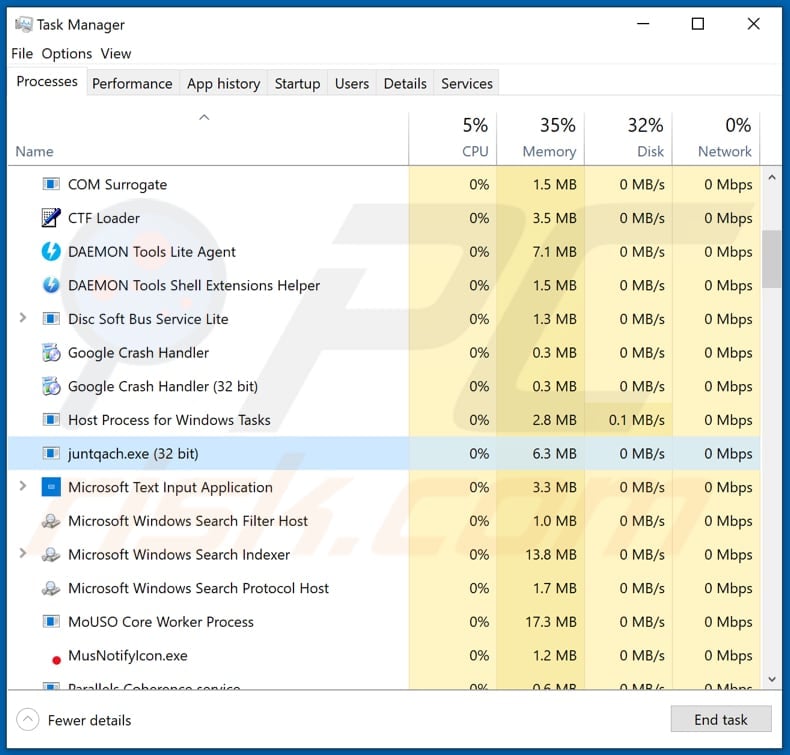
Instant automatic malware removal:
Manual threat removal might be a lengthy and complicated process that requires advanced IT skills. Combo Cleaner is a professional automatic malware removal tool that is recommended to get rid of malware. Download it by clicking the button below:
DOWNLOAD Combo CleanerBy downloading any software listed on this website you agree to our Privacy Policy and Terms of Use. To use full-featured product, you have to purchase a license for Combo Cleaner. 7 days free trial available. Combo Cleaner is owned and operated by RCS LT, the parent company of PCRisk.com.
Quick menu:
How to remove malware manually?
Manual malware removal is a complicated task - usually it is best to allow antivirus or anti-malware programs to do this automatically. To remove this malware we recommend using Combo Cleaner Antivirus for Windows.
If you wish to remove malware manually, the first step is to identify the name of the malware that you are trying to remove. Here is an example of a suspicious program running on a user's computer:

If you checked the list of programs running on your computer, for example, using task manager, and identified a program that looks suspicious, you should continue with these steps:
 Download a program called Autoruns. This program shows auto-start applications, Registry, and file system locations:
Download a program called Autoruns. This program shows auto-start applications, Registry, and file system locations:

 Restart your computer into Safe Mode:
Restart your computer into Safe Mode:
Windows XP and Windows 7 users: Start your computer in Safe Mode. Click Start, click Shut Down, click Restart, click OK. During your computer start process, press the F8 key on your keyboard multiple times until you see the Windows Advanced Option menu, and then select Safe Mode with Networking from the list.

Video showing how to start Windows 7 in "Safe Mode with Networking":
Windows 8 users: Start Windows 8 is Safe Mode with Networking - Go to Windows 8 Start Screen, type Advanced, in the search results select Settings. Click Advanced startup options, in the opened "General PC Settings" window, select Advanced startup.
Click the "Restart now" button. Your computer will now restart into the "Advanced Startup options menu". Click the "Troubleshoot" button, and then click the "Advanced options" button. In the advanced option screen, click "Startup settings".
Click the "Restart" button. Your PC will restart into the Startup Settings screen. Press F5 to boot in Safe Mode with Networking.

Video showing how to start Windows 8 in "Safe Mode with Networking":
Windows 10 users: Click the Windows logo and select the Power icon. In the opened menu click "Restart" while holding "Shift" button on your keyboard. In the "choose an option" window click on the "Troubleshoot", next select "Advanced options".
In the advanced options menu select "Startup Settings" and click on the "Restart" button. In the following window you should click the "F5" button on your keyboard. This will restart your operating system in safe mode with networking.

Video showing how to start Windows 10 in "Safe Mode with Networking":
 Extract the downloaded archive and run the Autoruns.exe file.
Extract the downloaded archive and run the Autoruns.exe file.

 In the Autoruns application, click "Options" at the top and uncheck "Hide Empty Locations" and "Hide Windows Entries" options. After this procedure, click the "Refresh" icon.
In the Autoruns application, click "Options" at the top and uncheck "Hide Empty Locations" and "Hide Windows Entries" options. After this procedure, click the "Refresh" icon.

 Check the list provided by the Autoruns application and locate the malware file that you want to eliminate.
Check the list provided by the Autoruns application and locate the malware file that you want to eliminate.
You should write down its full path and name. Note that some malware hides process names under legitimate Windows process names. At this stage, it is very important to avoid removing system files. After you locate the suspicious program you wish to remove, right click your mouse over its name and choose "Delete".

After removing the malware through the Autoruns application (this ensures that the malware will not run automatically on the next system startup), you should search for the malware name on your computer. Be sure to enable hidden files and folders before proceeding. If you find the filename of the malware, be sure to remove it.

Reboot your computer in normal mode. Following these steps should remove any malware from your computer. Note that manual threat removal requires advanced computer skills. If you do not have these skills, leave malware removal to antivirus and anti-malware programs.
These steps might not work with advanced malware infections. As always it is best to prevent infection than try to remove malware later. To keep your computer safe, install the latest operating system updates and use antivirus software. To be sure your computer is free of malware infections, we recommend scanning it with Combo Cleaner Antivirus for Windows.
Share:

Tomas Meskauskas
Expert security researcher, professional malware analyst
I am passionate about computer security and technology. I have an experience of over 10 years working in various companies related to computer technical issue solving and Internet security. I have been working as an author and editor for pcrisk.com since 2010. Follow me on Twitter and LinkedIn to stay informed about the latest online security threats.
PCrisk security portal is brought by a company RCS LT.
Joined forces of security researchers help educate computer users about the latest online security threats. More information about the company RCS LT.
Our malware removal guides are free. However, if you want to support us you can send us a donation.
DonatePCrisk security portal is brought by a company RCS LT.
Joined forces of security researchers help educate computer users about the latest online security threats. More information about the company RCS LT.
Our malware removal guides are free. However, if you want to support us you can send us a donation.
Donate
▼ Show Discussion