How to uninstall StormKitty stealer from the operating system
TrojanAlso Known As: StormKitty malware
Get free scan and check if your device is infected.
Remove it nowTo use full-featured product, you have to purchase a license for Combo Cleaner. Seven days free trial available. Combo Cleaner is owned and operated by RCS LT, the parent company of PCRisk.com.
What is StormKitty?
StormKitty is a stealer, clipper and keylogger written in the C# programming language. Cyber criminals can use it to steal various sensitive information, which could be misused for malicious purposes and to generate revenue. Research shows that StormKitty is not detected by a number of antivirus programs.
Therefore, it is likely that many users will be unaware that they have StormKitty installed on their computers.
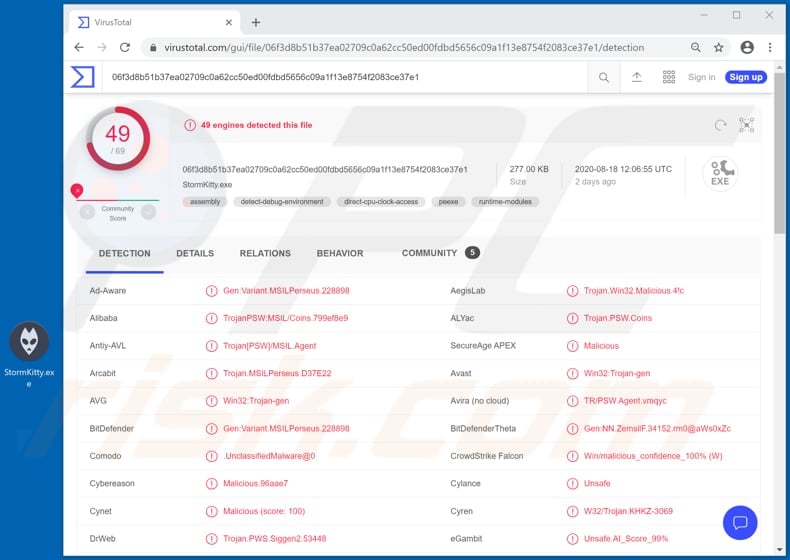
Research shows that StormKitty can be used to collect information such as system information (e.g., operating system version, CPU, GPU, RAM, list of running processes), passwords, credit card details, cookies, history, autofill data, bookmarks from Chromium-based browsers, cookies, history, bookmarks from Firefox-based browsers, passwords from Internet Explorer and Edge browsers, saved WiFi networks, Steam, Uplay, Battle.Net, Skype, Telegram and Minecraft sessions, and certain data from ProtonVPN, OpenVPN, NordVPN clients.
Furthermore, it can be used to extract data from cryptocurrency wallets, Outlook and Pidgin accounts, steal Discord tokens, Filezilla hosts, access documents, images, source codes, databases, files on connected USB devices, and detect banking and cryptocurrency services in browsers, take desktop screenshots and access the user's webcam.
As mentioned, StormKitty can be used as a keylogger and clipper. It logs keystrokes (keyboard input) when using messaging applications and banking websites. Its clipping feature allows it to automatically replace cryptocurrency wallet addresses saved in the clipboard to other addresses.
Note that StormKitty starts webcam capture when users enter pornography-related keywords in their active browser windows and, therefore, it is very likely that cyber criminals use this feature for sextortion. Being tricked into installing StormKitty can result in serious issues.
For example, monetary loss, identity theft, loss of access to various personal accounts. If there is any reason to believe that this software is installed on the operating system, remove it immediately.
| Name | StormKitty malware |
| Threat Type | Password-stealing virus, banking malware, spyware. |
| Detection Names | Avast (Win32:Trojan-gen), BitDefender (Gen:Variant.MSILPerseus.228898), ESET-NOD32 (A Variant Of MSIL/PSW.Agent.RXP), Kaspersky (Trojan-PSW.Win32.Coins.ymg), Full List (VirusTotal). |
| Malicious Process Name(s) | Neko (its name may vary). |
| Symptoms | Programs like StormKitty are designed to stealthily infiltrate the victim's computer and remain silent, and thus no particular symptoms are clearly visible on an infected machine. |
| Distribution methods | Infected email attachments, malicious online advertisements, social engineering, software 'cracks'. |
| Damage | Stolen passwords and banking information, identity theft, the victim's computer added to a botnet. |
| Malware Removal (Windows) |
To eliminate possible malware infections, scan your computer with legitimate antivirus software. Our security researchers recommend using Combo Cleaner. Download Combo CleanerTo use full-featured product, you have to purchase a license for Combo Cleaner. 7 days free trial available. Combo Cleaner is owned and operated by RCS LT, the parent company of PCRisk.com. |
More examples of programs that cyber criminals use to steal sensitive, personal information are DarkStealer, Taurus, and XTMEM. Typically, they misuse collected data to make fraudulent purchases and transactions, sell it to third parties (other cyber criminals), etc. Instructions about how to uninstall malicious programs from computers are provided below.
How did StormKitty infiltrate my computer?
Users are commonly tricked into installing malware via malspam campaigns. In such cases, cyber criminals send emails with malicious attachments or website links in them to deceive recipients into opening/executing a malicious file. When opened, the file installs malware.
Usually, they attach a Microsoft Office document, PDF document, executable file such as .exe, archive file such as ZIP, RAR or JavaScript file. Malicious software is also spread by tricking users into installing Trojans, which are designed to cause chain infections - they install other programs of this kind.
Fake software updaters can also cause installation of malware. If used, they infect systems by installing malware rather than updates/fixes for installed software, or by exploiting bugs/flaws of outdated software.
Untrusted software download sources such as freeware download websites, free file hosting websites, Peer-to-Peer networks (e.g., torrent clients, eMule), various third party downloaders are often used to trick people into downloading malicious files. Users who open files downloaded through such channels can cause installation of malware.
Third party installers can cause installation of malicious software too. Malware is also spread through unofficial software activation ('cracking') tools, which supposedly illegally activate licensed software free of charge, however, they often infect computers by installing malware.
How to avoid installation of malware
Emails that contain website links/attachments and are received from unknown, dubious addresses should not be trusted. Commonly, the emails are sent by cyber criminals who attempt to trick recipients into infecting computers with malware through files or links within them.
Therefore, open email contents only when you are sure they are safe. Software and files should be downloaded from official pages and through direct links. Third party downloaders/installers, unofficial websites and the other sources mentioned above are often used to distribute malicious files.
All installed software must be activated and updated with tools or implemented functions provided by official developers. Third party, unofficial updaters and activation tools can install malware. Furthermore, it is illegal to activate software with third party tools.
Additionally, regularly scan the computer with reputable antivirus or anti-spyware software. If you believe that your computer is already infected, we recommend running a scan with Combo Cleaner Antivirus for Windows to automatically eliminate infiltrated malware.
StormKitty process running in Task Manager as "Neko" (its name may vary):
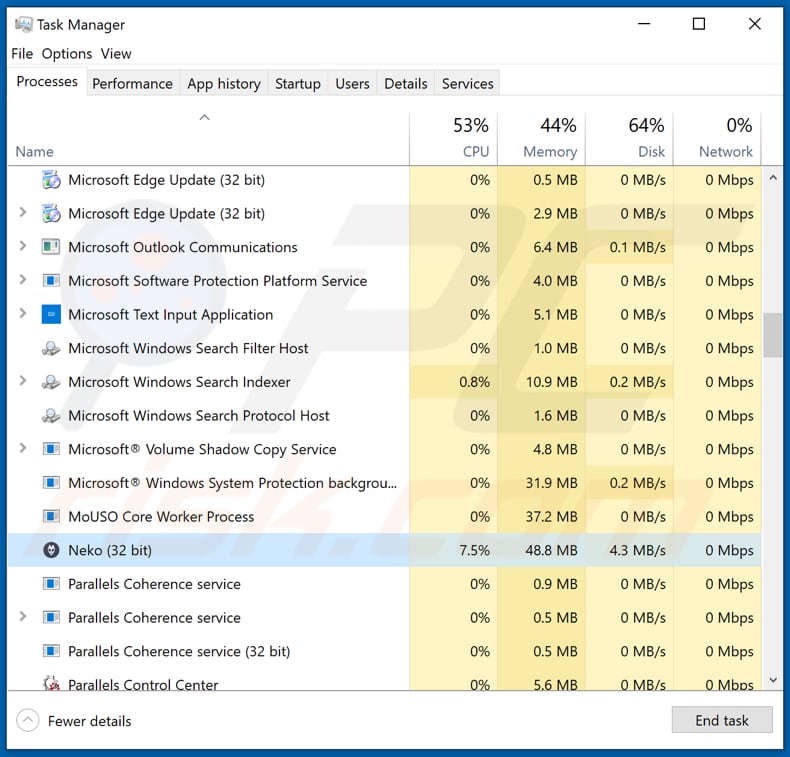
Instant automatic malware removal:
Manual threat removal might be a lengthy and complicated process that requires advanced IT skills. Combo Cleaner is a professional automatic malware removal tool that is recommended to get rid of malware. Download it by clicking the button below:
DOWNLOAD Combo CleanerBy downloading any software listed on this website you agree to our Privacy Policy and Terms of Use. To use full-featured product, you have to purchase a license for Combo Cleaner. 7 days free trial available. Combo Cleaner is owned and operated by RCS LT, the parent company of PCRisk.com.
Quick menu:
- What is StormKitty?
- STEP 1. Manual removal of StormKitty malware.
- STEP 2. Check if your computer is clean.
How to remove malware manually?
Manual malware removal is a complicated task - usually it is best to allow antivirus or anti-malware programs to do this automatically. To remove this malware we recommend using Combo Cleaner Antivirus for Windows.
If you wish to remove malware manually, the first step is to identify the name of the malware that you are trying to remove. Here is an example of a suspicious program running on a user's computer:

If you checked the list of programs running on your computer, for example, using task manager, and identified a program that looks suspicious, you should continue with these steps:
 Download a program called Autoruns. This program shows auto-start applications, Registry, and file system locations:
Download a program called Autoruns. This program shows auto-start applications, Registry, and file system locations:

 Restart your computer into Safe Mode:
Restart your computer into Safe Mode:
Windows XP and Windows 7 users: Start your computer in Safe Mode. Click Start, click Shut Down, click Restart, click OK. During your computer start process, press the F8 key on your keyboard multiple times until you see the Windows Advanced Option menu, and then select Safe Mode with Networking from the list.

Video showing how to start Windows 7 in "Safe Mode with Networking":
Windows 8 users: Start Windows 8 is Safe Mode with Networking - Go to Windows 8 Start Screen, type Advanced, in the search results select Settings. Click Advanced startup options, in the opened "General PC Settings" window, select Advanced startup.
Click the "Restart now" button. Your computer will now restart into the "Advanced Startup options menu". Click the "Troubleshoot" button, and then click the "Advanced options" button. In the advanced option screen, click "Startup settings".
Click the "Restart" button. Your PC will restart into the Startup Settings screen. Press F5 to boot in Safe Mode with Networking.

Video showing how to start Windows 8 in "Safe Mode with Networking":
Windows 10 users: Click the Windows logo and select the Power icon. In the opened menu click "Restart" while holding "Shift" button on your keyboard. In the "choose an option" window click on the "Troubleshoot", next select "Advanced options".
In the advanced options menu select "Startup Settings" and click on the "Restart" button. In the following window you should click the "F5" button on your keyboard. This will restart your operating system in safe mode with networking.

Video showing how to start Windows 10 in "Safe Mode with Networking":
 Extract the downloaded archive and run the Autoruns.exe file.
Extract the downloaded archive and run the Autoruns.exe file.

 In the Autoruns application, click "Options" at the top and uncheck "Hide Empty Locations" and "Hide Windows Entries" options. After this procedure, click the "Refresh" icon.
In the Autoruns application, click "Options" at the top and uncheck "Hide Empty Locations" and "Hide Windows Entries" options. After this procedure, click the "Refresh" icon.

 Check the list provided by the Autoruns application and locate the malware file that you want to eliminate.
Check the list provided by the Autoruns application and locate the malware file that you want to eliminate.
You should write down its full path and name. Note that some malware hides process names under legitimate Windows process names. At this stage, it is very important to avoid removing system files. After you locate the suspicious program you wish to remove, right click your mouse over its name and choose "Delete".

After removing the malware through the Autoruns application (this ensures that the malware will not run automatically on the next system startup), you should search for the malware name on your computer. Be sure to enable hidden files and folders before proceeding. If you find the filename of the malware, be sure to remove it.

Reboot your computer in normal mode. Following these steps should remove any malware from your computer. Note that manual threat removal requires advanced computer skills. If you do not have these skills, leave malware removal to antivirus and anti-malware programs.
These steps might not work with advanced malware infections. As always it is best to prevent infection than try to remove malware later. To keep your computer safe, install the latest operating system updates and use antivirus software. To be sure your computer is free of malware infections, we recommend scanning it with Combo Cleaner Antivirus for Windows.
Share:

Tomas Meskauskas
Expert security researcher, professional malware analyst
I am passionate about computer security and technology. I have an experience of over 10 years working in various companies related to computer technical issue solving and Internet security. I have been working as an author and editor for pcrisk.com since 2010. Follow me on Twitter and LinkedIn to stay informed about the latest online security threats.
PCrisk security portal is brought by a company RCS LT.
Joined forces of security researchers help educate computer users about the latest online security threats. More information about the company RCS LT.
Our malware removal guides are free. However, if you want to support us you can send us a donation.
DonatePCrisk security portal is brought by a company RCS LT.
Joined forces of security researchers help educate computer users about the latest online security threats. More information about the company RCS LT.
Our malware removal guides are free. However, if you want to support us you can send us a donation.
Donate
▼ Show Discussion