Get free scan and check if your device is infected.
Remove it nowTo use full-featured product, you have to purchase a license for Combo Cleaner. Seven days free trial available. Combo Cleaner is owned and operated by RCS LT, the parent company of PCRisk.com.
What is Bitcoin Miner Pro?
There are various cryptocurrency miners available for download on the internet, however, not all are legitimate. An example of a fake cryptocurrency miner is Bitcoin Miner Pro. Scammers behind these miners generate profit by tricking users into paying a withdrawal fee. You are strongly advised to research all cryptocurrency miners and ensure that they are legitimate before use.
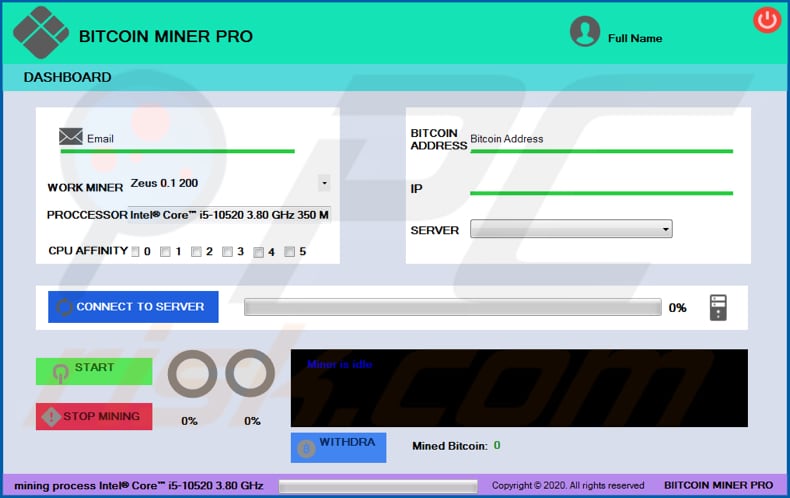
Typically, cryptocurrency mining software uses computer hardware such as the CPU and GPU for mining - it uses the hardware to solve mathematical problems. It is possible that Bitcoin Miner Pro employs many CPUs and/or GPUs so that users receive the impression that it is a legitimate miner.
In fact, it does not mine Bitcoins - this fake miner fabricates the amount of mined BTC. The main purpose of scammers behind this software is to trick users into believing that they have to pay a withdrawal fee to transfer the "mined" amount of cryptocurrency to their BTC wallets.
Therefore, Bitcoin Miner Pro is a fake crypto miner designed by scammers, and must never be used. Note that, if this miner causes high CPU/GPU use, it also forces the computer to consume more electricity. As a result, whoever uses it will receive higher electricity bills.
Furthermore, high CPU/GPU usage can result in unexpected shutdowns, a slower computer system, loss of unsaved data, etc.
| Name | Bitcoin Miner Pro fake miner |
| Threat Type | Fake cryptocurrency miner. |
| Detection Names | Arcabit (Trojan.Strictor.DBE2D), BitDefender (Gen:Variant.Strictor.48685), Ikarus (Trojan.CoinMiner), Microsoft (Trojan:Win32/Wacatac.C!ml), Full List (VirusTotal). |
| Symptoms | High CPU/GPU usage, reduced computer performance, higher electricity consumption. |
| Distribution methods | Questionable websites, Peer-to-Peer networks, malicious online advertisements, social engineering. |
| Damage | Monetary loss, higher electricity bills, unexpected computer shutdowns, loss of unsaved data. |
| Malware Removal (Windows) |
To eliminate possible malware infections, scan your computer with legitimate antivirus software. Our security researchers recommend using Combo Cleaner. Download Combo CleanerTo use full-featured product, you have to purchase a license for Combo Cleaner. 7 days free trial available. Combo Cleaner is owned and operated by RCS LT, the parent company of PCRisk.com. |
There are many malicious programs that mine cryptocurrency - cyber criminals attempt to trick users into installing them so that they could use their computers to mine cryptocurrency. Some examples are KingMiner, NRSMiner and XMR Miner. If there is reason to believe that a miner is installed on your computer, which was not installed intentionally, remove it immediately.
Even if a fake miner such as Bitcoin Miner Pro was installed intentionally, it should be uninstalled.
How did Bitcoin Miner Pro infiltrate my computer?
It is unknown exactly how Bitcoin Miner Pro is distributed, however, it is very likely that users can download it from unofficial, untrusted websites, through a another Peer-to-Peer network (such as a torrent client, eMule) or freeware download page. As mentioned, malicious cryptocurrency miners are often installed inadvertently - used are tricked into this by cyber criminals.
Typically, malware is distributed through malspam campaigns, untrusted download sources, unofficial (fake) software updating tools, Trojans and unofficial software activation ('cracking') tools. When cyber criminals use malspam campaigns, they send emails that contain malicious attachments (or web link designed to download malicious files).
Their main goal is to trick recipients into opening a file, which then installs a malicious program. Some examples of files that cyber criminals attach to their emails are Microsoft Office, PDF documents, archive files such as RAR, ZIP, executable files (.exe and other files of this kind) and JavaScript files.
Peer-to-Peer networks (torrent clients, eMule), freeware download websites, free file hosting websites, third party downloaders, installers, unofficial pages, etc., can be used to proliferate malicious programs. By opening files downloaded through channels of this kind, people often cause installation of malware.
Typically, they download these files when they are disguised as regular and legitimate. Fake, unofficial tools that supposedly update installed software infect operating systems by exploiting bugs/flaws of the outdated software or by installing malicious software rather than updates/fixes.
Trojans are malicious programs that can spread other malware (causing chain infections), however, this happens only when computers are already infected with Trojans. Software 'cracking' tools are illegal programs that supposedly activate software free of charge (bypass its activation), however, they often distribute high-risk malware.
How to avoid installation of malware
Do not download or install software through third party downloaders/installers, unofficial websites, Peer-to-Peer networks (torrent clients, eMule), etc. Use official websites and direct links. Installed software should not be updated or activated with unofficial, third party tools.
Use implemented functions and tools that are provided by the official developers. Furthermore, it is illegal to use unofficial activation ('cracking') tools to activate licensed software. Do not open attachments in irrelevant emails that are received from unknown, suspicious addresses.
Note that cyber criminals disguise their emails as important and official. Regularly scan the operating system with a reputable anti-spyware or antivirus suite installed and remove detected threats immediately. If you believe that your computer is already infected, we recommend running a scan with Combo Cleaner Antivirus for Windows to automatically eliminate infiltrated malware.
Bitcoin Miner Pro withdrawal window:
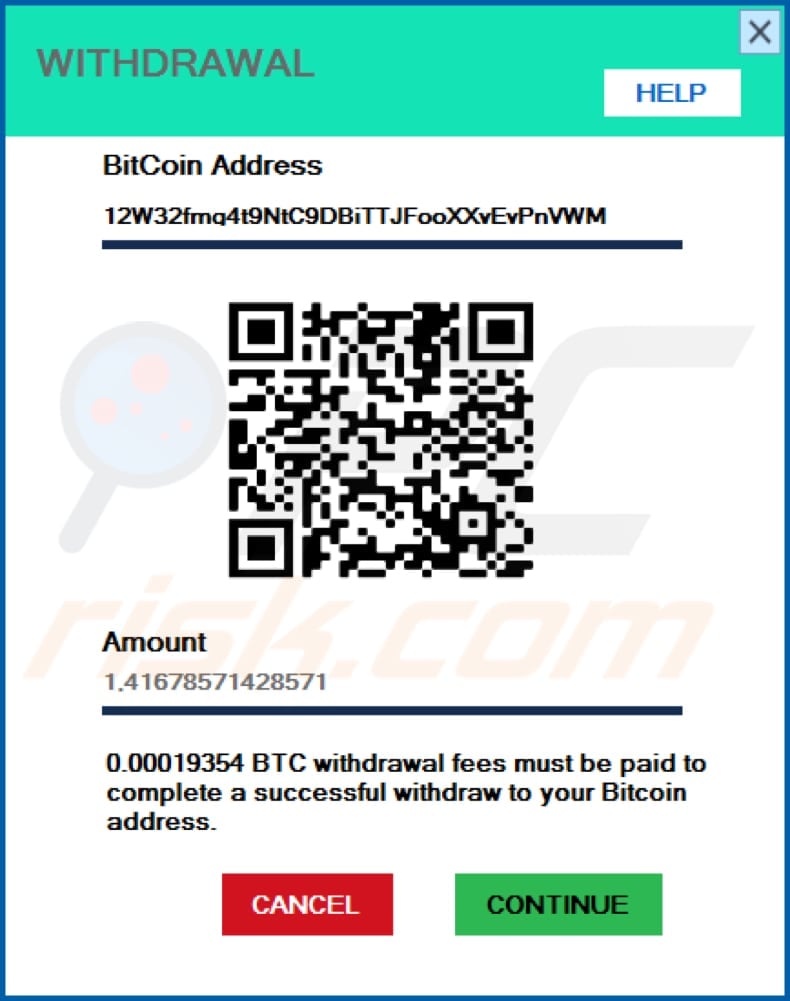
Bitcoin Miner Pro detected as a threat on a number of engines:
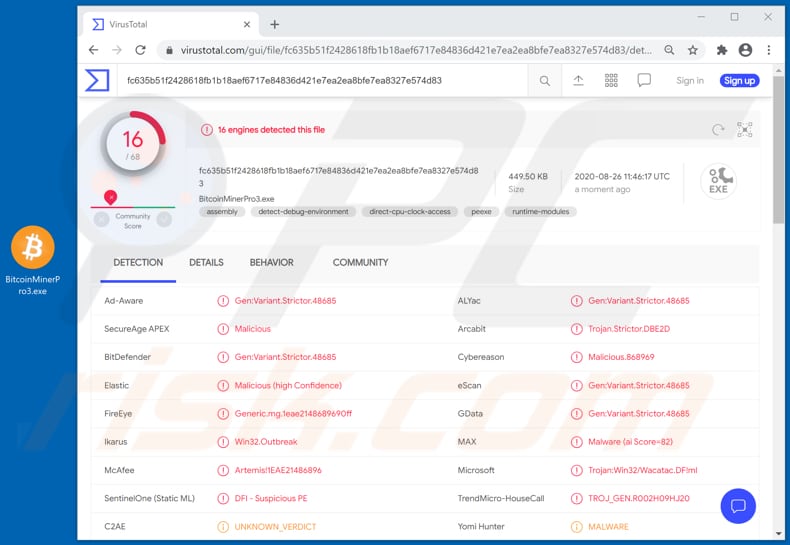
Instant automatic malware removal:
Manual threat removal might be a lengthy and complicated process that requires advanced IT skills. Combo Cleaner is a professional automatic malware removal tool that is recommended to get rid of malware. Download it by clicking the button below:
DOWNLOAD Combo CleanerBy downloading any software listed on this website you agree to our Privacy Policy and Terms of Use. To use full-featured product, you have to purchase a license for Combo Cleaner. 7 days free trial available. Combo Cleaner is owned and operated by RCS LT, the parent company of PCRisk.com.
Quick menu:
- What is Bitcoin Miner Pro?
- STEP 1. Manual removal of Bitcoin Miner Pro malware.
- STEP 2. Check if your computer is clean.
How to remove malware manually?
Manual malware removal is a complicated task - usually it is best to allow antivirus or anti-malware programs to do this automatically. To remove this malware we recommend using Combo Cleaner Antivirus for Windows.
If you wish to remove malware manually, the first step is to identify the name of the malware that you are trying to remove. Here is an example of a suspicious program running on a user's computer:

If you checked the list of programs running on your computer, for example, using task manager, and identified a program that looks suspicious, you should continue with these steps:
 Download a program called Autoruns. This program shows auto-start applications, Registry, and file system locations:
Download a program called Autoruns. This program shows auto-start applications, Registry, and file system locations:

 Restart your computer into Safe Mode:
Restart your computer into Safe Mode:
Windows XP and Windows 7 users: Start your computer in Safe Mode. Click Start, click Shut Down, click Restart, click OK. During your computer start process, press the F8 key on your keyboard multiple times until you see the Windows Advanced Option menu, and then select Safe Mode with Networking from the list.

Video showing how to start Windows 7 in "Safe Mode with Networking":
Windows 8 users: Start Windows 8 is Safe Mode with Networking - Go to Windows 8 Start Screen, type Advanced, in the search results select Settings. Click Advanced startup options, in the opened "General PC Settings" window, select Advanced startup.
Click the "Restart now" button. Your computer will now restart into the "Advanced Startup options menu". Click the "Troubleshoot" button, and then click the "Advanced options" button. In the advanced option screen, click "Startup settings".
Click the "Restart" button. Your PC will restart into the Startup Settings screen. Press F5 to boot in Safe Mode with Networking.

Video showing how to start Windows 8 in "Safe Mode with Networking":
Windows 10 users: Click the Windows logo and select the Power icon. In the opened menu click "Restart" while holding "Shift" button on your keyboard. In the "choose an option" window click on the "Troubleshoot", next select "Advanced options".
In the advanced options menu select "Startup Settings" and click on the "Restart" button. In the following window you should click the "F5" button on your keyboard. This will restart your operating system in safe mode with networking.

Video showing how to start Windows 10 in "Safe Mode with Networking":
 Extract the downloaded archive and run the Autoruns.exe file.
Extract the downloaded archive and run the Autoruns.exe file.

 In the Autoruns application, click "Options" at the top and uncheck "Hide Empty Locations" and "Hide Windows Entries" options. After this procedure, click the "Refresh" icon.
In the Autoruns application, click "Options" at the top and uncheck "Hide Empty Locations" and "Hide Windows Entries" options. After this procedure, click the "Refresh" icon.

 Check the list provided by the Autoruns application and locate the malware file that you want to eliminate.
Check the list provided by the Autoruns application and locate the malware file that you want to eliminate.
You should write down its full path and name. Note that some malware hides process names under legitimate Windows process names. At this stage, it is very important to avoid removing system files. After you locate the suspicious program you wish to remove, right click your mouse over its name and choose "Delete".

After removing the malware through the Autoruns application (this ensures that the malware will not run automatically on the next system startup), you should search for the malware name on your computer. Be sure to enable hidden files and folders before proceeding. If you find the filename of the malware, be sure to remove it.

Reboot your computer in normal mode. Following these steps should remove any malware from your computer. Note that manual threat removal requires advanced computer skills. If you do not have these skills, leave malware removal to antivirus and anti-malware programs.
These steps might not work with advanced malware infections. As always it is best to prevent infection than try to remove malware later. To keep your computer safe, install the latest operating system updates and use antivirus software. To be sure your computer is free of malware infections, we recommend scanning it with Combo Cleaner Antivirus for Windows.
Share:

Tomas Meskauskas
Expert security researcher, professional malware analyst
I am passionate about computer security and technology. I have an experience of over 10 years working in various companies related to computer technical issue solving and Internet security. I have been working as an author and editor for pcrisk.com since 2010. Follow me on Twitter and LinkedIn to stay informed about the latest online security threats.
PCrisk security portal is brought by a company RCS LT.
Joined forces of security researchers help educate computer users about the latest online security threats. More information about the company RCS LT.
Our malware removal guides are free. However, if you want to support us you can send us a donation.
DonatePCrisk security portal is brought by a company RCS LT.
Joined forces of security researchers help educate computer users about the latest online security threats. More information about the company RCS LT.
Our malware removal guides are free. However, if you want to support us you can send us a donation.
Donate
▼ Show Discussion