How to remove BitCoin Clipper malware from the operating system
TrojanAlso Known As: BitCoin Clipper malware
Get free scan and check if your device is infected.
Remove it nowTo use full-featured product, you have to purchase a license for Combo Cleaner. Seven days free trial available. Combo Cleaner is owned and operated by RCS LT, the parent company of PCRisk.com.
What is BitCoin Clipper?
BitCoin Clipper is malicious software targeting cryptocurrency transactions. It operates by replacing the recipient cryptocurrency wallet (cryptowallet) addresses with ones owned by the cyber criminals behind BitCoin Clipper malware.
Additionally, this malicious program can inject infected systems with the Supreme botnet mining client and the Poullight information stealer, thereby, broadening the malware's functionality and increasing the potential risks associated with its infections.
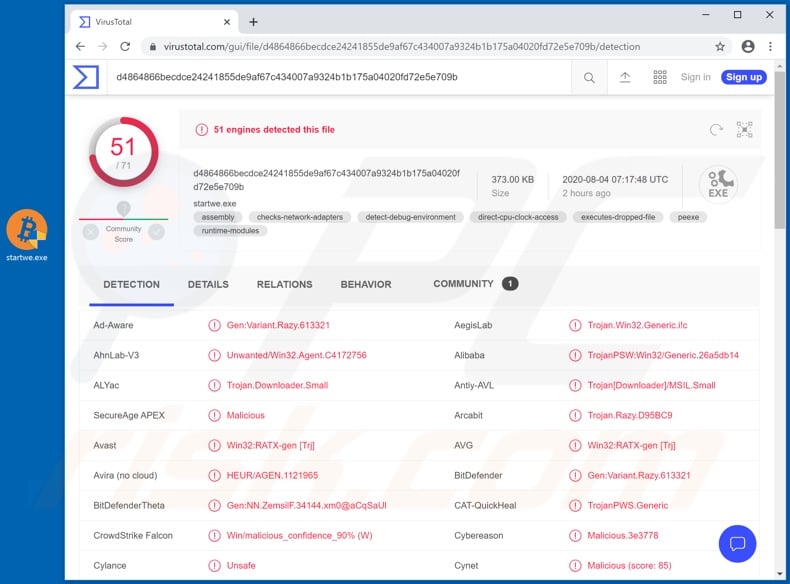
BitCoin Clipper malware overview
BitCoin Clipper redirects cryptocurrency transactions by replacing clipboard data. To elaborate, when victims copy the addresses of cryptowallets that they wish to use to transfer a sum, the copied information is stealthily replaced. When the clipboard data is pasted, the addresses belong to the criminals' cryptocurrency wallets, rather than the intended recipients.
As mentioned, BitCoin Clipper infects systems with additional malware. The added features include (but are not limited to) taking screenshots of the desktop and stills/photos via webcam, gathering system information (e.g. operating system version, username, device name, etc.), reporting on running processes, and so on.
Specific information can also be extracted from certain applications, such as Discord, Telegram, Pidgin, Skype, FileZilla, NordVPN and Steam. Cryptocurrency wallets of interest are Bitcoin, BitCoin-Qt, Bytecoin, Dash, Ethereum and Monero.
At the time of research, there was evidence to suggest that BitCoin Clipper infections might be used to deploy DDoS (Distributed Denial-of-Service) attacks in the future. To summarize, this malware threatens device integrity, and can cause financial loss, serious privacy issues and even lead to identity theft.
If it is suspected/known that BitCoin Clipper (or other malware) has already infected the system, use anti-virus software to eliminate it immediately.
| Name | BitCoin Clipper malware |
| Threat Type | Trojan, password-stealing virus, banking malware, spyware. |
| Detection Names | Avast (Win32:RATX-gen [Trj]), BitDefender (Gen:Variant.Razy.613321), ESET-NOD32 (A Variant Of MSIL/TrojanDownloader.Smal), Kaspersky (HEUR:Trojan-PSW.Win32.Generic), Full List (VirusTotal). |
| Malicious Process Name(s) | Bitcoin Clipper by BTCHit.me (process name might vary). |
| Symptoms | Trojans are designed to stealthily infiltrate the victim's computer and remain silent, and thus no particular symptoms are clearly visible on an infected machine. |
| Distribution methods | Infected email attachments, malicious online advertisements, social engineering, software 'cracks'. |
| Damage | Stolen passwords and banking information, identity theft, the victim's computer added to a botnet. |
| Malware Removal (Windows) |
To eliminate possible malware infections, scan your computer with legitimate antivirus software. Our security researchers recommend using Combo Cleaner. Download Combo CleanerTo use full-featured product, you have to purchase a license for Combo Cleaner. 7 days free trial available. Combo Cleaner is owned and operated by RCS LT, the parent company of PCRisk.com. |
Cryptocurrency-targeting malware examples
ProstoClipper, Oski and Qulab are some examples of other malicious programs, which similarly target cryptocurrency transactions and/or wallets. Malware can have a wide variety of dangerous capabilities, and in various combinations.
Popular functionality includes enabling remote access and control over the infected machine, recording through integrated/connected microphones and webcams, keylogging (i.e. recording of key strokes), file exfiltration and infiltration, information extraction from browsers and other applications (e.g. IDs, usernames, passwords, browsing history, autofills, chat logs, etc.), data encryption and/or screen locking for ransom purposes, misusing system resources to mine cryptocurrency, and so on.
Regardless of what functions malicious software has or how it operates, the purpose is identical: to generate revenue for the cyber criminals. Malware infections endanger device and user safety and, therefore, you are strongly advised to remove them immediately upon detection.
How did BitCoin Clipper infiltrate my computer?
Malware is primarily distributed via loader/backdoor Trojans, spam campaigns, illegal activation ("cracking") tools, bogus updates and untrusted download channels. Some types of Trojan malware is capable of causing chain infections (i.e. download/installation of additional malicious programs).
The term "spam campaign" defines a large-scale operation, during which thousands of deceptive/scam emails are sent. This mail contains download links of infectious files and/or the files are simply attached to the emails.
Malicious files can be in various formats (e.g. archives, executables, Microsotf Office and PDF documents, JavaScript, etc.) and when they are executed, run or otherwise opened, the infection process is triggered.Rather than activating licensed programs, illegal activation tools ("cracks") can download/install malware.
Rogue updaters infect systems by exploiting weaknesses of outdated programs and/or by installing malicious software rather than the promised updates. Malware is often downloaded unintentionally from untrusted sources such as unofficial and free file-hosting websites, Peer-to-Peer sharing networks and other third party downloaders.
How to avoid installation of malware
Dubious and/or irrelevant emails must not be opened, especially those with any attachments or links found in them, as this can result in a system infection. You are advised to use only official and verified download channels.
Additionally, all programs must be activated and updated with tools/functions provided by legitimate developers. Illegal activation ("cracking") tools and third party updaters should be avoided, as they proliferate malware. To ensure device and user safety, it is crucial to have a reputable anti-virus/anti-spyware suite installed and kept up to date.
Furthermore, this software must be used to perform regular system scans and to remove detected/potential threats. If you believe that your computer is already infected, we recommend running a scan with Combo Cleaner Antivirus for Windows to automatically eliminate infiltrated malware.
Screenshot of BitCoin Clipper process in Windows Task Manager ("Bitcoin Clipper by BTCHit.me"):
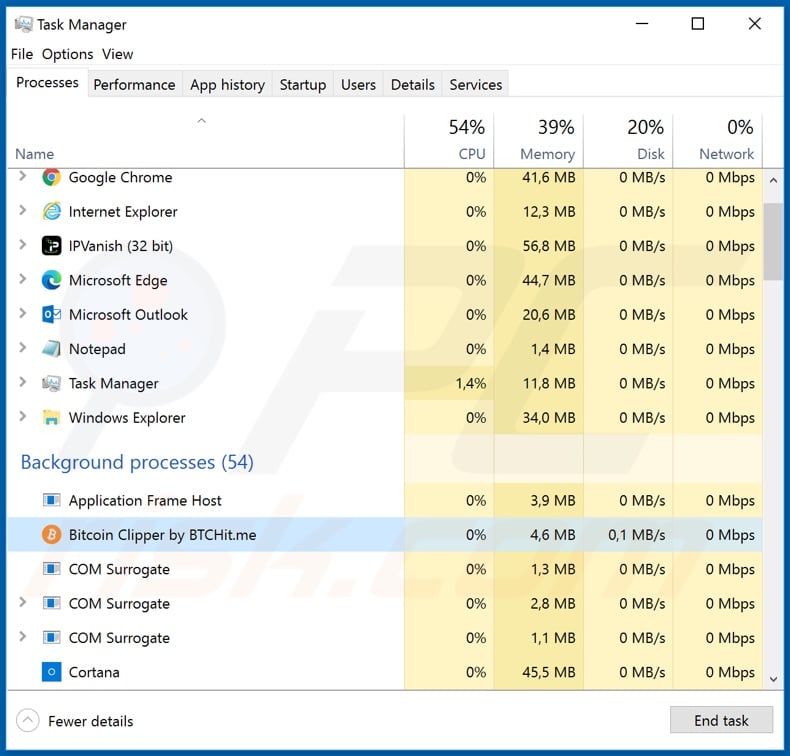
Instant automatic malware removal:
Manual threat removal might be a lengthy and complicated process that requires advanced IT skills. Combo Cleaner is a professional automatic malware removal tool that is recommended to get rid of malware. Download it by clicking the button below:
DOWNLOAD Combo CleanerBy downloading any software listed on this website you agree to our Privacy Policy and Terms of Use. To use full-featured product, you have to purchase a license for Combo Cleaner. 7 days free trial available. Combo Cleaner is owned and operated by RCS LT, the parent company of PCRisk.com.
Quick menu:
- What is Bitcoin Clipper?
- STEP 1. Manual removal of Bitcoin Clipper malware.
- STEP 2. Check if your computer is clean.
How to remove malware manually?
Manual malware removal is a complicated task - usually it is best to allow antivirus or anti-malware programs to do this automatically. To remove this malware we recommend using Combo Cleaner Antivirus for Windows.
If you wish to remove malware manually, the first step is to identify the name of the malware that you are trying to remove. Here is an example of a suspicious program running on a user's computer:

If you checked the list of programs running on your computer, for example, using task manager, and identified a program that looks suspicious, you should continue with these steps:
 Download a program called Autoruns. This program shows auto-start applications, Registry, and file system locations:
Download a program called Autoruns. This program shows auto-start applications, Registry, and file system locations:

 Restart your computer into Safe Mode:
Restart your computer into Safe Mode:
Windows XP and Windows 7 users: Start your computer in Safe Mode. Click Start, click Shut Down, click Restart, click OK. During your computer start process, press the F8 key on your keyboard multiple times until you see the Windows Advanced Option menu, and then select Safe Mode with Networking from the list.

Video showing how to start Windows 7 in "Safe Mode with Networking":
Windows 8 users: Start Windows 8 is Safe Mode with Networking - Go to Windows 8 Start Screen, type Advanced, in the search results select Settings. Click Advanced startup options, in the opened "General PC Settings" window, select Advanced startup.
Click the "Restart now" button. Your computer will now restart into the "Advanced Startup options menu". Click the "Troubleshoot" button, and then click the "Advanced options" button. In the advanced option screen, click "Startup settings".
Click the "Restart" button. Your PC will restart into the Startup Settings screen. Press F5 to boot in Safe Mode with Networking.

Video showing how to start Windows 8 in "Safe Mode with Networking":
Windows 10 users: Click the Windows logo and select the Power icon. In the opened menu click "Restart" while holding "Shift" button on your keyboard. In the "choose an option" window click on the "Troubleshoot", next select "Advanced options".
In the advanced options menu select "Startup Settings" and click on the "Restart" button. In the following window you should click the "F5" button on your keyboard. This will restart your operating system in safe mode with networking.

Video showing how to start Windows 10 in "Safe Mode with Networking":
 Extract the downloaded archive and run the Autoruns.exe file.
Extract the downloaded archive and run the Autoruns.exe file.

 In the Autoruns application, click "Options" at the top and uncheck "Hide Empty Locations" and "Hide Windows Entries" options. After this procedure, click the "Refresh" icon.
In the Autoruns application, click "Options" at the top and uncheck "Hide Empty Locations" and "Hide Windows Entries" options. After this procedure, click the "Refresh" icon.

 Check the list provided by the Autoruns application and locate the malware file that you want to eliminate.
Check the list provided by the Autoruns application and locate the malware file that you want to eliminate.
You should write down its full path and name. Note that some malware hides process names under legitimate Windows process names. At this stage, it is very important to avoid removing system files. After you locate the suspicious program you wish to remove, right click your mouse over its name and choose "Delete".

After removing the malware through the Autoruns application (this ensures that the malware will not run automatically on the next system startup), you should search for the malware name on your computer. Be sure to enable hidden files and folders before proceeding. If you find the filename of the malware, be sure to remove it.

Reboot your computer in normal mode. Following these steps should remove any malware from your computer. Note that manual threat removal requires advanced computer skills. If you do not have these skills, leave malware removal to antivirus and anti-malware programs.
These steps might not work with advanced malware infections. As always it is best to prevent infection than try to remove malware later. To keep your computer safe, install the latest operating system updates and use antivirus software. To be sure your computer is free of malware infections, we recommend scanning it with Combo Cleaner Antivirus for Windows.
Frequently Asked Questions (FAQ)
My computer is infected with BitCoin Clipper malware, should I format my storage device to get rid of it?
No, BitCoin Clipper can be removed without resorting to such drastic measures.
What are the biggest issues that BitCoin Clipper malware can cause?
The threats posed by an infection depend on the malware's abilities and the cyber criminals' goals. BitCoin Clipper is designed to reroute outgoing cryptocurrency transactions to wallets in the cyber criminals' possession. However, it can also steal sensitive data, cause chain infections, and deploy DDoS attacks. Generally, malware of this kind can lead to multiple system infections, serious privacy issues, financial losses, and identity theft.
What is the purpose of BitCoin Clipper malware?
Malware attacks are primarily used for profit. Other potential motivations include attackers seeking to amuse themselves or to carry out personal vendettas, process disruption (e.g., websites, services, etc.), hacktivism, and political/geopolitical reasons.
How did BitCoin Clipper malware infiltrate my computer?
Malware is mainly proliferated via trojans, drive-by downloads, spam mail, online scams, dubious download sources (e.g., freeware and third-party sites, Peer-to-Peer sharing networks, etc.), malvertising, illegal software activation tools ("cracks"), and fake updates. Furthermore, some malicious programs can self-spread through local networks and removable storage devices.
Will Combo Cleaner protect me from malware?
Combo Cleaner is designed to scan systems and eliminate all manner of threats. It is capable of detecting and removing most of the known malware infections. Remember that high-end malicious programs typically hide deep within systems – therefore, running a complete system scan is paramount.
Share:

Tomas Meskauskas
Expert security researcher, professional malware analyst
I am passionate about computer security and technology. I have an experience of over 10 years working in various companies related to computer technical issue solving and Internet security. I have been working as an author and editor for pcrisk.com since 2010. Follow me on Twitter and LinkedIn to stay informed about the latest online security threats.
PCrisk security portal is brought by a company RCS LT.
Joined forces of security researchers help educate computer users about the latest online security threats. More information about the company RCS LT.
Our malware removal guides are free. However, if you want to support us you can send us a donation.
DonatePCrisk security portal is brought by a company RCS LT.
Joined forces of security researchers help educate computer users about the latest online security threats. More information about the company RCS LT.
Our malware removal guides are free. However, if you want to support us you can send us a donation.
Donate
▼ Show Discussion