How to remove ProstoClipper malware from the operating system
TrojanAlso Known As: ProstoClipper virus
Get free scan and check if your device is infected.
Remove it nowTo use full-featured product, you have to purchase a license for Combo Cleaner. Seven days free trial available. Combo Cleaner is owned and operated by RCS LT, the parent company of PCRisk.com.
What is ProstoClipper malware?
ProstoClipper (ПростоКлиппер or Клиппер) is malicious software. This malware targets cryptocurrency wallets (cryptowallets) and is compatible with Windows Vista, 7, 8, 8.1 and 10 OS (Operating System) versions. ProstoClipper has certain anti-detection capabilities such as hiding its presence from Windows Task Manager (i.e. its process name does not appear in Task Manager).
ProstoClipper infections can lead to significant financial loss and you are strongly advised to remove this malicious program immediately.

ProstoClipper can obfuscate its presence, which hinders detection. In addition, this malware is 'lightweight' at 50 KB and does not put a strain on system resources - this increases its chances of remaining hidden and avoiding user suspicion (which can prompt unscheduled system scans and other similar user-initiated involvement).
Once a system is successfully infected with ProstoClipper and users attempt to make transactions with certain cryptocurrencies, the malware replaces the cryptowallet addresses entered to those held by the cyber criminals using ProstoClipper. Additionally, the modified cryptocurrency wallet addresses are encrypted.
Furthermore, this malicious program can send status reports to the criminals via Telegram messenger. These reports are sent When ProstoClipper is run and following each successful cryptowallet address swap/replacement. To summarize, ProstoClipper infections can result in financial loss and other potentially serious issues.
If it is suspected/known that ProstoClipper (or other malware) has already infected the system, use anti-virus software to eliminate it without delay.
| Name | ProstoClipper virus |
| Threat Type | Trojan, password-stealing virus, banking malware, spyware. |
| Detection Names | McAfee (Artemis!11A5CE009657), BitDefenderTheta (Gen:NN.ZemsilF.34128.Ko0@a82cQdp), Emsisoft (Gen:Variant.Ursu.587809 (B)), CrowdStrike Falcon (Win/malicious_confidence_70% (W)), Full List (VirusTotal) |
| Symptoms | Trojans are designed to stealthily infiltrate the victim's computer and remain silent, and thus no particular symptoms are clearly visible on an infected machine. |
| Distribution methods | Infected email attachments, malicious online advertisements, social engineering, software 'cracks'. |
| Damage | Stolen passwords and banking information, identity theft, the victim's computer added to a botnet. |
| Malware Removal (Windows) |
To eliminate possible malware infections, scan your computer with legitimate antivirus software. Our security researchers recommend using Combo Cleaner. Download Combo CleanerTo use full-featured product, you have to purchase a license for Combo Cleaner. 7 days free trial available. Combo Cleaner is owned and operated by RCS LT, the parent company of PCRisk.com. |
Taurus, Sorano, Oski and ProstoStealer are some examples of other malicious programs that target cryptocurrency wallets, however, they can also target different information and/or have additional functionality.
Data of interest typically includes banking information, browsing activity, account usernames and passwords (e.g. log-in credentials of emails, social networking, social media, messengers, e-commerce, online money transfer, financial accounts, etc.), content stored on an infected system, and so on.
Regardless of how malware operates, it can cause serious issues and endanger device and user safety. Therefore, it is crucial to remove such infectious immediately upon detection.
How did ProstoClipper infiltrate my computer?
The ProstoClipper malicious program is offered for sale by developers, and hence the methods used to distribute it depend on the cyber criminals' modus operandi. In general, malware is mainly proliferated via Trojans, spam campaigns, illegal activation tools ("cracks"), bogus updaters and dubious download channels.
Trojans are malicious programs with various functionalities that can include the capability to cause chain infections (i.e. download/install additional malware). Deceptive/Scam emails are sent by the thousand, during large scale operations called "spam campaigns".
The messages contain downloads links of infectious files and/or the files are attached to the mail. Infectious files can be in a wide variety of formats (e.g. Microsoft Office and PDF documents, archive and executable files, JavaScript, etc.). When they are executed, run or otherwise opened, the infection process/chain starts.
"Cracking" tools can download/install malicious software rather than activating licensed products. Fake updaters cause infections by abusing flaws of outdated products and/or simply installing malware, rather than the promised updates.
Untrusted download sources such as unofficial and free file-hosting websites, Peer-to-Peer sharing networks (BitTorrent, eMule, Gnutella, etc.) and other third party downloaders can offer malicious programs for downloading, disguised as or bundled with normal content.
How to avoid installation of malware
Do not open suspect or irrelevant emails, especially those with any attachments or links present in them, as doing so can result in high-risk infection. Use only official and verified download channels. It is also important to activate and update products with tools/functions provided by legitimate developers.
Illegal activation tools ("cracks") and third party updaters must not be used, as they often proliferate malware. To protect system health and user safety, have a reputable anti-virus/anti-spyware suite installed. Use this software (which must be kept updated) for regular system scans and to remove detected/potential threats.
If you believe that your computer is already infected, we recommend running a scan with Combo Cleaner Antivirus for Windows to automatically eliminate infiltrated malware.
Appearance of ProstoClipper malware administration panel (GIF):
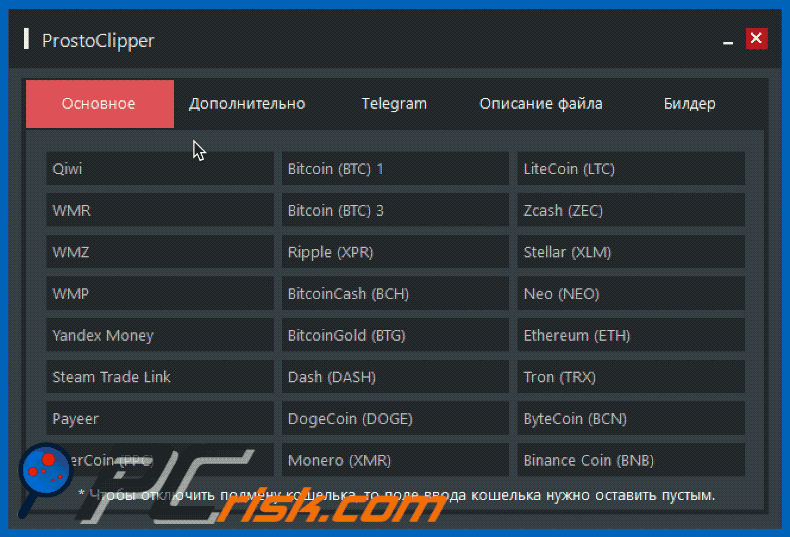
Instant automatic malware removal:
Manual threat removal might be a lengthy and complicated process that requires advanced IT skills. Combo Cleaner is a professional automatic malware removal tool that is recommended to get rid of malware. Download it by clicking the button below:
DOWNLOAD Combo CleanerBy downloading any software listed on this website you agree to our Privacy Policy and Terms of Use. To use full-featured product, you have to purchase a license for Combo Cleaner. 7 days free trial available. Combo Cleaner is owned and operated by RCS LT, the parent company of PCRisk.com.
Quick menu:
- What is ProstoClipper?
- STEP 1. Manual removal of ProstoClipper malware.
- STEP 2. Check if your computer is clean.
How to remove malware manually?
Manual malware removal is a complicated task - usually it is best to allow antivirus or anti-malware programs to do this automatically. To remove this malware we recommend using Combo Cleaner Antivirus for Windows.
If you wish to remove malware manually, the first step is to identify the name of the malware that you are trying to remove. Here is an example of a suspicious program running on a user's computer:

If you checked the list of programs running on your computer, for example, using task manager, and identified a program that looks suspicious, you should continue with these steps:
 Download a program called Autoruns. This program shows auto-start applications, Registry, and file system locations:
Download a program called Autoruns. This program shows auto-start applications, Registry, and file system locations:

 Restart your computer into Safe Mode:
Restart your computer into Safe Mode:
Windows XP and Windows 7 users: Start your computer in Safe Mode. Click Start, click Shut Down, click Restart, click OK. During your computer start process, press the F8 key on your keyboard multiple times until you see the Windows Advanced Option menu, and then select Safe Mode with Networking from the list.

Video showing how to start Windows 7 in "Safe Mode with Networking":
Windows 8 users: Start Windows 8 is Safe Mode with Networking - Go to Windows 8 Start Screen, type Advanced, in the search results select Settings. Click Advanced startup options, in the opened "General PC Settings" window, select Advanced startup.
Click the "Restart now" button. Your computer will now restart into the "Advanced Startup options menu". Click the "Troubleshoot" button, and then click the "Advanced options" button. In the advanced option screen, click "Startup settings".
Click the "Restart" button. Your PC will restart into the Startup Settings screen. Press F5 to boot in Safe Mode with Networking.

Video showing how to start Windows 8 in "Safe Mode with Networking":
Windows 10 users: Click the Windows logo and select the Power icon. In the opened menu click "Restart" while holding "Shift" button on your keyboard. In the "choose an option" window click on the "Troubleshoot", next select "Advanced options".
In the advanced options menu select "Startup Settings" and click on the "Restart" button. In the following window you should click the "F5" button on your keyboard. This will restart your operating system in safe mode with networking.

Video showing how to start Windows 10 in "Safe Mode with Networking":
 Extract the downloaded archive and run the Autoruns.exe file.
Extract the downloaded archive and run the Autoruns.exe file.

 In the Autoruns application, click "Options" at the top and uncheck "Hide Empty Locations" and "Hide Windows Entries" options. After this procedure, click the "Refresh" icon.
In the Autoruns application, click "Options" at the top and uncheck "Hide Empty Locations" and "Hide Windows Entries" options. After this procedure, click the "Refresh" icon.

 Check the list provided by the Autoruns application and locate the malware file that you want to eliminate.
Check the list provided by the Autoruns application and locate the malware file that you want to eliminate.
You should write down its full path and name. Note that some malware hides process names under legitimate Windows process names. At this stage, it is very important to avoid removing system files. After you locate the suspicious program you wish to remove, right click your mouse over its name and choose "Delete".

After removing the malware through the Autoruns application (this ensures that the malware will not run automatically on the next system startup), you should search for the malware name on your computer. Be sure to enable hidden files and folders before proceeding. If you find the filename of the malware, be sure to remove it.

Reboot your computer in normal mode. Following these steps should remove any malware from your computer. Note that manual threat removal requires advanced computer skills. If you do not have these skills, leave malware removal to antivirus and anti-malware programs.
These steps might not work with advanced malware infections. As always it is best to prevent infection than try to remove malware later. To keep your computer safe, install the latest operating system updates and use antivirus software. To be sure your computer is free of malware infections, we recommend scanning it with Combo Cleaner Antivirus for Windows.
Share:

Tomas Meskauskas
Expert security researcher, professional malware analyst
I am passionate about computer security and technology. I have an experience of over 10 years working in various companies related to computer technical issue solving and Internet security. I have been working as an author and editor for pcrisk.com since 2010. Follow me on Twitter and LinkedIn to stay informed about the latest online security threats.
PCrisk security portal is brought by a company RCS LT.
Joined forces of security researchers help educate computer users about the latest online security threats. More information about the company RCS LT.
Our malware removal guides are free. However, if you want to support us you can send us a donation.
DonatePCrisk security portal is brought by a company RCS LT.
Joined forces of security researchers help educate computer users about the latest online security threats. More information about the company RCS LT.
Our malware removal guides are free. However, if you want to support us you can send us a donation.
Donate
▼ Show Discussion