Uninstall malware displaying the "Windows has encountered a problem" screen
Phishing/ScamAlso Known As: Windows has encountered a problem screen locker
Get free scan and check if your device is infected.
Remove it nowTo use full-featured product, you have to purchase a license for Combo Cleaner. Seven days free trial available. Combo Cleaner is owned and operated by RCS LT, the parent company of PCRisk.com.
What is "Windows has encountered a problem"?
Users often end up seeing this blue window on their computer screens (stating that Windows has encountered a problem) after executing a malicious file, which prevents them from accessing Windows by locking the screen. This happens after installation of malware programs classified as 'screen lockers'.
Research shows that this malware is capable of accessing the webcam, which allows cyber criminals to observe their victims (and anything else in view) while the infected computer is turned on.
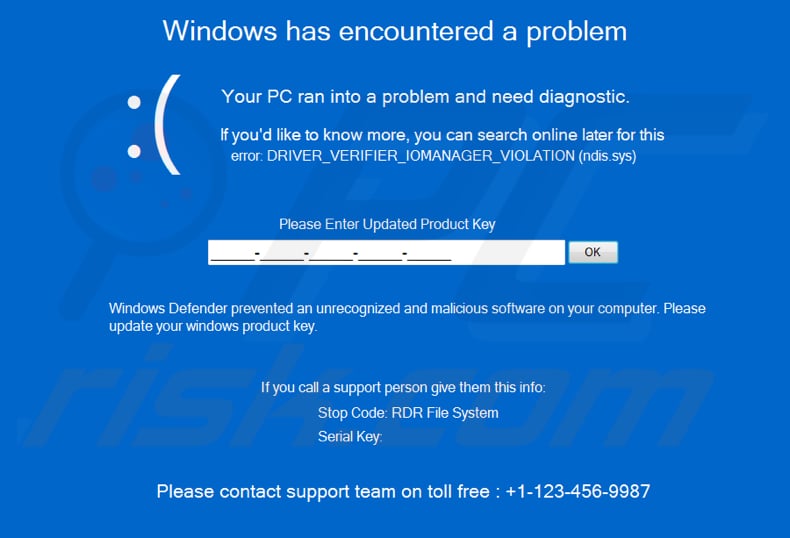
The locked screen states that the computer ran into a problem and encountered the "DRIVER_VERIFIER_IOMANAGER_VIOLATION (ndis.sys)" error.
It also states that Windows Defender has prevented installation of some unrecognized and malicious software, however, to access Windows, users must update the Windows product key. This can supposedly be done by calling the support team on +1-123-456-9987 and entering the updated product key in the provided field on the locked screen.
You are strongly advised not to call the provided number. Microsoft and its support team has nothing to do with this scam. Generally, scammers behind such scams attempt to trick people who contact them to pay for their services or software.
In some cases, they ask users to install a Remote Administration Tool (RAT) onto their computers so they can gain remote access and control. With full access to computers, the scammers/cyber criminals can install malware (e.g., ransomware, Trojans), steal personal, sensitive information, and/or cause other damage.
Therefore, technical support scam numbers should never be called, and more importantly, scammers behind them should never be paid or allowed to access computers remotely.
| Name | Windows has encountered a problem screen locker |
| Threat Type | Screen locker |
| Tech Support Scammer Phone Number | +1-123-456-9986 |
| Detection Names (Win Act.exe) | Avast (Win32:Trojan-gen), BitDefender (Generic.Malware.SL!.65C7CEAA), ESET-NOD32 (A Variant Of MSIL/FakeSupport.DS), Microsoft (PUA:Win32/Vigua.A), Full List Of Detections (VirusTotal). |
| Symptoms | Cannot open files stored on your computer or access the Windows operating system. |
| Additional Information | Installed malware allows cyber criminals to access the victim's webcam. |
| Distribution methods | Infected email attachments (macros), torrent websites, malicious ads. |
| Damage | Restricted access to the Windows operating system and files. Possible monetary loss, installation of malware, or other unwanted software. |
| Malware Removal (Windows) |
To eliminate possible malware infections, scan your computer with legitimate antivirus software. Our security researchers recommend using Combo Cleaner. Download Combo CleanerTo use full-featured product, you have to purchase a license for Combo Cleaner. 7 days free trial available. Combo Cleaner is owned and operated by RCS LT, the parent company of PCRisk.com. |
More examples of malicious programs designed to lock computer screen are ComputerDestroyer, SSHBOT and StalinLocker. Typically, cyber criminals behind them attempt to deceive victims into making payments or using the software to generate revenue in other ways.
Malware authors should never be trusted. Computer screens locked by malicious programs of this type can be unlocked by uninstalling them from the operating system (instructions are described below).
How did malware install on my computer?
Cyber criminals often try to trick users into installing malicious software onto their computers through emails (malspam campaigns), untrusted file and/or software download sources, Trojans, fake (third party) software updating tools and unofficial software activation ('cracking') tools.
They commonly send emails that contain malicious attachments that, when opened, install malicious software. Examples of files that they attach are Microsoft Office documents, PDF documents, archive files (ZIP, RAR), JavaScript and executable files (.exe).
Note that they often send emails with links to bogus web pages designed to download malicious files. Malware is also spread through Peer-to-Peer networks (torrent clients, eMule), freeware download websites, unofficial pages, third party downloaders, free file hosting pages and other such tools.
Cyber criminals disguise malicious files as regular and legitimate, and wait for users to download and execute them. Once executed, the files install malware. Third party installers can also distribute malware. Trojan programs often cause chain infections (open backdoors for other malware).
When installed, they cause installation of other software of this kind. Unofficial software updating tools infect systems by installing malicious programs rather than updates/fixes for installed software, or by exploiting bugs/flaws of outdated software.
Various 'cracking' (unofficial activation) function in a similar manner - they supposedly activate licensed software (illegally), however, they can install malicious programs instead.
How to avoid installation of malware
You are advised against opening attachments (or website links) in irrelevant emails that are received from unknown, suspicious addresses. Software and files should be downloaded only from trustworthy, official websites and through direct links. It is not safe to use Peer-to-Peer networks, unofficial pages, third party downloaders, installers or other similar channels/tools.
Installed programs and operating systems must be updated and activated with tools and implemented functions provided by the official developers. Other (third party, unofficial) can infect computers with malware. Furthermore, it is illegal to activate any licensed software with unofficial ('cracking') tools.
Keep computers safe by regularly scanning them for threats with reputable anti-spyware or antivirus software and eliminating detected threats immediately. If your computer is already infected with PUAs, we recommend running a scan with Combo Cleaner Antivirus for Windows to automatically eliminate them.
"Windows has encountered a problem" error message:
Windows has encountered a problem
Your PC ran into a problem and need diagnostic.
If you'd like to know more, you can search online later for this
erro: DRIVER_VERIFIER_IOMANAGER_VIOLATION (ndis.sys)
Please Enter Updated Product Key
Windows Defender prevented an unrecognized and malicious software on your computer. Please update your windows product key.
If you call a support person give them this info:
Stop Code: RDR File System
Serial Key:
Please contact support team on toll free : +1-123-456-9986
Instant automatic malware removal:
Manual threat removal might be a lengthy and complicated process that requires advanced IT skills. Combo Cleaner is a professional automatic malware removal tool that is recommended to get rid of malware. Download it by clicking the button below:
DOWNLOAD Combo CleanerBy downloading any software listed on this website you agree to our Privacy Policy and Terms of Use. To use full-featured product, you have to purchase a license for Combo Cleaner. 7 days free trial available. Combo Cleaner is owned and operated by RCS LT, the parent company of PCRisk.com.
Quick menu:
- What is "Windows has encountered a problem"?
- STEP 1. "Windows has encountered a problem" virus removal using safe mode with networking.
- STEP 2. "Windows has encountered a problem" virus removal using System Restore.
"Windows has encountered a problem" virus removal:
Step 1
Windows XP and Windows 7 users: Start your computer in Safe Mode. Click Start, click Shut Down, click Restart, click OK. During your computer starting process press the F8 key on your keyboard multiple times until you see the Windows Advanced Option menu, then select Safe Mode with Networking from the list.

Video showing how to start Windows 7 in "Safe Mode with Networking":
Windows 8 users: Go to the Windows 8 Start Screen, type Advanced, in the search results select Settings. Click on Advanced Startup options, in the opened "General PC Settings" window select Advanced Startup. Click on the "Restart now" button. Your computer will now restart into "Advanced Startup options menu".
Click on the "Troubleshoot" button, then click on "Advanced options" button. In the advanced option screen click on "Startup settings". Click on the "Restart" button. Your PC will restart into the Startup Settings screen. Press "5" to boot in Safe Mode with Networking Prompt.

Video showing how to start Windows 8 in "Safe Mode with Networking":
Windows 10 users: Click the Windows logo and select the Power icon. In the opened menu click "Restart" while holding "Shift" button on your keyboard. In the "choose an option" window click on the "Troubleshoot", next select "Advanced options". In the advanced options menu select "Startup Settings" and click on the "Restart" button.
In the following window you should click the "F5" button on your keyboard. This will restart your operating system in safe mode with networking.

Video showing how to start Windows 10 in "Safe Mode with Networking":
Step 2
Log in to the account infected with the "Windows has encountered a problem" virus. Start your Internet browser and download a legitimate anti-spyware program. Update the anti-spyware software and start a full system scan. Remove all entries detected.
DOWNLOAD remover for malware infections
Combo Cleaner checks if your computer is infected with malware. To use full-featured product, you have to purchase a license for Combo Cleaner. 7 days free trial available. Combo Cleaner is owned and operated by RCS LT, the parent company of PCRisk.com.
If you cannot start your computer in Safe Mode with Networking, try performing a System Restore.
Video showing how to remove viruses using "Safe Mode with Command Prompt" and "System Restore":
1. During your computer starting process, press the F8 key on your keyboard multiple times until the Windows Advanced Options menu appears, and then select Safe Mode with Command Prompt from the list and press ENTER.
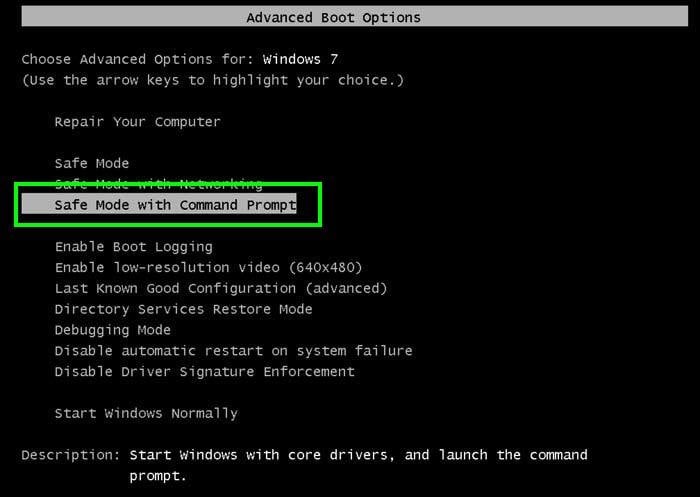
2. When Command Prompt Mode loads, enter the following line: cd restore and press ENTER.

3. Next, type this line: rstrui.exe and press ENTER.

4. In the opened window, click "Next".
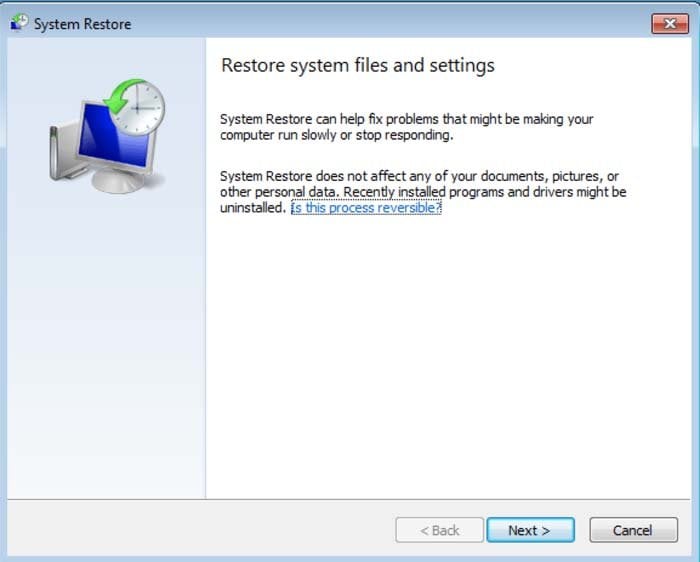
5. Select one of the available Restore Points and click "Next" (this will restore your computer system to an earlier time and date, prior to the "Windows has encountered a problem" virus infiltrating your PC).
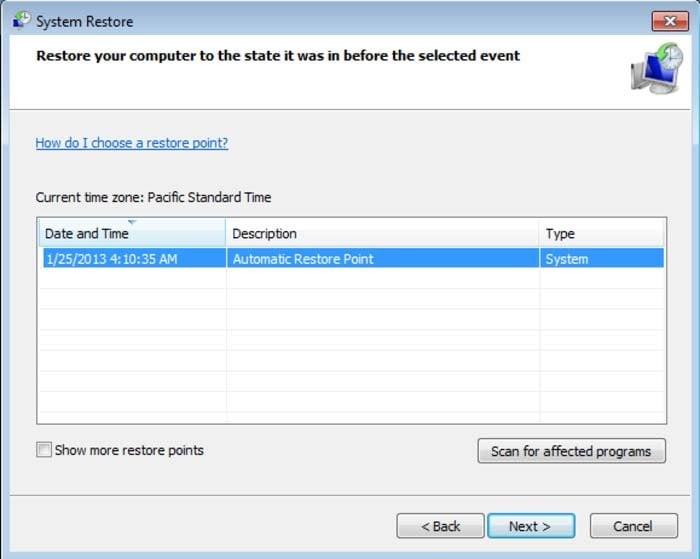
6. In the opened window, click "Yes".
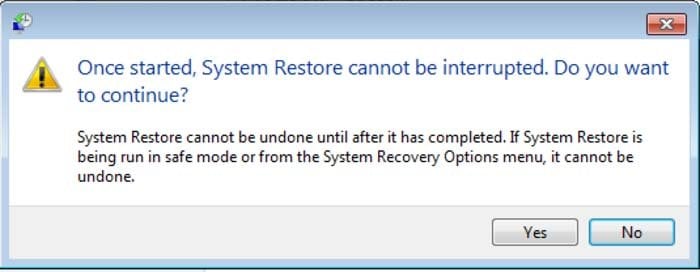
7. After restoring your computer to a previous date, download and scan your PC with recommended malware removal software to eliminate any remnants of the "Windows has encountered a problem" virus.
If you cannot start your computer in Safe Mode with Networking (or with Command Prompt), boot your computer using a rescue disk. Some viruses disable Safe Mode making it's removal complicated. For this step, you require access to another computer.
After removing "Windows has encountered a problem" virus from your PC, restart your computer and scan it with legitimate anti-spyware software to remove any possible remnants of this security infection.
Other tools known to remove this scam:
Summary:
 Commonly, adware or potentially unwanted applications infiltrate Internet browsers through free software downloads. Note that the safest source for downloading free software is via developers' websites only. To avoid installation of adware, be very attentive when downloading and installing free software. When installing previously-downloaded free programs, choose the custom or advanced installation options – this step will reveal any potentially unwanted applications listed for installation together with your chosen free program.
Commonly, adware or potentially unwanted applications infiltrate Internet browsers through free software downloads. Note that the safest source for downloading free software is via developers' websites only. To avoid installation of adware, be very attentive when downloading and installing free software. When installing previously-downloaded free programs, choose the custom or advanced installation options – this step will reveal any potentially unwanted applications listed for installation together with your chosen free program.
Post a comment:
If you have additional information on windows has encountered a problem screen locker or it's removal please share your knowledge in the comments section below.
Share:

Tomas Meskauskas
Expert security researcher, professional malware analyst
I am passionate about computer security and technology. I have an experience of over 10 years working in various companies related to computer technical issue solving and Internet security. I have been working as an author and editor for pcrisk.com since 2010. Follow me on Twitter and LinkedIn to stay informed about the latest online security threats.
PCrisk security portal is brought by a company RCS LT.
Joined forces of security researchers help educate computer users about the latest online security threats. More information about the company RCS LT.
Our malware removal guides are free. However, if you want to support us you can send us a donation.
DonatePCrisk security portal is brought by a company RCS LT.
Joined forces of security researchers help educate computer users about the latest online security threats. More information about the company RCS LT.
Our malware removal guides are free. However, if you want to support us you can send us a donation.
Donate
▼ Show Discussion