Get free scan and check if your device is infected.
Remove it nowTo use full-featured product, you have to purchase a license for Combo Cleaner. Seven days free trial available. Combo Cleaner is owned and operated by RCS LT, the parent company of PCRisk.com.
What is T-RAT?
T-RAT is a Remote Access Trojan (RAT) and malware capable of logging keystrokes, replacing cryptocurrency wallet addresses in the system clipboard, recording audio using the computer microphone and video using the webcam, executing commands via the CMD (Command Prompt) and PowerShell, and managing files.
Cyber criminals responsible can use infected computers to generate revenue in various ways. Research shows that this malware can be purchased on a hacker forum for 3500 rubles.
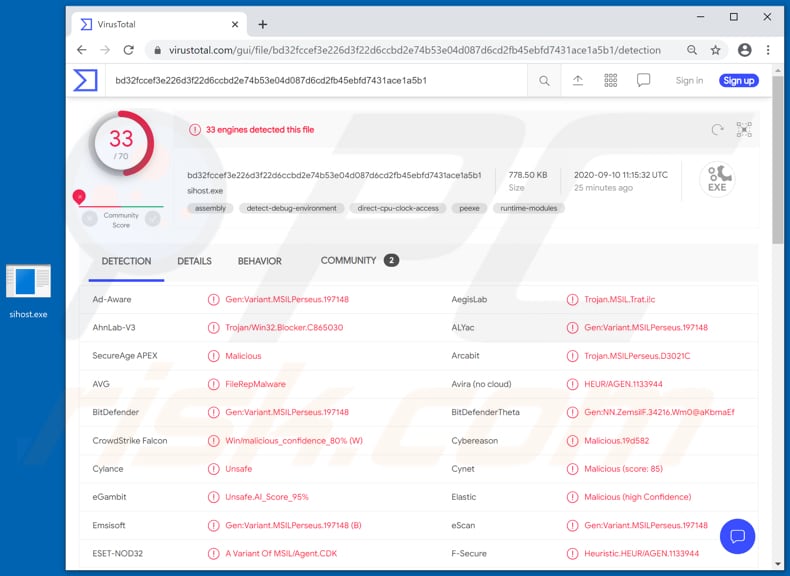
T-RAT can function as a keystroke logger to record keyboard input. Typically, cyber criminals use this feature to steal login credentials (usernames, passwords), credit card details and other sensitive information.
This RAT also has the functionality of a clipper and can be used to replace cryptocurrency wallet addresses saved on the system clipboard with addresses (wallets) owned by cyber criminals. Therefore, victims may inadvertently transfer cryptocurrency to cyber criminals rather than sending it to the correct recipients.
Furthermore, T-RAT can be used to record audio and video via the microphone and webcam. Cyber criminals commonly use such features to blackmail victims. For example, they threaten to publish recorded material on a forum or website, send it to the victim's contacts, etc.
This RAT can also be used to access and manage files stored on the victim's computer. For example, to open, delete, rename, and edit files. As mentioned, T-RAT can be used to execute various commands via the CMD (Command Prompt) and PowerShell.
This feature allows cyber criminals to perform various actions on the victim's computer, and is commonly employed to download and execute malicious files. I.e., to infect computers with other malware (e.g., ransomware, Trojans). Having a computer infected with T-RAT can thus cause serious problems.
Users might become victims of identity theft, suffer monetary and data loss, have their personal accounts stolen, and experience problems relating to online privacy, browsing safety, etc. It this (or similar) malware is already installed on the operating system, uninstall it immediately.
| Name | T-RAT remote access trojan |
| Threat Type | Remote Administration/Access Trojan. |
| Detection Names | AVG (FileRepMalware), BitDefender (Gen:Variant.MSILPerseus.197148), ESET-NOD32 (A Variant Of MSIL/Agent.CDK), Kaspersky (HEUR:Trojan-PSW.MSIL.Trat.gen), Full List (VirusTotal). |
| Symptoms | RATs are designed to stealthily infiltrate the victim's computer and remain silent, and thus no particular symptoms are clearly visible on an infected machine. |
| Distribution methods | Infected email attachments, malicious online advertisements, social engineering, software 'cracks'. |
| Damage | Stolen passwords and banking information, identity theft, the victim's computer added to a botnet. |
| Malware Removal (Windows) |
To eliminate possible malware infections, scan your computer with legitimate antivirus software. Our security researchers recommend using Combo Cleaner. Download Combo CleanerTo use full-featured product, you have to purchase a license for Combo Cleaner. 7 days free trial available. Combo Cleaner is owned and operated by RCS LT, the parent company of PCRisk.com. |
RATs are malicious programs (note, however, that some are legitimate Remote Administration Tools) that allow cyber criminals to control infected machines remotely. In most cases, they are used to steal sensitive information and distribute malware. Some examples of other malware of this type are ExpertRAT, HoudRat and BitRAT.
How did T-RAT infiltrate my computer?
Usually cyber criminals distribute malware through other programs of this kind called Trojans, malspam campaigns (emails), third party, fake software updating tools, unofficial software activation ('cracking') tools or dubious file, software download sources.
Some Trojans can cause chain infections by installing other malicious programs. Criminals who proliferate malware via malspam campaigns send emails that contain malicious attachments (or website links designed to download malicious files). In such cases, malware is installed when recipients open a malicious attachment (or a file downloaded through a link).
Typically, cyber criminals use Microsoft Office documents, archive files (ZIP, RAR), executable files (.exe), PDF documents or JavaScript files to distribute malware via emails.
Fake software updating tools can infect systems by exploiting bugs/flaws of outdated software that is installed on the operating system, or by installing malware rather than updates and fixes for installed software.
Software 'cracking' (unofficial activation) tools infect systems in a similar way: they supposedly bypass activation of licensed software, however, they often install malicious programs instead.
Unofficial websites, free file hosting, freeware download websites, third party downloaders and installers, Peer-to-Peer networks (e.g., torrent clients, eMule), etc., are examples of file/software download sources that can also be used to distribute malware.
Typically, the files are disguised as regular and harmless. When users download and open them, however, they infect computers with malware.
How to avoid installation of malware
Website links and files in emails that are received from unknown, suspicious addresses should not be opened, especially if the emails are irrelevant. All files and programs should be downloaded from official websites and via direct download links. Avoid other sources (examples of dubious download sources are provided in the previous paragraph).
Third party installers should never be used to install software. Installed programs and operating systems must be updated with tools and implemented functions that are provided by official developers. Avoid all third party, unofficial tools. Furthermore, it is illegal to use unofficial tools to activate any licensed software.
Keep your computer safe by regularly scanning it for threats with reputable antivirus or anti-spyware software. It is also important to use an up-to-date security suite. If you believe that your computer is already infected, we recommend running a scan with Combo Cleaner Antivirus for Windows to automatically eliminate infiltrated malware.
Websites (hacker forums) promoting T-RAT:
Update 22 October 2020 - A new T-RAT version (T-RAT 2.0) is available which can be controlled via smartphones with the Telegram messaging application using text-based commands and command buttons provided by this Remote Administration Trojan.
It has 98 commands that allow cyber criminals to enter and exit file manager and other modules, navigate the file system (and download data), steal passwords, cookies, autofill data from browsers, session data from apps like Telegram, Viber, Skype, Discord (and other apps), replace cryptocurrency wallet addresses in the clipboard, log keystrokes, take screenshots, record audio via the microphone and take images via the webcam.
This version can also be used to kill running processes, block access to websites, disable Task Manager and the Taskbar, control devices via Powershell, Command Prompt, HRDP or VNC, and perform various other actions.
Instant automatic malware removal:
Manual threat removal might be a lengthy and complicated process that requires advanced IT skills. Combo Cleaner is a professional automatic malware removal tool that is recommended to get rid of malware. Download it by clicking the button below:
DOWNLOAD Combo CleanerBy downloading any software listed on this website you agree to our Privacy Policy and Terms of Use. To use full-featured product, you have to purchase a license for Combo Cleaner. 7 days free trial available. Combo Cleaner is owned and operated by RCS LT, the parent company of PCRisk.com.
Quick menu:
How to remove malware manually?
Manual malware removal is a complicated task - usually it is best to allow antivirus or anti-malware programs to do this automatically. To remove this malware we recommend using Combo Cleaner Antivirus for Windows.
If you wish to remove malware manually, the first step is to identify the name of the malware that you are trying to remove. Here is an example of a suspicious program running on a user's computer:

If you checked the list of programs running on your computer, for example, using task manager, and identified a program that looks suspicious, you should continue with these steps:
 Download a program called Autoruns. This program shows auto-start applications, Registry, and file system locations:
Download a program called Autoruns. This program shows auto-start applications, Registry, and file system locations:

 Restart your computer into Safe Mode:
Restart your computer into Safe Mode:
Windows XP and Windows 7 users: Start your computer in Safe Mode. Click Start, click Shut Down, click Restart, click OK. During your computer start process, press the F8 key on your keyboard multiple times until you see the Windows Advanced Option menu, and then select Safe Mode with Networking from the list.

Video showing how to start Windows 7 in "Safe Mode with Networking":
Windows 8 users: Start Windows 8 is Safe Mode with Networking - Go to Windows 8 Start Screen, type Advanced, in the search results select Settings. Click Advanced startup options, in the opened "General PC Settings" window, select Advanced startup.
Click the "Restart now" button. Your computer will now restart into the "Advanced Startup options menu". Click the "Troubleshoot" button, and then click the "Advanced options" button. In the advanced option screen, click "Startup settings".
Click the "Restart" button. Your PC will restart into the Startup Settings screen. Press F5 to boot in Safe Mode with Networking.

Video showing how to start Windows 8 in "Safe Mode with Networking":
Windows 10 users: Click the Windows logo and select the Power icon. In the opened menu click "Restart" while holding "Shift" button on your keyboard. In the "choose an option" window click on the "Troubleshoot", next select "Advanced options".
In the advanced options menu select "Startup Settings" and click on the "Restart" button. In the following window you should click the "F5" button on your keyboard. This will restart your operating system in safe mode with networking.

Video showing how to start Windows 10 in "Safe Mode with Networking":
 Extract the downloaded archive and run the Autoruns.exe file.
Extract the downloaded archive and run the Autoruns.exe file.

 In the Autoruns application, click "Options" at the top and uncheck "Hide Empty Locations" and "Hide Windows Entries" options. After this procedure, click the "Refresh" icon.
In the Autoruns application, click "Options" at the top and uncheck "Hide Empty Locations" and "Hide Windows Entries" options. After this procedure, click the "Refresh" icon.

 Check the list provided by the Autoruns application and locate the malware file that you want to eliminate.
Check the list provided by the Autoruns application and locate the malware file that you want to eliminate.
You should write down its full path and name. Note that some malware hides process names under legitimate Windows process names. At this stage, it is very important to avoid removing system files. After you locate the suspicious program you wish to remove, right click your mouse over its name and choose "Delete".

After removing the malware through the Autoruns application (this ensures that the malware will not run automatically on the next system startup), you should search for the malware name on your computer. Be sure to enable hidden files and folders before proceeding. If you find the filename of the malware, be sure to remove it.

Reboot your computer in normal mode. Following these steps should remove any malware from your computer. Note that manual threat removal requires advanced computer skills. If you do not have these skills, leave malware removal to antivirus and anti-malware programs.
These steps might not work with advanced malware infections. As always it is best to prevent infection than try to remove malware later. To keep your computer safe, install the latest operating system updates and use antivirus software. To be sure your computer is free of malware infections, we recommend scanning it with Combo Cleaner Antivirus for Windows.
Share:

Tomas Meskauskas
Expert security researcher, professional malware analyst
I am passionate about computer security and technology. I have an experience of over 10 years working in various companies related to computer technical issue solving and Internet security. I have been working as an author and editor for pcrisk.com since 2010. Follow me on Twitter and LinkedIn to stay informed about the latest online security threats.
PCrisk security portal is brought by a company RCS LT.
Joined forces of security researchers help educate computer users about the latest online security threats. More information about the company RCS LT.
Our malware removal guides are free. However, if you want to support us you can send us a donation.
DonatePCrisk security portal is brought by a company RCS LT.
Joined forces of security researchers help educate computer users about the latest online security threats. More information about the company RCS LT.
Our malware removal guides are free. However, if you want to support us you can send us a donation.
Donate
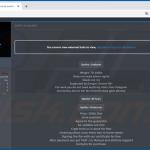
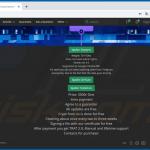
▼ Show Discussion