How to remove BitRAT malware from operating systems
TrojanAlso Known As: BitRAT remote access trojan
Get free scan and check if your device is infected.
Remove it nowTo use full-featured product, you have to purchase a license for Combo Cleaner. Seven days free trial available. Combo Cleaner is owned and operated by RCS LT, the parent company of PCRisk.com.
What kind of malware is BitRAT?
BitRAT is a malicious program, classified as a Remote Access Trojan (RAT). Malware of this type enables remote access and control over an infected machine. RATs have a wide variety of dangerous functionality. While BitRAT is by far not the most sophisticated piece of malicious software available, nevertheless it is considered highly dangerous.
Therefore, BitRAT infections must be removed immediately upon detection. Since this Trojan is offered for sale by its developers, how it is spread depends on the methods preferred by the cyber criminals who have purchased it.
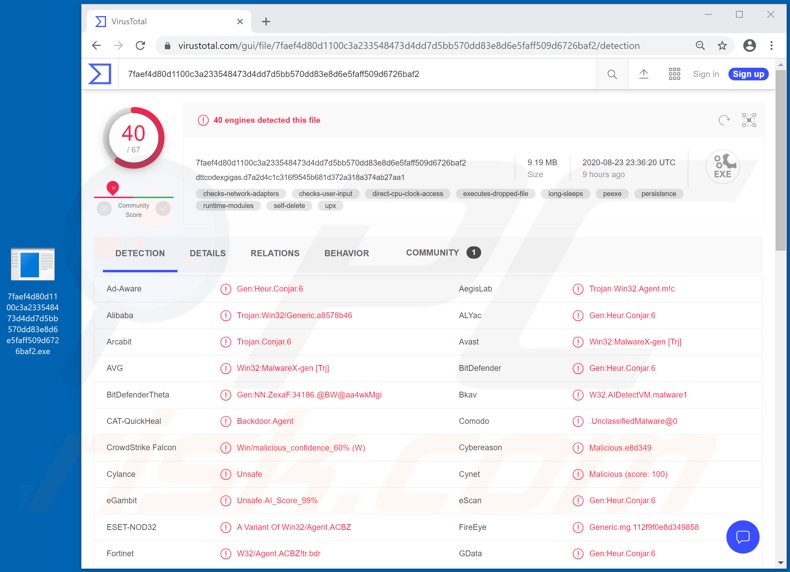
More about the BitRAT malware
As mentioned, remote access Trojans have a wide variety of malicious features, which can enable varied level of control and misuse of the infected device. These Trojans can gain control over integrated/connected hardware, installed software and content stored in or accessed through the infected computer.
According to BitRAT's promotional material, it is capable of controlling a machine's hardware: employ the device's keyboard and mouse, and possibly move the mouse live/in real-time; via webcams and microphones record video and audio, and stream them live. BitRAT can manage the files stored in the system to a certain degree.
It can exfiltrate and infiltrate (i.e. download and upload) files. The stolen data can then be used for ransom purpose. Furthermore, if the RAT's capability to execute uploaded files is successfully implemented, it may be used to cause chain infections (i.e. to download/install additional malware).
Similarly, BitRAT can stealthily use the browser (hidden/remote browser), specifically the Google Chrome browser. This malicious program can also extract stored log-in credentials (i.e. IDs, usernames and passwords) from browsers and other applications.
The promotional material states that the aforementioned feature of BitRAT is supported on over 35 browsers and more than 500 other different applications. This Trojan has keylogging capabilities.
Thus, it can record key strokes, a feature typically used to collect typed log-in credentials and other vulnerable data (e.g. names, addresses, telephone numbers, emails, banking account and/or credit card details, etc.). The BitRAT can function as a cryptominer as well, and is geared towards mining the Monero (XMR) cryptocurrency.
Whilst BitRAT is a sloppily-constructed malicious program with some of its functionality being nonoperational and detectable, this does not prevent its infections leading to victims experiencing financial loss, serious privacy issues and identity theft.
Therefore, if it is suspected or known that BitRAT (or other malware) has already infected the system, use anti-virus software to eliminate it without delay.
| Name | BitRAT remote access trojan |
| Threat Type | Trojan, password-stealing virus, banking malware, spyware. |
| Detection Names | Avast (Win32:MalwareX-gen [Trj]), BitDefender (Gen:Heur.Conjar.6), ESET-NOD32 (A Variant Of Win32/Agent.ACBZ), Kaspersky (HEUR:Backdoor.Win32.Agent.gen), Full List (VirusTotal). |
| Symptoms | Trojans are designed to stealthily infiltrate the victim's computer and remain silent, and thus no particular symptoms are clearly visible on an infected machine. |
| Distribution methods | Infected email attachments, malicious online advertisements, social engineering, software 'cracks'. |
| Damage | Stolen passwords and banking information, identity theft, the victim's computer added to a botnet. |
| Malware Removal (Windows) |
To eliminate possible malware infections, scan your computer with legitimate antivirus software. Our security researchers recommend using Combo Cleaner. Download Combo CleanerTo use full-featured product, you have to purchase a license for Combo Cleaner. 7 days free trial available. Combo Cleaner is owned and operated by RCS LT, the parent company of PCRisk.com. |
RATs in general
WellMess, DarkCrystal, Imperium Metamorpher, SamoRAT and VenomRAT are some examples of other remote access Trojans.
These types of Trojans have various capabilities, such as data extraction and exfiltration, download/installation of additional malicious programs, spying functionality (video/audio and key stroke recording), cryptocurrency mining, and so on. Regardless of how malware operates, it has just one goal - to generate revenue for the developers and cyber criminals using it.
How did BitRAT infiltrate my computer?
Malware is primarily distributed via spam campaigns, untrusted download channels, illegal activation tools ("cracks") and fake updates. The term "spam campaign" defines a large-scale operation, during which thousands of deceptive/scam emails are sent.
These messages are usually disguised as "official", "important", "urgent", and similar. They contain download links of infectious files and/or the files are simply attached to the emails.
Infectious files can be in various formats (e.g. executables, archives, Microsoft Office and PDF documents, JavaScript, etc.), and when they are opened, the infection process (malware download/installation) is initiated.
Malicious programs are often downloaded unintentionally from dubious download sources such as unofficial and free file-hosting websites, Peer-to-Peer sharing networks and other third party downloaders. Rather than activating licensed products, "cracking" tools can download/install malware.
Fake updaters infect systems by exploiting flaws of outdated products and/or by installing malicious software, rather than the promised updates.
How to avoid installation of malware
Suspicious or irrelevant emails must not be opened, especially those with any links or attachments found in them, as this can result in a system infection. You are advised to use official and trustworthy download channels.
Additionally, all products must be activated and updated with tools/functions provided by legitimate developers, since illegal activation ("cracking") tools and third party updaters are often employed to proliferate malware. To ensure device integrity and user safety, it is paramount to have reputable anti-virus/anti-spyware installed.
Keep this software updated, use it to perform regular system scans and to remove detected threats and issues. If you believe that your computer is already infected, we recommend running a scan with Combo Cleaner Antivirus for Windows to automatically eliminate infiltrated malware.
Screenshot of BitRAT promoted by its developers online:
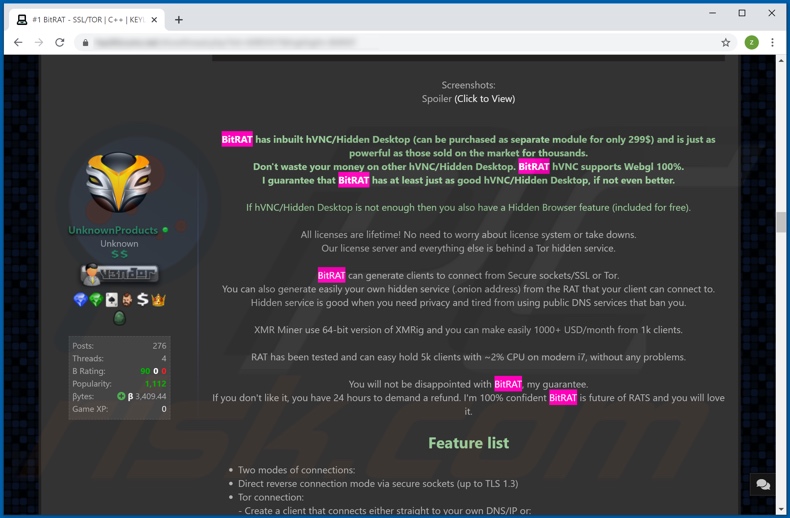
Example of a malicious Microsoft Excel document used to spread BitRAT malware:
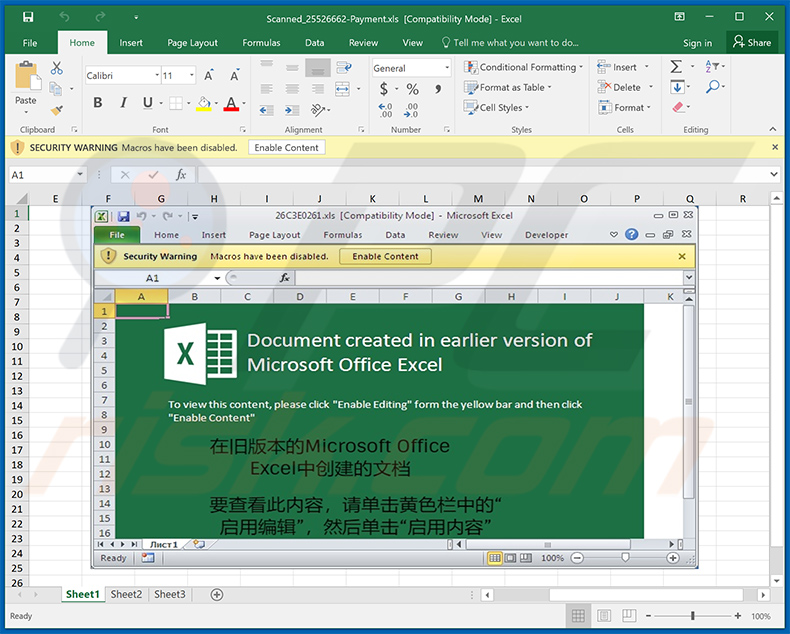
Update January 4, 2023 - Newer and more versatile versions of BitRAT malware have been used to target the customers of an undisclosed Colombian bank. Cyber criminals have managed to obtain the clients' names, national IDs, addresses, payment history, salary data, phone numbers, email addresses, and other sensitive information through a breach of the bank's servers.
The stolen data has been observed being sold on the dark web and used in phishing email campaigns. Using this personal information, criminals can craft convincing fake emails that trick recipients into downloading and opening infectious Microsoft Excel documents, which use malicious macro commands to infect devices with BitRAT.
Instant automatic malware removal:
Manual threat removal might be a lengthy and complicated process that requires advanced IT skills. Combo Cleaner is a professional automatic malware removal tool that is recommended to get rid of malware. Download it by clicking the button below:
DOWNLOAD Combo CleanerBy downloading any software listed on this website you agree to our Privacy Policy and Terms of Use. To use full-featured product, you have to purchase a license for Combo Cleaner. 7 days free trial available. Combo Cleaner is owned and operated by RCS LT, the parent company of PCRisk.com.
Quick menu:
- What is BitRAT malware?
- STEP 1. Manual removal of BitRAT malware.
- STEP 2. Check if your computer is clean.
How to remove malware manually?
Manual malware removal is a complicated task - usually it is best to allow antivirus or anti-malware programs to do this automatically. To remove this malware we recommend using Combo Cleaner Antivirus for Windows.
If you wish to remove malware manually, the first step is to identify the name of the malware that you are trying to remove. Here is an example of a suspicious program running on a user's computer:

If you checked the list of programs running on your computer, for example, using task manager, and identified a program that looks suspicious, you should continue with these steps:
 Download a program called Autoruns. This program shows auto-start applications, Registry, and file system locations:
Download a program called Autoruns. This program shows auto-start applications, Registry, and file system locations:

 Restart your computer into Safe Mode:
Restart your computer into Safe Mode:
Windows XP and Windows 7 users: Start your computer in Safe Mode. Click Start, click Shut Down, click Restart, click OK. During your computer start process, press the F8 key on your keyboard multiple times until you see the Windows Advanced Option menu, and then select Safe Mode with Networking from the list.

Video showing how to start Windows 7 in "Safe Mode with Networking":
Windows 8 users: Start Windows 8 is Safe Mode with Networking - Go to Windows 8 Start Screen, type Advanced, in the search results select Settings. Click Advanced startup options, in the opened "General PC Settings" window, select Advanced startup.
Click the "Restart now" button. Your computer will now restart into the "Advanced Startup options menu". Click the "Troubleshoot" button, and then click the "Advanced options" button. In the advanced option screen, click "Startup settings".
Click the "Restart" button. Your PC will restart into the Startup Settings screen. Press F5 to boot in Safe Mode with Networking.

Video showing how to start Windows 8 in "Safe Mode with Networking":
Windows 10 users: Click the Windows logo and select the Power icon. In the opened menu click "Restart" while holding "Shift" button on your keyboard. In the "choose an option" window click on the "Troubleshoot", next select "Advanced options".
In the advanced options menu select "Startup Settings" and click on the "Restart" button. In the following window you should click the "F5" button on your keyboard. This will restart your operating system in safe mode with networking.

Video showing how to start Windows 10 in "Safe Mode with Networking":
 Extract the downloaded archive and run the Autoruns.exe file.
Extract the downloaded archive and run the Autoruns.exe file.

 In the Autoruns application, click "Options" at the top and uncheck "Hide Empty Locations" and "Hide Windows Entries" options. After this procedure, click the "Refresh" icon.
In the Autoruns application, click "Options" at the top and uncheck "Hide Empty Locations" and "Hide Windows Entries" options. After this procedure, click the "Refresh" icon.

 Check the list provided by the Autoruns application and locate the malware file that you want to eliminate.
Check the list provided by the Autoruns application and locate the malware file that you want to eliminate.
You should write down its full path and name. Note that some malware hides process names under legitimate Windows process names. At this stage, it is very important to avoid removing system files. After you locate the suspicious program you wish to remove, right click your mouse over its name and choose "Delete".

After removing the malware through the Autoruns application (this ensures that the malware will not run automatically on the next system startup), you should search for the malware name on your computer. Be sure to enable hidden files and folders before proceeding. If you find the filename of the malware, be sure to remove it.

Reboot your computer in normal mode. Following these steps should remove any malware from your computer. Note that manual threat removal requires advanced computer skills. If you do not have these skills, leave malware removal to antivirus and anti-malware programs.
These steps might not work with advanced malware infections. As always it is best to prevent infection than try to remove malware later. To keep your computer safe, install the latest operating system updates and use antivirus software. To be sure your computer is free of malware infections, we recommend scanning it with Combo Cleaner Antivirus for Windows.
Frequently Asked Questions (FAQ)
My computer is infected with BitRAT malware, should I format my storage device to get rid of it?
No, BitRAT can be removed by following the steps provided in our removal guide above. It is not necessary to format the storage device to eliminate this malware from the operating system.
What are the biggest issues that malware can cause?
Malware can be used to encrypt files, steal identities, steal money, hijack personal accounts, mine cryptocurrency, inject additional malware, etc. It depends on the type of malware.
What is the purpose BitRAT?
This RAT can record video and audio using a webcam and microphone, manage the files stored in the system, download and upload files (and execute downloaded files), extract login credentials stored in browsers and other apps, and log keystrokes. Also, it can mine cryptocurrency.
How did this malware infiltrate my computer?
It is known that cybercrimnials distribute BitRAT via emails - they send emails containing malicious attachments (Microsoft documents). In other cases, malware is distributed via various untrustworthy sources for downloading software, cracked/pirated software distribution pages, fake updaters, etc.
Will Combo Cleaner protect me from malware?
Yes, Combo Cleaner can detect almost all known malware and remove it from the compromised device. If a computer is infected with high-end malware, it has to be scanned using a full system scan. Malware of this kind can hide deep in the operating system. Thus, running a quick scan is not enough to detect and remove such malware.
Share:

Tomas Meskauskas
Expert security researcher, professional malware analyst
I am passionate about computer security and technology. I have an experience of over 10 years working in various companies related to computer technical issue solving and Internet security. I have been working as an author and editor for pcrisk.com since 2010. Follow me on Twitter and LinkedIn to stay informed about the latest online security threats.
PCrisk security portal is brought by a company RCS LT.
Joined forces of security researchers help educate computer users about the latest online security threats. More information about the company RCS LT.
Our malware removal guides are free. However, if you want to support us you can send us a donation.
DonatePCrisk security portal is brought by a company RCS LT.
Joined forces of security researchers help educate computer users about the latest online security threats. More information about the company RCS LT.
Our malware removal guides are free. However, if you want to support us you can send us a donation.
Donate
▼ Show Discussion