Get free scan and check if your device is infected.
Remove it nowTo use full-featured product, you have to purchase a license for Combo Cleaner. Seven days free trial available. Combo Cleaner is owned and operated by RCS LT, the parent company of PCRisk.com.
What is HoudRat?
HoudRat is malware written in AutoIt and is classified as a worm and a Remote Access Trojan (RAT). It spreads through removable media (such as USB drives) and can be used by cyber criminals to execute various commands, log keystrokes, take screenshots, steal passwords, download files, and perform other actions on the victim's computer.
Research shows that the .NET controller for HoudRat was detected in the Command & Control (C&C) server used by cyber criminals behind another worm called Retadup.
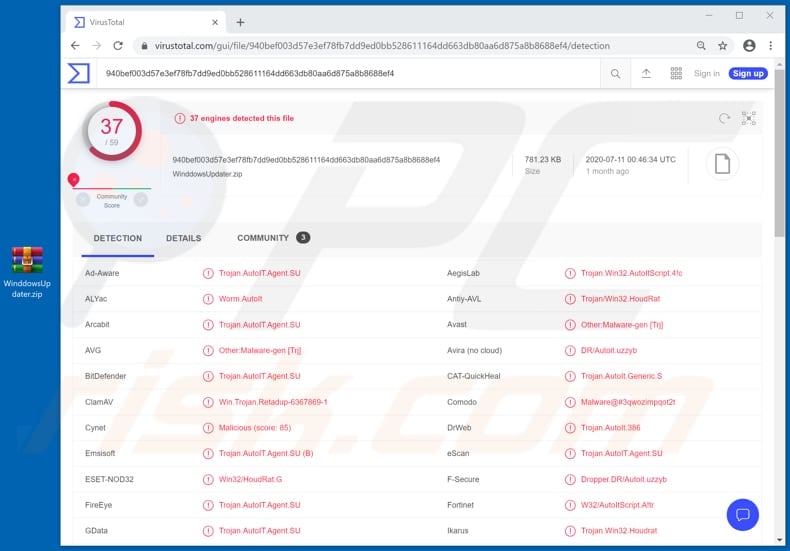
HoudRat can be used to execute commands and perform various actions on the victim's computer. For example, restart, shut down a computer, download and execute various files (install other malware onto the operating system), open various websites, etc.
It can also be used as a keystroke logger and record keyboard input. Therefore, cyber criminals can use it to log everything that victims type with the keyboard, including login credentials (usernames, email addresses, passwords, etc.), credit card details, and other sensitive information.
Furthermore, HoudRat can be used to take screenshots of everything victims do with the infected computers. Typically, cyber criminals use malware such as HoudRat to collect information that can be used to steal identities, personal accounts, make fraudulent purchases and transactions, spread other malicious programs, and for other malicious purposes.
I.e., users who are tricked into installing such malware can become victims of identity theft, suffer monetary loss, can lose access to various personal accounts (e.g., email, social media accounts, cryptocurrency wallets), have their computers infected with other high-risk malware, and so on.
If there is any reason to believe that your computer is infected with HoudRat or other similar malware, uninstall it immediately.
| Name | HoudRat worm |
| Threat Type | Trojan, password-stealing virus, banking malware, spyware. |
| Detection Names | Avast (Other:Malware-gen [Trj]), BitDefender (Trojan.AutoIT.Agent.SU), ESET-NOD32 (Win32/HoudRat.G), Kaspersky (Trojan.Win32.AutoItScript.j), Full List (VirusTotal). |
| Payload | HoudRat can be used to install a variety of malicious programs |
| Symptoms | Remote Access Trojans and worms are designed to stealthily infiltrate the victim's computer and remain silent, and thus no particular symptoms are clearly visible on an infected machine. |
| Distribution methods | Infected removable drives, email attachments, malicious online advertisements, social engineering, software 'cracks'. |
| Damage | Stolen passwords and banking information, identity theft, the victim's computer added to a botnet. |
| Malware Removal (Windows) |
To eliminate possible malware infections, scan your computer with legitimate antivirus software. Our security researchers recommend using Combo Cleaner. Download Combo CleanerTo use full-featured product, you have to purchase a license for Combo Cleaner. 7 days free trial available. Combo Cleaner is owned and operated by RCS LT, the parent company of PCRisk.com. |
More examples of malware (RATs) like HoudRat are BitRAT, WellMess and DarkCrystal. In most cases, cyber criminals attempt to trick users into installing malware to gain remote access and control over their computers, and perform actions to enable them to generate revenue in various ways.
Typically, they use malware to steal information and proliferate other malware (e.g., ransomware).
How did HoudRat infiltrate my computer?
As mentioned, HoudRat spreads itself (through copies) via infected removable devices such as USB, however, the original source of infection could be a malicious attachment or website link in an email (such as those used as part of malspam campaigns), a Trojan, fake software activation or updating tool or dubious file and/or software channel.
Cyber criminals commonly proliferate malware by sending emails that contain malicious attachments (or web links that lead to download of malicious files). They send emails that contain a Microsoft Office, PDF document, archive file (RAR, ZIP), executable file (.exe), JavaScript file and wait until someone opens it.
If opened, the file installs malicious software (infects the device). A Trojan is a type of malware that can be designed to spread (install) other malware and cause chain infections. To achieve this, it must be already installed on the operating system.
Fake (unofficial) software activation tools are illegal programs that supposedly activate licensed programs free of charge and bypass activation. In fact, they infect computers with malware and are often designed by cyber criminals who seek to proliferate malicious programs.
Third party, unofficial software updating tools cause damage by installing malicious software rather than updates/fixes for installed software, or by exploiting bugs/flaws of outdated software that is installed on the operating system. Malware is also spread using various dubious file/software download channels.
For example, free file hosting, freeware download websites, unofficial sites, Peer-to-Peer networks (e.g., torrent clients, eMule) and third party downloaders. Computers become infected when users download a malicious file and execute it. In most cases, these files are disguised as legitimate and regular.
How to avoid installation of malware
Irrelevant emails that have attachments (or web links) within them and sent from unknown, suspicious addresses should not be trusted. Neither files nor links in such emails should be opened. Do not download or install software through third party downloaders/installers or other channels of this kind.
The safest way to download files is via official websites and direct download links. Installed software should be updated and activated only with tools or functions that are provided by official developers. Third party, unofficial activation or updating tools should never be used.
Furthermore, it is illegal to activate any licensed software with tools of this kind. Finally, scan the operating system regularly for threats with up to date, reputable antivirus or anti-spyware software.
Any detected threats must eliminated immediately. If you believe that your computer is already infected, we recommend running a scan with Combo Cleaner Antivirus for Windows to automatically eliminate infiltrated malware.
Instant automatic malware removal:
Manual threat removal might be a lengthy and complicated process that requires advanced IT skills. Combo Cleaner is a professional automatic malware removal tool that is recommended to get rid of malware. Download it by clicking the button below:
DOWNLOAD Combo CleanerBy downloading any software listed on this website you agree to our Privacy Policy and Terms of Use. To use full-featured product, you have to purchase a license for Combo Cleaner. 7 days free trial available. Combo Cleaner is owned and operated by RCS LT, the parent company of PCRisk.com.
Quick menu:
- What is HoudRat?
- STEP 1. Manual removal of HoudRat malware.
- STEP 2. Check if your computer is clean.
How to remove malware manually?
Manual malware removal is a complicated task - usually it is best to allow antivirus or anti-malware programs to do this automatically. To remove this malware we recommend using Combo Cleaner Antivirus for Windows.
If you wish to remove malware manually, the first step is to identify the name of the malware that you are trying to remove. Here is an example of a suspicious program running on a user's computer:

If you checked the list of programs running on your computer, for example, using task manager, and identified a program that looks suspicious, you should continue with these steps:
 Download a program called Autoruns. This program shows auto-start applications, Registry, and file system locations:
Download a program called Autoruns. This program shows auto-start applications, Registry, and file system locations:

 Restart your computer into Safe Mode:
Restart your computer into Safe Mode:
Windows XP and Windows 7 users: Start your computer in Safe Mode. Click Start, click Shut Down, click Restart, click OK. During your computer start process, press the F8 key on your keyboard multiple times until you see the Windows Advanced Option menu, and then select Safe Mode with Networking from the list.

Video showing how to start Windows 7 in "Safe Mode with Networking":
Windows 8 users: Start Windows 8 is Safe Mode with Networking - Go to Windows 8 Start Screen, type Advanced, in the search results select Settings. Click Advanced startup options, in the opened "General PC Settings" window, select Advanced startup.
Click the "Restart now" button. Your computer will now restart into the "Advanced Startup options menu". Click the "Troubleshoot" button, and then click the "Advanced options" button. In the advanced option screen, click "Startup settings".
Click the "Restart" button. Your PC will restart into the Startup Settings screen. Press F5 to boot in Safe Mode with Networking.

Video showing how to start Windows 8 in "Safe Mode with Networking":
Windows 10 users: Click the Windows logo and select the Power icon. In the opened menu click "Restart" while holding "Shift" button on your keyboard. In the "choose an option" window click on the "Troubleshoot", next select "Advanced options".
In the advanced options menu select "Startup Settings" and click on the "Restart" button. In the following window you should click the "F5" button on your keyboard. This will restart your operating system in safe mode with networking.

Video showing how to start Windows 10 in "Safe Mode with Networking":
 Extract the downloaded archive and run the Autoruns.exe file.
Extract the downloaded archive and run the Autoruns.exe file.

 In the Autoruns application, click "Options" at the top and uncheck "Hide Empty Locations" and "Hide Windows Entries" options. After this procedure, click the "Refresh" icon.
In the Autoruns application, click "Options" at the top and uncheck "Hide Empty Locations" and "Hide Windows Entries" options. After this procedure, click the "Refresh" icon.

 Check the list provided by the Autoruns application and locate the malware file that you want to eliminate.
Check the list provided by the Autoruns application and locate the malware file that you want to eliminate.
You should write down its full path and name. Note that some malware hides process names under legitimate Windows process names. At this stage, it is very important to avoid removing system files. After you locate the suspicious program you wish to remove, right click your mouse over its name and choose "Delete".

After removing the malware through the Autoruns application (this ensures that the malware will not run automatically on the next system startup), you should search for the malware name on your computer. Be sure to enable hidden files and folders before proceeding. If you find the filename of the malware, be sure to remove it.

Reboot your computer in normal mode. Following these steps should remove any malware from your computer. Note that manual threat removal requires advanced computer skills. If you do not have these skills, leave malware removal to antivirus and anti-malware programs.
These steps might not work with advanced malware infections. As always it is best to prevent infection than try to remove malware later. To keep your computer safe, install the latest operating system updates and use antivirus software. To be sure your computer is free of malware infections, we recommend scanning it with Combo Cleaner Antivirus for Windows.
Share:

Tomas Meskauskas
Expert security researcher, professional malware analyst
I am passionate about computer security and technology. I have an experience of over 10 years working in various companies related to computer technical issue solving and Internet security. I have been working as an author and editor for pcrisk.com since 2010. Follow me on Twitter and LinkedIn to stay informed about the latest online security threats.
PCrisk security portal is brought by a company RCS LT.
Joined forces of security researchers help educate computer users about the latest online security threats. More information about the company RCS LT.
Our malware removal guides are free. However, if you want to support us you can send us a donation.
DonatePCrisk security portal is brought by a company RCS LT.
Joined forces of security researchers help educate computer users about the latest online security threats. More information about the company RCS LT.
Our malware removal guides are free. However, if you want to support us you can send us a donation.
Donate
▼ Show Discussion