How to remove apps promoting the Amazon loyalty program scam and others
Phishing/ScamAlso Known As: Amazon loyalty program pop-up
Get free scan and check if your device is infected.
Remove it nowTo use full-featured product, you have to purchase a license for Combo Cleaner. Seven days free trial available. Combo Cleaner is owned and operated by RCS LT, the parent company of PCRisk.com.
What is "Amazon loyalty program" scam?
This deceptive website may appear similar to a legitimate survey from Amazon, however, the official Amazon company has nothing to do with this scam. Generally, scammers behind such web pages attempt to trick visitors into believing that, in return for participation in a survey, they can receive a prize.
Commonly, these survey scams are used to extract personal, sensitive information. Do not to trust this or other deceptive, unofficial websites. Note that these bogus web pages are often opened through other untrusted sites, deceptive ads, or by installed potentially unwanted applications (PUAs).
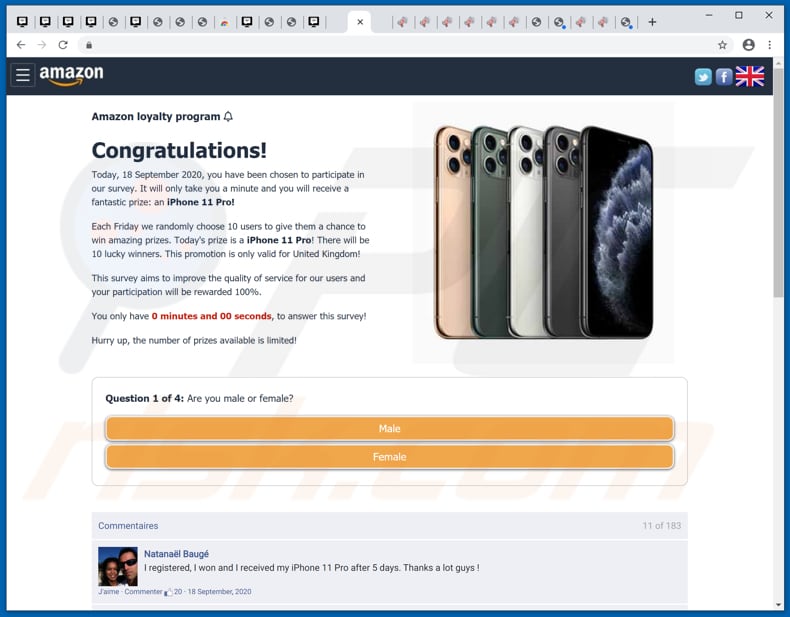
"Amazon loyalty program" scam overview
Scammers behind this website try to trick visitors into believing that they were chosen to participate in a survey and, after completion, they will receive a prize. At the time of research, this deceptive site offered an iPhone 11 Pro as a prize.
Commonly, these pages ask visitors to answer some questions but also to provide personal, sensitive information such as name, surname, email address, credit card details and various other details, which could be misused to steal identities, make fraudulent purchases and transactions, or used for other malicious purposes.
These scam websites often ask users to pay processing fees, transfer charges, etc., so that the winnings can be distributed. In fact, visitors never receive any prizes and information on websites of this kind should be disregarded. As mentioned, in most cases people, arrive at these web pages unintentionally - they are opened by browsers with PUAs installed on them.
PUAs promote untrusted, scam websites, collect user-system information, and serve advertisements. They often gather details such as IP addresses, geolocations, addresses of visited websites, entered search queries, etc., however, some can be capable of accessing private, sensitive information as well.
Furthermore, the developers could sell gathered data to third parties (potentially, cyber criminals) or misuse it to generate revenue in other ways. PUAs can also serve coupons, banners, pop-ups, surveys and other types of advertisements.
When clicked, these might open dubious websites or even execute scripts designed to cause download and installation of unwanted applications.
| Name | Amazon loyalty program pop-up |
| Threat Type | Phishing, Scam, Social Engineering, Fraud. |
| Fake Claim | Visitors can win an iPhone 11 Pro (or other prize). |
| Related Domain | freebonus2020[.]shop, webprotectionprogram[.]com, joyrathertail[.]top, millionmodernthan[.]top, defeggmm[.]live, crewhubnow[.]live, coydebtsay[.]live, yensoftdal[.]live, diskoxbeen[.]live |
| Symptoms | Fake error messages, fake system warnings, pop-up errors, hoax computer scan. |
| Distribution methods | Compromised websites, rogue online pop-up ads, potentially unwanted applications. |
| Damage | Loss of sensitive private information, monetary loss, identity theft. |
| Malware Removal (Windows) |
To eliminate possible malware infections, scan your computer with legitimate antivirus software. Our security researchers recommend using Combo Cleaner. Download Combo CleanerTo use full-featured product, you have to purchase a license for Combo Cleaner. 7 days free trial available. Combo Cleaner is owned and operated by RCS LT, the parent company of PCRisk.com. |
Similar scam examples
"$1000 Venmo Gift Card", "You've Made The 9.68-Billionth Search" and "2020 Visitor Feedback Survey" are examples of other similar scams used to extract sensitive information and/or money. Commonly, scammers use names of well-known companies to make these scams seem legitimate, however, no reputable company or organization has anything to do with them.
Commonly, browsers that open these pages have PUAs installed on them (users often do not download or install them intentionally).
How did potentially unwanted applications install on my computer?
PUAs are commonly distributed by integrating them into the download and/or installation set-ups of other programs, so that a proportion of users inadvertently download and install them together with their chosen software. This distribution method is known as "bundling".
Offers to download and install additionally-included apps usually appear in "Advanced", "Custom" and other settings of the set-ups (where they can usually be declined). Many users fail to check and change these settings, thereby granting permission for PUAs to be downloaded and installed by default.
In addition, unwanted downloads and installations are sometimes caused by clicking deceptive advertisements capable of executing certain scripts.
How to avoid installation of potentially unwanted applications
You are advised to research all software before download/installation. Use only official and verified download channels. Unofficial and free file-hosting websites, Peer-to-Peer sharing networks (BitTorrent, Gnutella, eMule), and other third party downloaders commonly offer harmful and bundled content, and are therefore untrusted and should be avoided.
When downloading/installing, read the terms, study all possible options, use the "Custom/Advanced" settings and opt-out of additional apps, tools, features, and so on. Intrusive advertisements typically seem legitimate, however, they can redirect to dubious and malicious sites (e.g. gambling, pornography, adult-dating, and many others).
If you encounter ads or redirects of this kind, inspect the system and remove all dubious applications and browser extensions/plug-ins immediately. If your computer is already infected with PUAs, we recommend running a scan with Combo Cleaner Antivirus for Windows to automatically eliminate them.
The appearance of "Amazon loyalty program" pop-up scam (GIF):
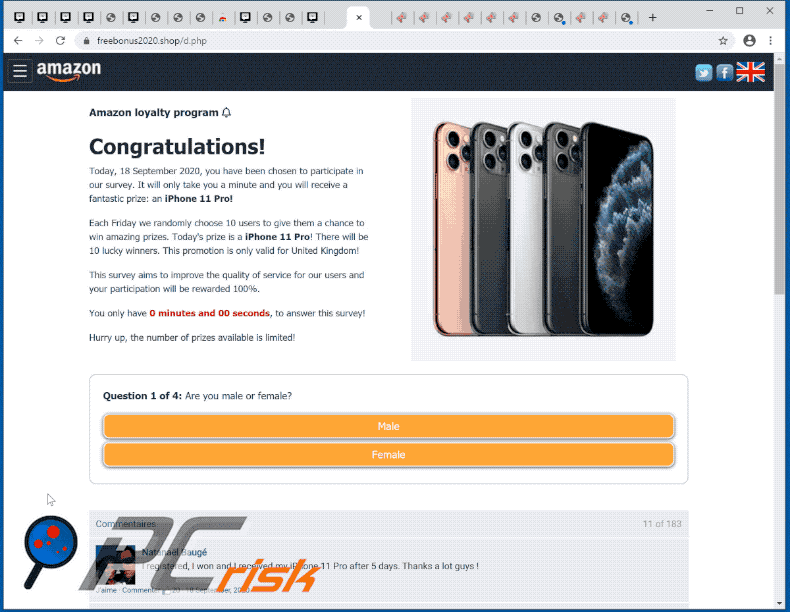
Text presented in "Amazon loyalty program" scam page:
Amazon loyalty program
Congratulations!
Today, 18 September 2020, you have been chosen to participate in our survey. It will only take you a minute and you will receive a fantastic prize: an iPhone 11 Pro!
Each Friday we randomly choose 10 users to give them a chance to win amazing prizes. Today's prize is a iPhone 11 Pro! There will be 10 lucky winners. This promotion is only valid for United Kingdom!
This survey aims to improve the quality of service for our users and your participation will be rewarded 100%.
You only have 0 minutes and 00 seconds, to answer this survey!
Hurry up, the number of prizes available is limited
Screenshot of a browser notification (delivered by speredbin[.]top) which redirects to a deceptive site (frees-prize[.]vip) designed to deliver the "Amazon Loyalty Program" pop-up scam:
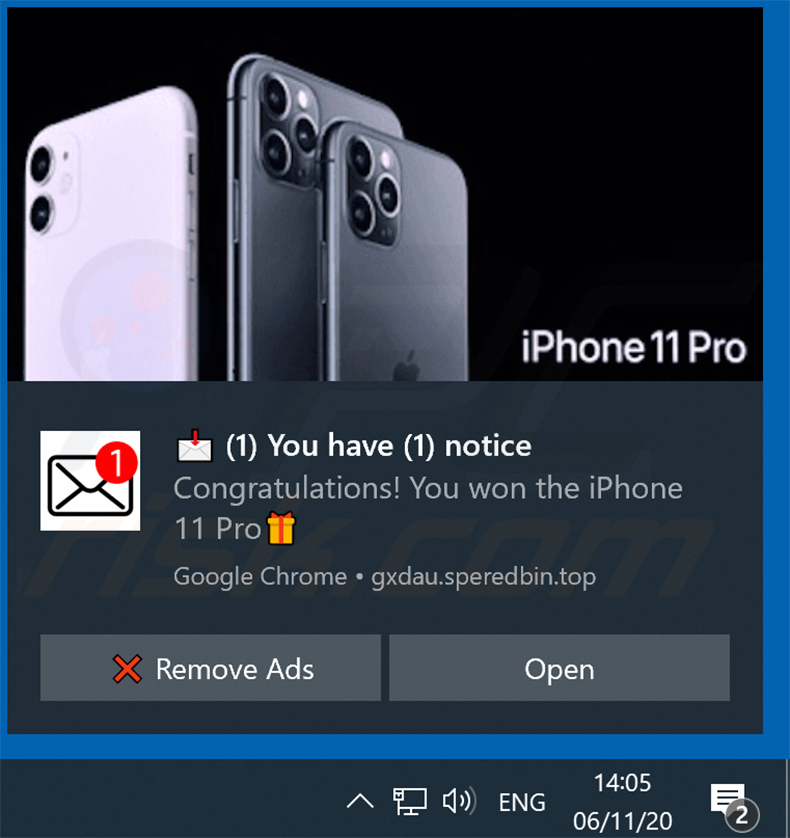
Screenshot of the website (frees-prize[.]vip):
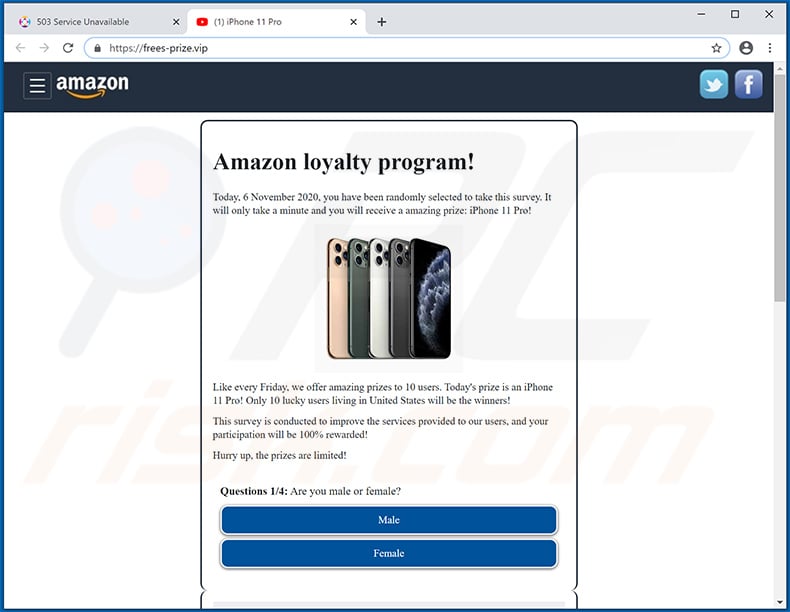
Text presented within:
Amazon loyalty program!
Today, 6 November 2020, you have been randomly selected to take this survey. It will only take a minute and you will receive a amazing prize: iPhone 11 Pro!
Like every Friday, we offer amazing prizes to 10 users. Today's prize is an iPhone 11 Pro! Only 10 lucky users living in United States will be the winners!This survey is conducted to improve the services provided to our users, and your participation will be 100% rewarded!
Hurry up, the prizes are limited!
Screenshot of yet another Amazon Loyalty Program-themed scam website (winfreegift[.]club):
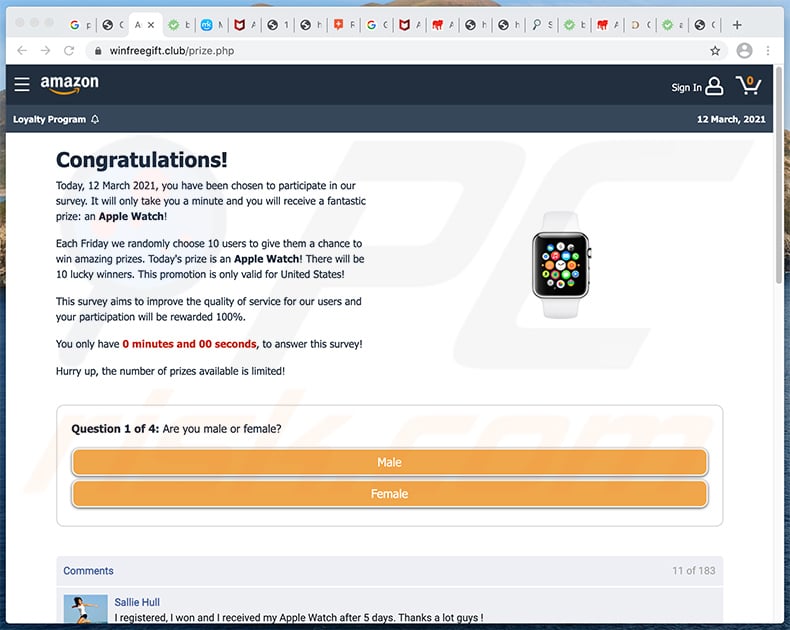
Text presented within:
Amazon Loyalty Program
Congratulations!
Today, 12 March 2021, you have been chosen to participate in our survey. It will only take you a minute and you will receive a fantastic prize: an Apple Watch!
Each Friday we randomly choose 10 users to give them a chance to win amazing prizes. Today's prize is an Apple Watch! There will be 10 lucky winners. This promotion is only valid for United States!
This survey aims to improve the quality of service for our users and your participation will be rewarded 100%
You only have 0 minutes and 00 seconds, to answer this survey!
Hurry up, the number of prizes available is limited!
Yet another variant of the "Amazon Loyalty Program" pop-up scam:
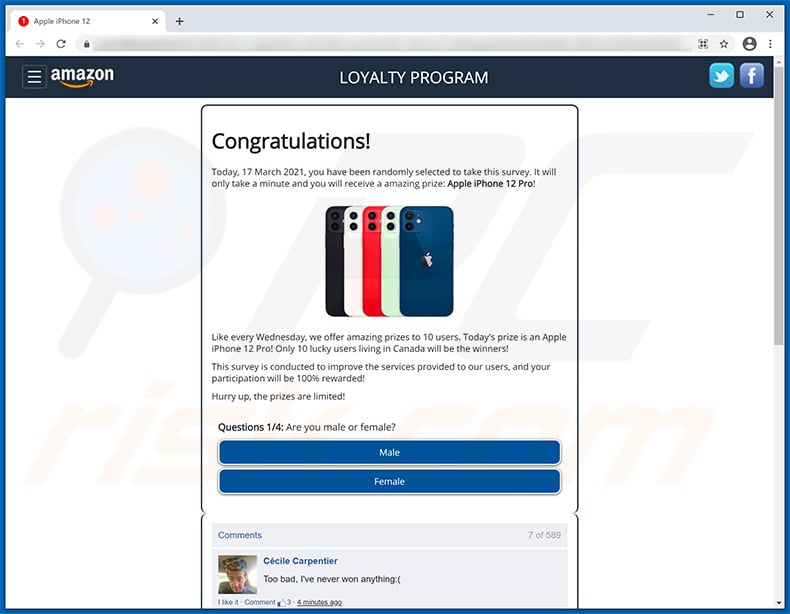
Appearance of this scam variant (GIF):
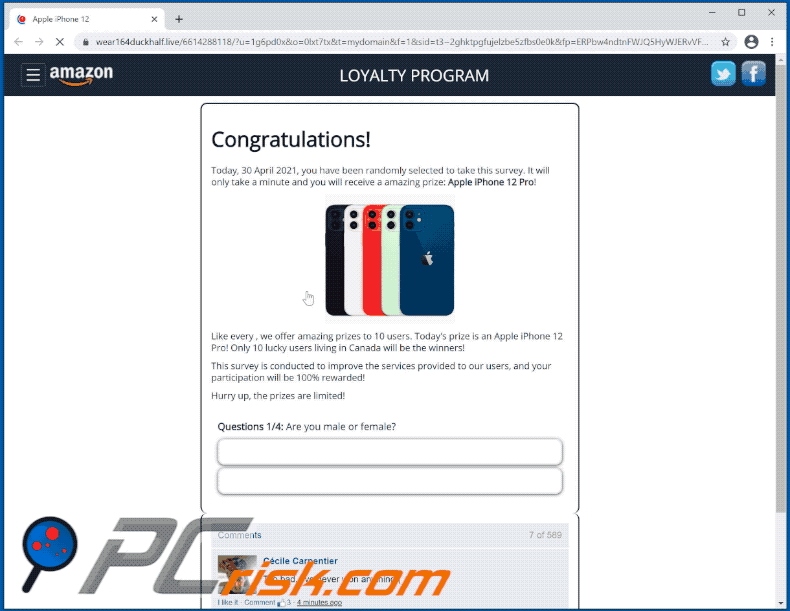
Text presented within:
Congratulations!
Today, 17 March 2021, you have been randomly selected to take this survey. It will only take a minute and you will receive a amazing prize: Apple iPhone 12 Pro!
Like every Wednesday, we offer amazing prizes to 10 users. Today's prize is an Apple iPhone 12 Pro! Only 10 lucky users living in Canada will be the winners!This survey is conducted to improve the services provided to our users, and your participation will be 100% rewarded!
Hurry up, the prizes are limited!
Questions 1/4: Are you male or female?
Yet another example of Amazon Loyalty Program-themed scam website:
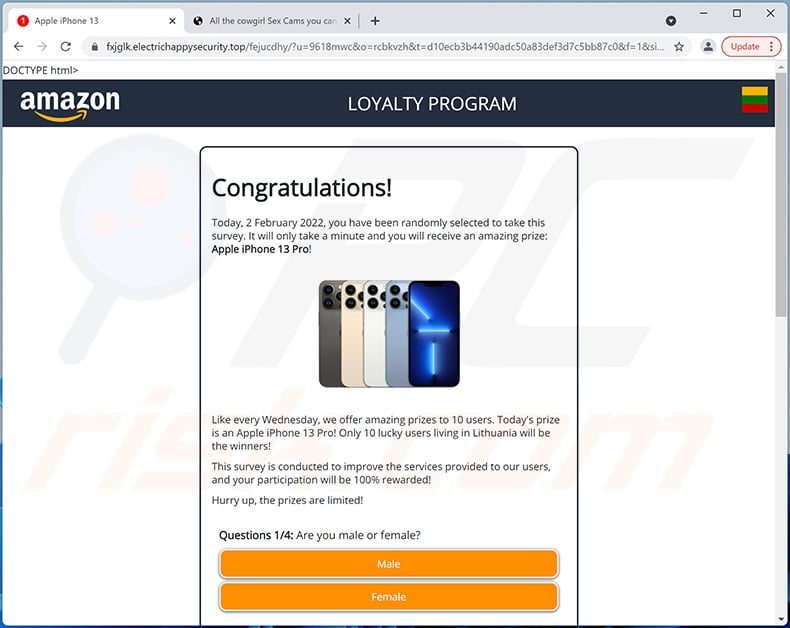
Text presented within:
LOYALTY PROGRAM
Congratulations!
Today, 2 February 2022, you have been randomly selected to take this survey. It will only take a minute and you will receive an amazing prize: Apple iPhone 13 Pro!
Like every Wednesday, we offer amazing prizes to 10 users. Today's prize is an Apple iPhone 13 Pro! Only 10 lucky users living in Lithuania will be the winners!This survey is conducted to improve the services provided to our users, and your participation will be 100% rewarded!
Hurry up, the prizes are limited!
Questions 1/4: Are you male or female?
Male
FemaleTerms of sale | Conditions of participation in the Marketplace program | Your personal information | Cookies | Ads based on your interests
Instant automatic malware removal:
Manual threat removal might be a lengthy and complicated process that requires advanced IT skills. Combo Cleaner is a professional automatic malware removal tool that is recommended to get rid of malware. Download it by clicking the button below:
DOWNLOAD Combo CleanerBy downloading any software listed on this website you agree to our Privacy Policy and Terms of Use. To use full-featured product, you have to purchase a license for Combo Cleaner. 7 days free trial available. Combo Cleaner is owned and operated by RCS LT, the parent company of PCRisk.com.
Quick menu:
- What is Amazon loyalty program pop-up?
- How to identify a pop-up scam?
- How do pop-up scams work?
- How to remove fake pop-ups?
- How to prevent fake pop-ups?
- What to do if you fell for a pop-up scam?
How to identify a pop-up scam?
Pop-up windows with various fake messages are a common type of lures cybercriminals use. They collect sensitive personal data, trick Internet users into calling fake tech support numbers, subscribe to useless online services, invest in shady cryptocurrency schemes, etc.
While in the majority of cases these pop-ups don't infect users' devices with malware, they can cause direct monetary loss or could result in identity theft.
Cybercriminals strive to create their rogue pop-up windows to look trustworthy, however, scams typically have the following characteristics:
- Spelling mistakes and non-professional images - Closely inspect the information displayed in a pop-up. Spelling mistakes and unprofessional images could be a sign of a scam.
- Sense of urgency - Countdown timer with a couple of minutes on it, asking you to enter your personal information or subscribe to some online service.
- Statements that you won something - If you haven't participated in a lottery, online competition, etc., and you see a pop-up window stating that you won.
- Computer or mobile device scan - A pop-up window that scans your device and informs of detected issues - is undoubtedly a scam; webpages cannot perform such actions.
- Exclusivity - Pop-up windows stating that only you are given secret access to a financial scheme that can quickly make you rich.
Example of a pop-up scam:

How do pop-up scams work?
Cybercriminals and deceptive marketers usually use various advertising networks, search engine poisoning techniques, and shady websites to generate traffic to their pop-ups. Users land on their online lures after clicking on fake download buttons, using a torrent website, or simply clicking on an Internet search engine result.
Based on users' location and device information, they are presented with a scam pop-up. Lures presented in such pop-ups range from get-rich-quick schemes to fake virus scans.
How to remove fake pop-ups?
In most cases, pop-up scams do not infect users' devices with malware. If you encountered a scam pop-up, simply closing it should be enough. In some cases scam, pop-ups may be hard to close; in such cases - close your Internet browser and restart it.
In extremely rare cases, you might need to reset your Internet browser. For this, use our instructions explaining how to reset Internet browser settings.
How to prevent fake pop-ups?
To prevent seeing pop-up scams, you should visit only reputable websites. Torrent, Crack, free online movie streaming, YouTube video download, and other websites of similar reputation commonly redirect Internet users to pop-up scams.
To minimize the risk of encountering pop-up scams, you should keep your Internet browsers up-to-date and use reputable anti-malware application. For this purpose, we recommend Combo Cleaner Antivirus for Windows.
What to do if you fell for a pop-up scam?
This depends on the type of scam that you fell for. Most commonly, pop-up scams try to trick users into sending money, giving away personal information, or giving access to one's device.
- If you sent money to scammers: You should contact your financial institution and explain that you were scammed. If informed promptly, there's a chance to get your money back.
- If you gave away your personal information: You should change your passwords and enable two-factor authentication in all online services that you use. Visit Federal Trade Commission to report identity theft and get personalized recovery steps.
- If you let scammers connect to your device: You should scan your computer with reputable anti-malware (we recommend Combo Cleaner Antivirus for Windows) - cyber criminals could have planted trojans, keyloggers, and other malware, don't use your computer until removing possible threats.
- Help other Internet users: report Internet scams to Federal Trade Commission.
Frequently Asked Questions (FAQ)
What is a pop-up scam?
Essentially, pop-up scams are deceptive messages designed to trick visitors into performing specific actions. For example, victims can be enticed/scared into making monetary transactions, disclosing private information (e.g., log-in credentials, personally identifiable details, etc.), downloading/installing and/or purchasing software, calling fake support lines, and so on.
What is the purpose of a pop-up scam?
Pop-up scams are designed to generate revenue. Scammers can profit by obtaining funds via deception, abusing or selling private data, promoting software, spreading malware, etc.
Why do I encounter fake pop-ups?
Pop-up scams are promoted on various rogue websites. Most users enter such sites via redirects caused by mistyped URLs, webpages using rogue advertising networks, spam browser notifications, intrusive ads, or installed adware.
Will Combo Cleaner protect me from pop-up scams?
Combo Cleaner can scan visited websites and detect rogue, scam, and malicious ones. Should you enter such a website - you will be warned immediately. Additionally, Combo Cleaner will restrict all further access to such sites.
Share:

Tomas Meskauskas
Expert security researcher, professional malware analyst
I am passionate about computer security and technology. I have an experience of over 10 years working in various companies related to computer technical issue solving and Internet security. I have been working as an author and editor for pcrisk.com since 2010. Follow me on Twitter and LinkedIn to stay informed about the latest online security threats.
PCrisk security portal is brought by a company RCS LT.
Joined forces of security researchers help educate computer users about the latest online security threats. More information about the company RCS LT.
Our malware removal guides are free. However, if you want to support us you can send us a donation.
DonatePCrisk security portal is brought by a company RCS LT.
Joined forces of security researchers help educate computer users about the latest online security threats. More information about the company RCS LT.
Our malware removal guides are free. However, if you want to support us you can send us a donation.
Donate
▼ Show Discussion