Do not trust the 2020 Visitor Feedback Survey scam
Phishing/ScamAlso Known As: 2020 Visitor Feedback Survey pop-up
Get free scan and check if your device is infected.
Remove it nowTo use full-featured product, you have to purchase a license for Combo Cleaner. Seven days free trial available. Combo Cleaner is owned and operated by RCS LT, the parent company of PCRisk.com.
What is "2020 Visitor Feedback Survey"?
"2020 Visitor Feedback Survey" is one of many online scams whereby visitors of a deceptive website are offered rewards for completing a survey. This survey scam is used to promote various phishing websites on which visitors are asked to provide personal information - they can then supposedly claim the chosen reward.
The pages might also be designed to deceive visitors into transferring money and/or purchasing products. In any case, do not trust this survey scam or any web pages promoted through it.
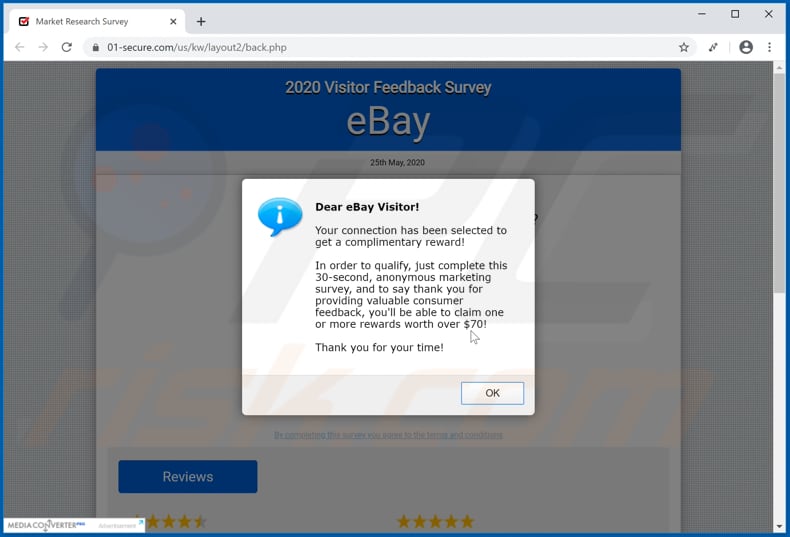
This survey scam is disguised as an anonymous marketing survey whereby visitors supposedly leave feedback regarding their experience with eBay. In fact, eBay has nothing to do with this survey. Scammers often exploit names of well-known companies to trick people into participating in bogus surveys, or for other malicious purposes.
After completing the survey, visitors must choose one of the rewards and click the "Claim Reward" button. Depending on their choices, visitors are redirected to a certain phishing website where they are asked to provide information such as first and last name, Zip/Postal code, address, city, state, email address, and telephone number.
They might also be asked to provide other information such as credit card details and/or pay a certain sum of money (e.g., a shipping fee). None of those phishing sites can be trusted. By providing information on them, visitors can become victims of identity theft, lose money, and experience problems relating to browsing safety, online privacy, and other issues.
People do not often visit scam survey websites (or other websites of this type) intentionally. Typically, they are redirected to them through other dubious pages, clicked deceptive advertisements, or by installed potentially unwanted applications (PUAs). Many PUAs are designed to force browsers to open dubious sites, display ads, and gather data.
They can feed users with intrusive advertisements such as coupons, banners, surveys, pop-ups, and others. When clicked, these can open dubious websites or download and install unwanted applications by executing certain scripts.
PUAs can also collect IP addresses, entered search queries, addresses of visited websites, geolocations, and other browsing data. In some cases, they record personal details. The data is sold to third parties (potentially, cyber criminals) and/or misused to generate revenue in other ways.
| Name | 2020 Visitor Feedback Survey pop-up |
| Threat Type | Phishing, Scam, Social Engineering, Fraud. |
| Fake Claim | Visitors can supposedly receive a reward for completing a survey. |
| Related Domain | 01-secure.com |
| Serving IP Address (01-secure[.]com) | 144.202.55.201 |
| Symptoms | Appearance of fake online surveys. |
| Distribution methods | Compromised websites, rogue online pop-up ads, potentially unwanted applications. |
| Damage | Loss of sensitive private information, monetary loss, identity theft, possible malware infections. |
| Malware Removal (Windows) |
To eliminate possible malware infections, scan your computer with legitimate antivirus software. Our security researchers recommend using Combo Cleaner. Download Combo CleanerTo use full-featured product, you have to purchase a license for Combo Cleaner. 7 days free trial available. Combo Cleaner is owned and operated by RCS LT, the parent company of PCRisk.com. |
More examples of scam surveys include "International Official Lottery", "2020 Web Research Survey" and "Congratulations Device User!".
They are used to trick visitors into providing sensitive information and/or transferring money. People do not often visit them intentionally. Neither survey scams nor other scams promoted through these deceptive pages can be trusted. Ignore them and never provide any information. If a browser opens these pages often, PUAs might be installed.
How did potentially unwanted applications install on my computer?
Typically, users download/install PUAs through intrusive ads that they have willingly or accidentally clicked, or together with other (mainly free) programs. Commonly, developers distribute PUAs using a deceptive marketing method called "bundling". I.e., by including the apps into download/installation set-ups of other programs as 'additional offers'.
Typically, these offers are listed in "Advanced", "Custom" and other similar settings of the set-ups.
Many users download and install programs without checking and changing the aforementioned settings, and failing to decline offers of rogue software - in doing so, they allow PUAs to infiltrate. Deceptive advertisements can also cause unwanted downloads and installations by running certain scripts.
How to avoid installation of potentially unwanted applications
You are strongly advised to download programs only from official websites and via direct links. Avoid third party downloaders/installers, Peer-to-Peer networks (torrent clients, eMule), unofficial pages, and other similar channels, since they are often used to distribute unwanted, malicious apps.
Check all download/installation settings such as "Custom" and "Advanced" and decline offers to download or install additional (unwanted) software. Do not click ads that appear on pages relating to gambling, pornography, adult dating, or others, since they can open potentially malicious pages or cause download/installation of unwanted software.
Remove any unwanted or suspicious add-ons, plug-ins and extensions installed on the browser, and programs of this kind installed on the operating system. If your computer is already infected with PUAs, we recommend running a scan with Combo Cleaner Antivirus for Windows to automatically eliminate them.
Text presented in "2020 Visitor Feedback Survey" initial pop-up:
Dear eBay Visitor!
Your connection has been selected to get a complimentary reward!
In order to qualify, just complete this 30-second, anonymous marketing survey, and to say thank you for providing valuable consumer feedback, you'll be able to claim one or more rewards worth over $70!
Thank you for your time!
Text presented in "2020 Visitor Feedback Survey" scam website background:
2020 Visitor Feedback Survey
eBay
Questions:1. How many times do you visit eBay in a week?
2. How would you rate your overal experience with ebay.com?
3. How did you find out about eBay?
4. What's one thing that you would improve with ebay.com?
5. Lastly, do you identify as a Male or Female?
Screenshot of a page loaded after completing the survey:
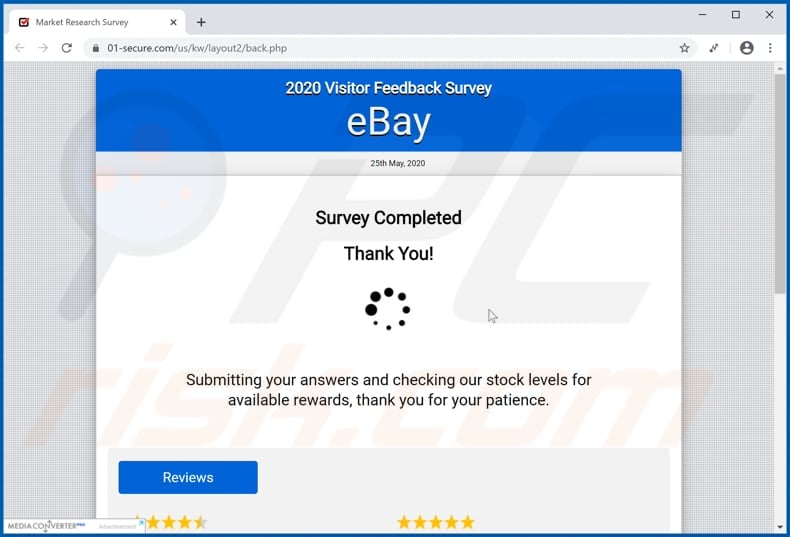
Text in this page:
Survey Completed
Thank you!
Submitting your answers and checking our stock levels for available rewards, thank you for your patience.
Screenshot of the last survey scam page:
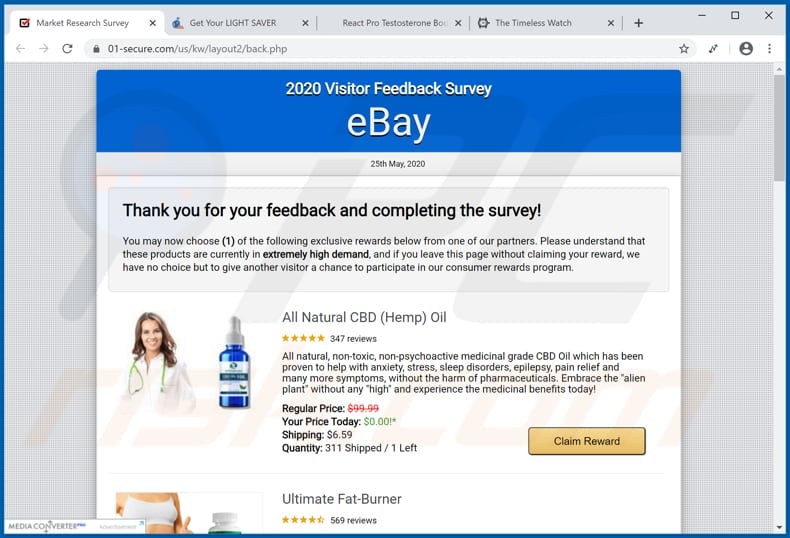
Text in this page:
Thank you for your feedback and completing the survey!
You may now choose (1) of the following exclusive rewards below from one of our partners. Please understand that these products are currently in extremely high demand, and if you leave this page without claiming your reward, we have no choice but to give another visitor a chance to participate in our consumer rewards program.
The appearance of "2020 Visitor Feedback Survey" pop-up scam (GIF):
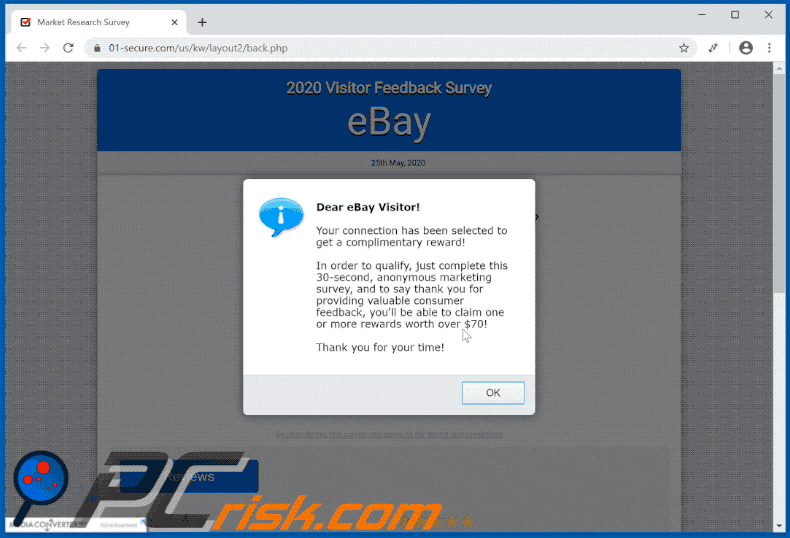
Screenshot of phishing sites promoted by "2020 Visitor Feedback Survey" scam:
Instant automatic malware removal:
Manual threat removal might be a lengthy and complicated process that requires advanced IT skills. Combo Cleaner is a professional automatic malware removal tool that is recommended to get rid of malware. Download it by clicking the button below:
DOWNLOAD Combo CleanerBy downloading any software listed on this website you agree to our Privacy Policy and Terms of Use. To use full-featured product, you have to purchase a license for Combo Cleaner. 7 days free trial available. Combo Cleaner is owned and operated by RCS LT, the parent company of PCRisk.com.
Quick menu:
- What is 2020 Visitor Feedback Survey pop-up?
- How to identify a pop-up scam?
- How do pop-up scams work?
- How to remove fake pop-ups?
- How to prevent fake pop-ups?
- What to do if you fell for a pop-up scam?
How to identify a pop-up scam?
Pop-up windows with various fake messages are a common type of lures cybercriminals use. They collect sensitive personal data, trick Internet users into calling fake tech support numbers, subscribe to useless online services, invest in shady cryptocurrency schemes, etc.
While in the majority of cases these pop-ups don't infect users' devices with malware, they can cause direct monetary loss or could result in identity theft.
Cybercriminals strive to create their rogue pop-up windows to look trustworthy, however, scams typically have the following characteristics:
- Spelling mistakes and non-professional images - Closely inspect the information displayed in a pop-up. Spelling mistakes and unprofessional images could be a sign of a scam.
- Sense of urgency - Countdown timer with a couple of minutes on it, asking you to enter your personal information or subscribe to some online service.
- Statements that you won something - If you haven't participated in a lottery, online competition, etc., and you see a pop-up window stating that you won.
- Computer or mobile device scan - A pop-up window that scans your device and informs of detected issues - is undoubtedly a scam; webpages cannot perform such actions.
- Exclusivity - Pop-up windows stating that only you are given secret access to a financial scheme that can quickly make you rich.
Example of a pop-up scam:

How do pop-up scams work?
Cybercriminals and deceptive marketers usually use various advertising networks, search engine poisoning techniques, and shady websites to generate traffic to their pop-ups. Users land on their online lures after clicking on fake download buttons, using a torrent website, or simply clicking on an Internet search engine result.
Based on users' location and device information, they are presented with a scam pop-up. Lures presented in such pop-ups range from get-rich-quick schemes to fake virus scans.
How to remove fake pop-ups?
In most cases, pop-up scams do not infect users' devices with malware. If you encountered a scam pop-up, simply closing it should be enough. In some cases scam, pop-ups may be hard to close; in such cases - close your Internet browser and restart it.
In extremely rare cases, you might need to reset your Internet browser. For this, use our instructions explaining how to reset Internet browser settings.
How to prevent fake pop-ups?
To prevent seeing pop-up scams, you should visit only reputable websites. Torrent, Crack, free online movie streaming, YouTube video download, and other websites of similar reputation commonly redirect Internet users to pop-up scams.
To minimize the risk of encountering pop-up scams, you should keep your Internet browsers up-to-date and use reputable anti-malware application. For this purpose, we recommend Combo Cleaner Antivirus for Windows.
What to do if you fell for a pop-up scam?
This depends on the type of scam that you fell for. Most commonly, pop-up scams try to trick users into sending money, giving away personal information, or giving access to one's device.
- If you sent money to scammers: You should contact your financial institution and explain that you were scammed. If informed promptly, there's a chance to get your money back.
- If you gave away your personal information: You should change your passwords and enable two-factor authentication in all online services that you use. Visit Federal Trade Commission to report identity theft and get personalized recovery steps.
- If you let scammers connect to your device: You should scan your computer with reputable anti-malware (we recommend Combo Cleaner Antivirus for Windows) - cyber criminals could have planted trojans, keyloggers, and other malware, don't use your computer until removing possible threats.
- Help other Internet users: report Internet scams to Federal Trade Commission.
Share:

Tomas Meskauskas
Expert security researcher, professional malware analyst
I am passionate about computer security and technology. I have an experience of over 10 years working in various companies related to computer technical issue solving and Internet security. I have been working as an author and editor for pcrisk.com since 2010. Follow me on Twitter and LinkedIn to stay informed about the latest online security threats.
PCrisk security portal is brought by a company RCS LT.
Joined forces of security researchers help educate computer users about the latest online security threats. More information about the company RCS LT.
Our malware removal guides are free. However, if you want to support us you can send us a donation.
DonatePCrisk security portal is brought by a company RCS LT.
Joined forces of security researchers help educate computer users about the latest online security threats. More information about the company RCS LT.
Our malware removal guides are free. However, if you want to support us you can send us a donation.
Donate
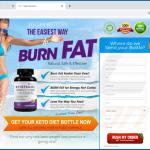

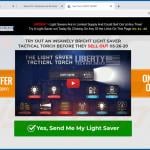
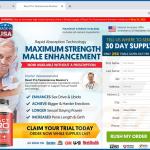
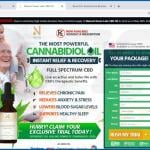
▼ Show Discussion