Get free scan and check if your device is infected.
Remove it nowTo use full-featured product, you have to purchase a license for Combo Cleaner. Seven days free trial available. Combo Cleaner is owned and operated by RCS LT, the parent company of PCRisk.com.
What is MoistStealer?
MoistStealer malware is written in the C# programming language. It is capable of stealing cookies, autofill data from Google Chrome and Mozilla Firefox, system information, FileZilla and Discord data, and taking screenshots of the victim's screen.
It is also capable of functioning as a clipper malware - it can replace cryptocurrency wallet addresses in the victim's clipboard with those belonging to cyber criminals. This malware can be purchased for 499 rubles with buyers' wallets in clipper or downloaded free of charge with sellers' wallets in clipper.
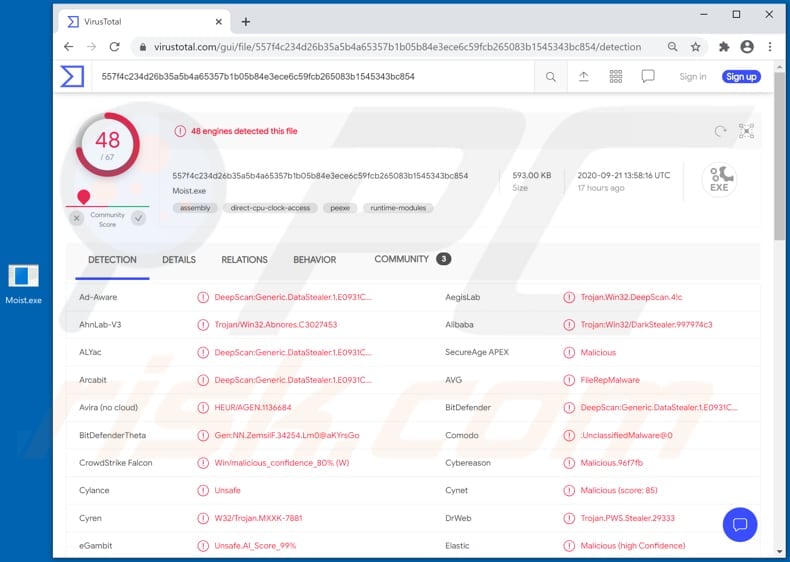
Since MoistStealer is capable of collecting autofill data saved on Chrome and Firefox browsers, cyber criminals can use it to steal login credentials (such as usernames, email addresses, passwords) and credit card details, addresses, telephone numbers, names, and other autofill form data.
MoistStealer can also be used to steal FileZilla and Discord data - the stolen information might also include the users' credentials. Furthermore, cyber criminals can use it to take screenshots of the victim's screen. The screenshots might contain personal, confidential information such as online banking details, passwords, messages, important emails, etc.
As mentioned, MoistStealer functions as clipper malware. Therefore, it can be used to replace cryptocurrency wallet addresses in the victim's clipboard with those belonging to cyber criminals. Victims might then inadvertently send cryptocurrency to malware authors or its buyers, rather than the intended recipients.
Research shows that MoistStealer sends the data it has collected from victims to a Telegram bot that acts as its C2 (Command and Control) server.
| Name | MoistStealer virus |
| Threat Type | Password-stealing virus, banking malware, clipper malware, spyware. |
| Detection Names | AVG (FileRepMalware), BitDefender (DeepScan:Generic.DataStealer.1.E0931CDD), ESET-NOD32 (A Variant Of MSIL/PSW.CoinStealer.CC), Kaspersky (HEUR:Trojan-PSW.MSIL.Coins.gen), Full List (VirusTotal). |
| Malicious Process Name(s) | Inc.Infrastructur Host Driver (its name may vary). |
| Price On Hacker Forums | 499 rubles with buyers' wallets in clipper, free with sellers' wallets in clipper. |
| Symptoms | Clippers, stealers are designed to stealthily infiltrate the victim's computer and remain silent, and thus no particular symptoms are clearly visible on an infected machine. |
| Distribution methods | Infected email attachments, malicious online advertisements, social engineering, software 'cracks'. |
| Damage | Stolen passwords and banking information, identity theft, the victim's computer added to a botnet. |
| Malware Removal (Windows) |
To eliminate possible malware infections, scan your computer with legitimate antivirus software. Our security researchers recommend using Combo Cleaner. Download Combo CleanerTo use full-featured product, you have to purchase a license for Combo Cleaner. 7 days free trial available. Combo Cleaner is owned and operated by RCS LT, the parent company of PCRisk.com. |
In summary, installation of MoistStealer could result in serious problems such as identity theft, lost access to various personal accounts, monetary loss, problems relating to online privacy and browsing safety, and other issues. Therefore, if there is a reason to suspect that MoistStealer is installed on the operating system, eliminate it as soon possible.
Some examples of other malware that functions in a similar manner to MoistStealerare include RedLine, Anubis, Babax and DarkStealer.
How did MoistStealer infiltrate my computer?
Cyber criminals often attempt to trick users into installing malware onto their computers via malspam campaigns - they send emails that have a malicious file attached to them or contain a website link designed to download the malicious file. Recipients install malicious software when they open (execute) the attached file, or a file downloaded via the sent link.
In most cases, cyber criminals attach a Microsoft Office, PDF document, executable file (.exe), archive file (ZIP, RAR) or JavaScript file. Another common method to distribute malware is through dubious file and/or software download sources.
Some examples are free file hosting, freeware download pages, unofficial websites, Peer-to-Peer networks such as torrent clients, eMule, and various third party downloaders. Users install malicious software when they execute a malicious file that was downloaded using these dubious sources.
Note that in such cases, the malicious files are often disguised as regular, harmless. Furthermore, when users seek to activate licensed software with unofficial, third party ('cracking) tools, they often infect systems with malicious programs as well. These tools supposedly illegally activate licensed software, however, they often install malware instead.
Fake, third party software updating tools can also infect systems with malware - they usually install PUAs rather than updates/fixes for installed software or exploit bugs/flaws of outdated software that is installed on the computer.
Malicious programs are also spread using Trojans (that are already installed), some of which cause chain infections by installing additional malware.
How to avoid installation of malware
Files and programs should be downloaded only from trustworthy, official pages and via direct download links. Other channels and tools such as third party downloaders and installers, Peer-to-Peer networks, unofficial sites, etc., should not be used to download or install software.
Do not open website links or files in irrelevant emails that are sent from unknown, suspicious addresses. Installed software must be updated with tools and/or implemented functions that are provided by the official developers. Third party, unofficial tools are often designed to distribute malware.
Furthermore, is illegal to use such tools to activate any licensed software. Additionally, scan the operating system for threats regularly with a reputable antivirus or anti-spyware suite. If you believe that your computer is already infected, we recommend running a scan with Combo Cleaner Antivirus for Windows to automatically eliminate infiltrated malware.
Image used to distribute MoistStealer on hacker forums:

MoistStealer running in Task Manager as "Inc.Infrastructur Host Driver" (its name may vary):
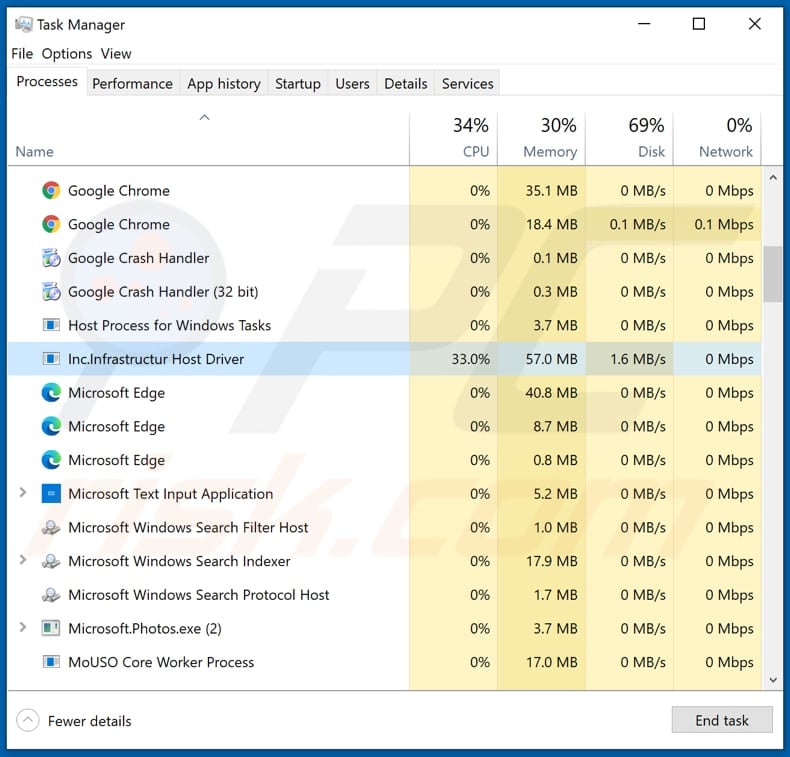
Instant automatic malware removal:
Manual threat removal might be a lengthy and complicated process that requires advanced IT skills. Combo Cleaner is a professional automatic malware removal tool that is recommended to get rid of malware. Download it by clicking the button below:
DOWNLOAD Combo CleanerBy downloading any software listed on this website you agree to our Privacy Policy and Terms of Use. To use full-featured product, you have to purchase a license for Combo Cleaner. 7 days free trial available. Combo Cleaner is owned and operated by RCS LT, the parent company of PCRisk.com.
Quick menu:
- What is MoistStealer?
- STEP 1. Manual removal of MoistStealer malware.
- STEP 2. Check if your computer is clean.
How to remove malware manually?
Manual malware removal is a complicated task - usually it is best to allow antivirus or anti-malware programs to do this automatically. To remove this malware we recommend using Combo Cleaner Antivirus for Windows.
If you wish to remove malware manually, the first step is to identify the name of the malware that you are trying to remove. Here is an example of a suspicious program running on a user's computer:

If you checked the list of programs running on your computer, for example, using task manager, and identified a program that looks suspicious, you should continue with these steps:
 Download a program called Autoruns. This program shows auto-start applications, Registry, and file system locations:
Download a program called Autoruns. This program shows auto-start applications, Registry, and file system locations:

 Restart your computer into Safe Mode:
Restart your computer into Safe Mode:
Windows XP and Windows 7 users: Start your computer in Safe Mode. Click Start, click Shut Down, click Restart, click OK. During your computer start process, press the F8 key on your keyboard multiple times until you see the Windows Advanced Option menu, and then select Safe Mode with Networking from the list.

Video showing how to start Windows 7 in "Safe Mode with Networking":
Windows 8 users: Start Windows 8 is Safe Mode with Networking - Go to Windows 8 Start Screen, type Advanced, in the search results select Settings. Click Advanced startup options, in the opened "General PC Settings" window, select Advanced startup.
Click the "Restart now" button. Your computer will now restart into the "Advanced Startup options menu". Click the "Troubleshoot" button, and then click the "Advanced options" button. In the advanced option screen, click "Startup settings".
Click the "Restart" button. Your PC will restart into the Startup Settings screen. Press F5 to boot in Safe Mode with Networking.

Video showing how to start Windows 8 in "Safe Mode with Networking":
Windows 10 users: Click the Windows logo and select the Power icon. In the opened menu click "Restart" while holding "Shift" button on your keyboard. In the "choose an option" window click on the "Troubleshoot", next select "Advanced options".
In the advanced options menu select "Startup Settings" and click on the "Restart" button. In the following window you should click the "F5" button on your keyboard. This will restart your operating system in safe mode with networking.

Video showing how to start Windows 10 in "Safe Mode with Networking":
 Extract the downloaded archive and run the Autoruns.exe file.
Extract the downloaded archive and run the Autoruns.exe file.

 In the Autoruns application, click "Options" at the top and uncheck "Hide Empty Locations" and "Hide Windows Entries" options. After this procedure, click the "Refresh" icon.
In the Autoruns application, click "Options" at the top and uncheck "Hide Empty Locations" and "Hide Windows Entries" options. After this procedure, click the "Refresh" icon.

 Check the list provided by the Autoruns application and locate the malware file that you want to eliminate.
Check the list provided by the Autoruns application and locate the malware file that you want to eliminate.
You should write down its full path and name. Note that some malware hides process names under legitimate Windows process names. At this stage, it is very important to avoid removing system files. After you locate the suspicious program you wish to remove, right click your mouse over its name and choose "Delete".

After removing the malware through the Autoruns application (this ensures that the malware will not run automatically on the next system startup), you should search for the malware name on your computer. Be sure to enable hidden files and folders before proceeding. If you find the filename of the malware, be sure to remove it.

Reboot your computer in normal mode. Following these steps should remove any malware from your computer. Note that manual threat removal requires advanced computer skills. If you do not have these skills, leave malware removal to antivirus and anti-malware programs.
These steps might not work with advanced malware infections. As always it is best to prevent infection than try to remove malware later. To keep your computer safe, install the latest operating system updates and use antivirus software. To be sure your computer is free of malware infections, we recommend scanning it with Combo Cleaner Antivirus for Windows.
Share:

Tomas Meskauskas
Expert security researcher, professional malware analyst
I am passionate about computer security and technology. I have an experience of over 10 years working in various companies related to computer technical issue solving and Internet security. I have been working as an author and editor for pcrisk.com since 2010. Follow me on Twitter and LinkedIn to stay informed about the latest online security threats.
PCrisk security portal is brought by a company RCS LT.
Joined forces of security researchers help educate computer users about the latest online security threats. More information about the company RCS LT.
Our malware removal guides are free. However, if you want to support us you can send us a donation.
DonatePCrisk security portal is brought by a company RCS LT.
Joined forces of security researchers help educate computer users about the latest online security threats. More information about the company RCS LT.
Our malware removal guides are free. However, if you want to support us you can send us a donation.
Donate
▼ Show Discussion