Get free scan and check if your device is infected.
Remove it nowTo use full-featured product, you have to purchase a license for Combo Cleaner. Seven days free trial available. Combo Cleaner is owned and operated by RCS LT, the parent company of PCRisk.com.
What is Babax?
Babax (also known as Osno) is an information stealer targeting login credentials (usernames, emails, passwords) saved on web browsers. Cyber criminals use this malware to steal sensitive information, which could be misused to generate revenue. Research shows that Babax infects computers through other machines that are connected to the same network.
This stealer is encrypted, and thus can avoid detection by installed security suites.
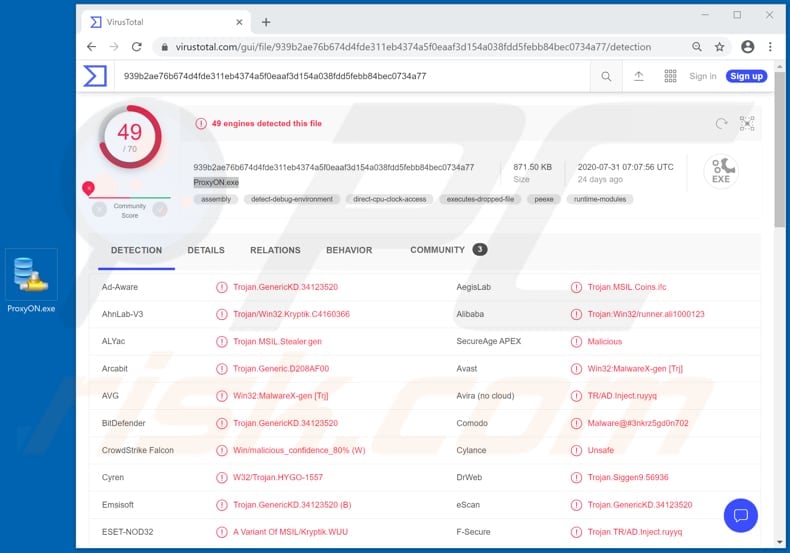
As mentioned, cyber criminals use this malware to steal login credentials. Therefore, cyber criminals responsible might steal email, social media, banking, file hosting and other accounts, cryptocurrency wallets, and use them to make fraudulent purchases and transactions, steal identities, access personal documents (and files), spread this and other malware (send malspam), trick other people into transferring money, etc.
They can also sell collected information (or other accessed data) to third parties (other cyber criminals). Therefore, victims of Babax attacks can suffer monetary loss, lose access to various accounts, become victims of identity theft, experience problems relating to online privacy, browsing safety, etc.
If your computer is infected with this information stealer, it should be eliminated from the system immediately. Since Babax spreads through a network, removal will prevent other computers connected to the same network from being infected.
| Name | Babax (Osno) malware |
| Threat Type | Password-stealing virus, banking malware, spyware. |
| Detection Names | Avast (Win32:MalwareX-gen [Trj]), BitDefender (Trojan.GenericKD.34123520), ESET-NOD32 (A Variant Of MSIL/Kryptik.WUU), Kaspersky (HEUR:Trojan-PSW.MSIL.Coins.gen), Full List (VirusTotal) |
| Symptoms | Information stealers are designed to stealthily infiltrate the victim's computer and remain silent, and thus no particular symptoms are clearly visible on an infected machine. |
| Distribution methods | Infected networks, email attachments, malicious online advertisements, social engineering, software 'cracks'. |
| Damage | Stolen passwords and banking information, identity theft, the victim's computer added to a botnet. |
| Malware Removal (Windows) |
To eliminate possible malware infections, scan your computer with legitimate antivirus software. Our security researchers recommend using Combo Cleaner. Download Combo CleanerTo use full-featured product, you have to purchase a license for Combo Cleaner. 7 days free trial available. Combo Cleaner is owned and operated by RCS LT, the parent company of PCRisk.com. |
More examples of malicious programs that are classified as information stealers include StormKitty, DarkStealer and XTMEM. Different stealers can target different information, and can have additional features such as keystroke loggers, clipboard data stealers, and be capable of accessing the webcam, microphone, etc.
Cyber criminals behind malware of this type attempt to steal information that could misused to generate revenue.
How did Babax infiltrate my computer?
Research shows that Babax infects systems through computers on the same network. It is unknown exactly how users install it onto their computer, a process which starts the chain infection.
Examples of most popular methods that cyber criminals use to trick users into infecting their computers with malware are to employ Trojans, malspam campaigns (emails), dubious software, file download sources, unofficial, third party updaters and activators.
A Trojan is a type of malware that can be designed to install other software of this kind (in this case, an information stealer), however, a Trojan causes chain infections only when the computer is already infected with it. Malicious programs are also spread using the aforementioned malspam campaigns.
I.e., by attaching malicious files to emails and sending them to many users. The main aim of cyber criminals behind malspam is to trick recipients into opening a malicious file, which then installs malware. Examples of files that they attach to emails are Microsoft Office, PDF documents, JavaScript files, archive files such as ZIP, RAR and executable files (.exe and others).
Note that their emails can contain a malicious website link, which also downloads a malicious file. Furthermore, malware can be installed via files downloaded from/through untrusted file and software download channels.
For example, Peer-to-Peer networks (torrent clients, eMule, etc.), unofficial pages, free file hosting, freeware download websites, third party downloaders, and so on. When users download and open the file, they cause installation of malicious software.
Third party (unofficial) software updaters infect computers by installing malware rather than updates/fixes for installed software, or by exploiting bugs/flaws of outdated software. Unofficial activation ('cracking') tools infect computers by installing malware rather than activating licensed software (bypassing activation).
How to avoid installation of malware
It is not safe to download or install any programs or files through third party downloaders/installers, unofficial sites, Peer-to-Peer networks and so on. The safest option is to use official websites and direct links. Also, it is important to update and activate installed programs with implemented functions/tools that are provided by official developers.
Third party activators and updaters are often designed by cyber criminals. Furthermore, it is illegal to activate licensed software with unofficial, third party tools. Do not open website links or files attached to irrelevant emails that are received from unknown, suspicious addresses.
Commonly, such emails are sent to distribute malicious software. Note that the emails are often disguised as important and official.
Regularly scan the operating system with reputable antivirus or anti-spyware software and keep it up to date. If you believe that your computer is already infected, we recommend running a scan with Combo Cleaner Antivirus for Windows to automatically eliminate infiltrated malware.
Update 7 October 2020 - There is a new Babax variant called Osno stealer, which has a ransomware module that encrypts victims' files. It also appends the ".osnoed" extension to the filenames of encrypted files.
Screenshot of files encrypted by the Osno ransomware module:
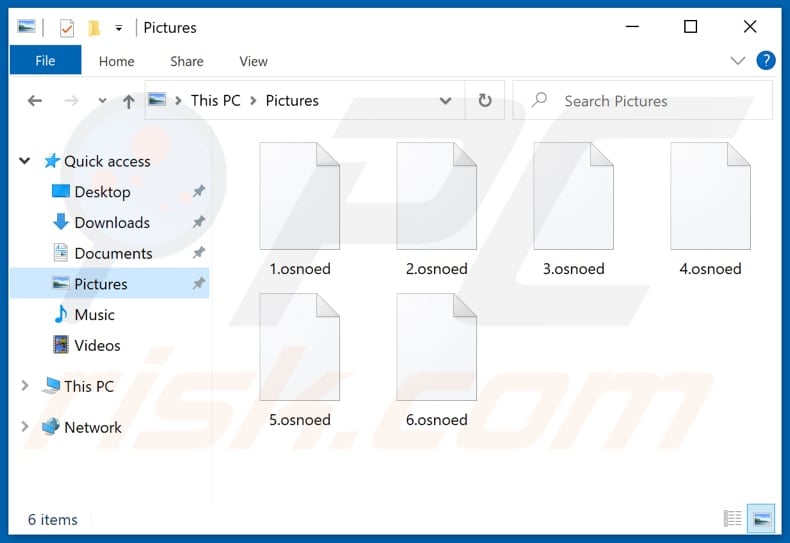
Screenshot of the pop-up window displayed by Osno stealer:
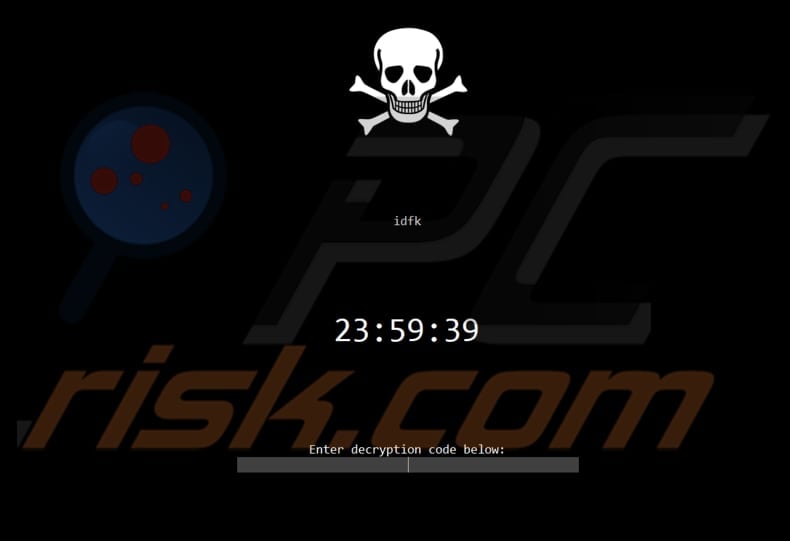
Cyber criminals selling the re-branded version of Babax (now called Osno) in a hacker forum:
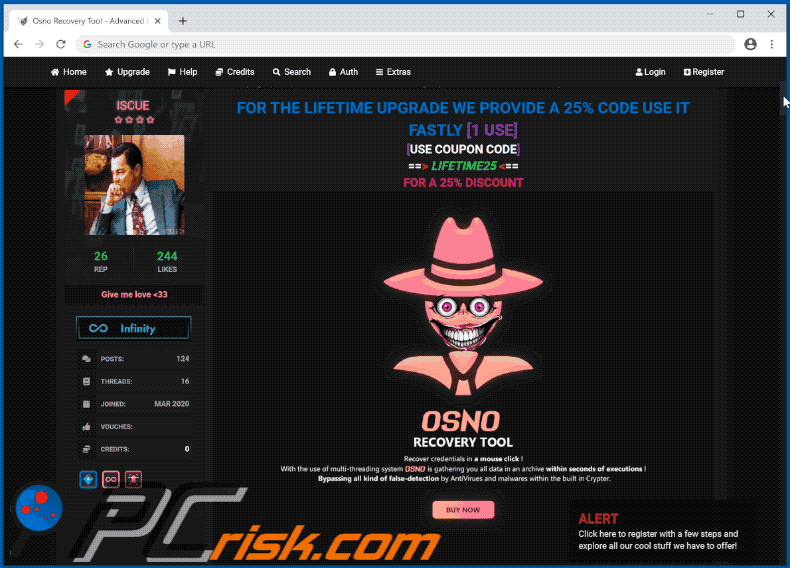
Instant automatic malware removal:
Manual threat removal might be a lengthy and complicated process that requires advanced IT skills. Combo Cleaner is a professional automatic malware removal tool that is recommended to get rid of malware. Download it by clicking the button below:
DOWNLOAD Combo CleanerBy downloading any software listed on this website you agree to our Privacy Policy and Terms of Use. To use full-featured product, you have to purchase a license for Combo Cleaner. 7 days free trial available. Combo Cleaner is owned and operated by RCS LT, the parent company of PCRisk.com.
Quick menu:
How to remove malware manually?
Manual malware removal is a complicated task - usually it is best to allow antivirus or anti-malware programs to do this automatically. To remove this malware we recommend using Combo Cleaner Antivirus for Windows.
If you wish to remove malware manually, the first step is to identify the name of the malware that you are trying to remove. Here is an example of a suspicious program running on a user's computer:

If you checked the list of programs running on your computer, for example, using task manager, and identified a program that looks suspicious, you should continue with these steps:
 Download a program called Autoruns. This program shows auto-start applications, Registry, and file system locations:
Download a program called Autoruns. This program shows auto-start applications, Registry, and file system locations:

 Restart your computer into Safe Mode:
Restart your computer into Safe Mode:
Windows XP and Windows 7 users: Start your computer in Safe Mode. Click Start, click Shut Down, click Restart, click OK. During your computer start process, press the F8 key on your keyboard multiple times until you see the Windows Advanced Option menu, and then select Safe Mode with Networking from the list.

Video showing how to start Windows 7 in "Safe Mode with Networking":
Windows 8 users: Start Windows 8 is Safe Mode with Networking - Go to Windows 8 Start Screen, type Advanced, in the search results select Settings. Click Advanced startup options, in the opened "General PC Settings" window, select Advanced startup.
Click the "Restart now" button. Your computer will now restart into the "Advanced Startup options menu". Click the "Troubleshoot" button, and then click the "Advanced options" button. In the advanced option screen, click "Startup settings".
Click the "Restart" button. Your PC will restart into the Startup Settings screen. Press F5 to boot in Safe Mode with Networking.

Video showing how to start Windows 8 in "Safe Mode with Networking":
Windows 10 users: Click the Windows logo and select the Power icon. In the opened menu click "Restart" while holding "Shift" button on your keyboard. In the "choose an option" window click on the "Troubleshoot", next select "Advanced options".
In the advanced options menu select "Startup Settings" and click on the "Restart" button. In the following window you should click the "F5" button on your keyboard. This will restart your operating system in safe mode with networking.

Video showing how to start Windows 10 in "Safe Mode with Networking":
 Extract the downloaded archive and run the Autoruns.exe file.
Extract the downloaded archive and run the Autoruns.exe file.

 In the Autoruns application, click "Options" at the top and uncheck "Hide Empty Locations" and "Hide Windows Entries" options. After this procedure, click the "Refresh" icon.
In the Autoruns application, click "Options" at the top and uncheck "Hide Empty Locations" and "Hide Windows Entries" options. After this procedure, click the "Refresh" icon.

 Check the list provided by the Autoruns application and locate the malware file that you want to eliminate.
Check the list provided by the Autoruns application and locate the malware file that you want to eliminate.
You should write down its full path and name. Note that some malware hides process names under legitimate Windows process names. At this stage, it is very important to avoid removing system files. After you locate the suspicious program you wish to remove, right click your mouse over its name and choose "Delete".

After removing the malware through the Autoruns application (this ensures that the malware will not run automatically on the next system startup), you should search for the malware name on your computer. Be sure to enable hidden files and folders before proceeding. If you find the filename of the malware, be sure to remove it.

Reboot your computer in normal mode. Following these steps should remove any malware from your computer. Note that manual threat removal requires advanced computer skills. If you do not have these skills, leave malware removal to antivirus and anti-malware programs.
These steps might not work with advanced malware infections. As always it is best to prevent infection than try to remove malware later. To keep your computer safe, install the latest operating system updates and use antivirus software. To be sure your computer is free of malware infections, we recommend scanning it with Combo Cleaner Antivirus for Windows.
Share:

Tomas Meskauskas
Expert security researcher, professional malware analyst
I am passionate about computer security and technology. I have an experience of over 10 years working in various companies related to computer technical issue solving and Internet security. I have been working as an author and editor for pcrisk.com since 2010. Follow me on Twitter and LinkedIn to stay informed about the latest online security threats.
PCrisk security portal is brought by a company RCS LT.
Joined forces of security researchers help educate computer users about the latest online security threats. More information about the company RCS LT.
Our malware removal guides are free. However, if you want to support us you can send us a donation.
DonatePCrisk security portal is brought by a company RCS LT.
Joined forces of security researchers help educate computer users about the latest online security threats. More information about the company RCS LT.
Our malware removal guides are free. However, if you want to support us you can send us a donation.
Donate
▼ Show Discussion