Get free scan and check if your device is infected.
Remove it nowTo use full-featured product, you have to purchase a license for Combo Cleaner. Seven days free trial available. Combo Cleaner is owned and operated by RCS LT, the parent company of PCRisk.com.
What kind of malware is Anubis?
Anubis is malware classified as an information stealer. It can be purchased on a hacker forum (starting from US$100). Cyber criminals can use it to steal cryptocurrency wallets, and information such as browsing cookies and passwords saved on browsers, and credit card details.
Therefore, if there is any reason to suspect that this (or other) malware is installed on your computer, remove it immediately.
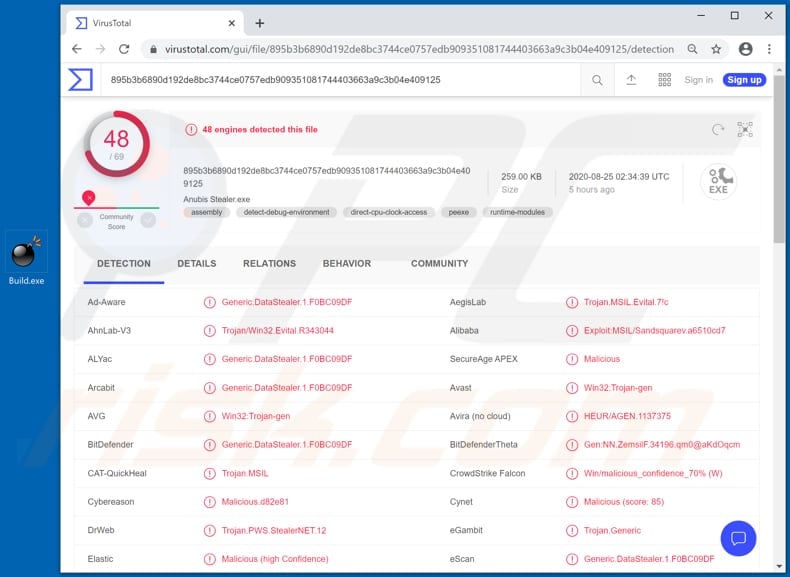
More about the Anubis stealer
Since this malware can be used to collect passwords, cyber criminals responsible can steal various accounts (e.g., email, social media, banking-related, file hosting accounts) and misuse them for malicious purposes.
For instance, they may use stolen accounts to make fraudulent purchases and transactions, spread malspam and phishing emails, steal identities, access sensitive documents and files, etc. Anubis can also be used to steal browser cookies.
Cyber criminals might install stolen cookies with hashed passwords on their browsers, which allows them to access various accounts without having to log into them.
Furthermore, Anubis is capable of stealing credit card details and cryptocurrency wallets - these can be misused to make fraudulent transactions and purchases, or cyber criminals could sell them to third parties (other cyber criminals).
In summary, victims of Anubis attacks might suffer monetary loss, lose access to various personal accounts, become victims of identity theft, experience serious problems relating to browsing safety and online privacy, etc.
| Name | Anubis malware |
| Threat Type | Password-stealing virus, banking malware, spyware. |
| Detection Names | Avast (Win32:Trojan-gen), BitDefender (Generic.DataStealer.1.F0BC09DF), ESET-NOD32 (A Variant Of MSIL/Spy.Agent.AES), Kaspersky (Trojan-Banker.MSIL.Evital.gen), Full List (VirusTotal). |
| Symptoms | Information stealers are designed to stealthily infiltrate the victim's computer and remain silent, and thus no particular symptoms are clearly visible on an infected machine. |
| Distribution methods | Infected email attachments, malicious online advertisements, social engineering, software 'cracks'. |
| Damage | Stolen passwords and banking information, identity theft, monetary loss |
| Malware Removal (Windows) |
To eliminate possible malware infections, scan your computer with legitimate antivirus software. Our security researchers recommend using Combo Cleaner. Download Combo CleanerTo use full-featured product, you have to purchase a license for Combo Cleaner. 7 days free trial available. Combo Cleaner is owned and operated by RCS LT, the parent company of PCRisk.com. |
Examples of information stealers
Some examples of other malicious programs that are classified as information stealers are Babax, StormKitty, and DarkStealer. Most are employed to steal sensitive information, which could be misused to generate revenue in various ways. The methods that cyber criminals use to trick people into installing malware onto their computers are described below.
How did Anubis infiltrate my computer?
In most cases, users infect computers with malware through malspam campaigns/emails, fake software updaters, untrusted software download channels, Trojans and unofficial activation ('cracking') tools. They are tricked into installing malware via malspam campaigns when they open malicious email attachments (or files downloaded via malicious links).
Typically, cyber criminals attach a Microsoft Office or PDF document, archive file such as ZIP, RAR, executable file (.exe) or JavaScript file. Commonly, malspam campaigns are disguised as official, important messages sent from legitimate companies and organizations.
Fake software updaters allow criminals to exploit flaws and bugs of outdated programs that are installed on computers, or to simply install malicious software rather than updates/fixes for the installed software. Malware is installed via dubious download sources when malicious files are downloaded and opened.
Cyber criminals disguise these files as regular and legitimate. Examples of dubious download channels and sources are Peer-to-peer networks (e.g., torrent clients, eMule), third party downloaders, freeware download, free file hosting web pages, and so on.
Trojans are malicious programs that can cause damage only when they are installed on the computer. Once installed, some Trojans can cause chain infections by installing additional malware. Software 'cracking' tools (unofficial activators) supposedly illegally bypass activation of licensed software, however, they often install malicious software instead.
How to avoid installation of malware
Do not open files attached to irrelevant emails or website links within the messages, especially if the emails are received from unknown, suspicious addresses. They are often sent by cyber criminals who disguise their emails as important and official. All files and programs should be downloaded from official and trustworthy websites, and via direct links.
Third party downloaders, Peer-to-Peer networks, and the other sources, tools mentioned above should not be trusted or used. Also avoid third party installers. Software must be updated and activated only with tools and implemented functions designed by the official developers.
Unofficial, third party tools often cause installation of malicious software and, furthermore, it is illegal to use them to activate licensed programs. Keep operating systems safe by regularly scanning them with reputable antivirus or anti-spyware software - keep this software up to date.
If you believe that your computer is already infected, we recommend running a scan with Combo Cleaner Antivirus for Windows to automatically eliminate infiltrated malware.
Screenshots of Anubis administration panel:
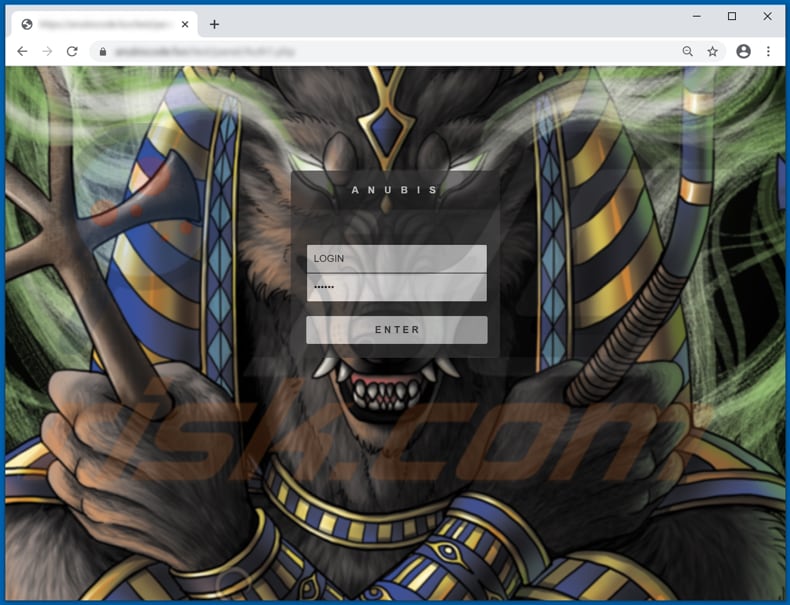
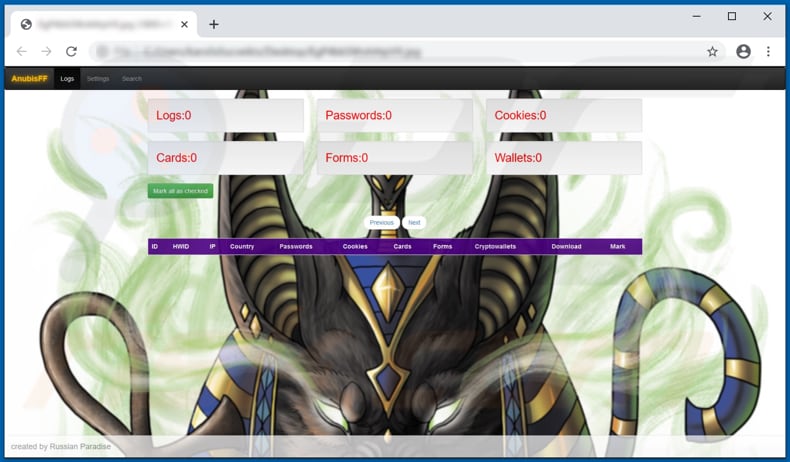
Screenshots of hacker forums used to sell Anubis:
Example 1:
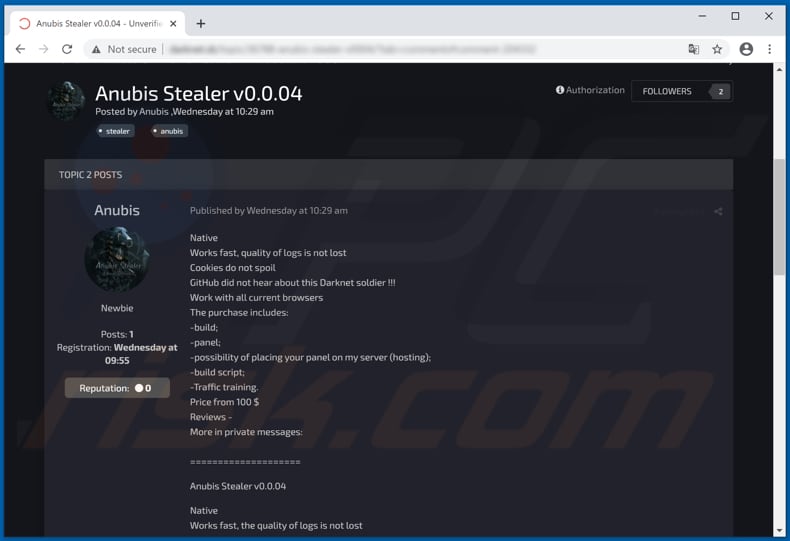
Example 2:
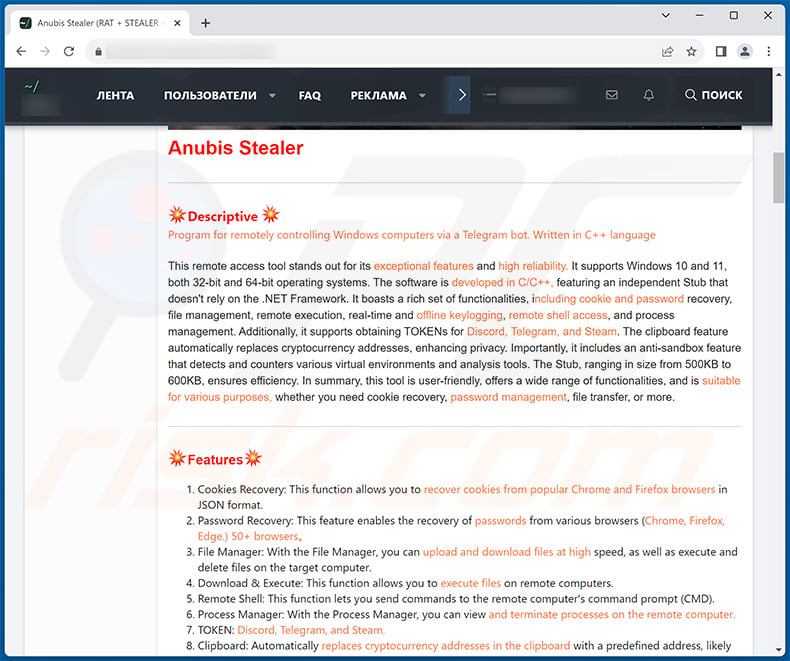
Instant automatic malware removal:
Manual threat removal might be a lengthy and complicated process that requires advanced IT skills. Combo Cleaner is a professional automatic malware removal tool that is recommended to get rid of malware. Download it by clicking the button below:
DOWNLOAD Combo CleanerBy downloading any software listed on this website you agree to our Privacy Policy and Terms of Use. To use full-featured product, you have to purchase a license for Combo Cleaner. 7 days free trial available. Combo Cleaner is owned and operated by RCS LT, the parent company of PCRisk.com.
Quick menu:
- What is Anubis Stealer?
- STEP 1. Manual removal of Anubis Stealer malware.
- STEP 2. Check if your computer is clean.
How to remove malware manually?
Manual malware removal is a complicated task - usually it is best to allow antivirus or anti-malware programs to do this automatically. To remove this malware we recommend using Combo Cleaner Antivirus for Windows.
If you wish to remove malware manually, the first step is to identify the name of the malware that you are trying to remove. Here is an example of a suspicious program running on a user's computer:

If you checked the list of programs running on your computer, for example, using task manager, and identified a program that looks suspicious, you should continue with these steps:
 Download a program called Autoruns. This program shows auto-start applications, Registry, and file system locations:
Download a program called Autoruns. This program shows auto-start applications, Registry, and file system locations:

 Restart your computer into Safe Mode:
Restart your computer into Safe Mode:
Windows XP and Windows 7 users: Start your computer in Safe Mode. Click Start, click Shut Down, click Restart, click OK. During your computer start process, press the F8 key on your keyboard multiple times until you see the Windows Advanced Option menu, and then select Safe Mode with Networking from the list.

Video showing how to start Windows 7 in "Safe Mode with Networking":
Windows 8 users: Start Windows 8 is Safe Mode with Networking - Go to Windows 8 Start Screen, type Advanced, in the search results select Settings. Click Advanced startup options, in the opened "General PC Settings" window, select Advanced startup.
Click the "Restart now" button. Your computer will now restart into the "Advanced Startup options menu". Click the "Troubleshoot" button, and then click the "Advanced options" button. In the advanced option screen, click "Startup settings".
Click the "Restart" button. Your PC will restart into the Startup Settings screen. Press F5 to boot in Safe Mode with Networking.

Video showing how to start Windows 8 in "Safe Mode with Networking":
Windows 10 users: Click the Windows logo and select the Power icon. In the opened menu click "Restart" while holding "Shift" button on your keyboard. In the "choose an option" window click on the "Troubleshoot", next select "Advanced options".
In the advanced options menu select "Startup Settings" and click on the "Restart" button. In the following window you should click the "F5" button on your keyboard. This will restart your operating system in safe mode with networking.

Video showing how to start Windows 10 in "Safe Mode with Networking":
 Extract the downloaded archive and run the Autoruns.exe file.
Extract the downloaded archive and run the Autoruns.exe file.

 In the Autoruns application, click "Options" at the top and uncheck "Hide Empty Locations" and "Hide Windows Entries" options. After this procedure, click the "Refresh" icon.
In the Autoruns application, click "Options" at the top and uncheck "Hide Empty Locations" and "Hide Windows Entries" options. After this procedure, click the "Refresh" icon.

 Check the list provided by the Autoruns application and locate the malware file that you want to eliminate.
Check the list provided by the Autoruns application and locate the malware file that you want to eliminate.
You should write down its full path and name. Note that some malware hides process names under legitimate Windows process names. At this stage, it is very important to avoid removing system files. After you locate the suspicious program you wish to remove, right click your mouse over its name and choose "Delete".

After removing the malware through the Autoruns application (this ensures that the malware will not run automatically on the next system startup), you should search for the malware name on your computer. Be sure to enable hidden files and folders before proceeding. If you find the filename of the malware, be sure to remove it.

Reboot your computer in normal mode. Following these steps should remove any malware from your computer. Note that manual threat removal requires advanced computer skills. If you do not have these skills, leave malware removal to antivirus and anti-malware programs.
These steps might not work with advanced malware infections. As always it is best to prevent infection than try to remove malware later. To keep your computer safe, install the latest operating system updates and use antivirus software. To be sure your computer is free of malware infections, we recommend scanning it with Combo Cleaner Antivirus for Windows.
Frequently Asked Questions (FAQ)
My computer is infected with Anubis malware, should I format my storage device to get rid of it?
Formatting your storage device can be an effective method to remove malware, as it erases all data and potentially infected files. However, it should be considered a last resort, as it also leads to data loss. Before resorting to formatting, it is recommended to try using reputable anti-malware software to scan and remove the malware.
What are the biggest issues that malware can cause?
Some of the biggest concerns include data theft, privacy breaches, identity theft, financial loss, further infection, or exploitation.
What is the purpose of Anubis stealer?
The purpose of Anubis malware is to serve as a powerful tool for cybercriminals seeking to steal sensitive data and assets. This malicious software is designed to target cryptocurrency wallets, extract valuable information like browsing cookies and browser-saved passwords, and harvest credit card details, providing criminals with a means to carry out cryptocurrency theft, identity theft, and financial fraud.
How did a malware infiltrate my computer?
Malware can infiltrate your computer through various means, including malicious downloads or email attachments, visiting compromised websites, or clicking on deceptive links. It can also spread through infected files shared over networks or via removable storage devices. Outdated software or operating systems with unpatched vulnerabilities are also vulnerable points of entry for malware. Sometimes, even legitimate-looking software or apps may contain hidden malware.
Will Combo Cleaner protect me from malware?
Combo Cleaner has the ability to remove a wide range of known malware infections. It is important to note that sophisticated malware often conceals itself deep within the system. Therefore, it is imperative to conduct a comprehensive system scan to ensure its detection and removal.
Share:

Tomas Meskauskas
Expert security researcher, professional malware analyst
I am passionate about computer security and technology. I have an experience of over 10 years working in various companies related to computer technical issue solving and Internet security. I have been working as an author and editor for pcrisk.com since 2010. Follow me on Twitter and LinkedIn to stay informed about the latest online security threats.
PCrisk security portal is brought by a company RCS LT.
Joined forces of security researchers help educate computer users about the latest online security threats. More information about the company RCS LT.
Our malware removal guides are free. However, if you want to support us you can send us a donation.
DonatePCrisk security portal is brought by a company RCS LT.
Joined forces of security researchers help educate computer users about the latest online security threats. More information about the company RCS LT.
Our malware removal guides are free. However, if you want to support us you can send us a donation.
Donate
▼ Show Discussion