Get free scan and check if your device is infected.
Remove it nowTo use full-featured product, you have to purchase a license for Combo Cleaner. Seven days free trial available. Combo Cleaner is owned and operated by RCS LT, the parent company of PCRisk.com.
What is FakeMBAM?
Backdoor is malware that can be used to steal personal and/or financial data, install additional malware, and hijack devices. Research shows that FakeMBAM is a 'backdoor', which is used by cyber criminals to infect computers with other malware (install additional malware). FakeMBAM is distributed via a fake Malwarebytes installer.
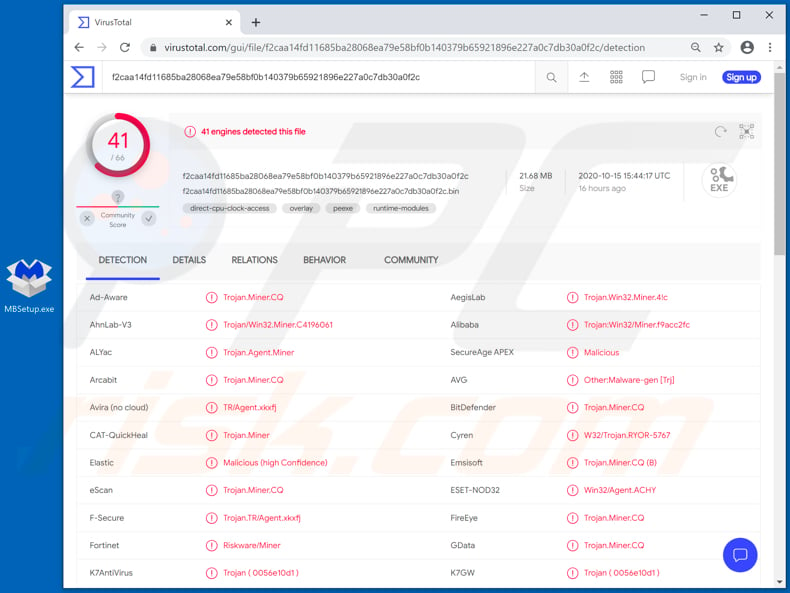
Research shows that the fake Malwarebytes installer uses an identical filename, icon and creates an identical installation directory containing legitimate PE files, as the legitimate Malwarebytes program. In fact, rather than installing the official Malwarebytes software, it creates a fake Malwarebytes installation directory where it hides the FakeMBAM backdoor.
Note that the fake Malwarebytes installer is distributed via automatic updates of Download Studio (free torrent client), NetShield Kit, My AdBlock and Net AdBlock (adblockers) programs. It is very likely that cyber criminals behind FakeMBAM use this backdoor to install malware such as ransomware, data-stealing Trojans, cryptocurrency miners, and other types.
Ransomware is malware that encrypts files so that victims lose access to them without specific decryption software and keys held only by cyber criminals.
Information-stealing Trojans are malicious programs that are used to steal credit card details, login credentials (usernames, email addresses, passwords), identities, and other sensitive information, which could be misused to generate revenue. Cryptocurrency miners are used to mine cryptocurrency by using hardware installed on the victim's computer.
| Name | FakeMBAM backdoor trojan |
| Threat Type | Trojan, Backdoor malware. |
| Detection Names | AVG (Other:Malware-gen [Trj]), BitDefender (Trojan.Miner.CQ), ESET-NOD32 (Win32/Agent.ACHY), Kaspersky (Trojan.Win32.Miner.asxhr), Full List (VirusTotal). |
| Payload | Additional malware |
| Symptoms | Backdoor trojans are designed to stealthily infiltrate the victim's computer and remain silent, and thus no particular symptoms are clearly visible on an infected machine. |
| Distribution methods | Fake installer for Malwarebytes distributed via automatic updates for certain software. |
| Damage | Stolen passwords and banking information, identity theft, the victim's computer added to a botnet. |
| Malware Removal (Windows) |
To eliminate possible malware infections, scan your computer with legitimate antivirus software. Our security researchers recommend using Combo Cleaner. Download Combo CleanerTo use full-featured product, you have to purchase a license for Combo Cleaner. 7 days free trial available. Combo Cleaner is owned and operated by RCS LT, the parent company of PCRisk.com. |
In summary, users who have the FakeMBAM backdoor installed on their computers might become victims of identity theft, suffer monetary loss, lose access to personal accounts and data stored on computers, experience problems relating to browsing safety, online privacy, and other serious issues.
Some examples of other backdoor malware are BazarLoader, BLADABINDI and Upatre.
How did FakeMBAM infiltrate my computer?
As mentioned above, FakeMBAM is distributed via a fake installer for Malwarebytes, which is distributed via automatic updates for one torrent client named Download Studio and three adblockers named NetShield Kit, My AdBlock and Net AdBlock.
The fake Malwarebytes installer does not install the Malwarebytes program, it simply makes it appear that the software is installed by creating an identical installation directory, placing its name in the list of installed programs, etc. The fake installer hides the FakeMBAM backdoor in the new installation directory.
How to avoid installation of malware
Do not trust irrelevant emails that have files attached (or contain website links) and are received from unknown, suspicious addresses. Software should not be downloaded or installed through third party downloaders, installers, unofficial pages or other similar sources/tools.
Use only official websites and direct links. Installed software should never be updated or activated with third party, unofficial tools, since they can install malware. Furthermore, it is illegal to use third party tools to activate licensed software. The only legitimate way to update and activate software is to use tools and functions that are provided by the official developers.
Regularly scan your computer with reputable antivirus or anti-spyware software - keep this software up to date. If you believe that your computer is already infected, we recommend running a scan with Combo Cleaner Antivirus for Windows to automatically eliminate infiltrated malware.
Fake Malwarebytes installer used to distribute FakeMBAM:
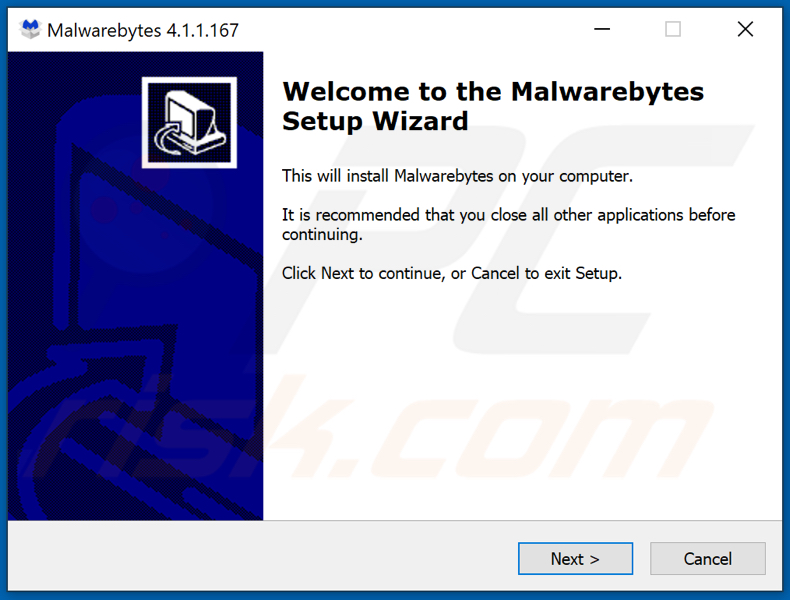
Official Malwarebytes installer:
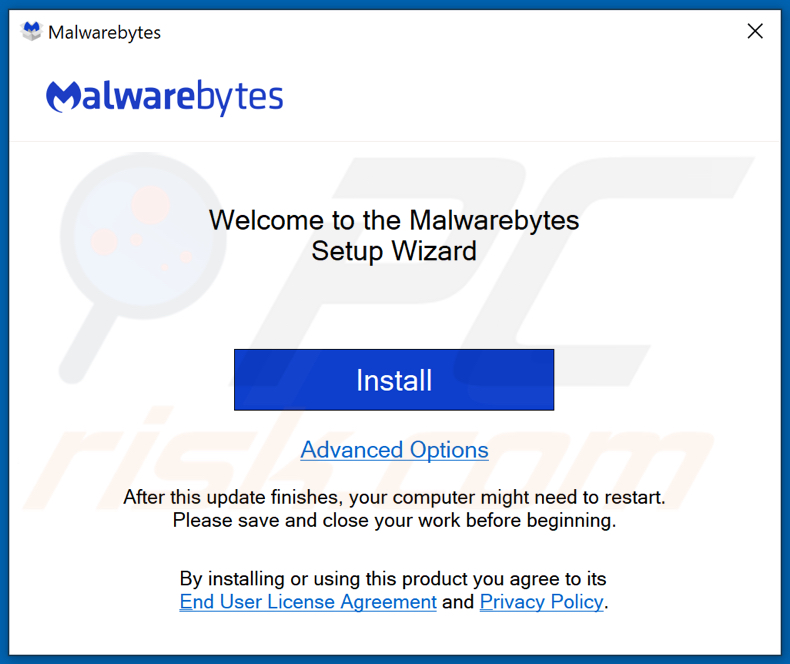
Instant automatic malware removal:
Manual threat removal might be a lengthy and complicated process that requires advanced IT skills. Combo Cleaner is a professional automatic malware removal tool that is recommended to get rid of malware. Download it by clicking the button below:
DOWNLOAD Combo CleanerBy downloading any software listed on this website you agree to our Privacy Policy and Terms of Use. To use full-featured product, you have to purchase a license for Combo Cleaner. 7 days free trial available. Combo Cleaner is owned and operated by RCS LT, the parent company of PCRisk.com.
Quick menu:
- What is FakeMBAM?
- STEP 1. Manual removal of FakeMBAM malware.
- STEP 2. Check if your computer is clean.
How to remove malware manually?
Manual malware removal is a complicated task - usually it is best to allow antivirus or anti-malware programs to do this automatically. To remove this malware we recommend using Combo Cleaner Antivirus for Windows.
If you wish to remove malware manually, the first step is to identify the name of the malware that you are trying to remove. Here is an example of a suspicious program running on a user's computer:

If you checked the list of programs running on your computer, for example, using task manager, and identified a program that looks suspicious, you should continue with these steps:
 Download a program called Autoruns. This program shows auto-start applications, Registry, and file system locations:
Download a program called Autoruns. This program shows auto-start applications, Registry, and file system locations:

 Restart your computer into Safe Mode:
Restart your computer into Safe Mode:
Windows XP and Windows 7 users: Start your computer in Safe Mode. Click Start, click Shut Down, click Restart, click OK. During your computer start process, press the F8 key on your keyboard multiple times until you see the Windows Advanced Option menu, and then select Safe Mode with Networking from the list.

Video showing how to start Windows 7 in "Safe Mode with Networking":
Windows 8 users: Start Windows 8 is Safe Mode with Networking - Go to Windows 8 Start Screen, type Advanced, in the search results select Settings. Click Advanced startup options, in the opened "General PC Settings" window, select Advanced startup.
Click the "Restart now" button. Your computer will now restart into the "Advanced Startup options menu". Click the "Troubleshoot" button, and then click the "Advanced options" button. In the advanced option screen, click "Startup settings".
Click the "Restart" button. Your PC will restart into the Startup Settings screen. Press F5 to boot in Safe Mode with Networking.

Video showing how to start Windows 8 in "Safe Mode with Networking":
Windows 10 users: Click the Windows logo and select the Power icon. In the opened menu click "Restart" while holding "Shift" button on your keyboard. In the "choose an option" window click on the "Troubleshoot", next select "Advanced options".
In the advanced options menu select "Startup Settings" and click on the "Restart" button. In the following window you should click the "F5" button on your keyboard. This will restart your operating system in safe mode with networking.

Video showing how to start Windows 10 in "Safe Mode with Networking":
 Extract the downloaded archive and run the Autoruns.exe file.
Extract the downloaded archive and run the Autoruns.exe file.

 In the Autoruns application, click "Options" at the top and uncheck "Hide Empty Locations" and "Hide Windows Entries" options. After this procedure, click the "Refresh" icon.
In the Autoruns application, click "Options" at the top and uncheck "Hide Empty Locations" and "Hide Windows Entries" options. After this procedure, click the "Refresh" icon.

 Check the list provided by the Autoruns application and locate the malware file that you want to eliminate.
Check the list provided by the Autoruns application and locate the malware file that you want to eliminate.
You should write down its full path and name. Note that some malware hides process names under legitimate Windows process names. At this stage, it is very important to avoid removing system files. After you locate the suspicious program you wish to remove, right click your mouse over its name and choose "Delete".

After removing the malware through the Autoruns application (this ensures that the malware will not run automatically on the next system startup), you should search for the malware name on your computer. Be sure to enable hidden files and folders before proceeding. If you find the filename of the malware, be sure to remove it.

Reboot your computer in normal mode. Following these steps should remove any malware from your computer. Note that manual threat removal requires advanced computer skills. If you do not have these skills, leave malware removal to antivirus and anti-malware programs.
These steps might not work with advanced malware infections. As always it is best to prevent infection than try to remove malware later. To keep your computer safe, install the latest operating system updates and use antivirus software. To be sure your computer is free of malware infections, we recommend scanning it with Combo Cleaner Antivirus for Windows.
Share:

Tomas Meskauskas
Expert security researcher, professional malware analyst
I am passionate about computer security and technology. I have an experience of over 10 years working in various companies related to computer technical issue solving and Internet security. I have been working as an author and editor for pcrisk.com since 2010. Follow me on Twitter and LinkedIn to stay informed about the latest online security threats.
PCrisk security portal is brought by a company RCS LT.
Joined forces of security researchers help educate computer users about the latest online security threats. More information about the company RCS LT.
Our malware removal guides are free. However, if you want to support us you can send us a donation.
DonatePCrisk security portal is brought by a company RCS LT.
Joined forces of security researchers help educate computer users about the latest online security threats. More information about the company RCS LT.
Our malware removal guides are free. However, if you want to support us you can send us a donation.
Donate
▼ Show Discussion