Get free scan and check if your device is infected.
Remove it nowTo use full-featured product, you have to purchase a license for Combo Cleaner. Seven days free trial available. Combo Cleaner is owned and operated by RCS LT, the parent company of PCRisk.com.
What kind of malware is Upatre?
Upatre is a malicious program which operates as a backdoor Trojan (opens a 'backdoor' for other malware). Therefore, this rogue software can download and install additional malware (cause chain infections). These malicious programs are installed onto the compromised system and their actions depend on the goals and modus operandi of the cyber criminals using Upatre.
This is deemed to be a highly dangerous piece of software, and therefore Upatre must be removed from operating systems immediately upon detection.
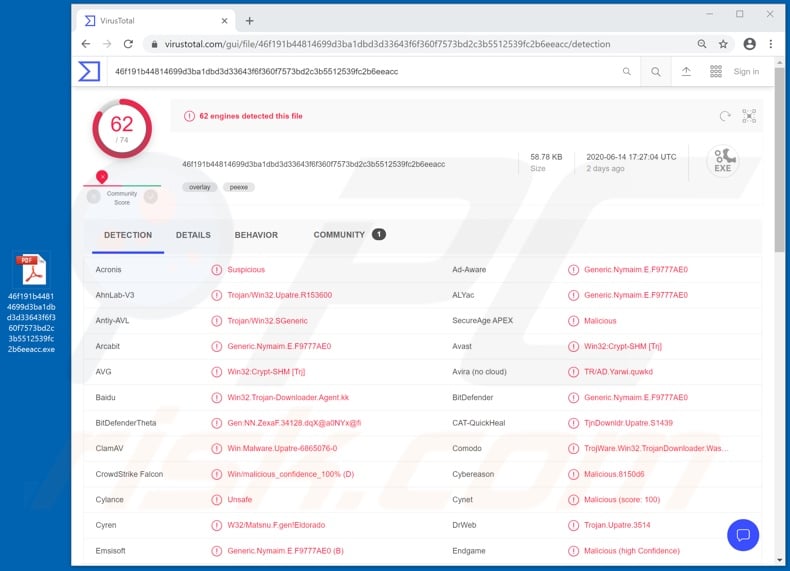
More about the Upatre malware
The primary function of Upatre is injecting other malware into the affected system, however, newer versions of this Trojan can also extract certain system information, such as device name and operating system details. As mentioned, various malicious programs can gain entry into the system via Upatre.
For example, it might be Remote Access Trojans (RATs) that grant remote access and control over an infected device (possibly, user-level control). Information stealers can be loaded as well. This type of malware has varied functionalities aiding it in data-theft.
These programs can exfiltrate (i.e. download) stored files, extract information from browsers and other applications (e.g. account log-in credentials), record key strokes (keylogging), monitor victims' activities, take screenshots or recordings of the screen, and/or record video/audio through integrated or connected microphones and cameras.
Cryptominers are malicious programs, which exploit the infected system's resources to mine cryptocurrencies, thereby rendering the device unresponsive and practically unusable. Another potential infection is ransomware, which can encrypt data and/or lock the screen to demand payment for access/restoration of files or devices.
These are just some examples of possible infections caused by Upatre. To summarize, this malware can lead to significant device damage, permanent data loss, serious privacy issues, financial loss and identity theft. Therefore, it is suspected/known that Upatre (or other malicious software) has already infected the system, use anti-virus software to eliminate it without delay.
| Name | Upatre virus |
| Threat Type | Trojan, password-stealing virus, banking malware, spyware. |
| Detection Names | Avast (Win32:Crypt-SHM [Trj]), BitDefender (Generic.Nymaim.E.F9777AE0), ESET-NOD32 (Win32/TrojanDownloader.Waski.N), Kaspersky (HEUR:Trojan.Win32.Generic), Full List (VirusTotal) |
| Malicious Process Name(s) | koekuky.exe (process name might vary). |
| Payload | Various malicious programs. |
| Symptoms | Trojans are designed to stealthily infiltrate the victim's computer and remain silent, and thus no particular symptoms are clearly visible on an infected machine. |
| Distribution methods | Infected email attachments, malicious online advertisements, social engineering, software 'cracks'. |
| Damage | Stolen passwords and banking information, identity theft, the victim's computer added to a botnet. |
| Malware Removal (Windows) |
To eliminate possible malware infections, scan your computer with legitimate antivirus software. Our security researchers recommend using Combo Cleaner. Download Combo CleanerTo use full-featured product, you have to purchase a license for Combo Cleaner. 7 days free trial available. Combo Cleaner is owned and operated by RCS LT, the parent company of PCRisk.com. |
Similarities with other malware of this type
Smoke Loader, Buer Loader and ZLoader are some examples of other malicious programs capable of causing chain infections.
They can inject infected systems with RATs (e.g. VanTom, DarkTrack, etc.), information stealers (e.g. Hakops, Sonbokli, etc.), banking malware (e.g. Mekotio, Zeus Sphinx, etc.), cryptominers (e.g. BitCoinMiner, IdleBuddy, etc.), data-encrypting ransomware (e.g. Vawe, Base, etc.), screenlockers (e.g. ComputerDestroyer, Rubly, etc.), and so on.
Regardless of how malware operates, it poses a serious threat to device and user safety. Therefore, such infections necessitate immediate removal.
How did Upatre infiltrate my computer?
Upatre is mainly proliferated via spam campaigns. The term "spam campaign" describes a large-scale operation, during which deceptive/scam emails are sent by the thousand. These messages contain download links of malicious files and/or the files are attached to the emails.
These infectious files can be in various formats such as archives (RAR, ZIP, etc.), executables (.exe, .run, etc.), PDF and Microsoft Office documents, JavaScript, etc.
When they are executed, run or otherwise opened, the infection process/chain is initiated, however, malware is also distributed through untrusted download sources, illegal software activation tools ("cracks") and bogus updates.
Dubious download channels such as unofficial and free file-hosting sites, Peer-to-Peer sharing networks (BitTorrent, eMule, Gnutella, etc.) and other third party downloaders can offer malicious programs disguised as or bundled with normal content. Rather than activating licensed products, "cracking" tools can download/install malware.
Fake updaters infect systems by abusing weaknesses of outdated products and/or simply by installing malicious software rather than the promised updates.
How to avoid installation of malware
You are strongly advised against opening suspicious and/or irrelevant emails, especially those with any attachments or links found in them, as these are a potential sources of malware infections. Use only official and verified download channels. Activate and update products with functions/tools provided by genuine developers.
Illegal activation ("cracking") tools and third party updaters must not be used, as they are commonly employed to proliferate malicious programs. To ensure device integrity and user safety, it is crucial to have a reputable anti-virus/anti-spyware suite installed.
Furthermore, this software must be kept updated, used to perform regular system scans, and to remove detected threats and issues. If you believe that your computer is already infected, we recommend running a scan with Combo Cleaner Antivirus for Windows to automatically eliminate infiltrated malware.
Screenshot of Upatre malware process in Windows Task Manager ("koekuky.exe"):
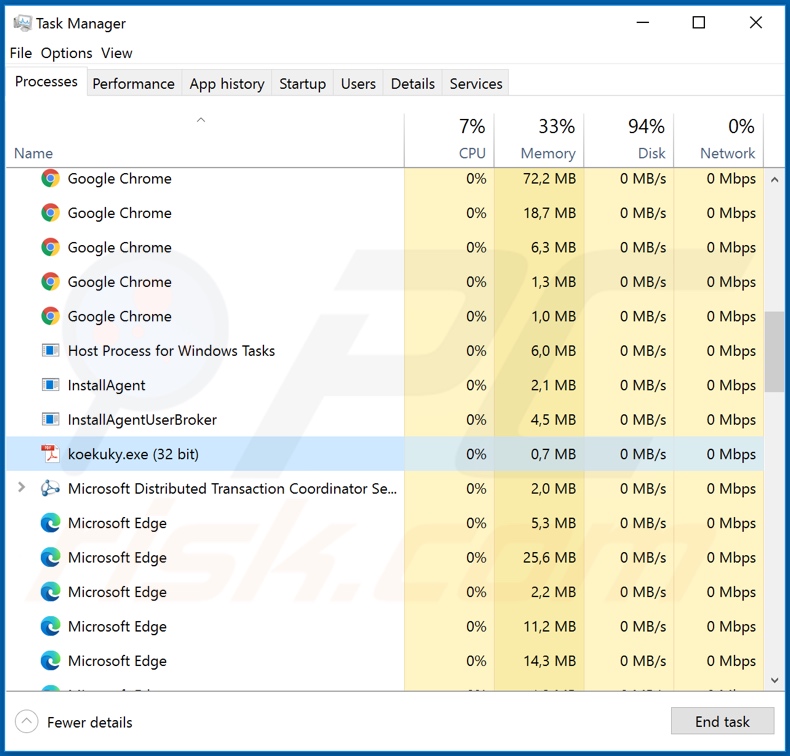
Instant automatic malware removal:
Manual threat removal might be a lengthy and complicated process that requires advanced IT skills. Combo Cleaner is a professional automatic malware removal tool that is recommended to get rid of malware. Download it by clicking the button below:
DOWNLOAD Combo CleanerBy downloading any software listed on this website you agree to our Privacy Policy and Terms of Use. To use full-featured product, you have to purchase a license for Combo Cleaner. 7 days free trial available. Combo Cleaner is owned and operated by RCS LT, the parent company of PCRisk.com.
Quick menu:
How to remove malware manually?
Manual malware removal is a complicated task - usually it is best to allow antivirus or anti-malware programs to do this automatically. To remove this malware we recommend using Combo Cleaner Antivirus for Windows.
If you wish to remove malware manually, the first step is to identify the name of the malware that you are trying to remove. Here is an example of a suspicious program running on a user's computer:

If you checked the list of programs running on your computer, for example, using task manager, and identified a program that looks suspicious, you should continue with these steps:
 Download a program called Autoruns. This program shows auto-start applications, Registry, and file system locations:
Download a program called Autoruns. This program shows auto-start applications, Registry, and file system locations:

 Restart your computer into Safe Mode:
Restart your computer into Safe Mode:
Windows XP and Windows 7 users: Start your computer in Safe Mode. Click Start, click Shut Down, click Restart, click OK. During your computer start process, press the F8 key on your keyboard multiple times until you see the Windows Advanced Option menu, and then select Safe Mode with Networking from the list.

Video showing how to start Windows 7 in "Safe Mode with Networking":
Windows 8 users: Start Windows 8 is Safe Mode with Networking - Go to Windows 8 Start Screen, type Advanced, in the search results select Settings. Click Advanced startup options, in the opened "General PC Settings" window, select Advanced startup.
Click the "Restart now" button. Your computer will now restart into the "Advanced Startup options menu". Click the "Troubleshoot" button, and then click the "Advanced options" button. In the advanced option screen, click "Startup settings".
Click the "Restart" button. Your PC will restart into the Startup Settings screen. Press F5 to boot in Safe Mode with Networking.

Video showing how to start Windows 8 in "Safe Mode with Networking":
Windows 10 users: Click the Windows logo and select the Power icon. In the opened menu click "Restart" while holding "Shift" button on your keyboard. In the "choose an option" window click on the "Troubleshoot", next select "Advanced options".
In the advanced options menu select "Startup Settings" and click on the "Restart" button. In the following window you should click the "F5" button on your keyboard. This will restart your operating system in safe mode with networking.

Video showing how to start Windows 10 in "Safe Mode with Networking":
 Extract the downloaded archive and run the Autoruns.exe file.
Extract the downloaded archive and run the Autoruns.exe file.

 In the Autoruns application, click "Options" at the top and uncheck "Hide Empty Locations" and "Hide Windows Entries" options. After this procedure, click the "Refresh" icon.
In the Autoruns application, click "Options" at the top and uncheck "Hide Empty Locations" and "Hide Windows Entries" options. After this procedure, click the "Refresh" icon.

 Check the list provided by the Autoruns application and locate the malware file that you want to eliminate.
Check the list provided by the Autoruns application and locate the malware file that you want to eliminate.
You should write down its full path and name. Note that some malware hides process names under legitimate Windows process names. At this stage, it is very important to avoid removing system files. After you locate the suspicious program you wish to remove, right click your mouse over its name and choose "Delete".

After removing the malware through the Autoruns application (this ensures that the malware will not run automatically on the next system startup), you should search for the malware name on your computer. Be sure to enable hidden files and folders before proceeding. If you find the filename of the malware, be sure to remove it.

Reboot your computer in normal mode. Following these steps should remove any malware from your computer. Note that manual threat removal requires advanced computer skills. If you do not have these skills, leave malware removal to antivirus and anti-malware programs.
These steps might not work with advanced malware infections. As always it is best to prevent infection than try to remove malware later. To keep your computer safe, install the latest operating system updates and use antivirus software. To be sure your computer is free of malware infections, we recommend scanning it with Combo Cleaner Antivirus for Windows.
Frequently Asked Questions (FAQ)
My computer is infected with Upatre malware, should I format my storage device to get rid of it?
No, there is no need for such drastic measures. Usually, malicious software like Upatre can be removed without formatting the storage device. Our malware removal guide is provided above.
What are the biggest issues that malware can cause?
It depends on the type of malware (its capabilities). In most cases, it causes issues such as identity theft, financial losses, decreased computer performance, further infections, or data encryption.
What is the purpose of Upatre malware?
Upatre operates as a malware dropper - it infects computers with additional malware (e.g., ransomware, cryptocurrency miners). Newer versions of the Upatre malware can be capable of stealing information.
How did Upatre malware infiltrate my computer?
It is known that Upatre is delivered via email. Cybercriminals send emails containing malicious links or attachments. Their goal is to trick recipients into executing a malicious file (e.g., MS Office or PDF document, executable file, JavaScript file). In other cases, malware is distributed using shady (or compromised) websites, cracked software download pages, fake updaters.
Will Combo Cleaner protect me from malware?
Yes, Combo Cleaner will scan your computer and remove detected malware (it can detect almost all known malware). It is important to mention that high-end malware can hide deep in the operating system. For this reason, computers must be scanned using a full scan to detect and remove such malware.
Share:

Tomas Meskauskas
Expert security researcher, professional malware analyst
I am passionate about computer security and technology. I have an experience of over 10 years working in various companies related to computer technical issue solving and Internet security. I have been working as an author and editor for pcrisk.com since 2010. Follow me on Twitter and LinkedIn to stay informed about the latest online security threats.
PCrisk security portal is brought by a company RCS LT.
Joined forces of security researchers help educate computer users about the latest online security threats. More information about the company RCS LT.
Our malware removal guides are free. However, if you want to support us you can send us a donation.
DonatePCrisk security portal is brought by a company RCS LT.
Joined forces of security researchers help educate computer users about the latest online security threats. More information about the company RCS LT.
Our malware removal guides are free. However, if you want to support us you can send us a donation.
Donate
▼ Show Discussion