Get free scan and check if your device is infected.
Remove it nowTo use full-featured product, you have to purchase a license for Combo Cleaner. Seven days free trial available. Combo Cleaner is owned and operated by RCS LT, the parent company of PCRisk.com.
What is GravityRAT?
GravityRAT is malware classified as spyware: it allows cyber criminals to steal certain data from infected devices. The cyber criminals behind this malware target Windows, macOS and Android users. If there is reason to believe that GravityRAT is installed on your computer or mobile telephone, remove it immediately.
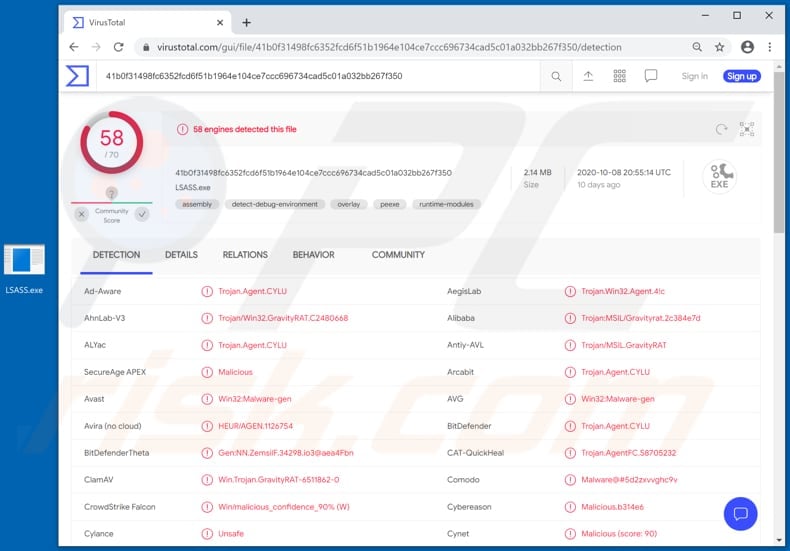
GravityRAT malware overview
Research shows that GravityRAT is capable of stealing device data, email addresses, call and text logs and contact lists, and then sending them to the Command and Control (C&C) server controlled by cyber criminals.
It is also capable of searching for files with the following extensions and sending them to the C&C server: .jpg, .jpeg, .log, .png, .txt, .pdf, .xml, .doc, .xls, .xlsx, .ppt, .pptx, .docx, and .opus. It searches for these files both on the device memory and connected devices.
Note that GravityRAT is distributed via various applications, including WeShare, TrustX, Click2Chat and Bollywood, Sharify, MelodyMate, GoZap, StrongBox, TeraSpace, OrangeVault, CvStyler, SavitaBhabi, and Travel Mate Pro. Cyber criminals attempt to trick users into installing these apps by sending their download links.
Note also that they use digital signatures for some of the aforementioned apps to make them seem more trustworthy and legitimate. If one of these apps is installed on the operating system, it is very likely that device will also be infected with GravityRAT.
| Name | GravityRAT spyware |
| Threat Type | Trojan, spyware. |
| Detection Names | Avast (Win32:Malware-gen), BitDefender (Trojan.Agent.CYLU), ESET-NOD32 (A Variant Of MSIL/Spy.Agent.BNI), Kaspersky (HEUR:Trojan.Win32.Agent.gen), Full List (VirusTotal). |
| Detection Names (Mac version) | Avira (no cloud) (OSX/SpyAgent.GravityRat.Q), F-Secure (Malware.OSX/SpyAgent.GravityRat.Q), Kaspersky (HEUR:Trojan-Spy.OSX.GravityRAT.gen), Fortinet (W32/OSX.GRAVITYRAT!tr), Full List (VirusTotal). |
| Malicious Process Name(s) | LSASS (its name may vary). |
| Symptoms | Trojans are designed to stealthily infiltrate the victim's computer and remain silent, and thus no particular symptoms are clearly visible on an infected machine. |
| Distribution methods | Malicious apps, infected email attachments, malicious online advertisements, social engineering, software 'cracks'. |
| Damage | Stolen passwords, banking information, hijacked personal accounts, identity theft. |
| Malware Removal (Windows) |
To eliminate possible malware infections, scan your computer with legitimate antivirus software. Our security researchers recommend using Combo Cleaner. Download Combo CleanerTo use full-featured product, you have to purchase a license for Combo Cleaner. 7 days free trial available. Combo Cleaner is owned and operated by RCS LT, the parent company of PCRisk.com. |
Data-stealing malware examples
Some examples of malicious programs that are designed to steal data and misused to generate revenue are Covid, Zenon and MoistStealer.
In most cases, cyber criminals behind malware of this kind attempt to steal credit card details, login credentials (usernames, email addresses, passwords), and other sensitive information, which is then misused to steal identities and accounts, make fraudulent purchases and transactions, and for other malicious purposes.
How did GravityRAT infiltrate my computer?
As mentioned, GravityRAT is distributed through applications that are promoted via website links, which cyber criminals send to users (e.g., via email, text messages, messaging apps, etc.). It is very likely that at least some of these apps are available for download on untrusted websites, various Peer-to-Peer networks, and free file hosting sites.
Note that there are other ways that malware is spread. Usually, cyber criminals achieve this by using fake software updating tools, unofficial software activation tools and Trojans. In the first case, systems become infected when instead of updating or fixing installed software, fake, third party update tools install malware.
They can also infect systems by exploiting bugs/flaws of outdated software. Software 'cracking' tools are illegal programs that supposedly to activate licensed software free of charge, however, they often install malicious software instead. Trojans are malicious programs that, when already installed, can install additional malware (causing chain infections).
How to avoid installation of malware?
Download software and files from official websites and via direct links. It is not safe to use torrent clients, eMule (or other Peer-to-Peer networks), third party downloaders, unofficial websites or other sources of this kind. Avoid third party installers. Check "Advanced", "Custom" and other settings, and decline offers to download or install unwanted software.
Do not click ads that are displayed on dubious websites, since they can open other untrusted websites or even cause unwanted downloads and installations. Remove any unwanted, suspicious applications (extensions, add-ons, and plug-ins) that are installed on the browser.
The same should be applied to programs of this kind that are installed on the operating system. If you believe that your computer is already infected, we recommend running a scan with Combo Cleaner Antivirus for Windows to automatically eliminate infiltrated malware.
Malicious GravityRAT process running in Task Manager as "LSASS" (the process name may vary):
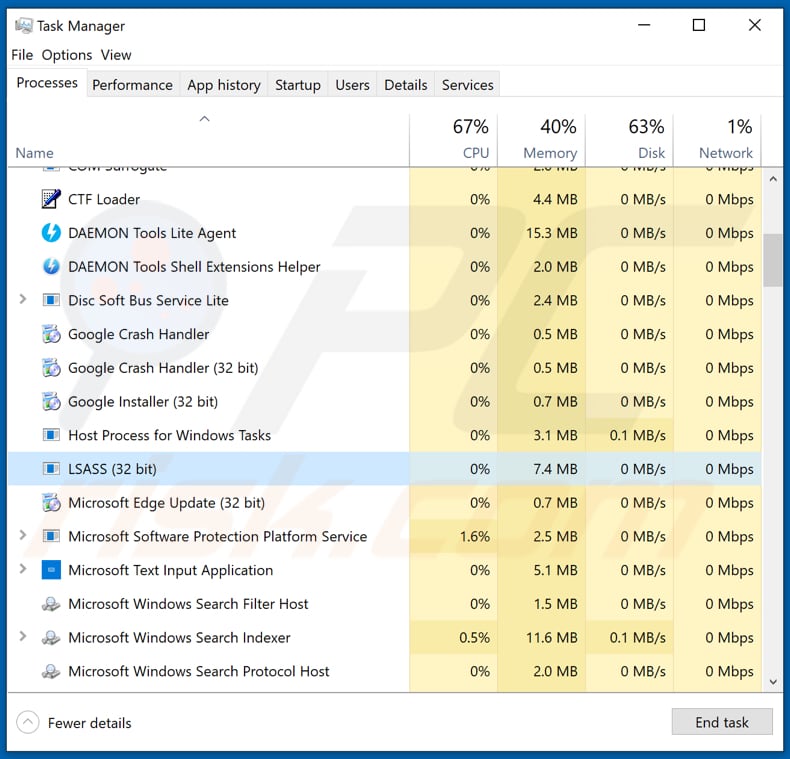
Screenshot of a website (bingechat[.]net) promoting a fake BingeChat Android application which used as a disguise for GravityRAT:
![Website (bingechat[.]net) promoting fake BingeChat application](/images/stories/screenshots202306/gravityrat-malware-update-2023-06-27-website-promoting-bingechat2.jpg)
Screenshot of permissions granted to the fake BingeChat application:
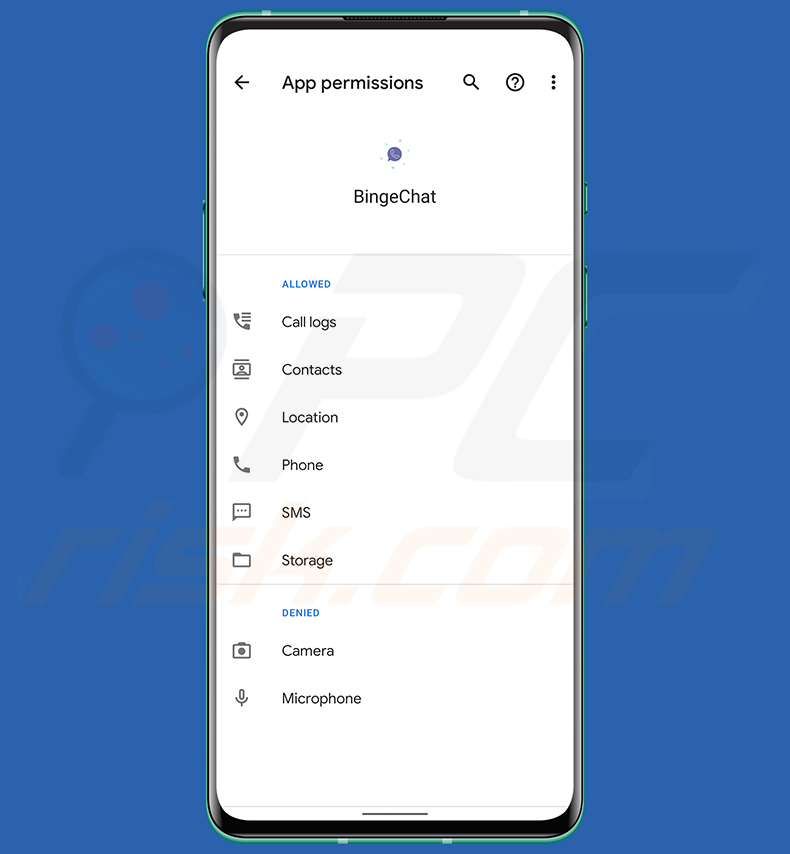
Screenshot of a fake Chatico Android application used as disguise for GravityRAT:
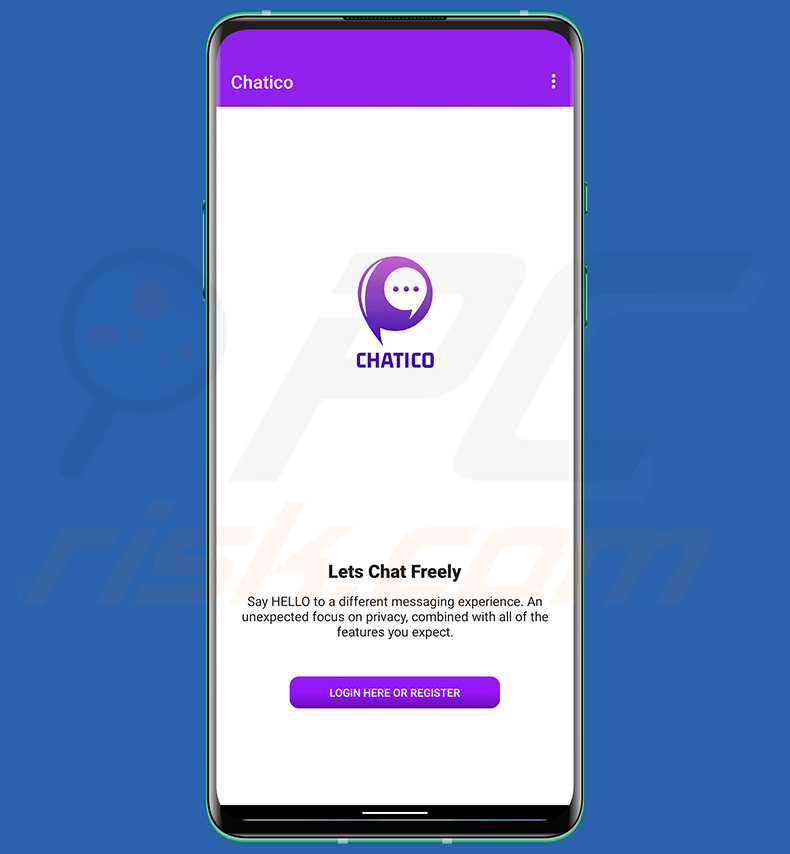
Update 5 November 2020 - Research shows that there are new GravityRAT versions targeting macOS users. These versions collect information about the computer (such as product name, board ID, model), download the payload (other malicious software) from a specific server, and add a scheduled task.
You can find more details on Patrick Wardle's article posted on Objective-See's blog.
Instant automatic malware removal:
Manual threat removal might be a lengthy and complicated process that requires advanced IT skills. Combo Cleaner is a professional automatic malware removal tool that is recommended to get rid of malware. Download it by clicking the button below:
DOWNLOAD Combo CleanerBy downloading any software listed on this website you agree to our Privacy Policy and Terms of Use. To use full-featured product, you have to purchase a license for Combo Cleaner. 7 days free trial available. Combo Cleaner is owned and operated by RCS LT, the parent company of PCRisk.com.
Quick menu:
- What is GravityRAT?
- STEP 1. Manual removal of GravityRAT malware.
- STEP 2. Check if your computer is clean.
How to remove malware manually?
Manual malware removal is a complicated task - usually it is best to allow antivirus or anti-malware programs to do this automatically. To remove this malware we recommend using Combo Cleaner Antivirus for Windows.
If you wish to remove malware manually, the first step is to identify the name of the malware that you are trying to remove. Here is an example of a suspicious program running on a user's computer:

If you checked the list of programs running on your computer, for example, using task manager, and identified a program that looks suspicious, you should continue with these steps:
 Download a program called Autoruns. This program shows auto-start applications, Registry, and file system locations:
Download a program called Autoruns. This program shows auto-start applications, Registry, and file system locations:

 Restart your computer into Safe Mode:
Restart your computer into Safe Mode:
Windows XP and Windows 7 users: Start your computer in Safe Mode. Click Start, click Shut Down, click Restart, click OK. During your computer start process, press the F8 key on your keyboard multiple times until you see the Windows Advanced Option menu, and then select Safe Mode with Networking from the list.

Video showing how to start Windows 7 in "Safe Mode with Networking":
Windows 8 users: Start Windows 8 is Safe Mode with Networking - Go to Windows 8 Start Screen, type Advanced, in the search results select Settings. Click Advanced startup options, in the opened "General PC Settings" window, select Advanced startup.
Click the "Restart now" button. Your computer will now restart into the "Advanced Startup options menu". Click the "Troubleshoot" button, and then click the "Advanced options" button. In the advanced option screen, click "Startup settings".
Click the "Restart" button. Your PC will restart into the Startup Settings screen. Press F5 to boot in Safe Mode with Networking.

Video showing how to start Windows 8 in "Safe Mode with Networking":
Windows 10 users: Click the Windows logo and select the Power icon. In the opened menu click "Restart" while holding "Shift" button on your keyboard. In the "choose an option" window click on the "Troubleshoot", next select "Advanced options".
In the advanced options menu select "Startup Settings" and click on the "Restart" button. In the following window you should click the "F5" button on your keyboard. This will restart your operating system in safe mode with networking.

Video showing how to start Windows 10 in "Safe Mode with Networking":
 Extract the downloaded archive and run the Autoruns.exe file.
Extract the downloaded archive and run the Autoruns.exe file.

 In the Autoruns application, click "Options" at the top and uncheck "Hide Empty Locations" and "Hide Windows Entries" options. After this procedure, click the "Refresh" icon.
In the Autoruns application, click "Options" at the top and uncheck "Hide Empty Locations" and "Hide Windows Entries" options. After this procedure, click the "Refresh" icon.

 Check the list provided by the Autoruns application and locate the malware file that you want to eliminate.
Check the list provided by the Autoruns application and locate the malware file that you want to eliminate.
You should write down its full path and name. Note that some malware hides process names under legitimate Windows process names. At this stage, it is very important to avoid removing system files. After you locate the suspicious program you wish to remove, right click your mouse over its name and choose "Delete".

After removing the malware through the Autoruns application (this ensures that the malware will not run automatically on the next system startup), you should search for the malware name on your computer. Be sure to enable hidden files and folders before proceeding. If you find the filename of the malware, be sure to remove it.

Reboot your computer in normal mode. Following these steps should remove any malware from your computer. Note that manual threat removal requires advanced computer skills. If you do not have these skills, leave malware removal to antivirus and anti-malware programs.
These steps might not work with advanced malware infections. As always it is best to prevent infection than try to remove malware later. To keep your computer safe, install the latest operating system updates and use antivirus software. To be sure your computer is free of malware infections, we recommend scanning it with Combo Cleaner Antivirus for Windows.
Frequently Asked Questions (FAQ)
My computer is infected with GravityRAT malware, should I format my storage device to get rid of it?
No, GravityRAT's removal does not necessitate formatting.
What are the biggest issues that GravityRAT malware can cause?
The threats associated with an infection depend on the malware's functionalities ad the cyber criminals' goals. GravityRAT is an information-stealing program. Generally, infections of this kind can result in severe privacy issues, financial losses, and identity theft.
What is the purpose of GravityRAT malware?
In most cases, malware is used to generate revenue. However, cyber criminals can also use this software to amuse themselves, carry out personal vendettas, disrupt processes (e.g., websites, services, companies, etc.), and even launch politically/geopolitically motivated attacks.
How did GravityRAT malware infiltrate my computer?
Malware is mainly proliferated through drive-by downloads, online scams, malicious attachments/links in spam mail (e.g., emails, DMs/PMs, SMSes, etc.), malvertising, dubious download channels (e.g., freeware and third-party websites, P2P sharing networks, etc.), illegal software activation tools ("cracks"), and fake updates. Furthermore, some malicious programs can self-spread via local networks and removable storage devices (e.g., external hard drives, USB flash drives, etc.).
Will Combo Cleaner protect me from malware?
Yes, Combo Cleaner is designed to detect and remove threats. It is capable of detecting and eliminating practically all known malware infections. It must be stressed that since high-end malicious programs usually hide deep within systems – running a complete system scan is essential.
Share:

Tomas Meskauskas
Expert security researcher, professional malware analyst
I am passionate about computer security and technology. I have an experience of over 10 years working in various companies related to computer technical issue solving and Internet security. I have been working as an author and editor for pcrisk.com since 2010. Follow me on Twitter and LinkedIn to stay informed about the latest online security threats.
PCrisk security portal is brought by a company RCS LT.
Joined forces of security researchers help educate computer users about the latest online security threats. More information about the company RCS LT.
Our malware removal guides are free. However, if you want to support us you can send us a donation.
DonatePCrisk security portal is brought by a company RCS LT.
Joined forces of security researchers help educate computer users about the latest online security threats. More information about the company RCS LT.
Our malware removal guides are free. However, if you want to support us you can send us a donation.
Donate
▼ Show Discussion