Get free scan and check if your device is infected.
Remove it nowTo use full-featured product, you have to purchase a license for Combo Cleaner. Seven days free trial available. Combo Cleaner is owned and operated by RCS LT, the parent company of PCRisk.com.
What kind of malware is XDigo?
XDigo is a sophisticated malware attributed to the XDSpy group. Once executed, XDigo operates as a Go-based malware capable of performing various malicious activities. XDigo's capabilities allow cybercriminals to monitor and manipulate the infected systems. If detected on the system, XDigo should be eiminated immediately.
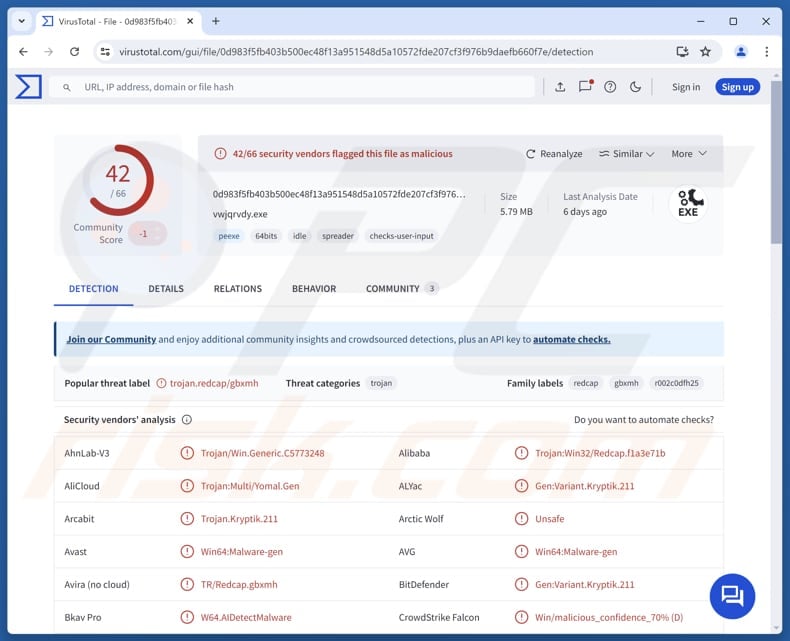
More about XDigo
Once inside, XDigo gathers information about the infected computer and its files through several tasks. It checks the victim's user profile directory for files with the following extensions: .7z, .doc, .docx, .ods, .odt, .pdf, .ppt, .pptx, .rar, .rtf, .xls, .xlsx, and .zip. It also scans other drives for these files, and looks for .txt files on the victim's Desktop.
Also, XDigo can capture clipboard contents and screenshots of the victim's screen, and list directories in the "C:\Program Files\" folder. Before sending data to the attacker, XDigo saves it in temporary files, puts those files into a ZIP archive without compressing them, and then encrypts them using strong encryption.
After sending the encrypted files to the attacker's server, it deletes the temporary files. This process is used for text, screenshots, and other collected data. Besides data collection, XDigo can run several commands sent by the attacker.
These commands allow the attacker to access folders, including subfolders, run commands and downloaded programs, steal specific files, change the server the malware connects to, add new file types to look for during scans, and delete files from the system.
It is worth noting that these features belong to the latest version of the XDigo malware. However, newer and older versions work similarly: they try to avoid detection, collect the same types of data (like screenshots and files), use the same tools and methods, and communicate with the attacker's server in the same way.
Another important detail about XDigo is that it employs anti-analysis checks, such as verifying the presence of certain files or system characteristics, and uses legitimate system tools to carry out its activities, blending in with normal system operations.
| Name | XDigo stealer |
| Threat Type | Stealer |
| Detection Names | Avast (Win64:Malware-gen), Combo Cleaner (Gen:Variant.Kryptik.211), ESET-NOD32 (WinGo/Agent.AHZ), Kaspersky (Trojan.Win64.xDigo.a), Microsoft (Trojan:Win32/Yomal!rfn), Full List (VirusTotal) |
| Symptoms | Stealers are designed to stealthily infiltrate the victim's computer and remain silent, and thus no particular symptoms are clearly visible on an infected machine. |
| Distribution methods | Security flaw in Windows shortut files. |
| Damage | Data theft, possible identity theft, account compromise, monetary loss. |
| Malware Removal (Windows) |
To eliminate possible malware infections, scan your computer with legitimate antivirus software. Our security researchers recommend using Combo Cleaner. Download Combo CleanerTo use full-featured product, you have to purchase a license for Combo Cleaner. 7 days free trial available. Combo Cleaner is owned and operated by RCS LT, the parent company of PCRisk.com. |
Conclusion
XDigo is a stealthy and persistent malware built to steal information and allow attackers to control infected systems remotely. While versions may vary, their main purpose remains the same. To avoid XDigo infiltration and potential damage, users should be careful online and remove the malware as soon as possible if it is already present.
How did XDigo infiltrate my computer?
The infection starts by exploiting a previously unknown security flaw in Windows shortcut files (LNK files). Attackers create harmful shortcut files that can bypass regular security protections when opened. They achieve it by manipulating the internal structure of these shortcut files.
These malicious shortcuts are hidden inside ZIP files, which can also include fake PDF documents, malicious DLL files, and renamed real programs to trick users and help spread the malware more easily. When the shortcut is executed, it runs a downloader (ETDownloader), which deploys additional malware (XDigo).
It is worth noting that cybercriminals behind the malware target mainly Russian-speaking individuals and government-related entities.
How to avoid installation of malware?
Get software only from trusted sources, like official websites or app stores. Do not use pirated versions of programs or cracking tools and keygens to bypass their activation. Use reliable antivirus programs and scan your computer regularly. Also, regularly update your operating system and security tools to protect against the latest risks.
Be careful with online ads, offers, links, buttons, etc., especially on sketchy websites. Do not open files or click links in emails or messages if you do not know who sent them or if they seem irrelevant, unexpected, or suspicious in other ways.
If you believe that your computer is already infected, we recommend running a scan with Combo Cleaner Antivirus for Windows to automatically eliminate infiltrated malware.
Instant automatic malware removal:
Manual threat removal might be a lengthy and complicated process that requires advanced IT skills. Combo Cleaner is a professional automatic malware removal tool that is recommended to get rid of malware. Download it by clicking the button below:
DOWNLOAD Combo CleanerBy downloading any software listed on this website you agree to our Privacy Policy and Terms of Use. To use full-featured product, you have to purchase a license for Combo Cleaner. 7 days free trial available. Combo Cleaner is owned and operated by RCS LT, the parent company of PCRisk.com.
Quick menu:
How to remove malware manually?
Manual malware removal is a complicated task - usually it is best to allow antivirus or anti-malware programs to do this automatically. To remove this malware we recommend using Combo Cleaner Antivirus for Windows.
If you wish to remove malware manually, the first step is to identify the name of the malware that you are trying to remove. Here is an example of a suspicious program running on a user's computer:

If you checked the list of programs running on your computer, for example, using task manager, and identified a program that looks suspicious, you should continue with these steps:
 Download a program called Autoruns. This program shows auto-start applications, Registry, and file system locations:
Download a program called Autoruns. This program shows auto-start applications, Registry, and file system locations:

 Restart your computer into Safe Mode:
Restart your computer into Safe Mode:
Windows XP and Windows 7 users: Start your computer in Safe Mode. Click Start, click Shut Down, click Restart, click OK. During your computer start process, press the F8 key on your keyboard multiple times until you see the Windows Advanced Option menu, and then select Safe Mode with Networking from the list.

Video showing how to start Windows 7 in "Safe Mode with Networking":
Windows 8 users: Start Windows 8 is Safe Mode with Networking - Go to Windows 8 Start Screen, type Advanced, in the search results select Settings. Click Advanced startup options, in the opened "General PC Settings" window, select Advanced startup.
Click the "Restart now" button. Your computer will now restart into the "Advanced Startup options menu". Click the "Troubleshoot" button, and then click the "Advanced options" button. In the advanced option screen, click "Startup settings".
Click the "Restart" button. Your PC will restart into the Startup Settings screen. Press F5 to boot in Safe Mode with Networking.

Video showing how to start Windows 8 in "Safe Mode with Networking":
Windows 10 users: Click the Windows logo and select the Power icon. In the opened menu click "Restart" while holding "Shift" button on your keyboard. In the "choose an option" window click on the "Troubleshoot", next select "Advanced options".
In the advanced options menu select "Startup Settings" and click on the "Restart" button. In the following window you should click the "F5" button on your keyboard. This will restart your operating system in safe mode with networking.

Video showing how to start Windows 10 in "Safe Mode with Networking":
 Extract the downloaded archive and run the Autoruns.exe file.
Extract the downloaded archive and run the Autoruns.exe file.

 In the Autoruns application, click "Options" at the top and uncheck "Hide Empty Locations" and "Hide Windows Entries" options. After this procedure, click the "Refresh" icon.
In the Autoruns application, click "Options" at the top and uncheck "Hide Empty Locations" and "Hide Windows Entries" options. After this procedure, click the "Refresh" icon.

 Check the list provided by the Autoruns application and locate the malware file that you want to eliminate.
Check the list provided by the Autoruns application and locate the malware file that you want to eliminate.
You should write down its full path and name. Note that some malware hides process names under legitimate Windows process names. At this stage, it is very important to avoid removing system files. After you locate the suspicious program you wish to remove, right click your mouse over its name and choose "Delete".

After removing the malware through the Autoruns application (this ensures that the malware will not run automatically on the next system startup), you should search for the malware name on your computer. Be sure to enable hidden files and folders before proceeding. If you find the filename of the malware, be sure to remove it.

Reboot your computer in normal mode. Following these steps should remove any malware from your computer. Note that manual threat removal requires advanced computer skills. If you do not have these skills, leave malware removal to antivirus and anti-malware programs.
These steps might not work with advanced malware infections. As always it is best to prevent infection than try to remove malware later. To keep your computer safe, install the latest operating system updates and use antivirus software. To be sure your computer is free of malware infections, we recommend scanning it with Combo Cleaner Antivirus for Windows.
Frequently Asked Questions (FAQ)
My computer is infected with XDigo malware, should I format my storage device to get rid of it?
Formatting a device deletes everything on it. Because of this, it is better to first try removing the XDigo malware with reliable antivirus tools like Combo Cleaner before deciding to format your device.
What are the biggest issues that malware can cause?
Malware can make your computer run slowly or even freeze, lock your files by encrypting them, steal your personal data, let hackers take control of your device remotely, and cause other serious problems.
What is the purpose of XDigo?
XDigo is malware used mainly for spying and stealing data. It collects files, monitors clipboard content, takes screenshots, runs remote commands, and sends stolen info to attackers.
How did XDigo infiltrate my computer?
XDigo likely got into your computer through a malicious Windows shortcut (.LNK) file inside a ZIP archive, often coming with fake documents. When you opened the shortcut, it triggered the malware download and infection.
Will Combo Cleaner protect me from malware?
Combo Cleaner can find and remove almost all known malware. Because advanced malware often hides deep inside your system, it is important to run a full system scan.
Share:

Tomas Meskauskas
Expert security researcher, professional malware analyst
I am passionate about computer security and technology. I have an experience of over 10 years working in various companies related to computer technical issue solving and Internet security. I have been working as an author and editor for pcrisk.com since 2010. Follow me on Twitter and LinkedIn to stay informed about the latest online security threats.
PCrisk security portal is brought by a company RCS LT.
Joined forces of security researchers help educate computer users about the latest online security threats. More information about the company RCS LT.
Our malware removal guides are free. However, if you want to support us you can send us a donation.
DonatePCrisk security portal is brought by a company RCS LT.
Joined forces of security researchers help educate computer users about the latest online security threats. More information about the company RCS LT.
Our malware removal guides are free. However, if you want to support us you can send us a donation.
Donate
▼ Show Discussion