How to remove Trojans distributed via SolarSys framework
TrojanAlso Known As: SolarSys Trojan distribution framework
Get free scan and check if your device is infected.
Remove it nowTo use full-featured product, you have to purchase a license for Combo Cleaner. Seven days free trial available. Combo Cleaner is owned and operated by RCS LT, the parent company of PCRisk.com.
What is the SolarSys banking Trojan?
SolarSys is the name of the Trojan distribution network composed of various JavaScript backdoors, mail worms and spying modules. Cyber criminals behind this framework distribute Trojans via fake MSI installers (also known as Windows and Microsoft installers) for Java, Microsoft HTML Help and other programs.
This framework is mainly active in Brazil, however, cyber criminals might also target other countries. Research shows that SolarSys is used to steal sensitive information through browsers or via phishing emails.
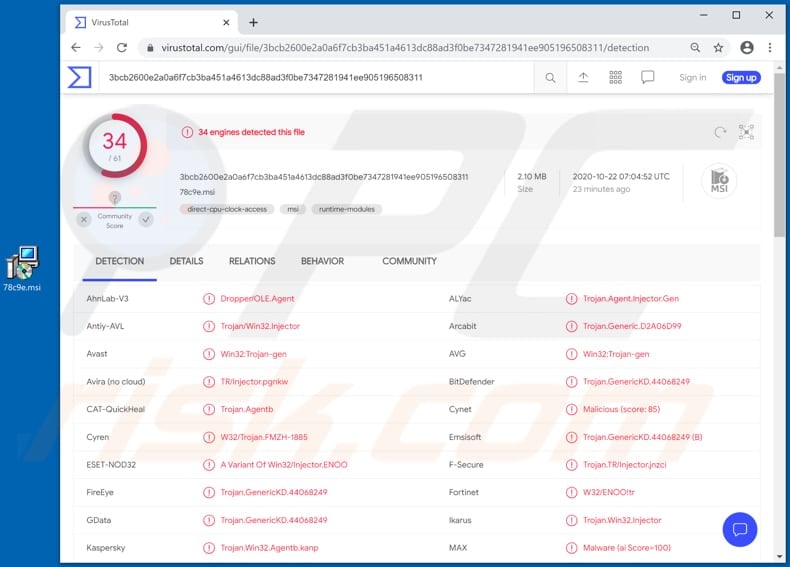
SolarSys malware overview
As mentioned, cyber criminals behind SolarSys use fake Windows installers to distribute malware. After being launched, they execute a backdoor in memory, which runs malicious JavaScript scripts. These send phishing emails from the victim's computer.
Typically, the emails are used to trick recipients into providing sensitive information such as usernames, passwords and credit card details directly through the email messages or fake, deceptive websites.
Furthermore, the aforementioned backdoor launches an information-stealing module (banking Trojan), which targets login credentials, browsing history and various other data. It attempts to steal information by displaying fake online banking login interfaces whereby users are asked to provide login credentials.
Research shows that this banking Trojan emulates the login pages of banks such as Bradesco, Banco do Nordeste, Banco Mercantil, CrediSIS, Banrisul, Safra, Banpará, Banco do Brasil, Banco Itaú, Santander, Sicoob, Banestes, and various other banks in Brazil.
In this way, cyber criminals behind SolarSys framework attempt to gain sensitive information, which can be misused to steal accounts and identities, and to make fraudulent purchases and transactions, and for other malicious purposes.
| Name | SolarSys Trojan distribution framework |
| Threat Type | Trojan, password-stealing virus, banking malware, spyware. |
| Detection Names (78c9e.msi) | Avast (Win32:Trojan-gen), BitDefender (Trojan.GenericKD.44068249), ESET-NOD32 (A Variant Of Win32/Injector.ENOO), Kaspersky (Trojan.Win32.Agentb.kanp), Full List (VirusTotal). |
| Payload | Mail worms, spyware modules. |
| Symptoms | Trojans are designed to stealthily infiltrate the victim's computer and remain silent, and thus no particular symptoms are clearly visible on an infected machine. |
| Distribution methods | Fake Windows (MSI) installers, infected email attachments, malicious online advertisements, social engineering, software 'cracks'. |
| Damage | Stolen passwords and banking information, identity theft, monetary loss. |
| Malware Removal (Windows) |
To eliminate possible malware infections, scan your computer with legitimate antivirus software. Our security researchers recommend using Combo Cleaner. Download Combo CleanerTo use full-featured product, you have to purchase a license for Combo Cleaner. 7 days free trial available. Combo Cleaner is owned and operated by RCS LT, the parent company of PCRisk.com. |
Information-stealing Trojan examples
Some examples of other Trojans that are designed to steal sensitive information are Covid, QNodeService, RedLine Stealer and Babax. Commonly, users who have computers infected with banking Trojans, spyware, or other malicious programs of this kind become victims of identity theft, lose access to personal accounts, suffer monetary loss and other serious issues.
If you believe that this malware is installed on the operating system, eliminate it immediately.
How did SolarSys banking Trojan infiltrate my computer?
As mentioned, cyber criminals behind SolarSys distribute JavaScript backdoors, mail worms and spying modules via fake MSI installers (also known as Windows and Microsoft installers) for Java, Microsoft HTML Help and other programs.
Note that fake installers can be used to distribute Trojans and also ransomware-type programs, cryptocurrency miners, adware and other unwanted, malicious programs.
Typically, these installers are distributed via unofficial websites and might be available for download on various Peer-to-Peer networks (e.g., torrent clients, eMule), free file hosting pages, and other dubious software download sources.
How to avoid installation of malware
Installed programs must be activated and updated with tools or implemented functions that are provided by the official developers. No other third party, unofficial tools should be used. Note that it is illegal to activate licensed software with ‘cracking’ tools.
Files and programs should be downloaded from official websites and via direct download links. Avoid third party installers and the tools/sources mentioned above. Do not open website links or files in irrelevant emails that are received from unknown, suspicious addresses.
These bogus emails are often disguised as official and important. Regularly, scan your computer with reputable, up-to-date antivirus or anti-spyware software. If you believe that your computer is already infected, we recommend running a scan with Combo Cleaner Antivirus for Windows to automatically eliminate infiltrated malware.
Fake MSI installer ("Microsoft HTML Help") used to distribute SolarSys banking Trojan:
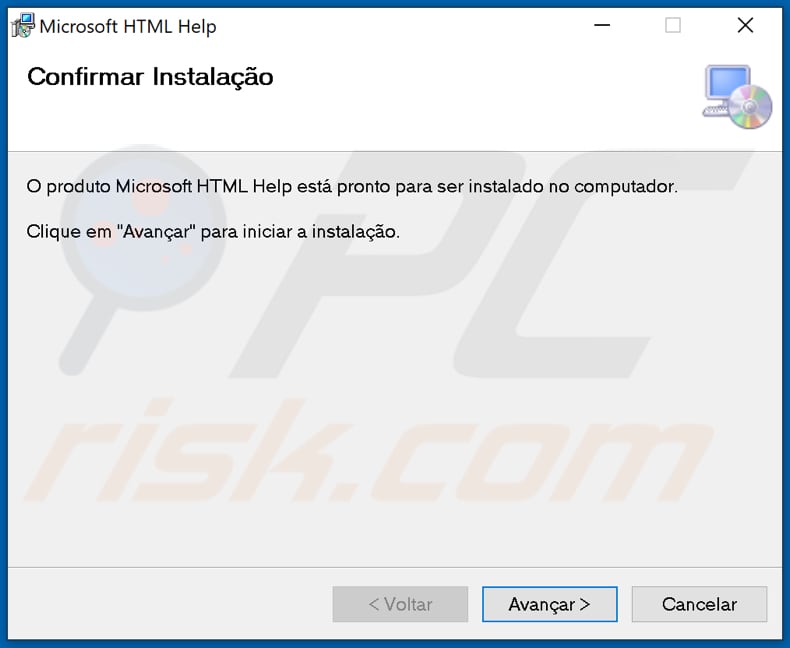
Instant automatic malware removal:
Manual threat removal might be a lengthy and complicated process that requires advanced IT skills. Combo Cleaner is a professional automatic malware removal tool that is recommended to get rid of malware. Download it by clicking the button below:
DOWNLOAD Combo CleanerBy downloading any software listed on this website you agree to our Privacy Policy and Terms of Use. To use full-featured product, you have to purchase a license for Combo Cleaner. 7 days free trial available. Combo Cleaner is owned and operated by RCS LT, the parent company of PCRisk.com.
Quick menu:
- What is SolarSys banking Trojan?
- STEP 1. Manual removal of SolarSys banking Trojan malware.
- STEP 2. Check if your computer is clean.
How to remove malware manually?
Manual malware removal is a complicated task - usually it is best to allow antivirus or anti-malware programs to do this automatically. To remove this malware we recommend using Combo Cleaner Antivirus for Windows.
If you wish to remove malware manually, the first step is to identify the name of the malware that you are trying to remove. Here is an example of a suspicious program running on a user's computer:

If you checked the list of programs running on your computer, for example, using task manager, and identified a program that looks suspicious, you should continue with these steps:
 Download a program called Autoruns. This program shows auto-start applications, Registry, and file system locations:
Download a program called Autoruns. This program shows auto-start applications, Registry, and file system locations:

 Restart your computer into Safe Mode:
Restart your computer into Safe Mode:
Windows XP and Windows 7 users: Start your computer in Safe Mode. Click Start, click Shut Down, click Restart, click OK. During your computer start process, press the F8 key on your keyboard multiple times until you see the Windows Advanced Option menu, and then select Safe Mode with Networking from the list.

Video showing how to start Windows 7 in "Safe Mode with Networking":
Windows 8 users: Start Windows 8 is Safe Mode with Networking - Go to Windows 8 Start Screen, type Advanced, in the search results select Settings. Click Advanced startup options, in the opened "General PC Settings" window, select Advanced startup.
Click the "Restart now" button. Your computer will now restart into the "Advanced Startup options menu". Click the "Troubleshoot" button, and then click the "Advanced options" button. In the advanced option screen, click "Startup settings".
Click the "Restart" button. Your PC will restart into the Startup Settings screen. Press F5 to boot in Safe Mode with Networking.

Video showing how to start Windows 8 in "Safe Mode with Networking":
Windows 10 users: Click the Windows logo and select the Power icon. In the opened menu click "Restart" while holding "Shift" button on your keyboard. In the "choose an option" window click on the "Troubleshoot", next select "Advanced options".
In the advanced options menu select "Startup Settings" and click on the "Restart" button. In the following window you should click the "F5" button on your keyboard. This will restart your operating system in safe mode with networking.

Video showing how to start Windows 10 in "Safe Mode with Networking":
 Extract the downloaded archive and run the Autoruns.exe file.
Extract the downloaded archive and run the Autoruns.exe file.

 In the Autoruns application, click "Options" at the top and uncheck "Hide Empty Locations" and "Hide Windows Entries" options. After this procedure, click the "Refresh" icon.
In the Autoruns application, click "Options" at the top and uncheck "Hide Empty Locations" and "Hide Windows Entries" options. After this procedure, click the "Refresh" icon.

 Check the list provided by the Autoruns application and locate the malware file that you want to eliminate.
Check the list provided by the Autoruns application and locate the malware file that you want to eliminate.
You should write down its full path and name. Note that some malware hides process names under legitimate Windows process names. At this stage, it is very important to avoid removing system files. After you locate the suspicious program you wish to remove, right click your mouse over its name and choose "Delete".

After removing the malware through the Autoruns application (this ensures that the malware will not run automatically on the next system startup), you should search for the malware name on your computer. Be sure to enable hidden files and folders before proceeding. If you find the filename of the malware, be sure to remove it.

Reboot your computer in normal mode. Following these steps should remove any malware from your computer. Note that manual threat removal requires advanced computer skills. If you do not have these skills, leave malware removal to antivirus and anti-malware programs.
These steps might not work with advanced malware infections. As always it is best to prevent infection than try to remove malware later. To keep your computer safe, install the latest operating system updates and use antivirus software. To be sure your computer is free of malware infections, we recommend scanning it with Combo Cleaner Antivirus for Windows.
Frequently Asked Questions (FAQ)
My computer is infected with SolarSys malware, should I format my storage device to get rid of it?
No, SolarSys' removal does not necessitate formatting.
What are the biggest issues that SolarSys malware can cause?
The threats posed by malware depend on its abilities and the cyber criminals' aims. SolarSys refers to a malware distribution network, which consists of various backdoors (programs that download/install additional malicious content), mail-worm (spam email spreading) and spying components, and an information-stealing Trojan that targets banking data. Therefore, SolarSys infections can cause a wide variety of problems, like decreased system performance, multiple infections, severe privacy issues, financial losses, and identity theft.
What is the purpose of SolarSys malware?
Typically, malicious software is used to generate revenue. However, it can also be used to amuse the cyber criminals, carry out personal vendettas, disrupt processes (e.g., websites, services, companies, etc.), or even launch a politically/geopolitically motivated attack.
How did SolarSys malware infiltrate my computer?
Malware is mainly proliferated through drive-by downloads, spam email and messages, online scams, untrustworthy download sources (e.g., unofficial and free file-hosting sites, Peer-to-Peer sharing networks, etc.), illegal program activation ("cracking") tools, and fake updates. Furthermore, some malicious programs can self-spread via local networks and removable storage devices (e.g., external hard drives, USB flash drives, etc.).
Will Combo Cleaner protect me from malware?
Yes, Combo Cleaner is capable of detecting and eliminating most of the known malware infections. It has to be stressed that high-end malicious software typically hides deep within systems - hence, performing a full system scan is essential.
Share:

Tomas Meskauskas
Expert security researcher, professional malware analyst
I am passionate about computer security and technology. I have an experience of over 10 years working in various companies related to computer technical issue solving and Internet security. I have been working as an author and editor for pcrisk.com since 2010. Follow me on Twitter and LinkedIn to stay informed about the latest online security threats.
PCrisk security portal is brought by a company RCS LT.
Joined forces of security researchers help educate computer users about the latest online security threats. More information about the company RCS LT.
Our malware removal guides are free. However, if you want to support us you can send us a donation.
DonatePCrisk security portal is brought by a company RCS LT.
Joined forces of security researchers help educate computer users about the latest online security threats. More information about the company RCS LT.
Our malware removal guides are free. However, if you want to support us you can send us a donation.
Donate
▼ Show Discussion