How to uninstall apps that open the Mac Repair Center scam web page
Mac VirusAlso Known As: Mac Repair Center technical support scam
Get free scan and check if your device is infected.
Remove it nowTo use full-featured product, you have to purchase a license for Combo Cleaner. Seven days free trial available. Combo Cleaner is owned and operated by RCS LT, the parent company of PCRisk.com.
What is the Mac Repair Center scam?
Many deceptive websites attempt to trick visitors into believing that their computers are infected with malicious software and into installing other potentially unwanted software or paying for unnecessary services and/or programs.
This website is no exception: it is disguised as the official Apple website, however, the Apple company has nothing to do with this web page. You are strongly advised to ignore this website.
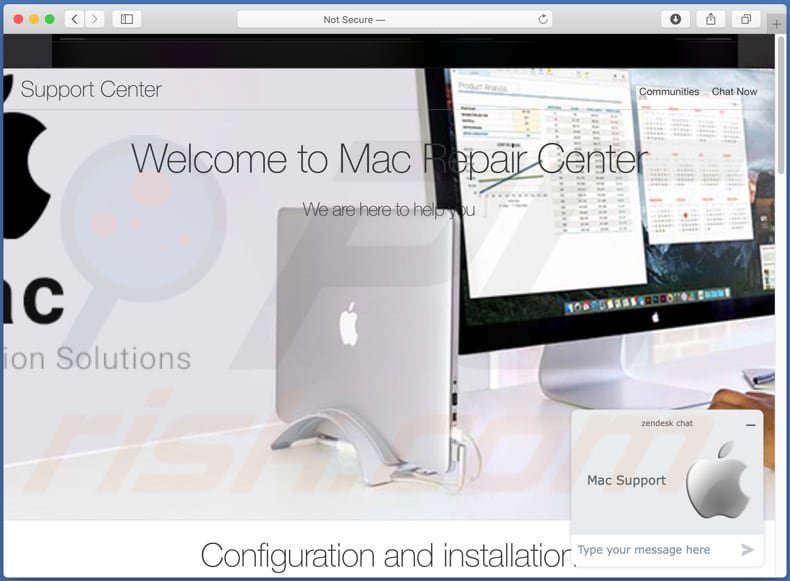
Once visited, this website displays a pop-up notification stating that it was opened because the Mac computer is infected with adware or malware that was downloaded from an untrusted source. It also states that users are strongly advised to contact Mac (Apple) Support via chat, which can be accessed by closing the pop-up window.
The website itself seems similar to the legitimate Mac Repair Center/Support Center where users can get online assistance, download the latest macOS, view Mac repair options, learn about service coverage, etc. The main purpose of this website is to trick visitors into contacting scammers who pose as certified Mac technicians.
Generally, visitors who contact (write or call) scammers behind websites such as this one are offered bogus technical support (online services, software). In summary, the scammers attempt to extort money from unsuspecting users.
Furthermore, they often ask visitors for remote access to their computers so that they can infect them with malware (e.g. ransomware) and/or steal sensitive information. These websites should never be trusted.
| Name | Mac Repair Center technical support scam |
| Threat Type | Scam, Mac malware, Mac virus. |
| Fake Claim | Mac is infected with adware, malware, virus. |
| Related Domain | contact-apple[.]net |
| Detection Names (contact-apple[.]net) | Comodo Valkyrie Verdict (Malicious), Kaspersky (Phishing), Sophos AV (Malware), Full List (VirusTotal). |
| Serving IP Address | 103.129.97.141 |
| Symptoms | Your Mac becomes slower than normal, you see unwanted pop-up ads, you are redirected to dubious websites. |
| Distribution methods | Deceptive pop-up ads, free software installers (bundling), fake Flash Player installers, torrent file downloads. |
| Damage | Internet browser tracking (potential privacy issues), display of unwanted ads, redirects to dubious websites, loss of private information, monetary loss. |
| Malware Removal (Windows) |
To eliminate possible malware infections, scan your computer with legitimate antivirus software. Our security researchers recommend using Combo Cleaner. Download Combo CleanerTo use full-featured product, you have to purchase a license for Combo Cleaner. 7 days free trial available. Combo Cleaner is owned and operated by RCS LT, the parent company of PCRisk.com. |
Some examples of similar websites are "IOS /MAC Defender Alert", "Your Mac is infected with 5 viruses!" and "Warning: Your macOS has expired". Most attempt to deceive visitors into believing that there is something wrong with their computers and they need to fix it immediately.
Typically, visitors are encouraged to call or send messages to scammers, or download and install potentially malicious software. Note that users do not often visit these bogus websites intentionally - in most cases, the pages are promoted via deceptive ads, other untrusted sites, or potentially unwanted applications (PUAs).
How did potentially unwanted applications install on my computer?
Unwanted downloads and installations often occur when developers distribute PUAs by integrating them into the download/installation setups of other programs as "extra offers". This distribution method is known as "bundling". The offers can be declined in "Custom", "Advanced" and other similar settings of the setups (or by unticking certain checkboxes).
Many users fail to check and change these settings (or untick the checkboxes), thereby allowing PUAs to infiltrate together with the desired software. PUAs are also downloaded and installed by clicking deceptive advertisements (usually on untrusted sites) that execute certain scripts.
How to avoid installation of potentially unwanted applications
Download software and files from official websites and via direct links. It is not safe to use torrent clients, eMule (or other Peer-to-Peer networks), third party downloaders, unofficial websites or other sources of this kind. Avoid third party installers. Check "Advanced", "Custom" and other settings, and decline offers to download or install unwanted software.
Do not click ads that are displayed on dubious websites, since they can open other untrusted websites or even cause unwanted downloads and installations. Remove any unwanted, suspicious applications (extensions, add-ons, and plug-ins) that are installed on the browser.
The same should be applied to programs of this kind that are installed on the operating system. If your computer is already infected with PUAs, we recommend running a scan with Combo Cleaner Antivirus for Windows to automatically eliminate them.
Appearance of Mac Repair Center scam (GIF):
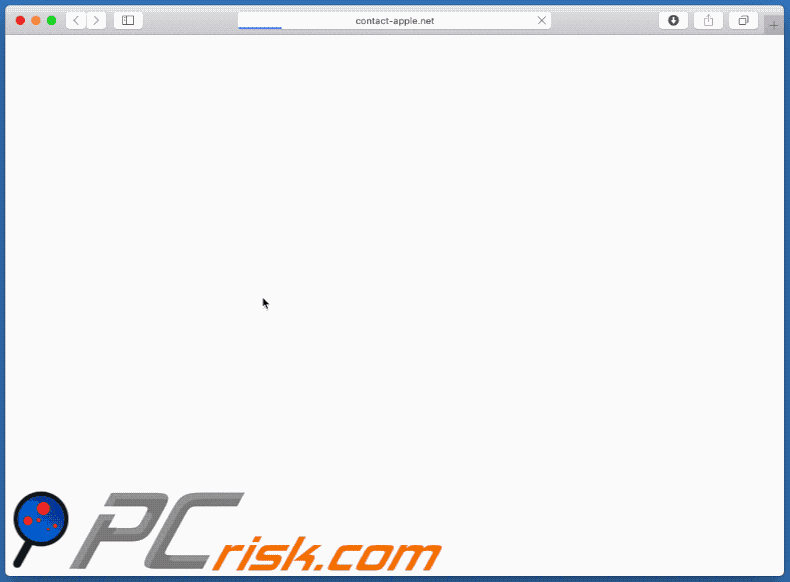
Text in the pop-up window:
Dear : Mac Customer,
You have been redirected to Mac Support page because your Mac is infected with Popup Adware Virus due to download's from untrusted source.
We have noticed excessive POPUP ADS or SECURITY ISSUES on your Mac !
It could be because of a possible MALWARE or Adware download.
CHAT NOW WITH MAC SUPPORT
Please note your CASE ID is: -
HIGHLY RECOMMENDED : CONTACT NOW
Text in the website:
Support Center
Communities Chat Now
Welcome to Mac Repair Center
We are here to help you
Configuration and installation.Get an online assistance
Chat right now.
Get Latest MacOS
Repair and warranty
Learn about repair options, service coverage, or the progress of a repair.Mac repair options
Learn more about Mac repair options with an online expert.s.view repair options
Looking for Mac Repair Support
How can we help you?
Take advantage of an online technician to get assistance with your Mac
Sign up to learn the basics or take your skills to the next level.
Other ways to get help: chat now : ..
Instant automatic malware removal:
Manual threat removal might be a lengthy and complicated process that requires advanced IT skills. Combo Cleaner is a professional automatic malware removal tool that is recommended to get rid of malware. Download it by clicking the button below:
DOWNLOAD Combo CleanerBy downloading any software listed on this website you agree to our Privacy Policy and Terms of Use. To use full-featured product, you have to purchase a license for Combo Cleaner. 7 days free trial available. Combo Cleaner is owned and operated by RCS LT, the parent company of PCRisk.com.
Quick menu:
- What is Mac Repair Center technical support scam?
- How to identify a pop-up scam?
- How do pop-up scams work?
- How to remove fake pop-ups?
- How to prevent fake pop-ups?
- What to do if you fell for a pop-up scam?
How to identify a pop-up scam?
Pop-up windows with various fake messages are a common type of lures cybercriminals use. They collect sensitive personal data, trick Internet users into calling fake tech support numbers, subscribe to useless online services, invest in shady cryptocurrency schemes, etc.
While in the majority of cases these pop-ups don't infect users' devices with malware, they can cause direct monetary loss or could result in identity theft.
Cybercriminals strive to create their rogue pop-up windows to look trustworthy, however, scams typically have the following characteristics:
- Spelling mistakes and non-professional images - Closely inspect the information displayed in a pop-up. Spelling mistakes and unprofessional images could be a sign of a scam.
- Sense of urgency - Countdown timer with a couple of minutes on it, asking you to enter your personal information or subscribe to some online service.
- Statements that you won something - If you haven't participated in a lottery, online competition, etc., and you see a pop-up window stating that you won.
- Computer or mobile device scan - A pop-up window that scans your device and informs of detected issues - is undoubtedly a scam; webpages cannot perform such actions.
- Exclusivity - Pop-up windows stating that only you are given secret access to a financial scheme that can quickly make you rich.
Example of a pop-up scam:

How do pop-up scams work?
Cybercriminals and deceptive marketers usually use various advertising networks, search engine poisoning techniques, and shady websites to generate traffic to their pop-ups. Users land on their online lures after clicking on fake download buttons, using a torrent website, or simply clicking on an Internet search engine result.
Based on users' location and device information, they are presented with a scam pop-up. Lures presented in such pop-ups range from get-rich-quick schemes to fake virus scans.
How to remove fake pop-ups?
In most cases, pop-up scams do not infect users' devices with malware. If you encountered a scam pop-up, simply closing it should be enough. In some cases scam, pop-ups may be hard to close; in such cases - close your Internet browser and restart it.
In extremely rare cases, you might need to reset your Internet browser. For this, use our instructions explaining how to reset Internet browser settings.
How to prevent fake pop-ups?
To prevent seeing pop-up scams, you should visit only reputable websites. Torrent, Crack, free online movie streaming, YouTube video download, and other websites of similar reputation commonly redirect Internet users to pop-up scams.
To minimize the risk of encountering pop-up scams, you should keep your Internet browsers up-to-date and use reputable anti-malware application. For this purpose, we recommend Combo Cleaner Antivirus for Windows.
What to do if you fell for a pop-up scam?
This depends on the type of scam that you fell for. Most commonly, pop-up scams try to trick users into sending money, giving away personal information, or giving access to one's device.
- If you sent money to scammers: You should contact your financial institution and explain that you were scammed. If informed promptly, there's a chance to get your money back.
- If you gave away your personal information: You should change your passwords and enable two-factor authentication in all online services that you use. Visit Federal Trade Commission to report identity theft and get personalized recovery steps.
- If you let scammers connect to your device: You should scan your computer with reputable anti-malware (we recommend Combo Cleaner Antivirus for Windows) - cyber criminals could have planted trojans, keyloggers, and other malware, don't use your computer until removing possible threats.
- Help other Internet users: report Internet scams to Federal Trade Commission.
Share:

Tomas Meskauskas
Expert security researcher, professional malware analyst
I am passionate about computer security and technology. I have an experience of over 10 years working in various companies related to computer technical issue solving and Internet security. I have been working as an author and editor for pcrisk.com since 2010. Follow me on Twitter and LinkedIn to stay informed about the latest online security threats.
PCrisk security portal is brought by a company RCS LT.
Joined forces of security researchers help educate computer users about the latest online security threats. More information about the company RCS LT.
Our malware removal guides are free. However, if you want to support us you can send us a donation.
DonatePCrisk security portal is brought by a company RCS LT.
Joined forces of security researchers help educate computer users about the latest online security threats. More information about the company RCS LT.
Our malware removal guides are free. However, if you want to support us you can send us a donation.
Donate
▼ Show Discussion