Avoid the "Your Mac is infected with 5 viruses!" scam
Mac VirusAlso Known As: Your Mac is infected with 5 viruses! pop-up
Get free scan and check if your device is infected.
Remove it nowTo use full-featured product, you have to purchase a license for Combo Cleaner. Seven days free trial available. Combo Cleaner is owned and operated by RCS LT, the parent company of PCRisk.com.
What is "Your Mac is infected with 5 viruses!"?
This deceptive website is designed to promote another scam ("Norton subscription has expired today") and trick visitors into believing that their Mac computers are infected with viruses. It claims that, to remove the viruses, visitors must renew their antivirus software subscriptions.
In fact, this web page promotes a potentially unwanted application (PUA), which has nothing to do with Norton AntiVirus or any other legitimate antivirus software.
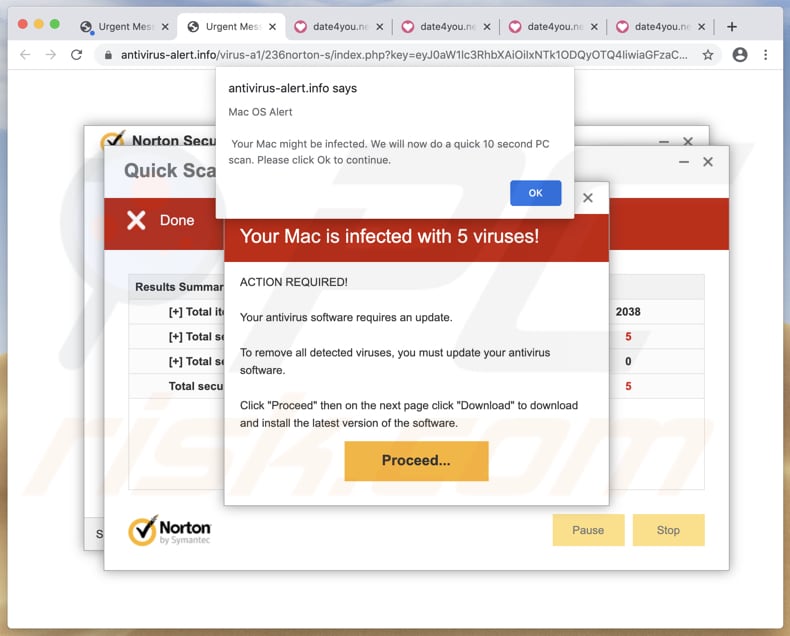
This web page suggests that the visitor's Mac is infected with five viruses and the antivirus software requires an update. To remove all 'detected viruses', the visitor is urged to update the installed antivirus software by clicking the "Proceed" button, and then download a program (a PUA) from the opened website.
In most cases, scam websites of this type are designed by scammers who attempt to trick visitors into installing browser hijackers, adware-type applications, or other PUAs. Note that no software should be downloaded from or through unofficial, dubious websites.
Typically, users do not open these websites intentionally - they are opened when people click deceptive advertisements, visit other dubious web pages, or have PUAs installed on their browsers and/or operating systems.
Note that PUAs can be designed to gather information relating to users' browsing habits such as IP addresses, geolocations, entered search queries, addresses of visited pages, etc. They might also collect personal (sensitive) data. The developers often sell the details to third parties (potentially, cyber criminals) or misuse it to generate revenue in other ways.
PUAs can also serve various advertisements. For example, pop-ups ads, coupons, banners, surveys. When clicked, these open untrusted, potentially malicious pages or even execute scripts designed to download and install unwanted applications.
| Name | Your Mac is infected with 5 viruses! pop-up |
| Threat Type | Phishing, Scam, Mac malware, Mac virus. |
| Fake Claim | This page claims that the visitor's Mac is infected and the installed antivirus software requires an update. |
| Related Domain | antivirus-alert[.]info, online-virus-scan[.]best |
| Detection Names | ESET (Phishing), Full List (VirusTotal) |
| Serving IP Address | 198.54.117.197 |
| Symptoms | Your Mac becomes slower than normal, you see unwanted pop-up ads, you are redirected to dubious websites. |
| Distribution methods | Deceptive pop-up ads, free software installers (bundling), fake Flash Player installers, torrent file downloads. |
| Damage | Internet browser tracking (potential privacy issues), display of unwanted ads, redirects to dubious websites, loss of private information. |
| Malware Removal (Windows) |
To eliminate possible malware infections, scan your computer with legitimate antivirus software. Our security researchers recommend using Combo Cleaner. Download Combo CleanerTo use full-featured product, you have to purchase a license for Combo Cleaner. 7 days free trial available. Combo Cleaner is owned and operated by RCS LT, the parent company of PCRisk.com. |
Some more examples of scam websites designed to deceive visitors into installing PUAs are "Warning: Your MacOS Has Expired", "ZEUS VIRUS DETECTED !!!" and "VPN Update". Whether a website of this kind is opened intentionally or not, it should never be trusted or used as a download source for files or applications.
If a browser opens a scam websites due to installed PUAs, remove the rogue apps immediately.
How did potentially unwanted applications install on my computer?
Generally, users download and install PUAs during the download/installation processes of other software. I.e., when the apps are included into the set-ups. In most cases, offers to download and/or install PUAs are mentioned in "Custom" and "Advanced" settings.
Many users fail to check and change these settings, thereby allowing PUAs to be downloaded and installed with other, regular software. This distribution method is known as "bundling". Additionally, unwanted downloads and installations can be caused by clicking deceptive advertisements that run certain scripts.
How to avoid installation of potentially unwanted applications
You are advised to download files and software only from official websites and via direct download links.
Other tools and sources such as third party downloaders/installers, unofficial pages, Peer-to-Peer networks (e.g., eMule, torrent clients) should not be used, as they can infiltrate unwanted software. Check "Custom", "Advanced" and other similar settings, and decline offers to download or install additionally-included unwanted apps.
Do not click ads that are displayed on dubious websites, since they can open other, potentially malicious websites or even cause unwanted downloads and installations by executing certain scripts. Remove any suspicious extensions, plug-ins and add-ons installed on the browser, and programs of this kind installed on the computer.
If your computer is already infected with PUAs, we recommend running a scan with Combo Cleaner Antivirus for Windows to automatically eliminate them.
Appearance of "Your Mac is infected with 5 viruses!" scam (GIF):
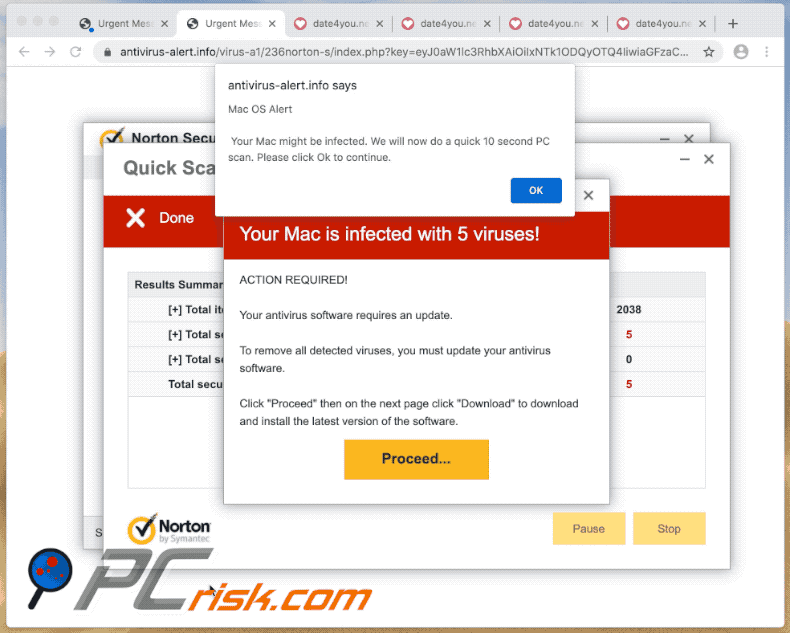
Text in this scam website:
Pop-up (front):
Mac OS Alert
Your Mac might be infected. We will now do a quick 10 second PC scan. Please click Ok to continue.
OK
Pop-up (back):
Your Mac is infected with 5 viruses!
ACTION REQUIRED!
Your antivirus software requires an update.
To remove all detected viruses, you must update your antivirus software.
Click "Proceed" then on the next page click "Download" to download and install the latest version of the software.
Proceed...
Instant automatic malware removal:
Manual threat removal might be a lengthy and complicated process that requires advanced IT skills. Combo Cleaner is a professional automatic malware removal tool that is recommended to get rid of malware. Download it by clicking the button below:
DOWNLOAD Combo CleanerBy downloading any software listed on this website you agree to our Privacy Policy and Terms of Use. To use full-featured product, you have to purchase a license for Combo Cleaner. 7 days free trial available. Combo Cleaner is owned and operated by RCS LT, the parent company of PCRisk.com.
Quick menu:
- What is Your Mac is infected with 5 viruses! pop-up?
- How to identify a pop-up scam?
- How do pop-up scams work?
- How to remove fake pop-ups?
- How to prevent fake pop-ups?
- What to do if you fell for a pop-up scam?
How to identify a pop-up scam?
Pop-up windows with various fake messages are a common type of lures cybercriminals use. They collect sensitive personal data, trick Internet users into calling fake tech support numbers, subscribe to useless online services, invest in shady cryptocurrency schemes, etc.
While in the majority of cases these pop-ups don't infect users' devices with malware, they can cause direct monetary loss or could result in identity theft.
Cybercriminals strive to create their rogue pop-up windows to look trustworthy, however, scams typically have the following characteristics:
- Spelling mistakes and non-professional images - Closely inspect the information displayed in a pop-up. Spelling mistakes and unprofessional images could be a sign of a scam.
- Sense of urgency - Countdown timer with a couple of minutes on it, asking you to enter your personal information or subscribe to some online service.
- Statements that you won something - If you haven't participated in a lottery, online competition, etc., and you see a pop-up window stating that you won.
- Computer or mobile device scan - A pop-up window that scans your device and informs of detected issues - is undoubtedly a scam; webpages cannot perform such actions.
- Exclusivity - Pop-up windows stating that only you are given secret access to a financial scheme that can quickly make you rich.
Example of a pop-up scam:

How do pop-up scams work?
Cybercriminals and deceptive marketers usually use various advertising networks, search engine poisoning techniques, and shady websites to generate traffic to their pop-ups. Users land on their online lures after clicking on fake download buttons, using a torrent website, or simply clicking on an Internet search engine result.
Based on users' location and device information, they are presented with a scam pop-up. Lures presented in such pop-ups range from get-rich-quick schemes to fake virus scans.
How to remove fake pop-ups?
In most cases, pop-up scams do not infect users' devices with malware. If you encountered a scam pop-up, simply closing it should be enough. In some cases scam, pop-ups may be hard to close; in such cases - close your Internet browser and restart it.
In extremely rare cases, you might need to reset your Internet browser. For this, use our instructions explaining how to reset Internet browser settings.
How to prevent fake pop-ups?
To prevent seeing pop-up scams, you should visit only reputable websites. Torrent, Crack, free online movie streaming, YouTube video download, and other websites of similar reputation commonly redirect Internet users to pop-up scams.
To minimize the risk of encountering pop-up scams, you should keep your Internet browsers up-to-date and use reputable anti-malware application. For this purpose, we recommend Combo Cleaner Antivirus for Windows.
What to do if you fell for a pop-up scam?
This depends on the type of scam that you fell for. Most commonly, pop-up scams try to trick users into sending money, giving away personal information, or giving access to one's device.
- If you sent money to scammers: You should contact your financial institution and explain that you were scammed. If informed promptly, there's a chance to get your money back.
- If you gave away your personal information: You should change your passwords and enable two-factor authentication in all online services that you use. Visit Federal Trade Commission to report identity theft and get personalized recovery steps.
- If you let scammers connect to your device: You should scan your computer with reputable anti-malware (we recommend Combo Cleaner Antivirus for Windows) - cyber criminals could have planted trojans, keyloggers, and other malware, don't use your computer until removing possible threats.
- Help other Internet users: report Internet scams to Federal Trade Commission.
Share:

Tomas Meskauskas
Expert security researcher, professional malware analyst
I am passionate about computer security and technology. I have an experience of over 10 years working in various companies related to computer technical issue solving and Internet security. I have been working as an author and editor for pcrisk.com since 2010. Follow me on Twitter and LinkedIn to stay informed about the latest online security threats.
PCrisk security portal is brought by a company RCS LT.
Joined forces of security researchers help educate computer users about the latest online security threats. More information about the company RCS LT.
Our malware removal guides are free. However, if you want to support us you can send us a donation.
DonatePCrisk security portal is brought by a company RCS LT.
Joined forces of security researchers help educate computer users about the latest online security threats. More information about the company RCS LT.
Our malware removal guides are free. However, if you want to support us you can send us a donation.
Donate
▼ Show Discussion