Get free scan and check if your device is infected.
Remove it nowTo use full-featured product, you have to purchase a license for Combo Cleaner. Seven days free trial available. Combo Cleaner is owned and operated by RCS LT, the parent company of PCRisk.com.
What is CRAT?
CRAT is a Remote Access Trojan (RAT), a form of malware that allows cyber criminals to control infected devices remotely.
Research shows that this RAT (depending on its version) can be used to access and control computers and to download and install additional malicious components allowing it to capture the victim's screen, log keystrokes, monitor the clipboard, and encrypt files with ransomware.
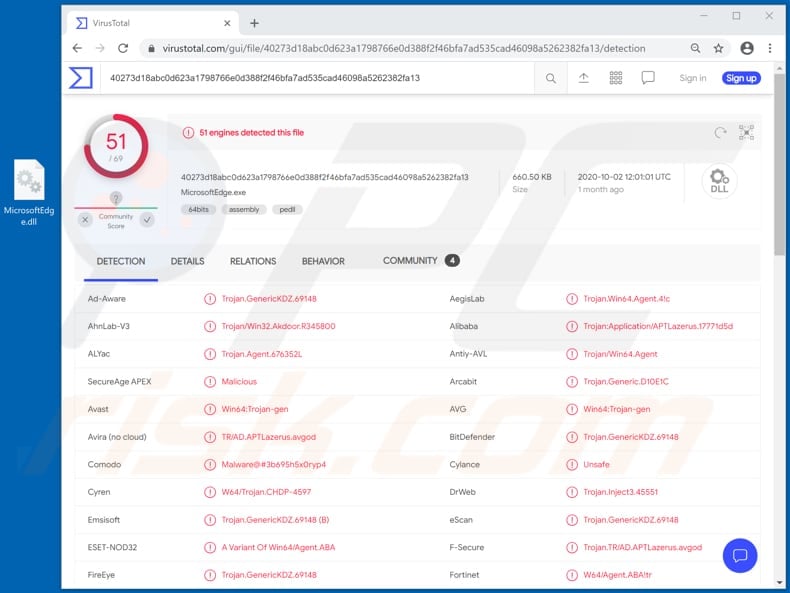
CRAT can be used to collect system information such as installed antivirus software (and firewall), sizes of files and folders, list of connected drives, and also to collect data such as free and total disk space.
It can also be used to read file contents and write temporary files by using data that is received from a Command and Control (C2) server, execute commands, open a reverse command shell so that the infected computer can be used to communicate back to the device controlled by cyber criminals, and steal credentials (usernames and passwords) from the Google Chrome browser.
It can also be used to manage files (move them to different locations), delete files and folders, and create archive files (RAR). If necessary, cyber criminals can uninstall CRAT from the infected system as well. The newer (second) CRAT version can be used to download and install additional plug-ins that expand the RAT's capabilities.
These features allow cyber criminals to use CRAT to record the victim's screen (or take screenshots), log keystrokes, inspect data saved on the system clipboard, and encrypt files with ransomware. By recording keystrokes, cyber criminals can record data that victims enter with the keyboard.
Usually, cyber criminals target information such as credit card details, login credentials (usernames, passwords). CRAT's ransomware plug-in is named Hansom and places files in password-protected RAR archive files (the passwords are encrypted using an RSA public key) and creates the "HANSOM_README.txt" file (ransom message).
The ransom message contains instructions about how to pay the ransom, contact cyber criminals, and various other details. HANSOM also changes the desktop wallpaper and deletes disk shadow copies.
| Name | CRAT remote access trojan |
| Threat Type | Trojan, password-stealing virus, banking malware, spyware. |
| Detection Names | Avast (Win64:Trojan-gen), BitDefender (Trojan.GenericKDZ.69148), ESET-NOD32 (A Variant Of Win64/NukeSped.EI), Kaspersky (Trojan.Win64.Agent.qwhvrb), Full List (VirusTotal). |
| Symptoms | Trojans are designed to stealthily infiltrate the victim's computer and remain silent, and thus no particular symptoms are clearly visible on an infected machine. |
| Distribution methods | Infected email attachments, malicious online advertisements, social engineering, software 'cracks'. |
| Damage | Stolen passwords, and banking information, identity theft, monetary and data loss. |
| Malware Removal (Windows) |
To eliminate possible malware infections, scan your computer with legitimate antivirus software. Our security researchers recommend using Combo Cleaner. Download Combo CleanerTo use full-featured product, you have to purchase a license for Combo Cleaner. 7 days free trial available. Combo Cleaner is owned and operated by RCS LT, the parent company of PCRisk.com. |
In summary, cyber criminals behind CRAT can cause a number of serious problems such as, for example, monetary, data loss, identity theft, loss of access to various accounts, and other serious issues relating to online privacy, browsing safety, etc. Some examples of other RATs are PyXie, Quaverse and GravityRAT.
How did CRAT infiltrate my computer?
The first CRAT version was distributed via malspam - emails containing a malicious attachment. In such cases, recipients infect computers when they download and execute the attached file. Note that cyber malspam emails can contain download links for malicious files as well.
Some examples of files that cyber criminals use in their malspam campaigns are Microsoft Office documents, JavaScript files, archives (ZIP, RAR), PDF documents, executables (.exe files). There are other ways that malware is spread. For example, via other programs of this kind called Trojans.
If installed on the operating system, some Trojans can cause chain infections through installation of additional malware. Untrusted file/software download channels and sources such as unofficial websites, freeware download, free file hosting pages, Peer-to-Peer networks (e.g., torrent clients, eMule), third party downloaders, etc., can also be used to proliferate malware.
In such cases, cyber criminals attempt to trick users into installing malware by disguising malicious files as legitimate and regular. When users download and execute them, however, they cause installation of malicious software.
Fake software updating tools cause damage by installing malicious programs rather than updates/fixes for already installed programs, or by exploiting bugs/flaws of outdated software. Malware is often installed inadvertently via software 'cracking' tools, which are often used to illegally activate licensed software (they often install malware instead).
How to avoid installation of malware
Download software and files from official websites and via direct links. It is not safe to use torrent clients, eMule (or other Peer-to-Peer networks), third party downloaders, unofficial websites or other sources of this kind. Avoid third party installers. Check "Advanced", "Custom" and other settings, and decline offers to download or install unwanted software.
Do not click ads that are displayed on dubious websites, since they can open other untrusted websites or even cause unwanted downloads and installations. Remove any unwanted, suspicious applications (extensions, add-ons, and plug-ins) that are installed on the browser.
The same should be applied to programs of this kind that are installed on the operating system. If you believe that your computer is already infected, we recommend running a scan with Combo Cleaner Antivirus for Windows to automatically eliminate infiltrated malware.
The ransom message ("HANSOM_README.txt") generated by Hansom ransomware:
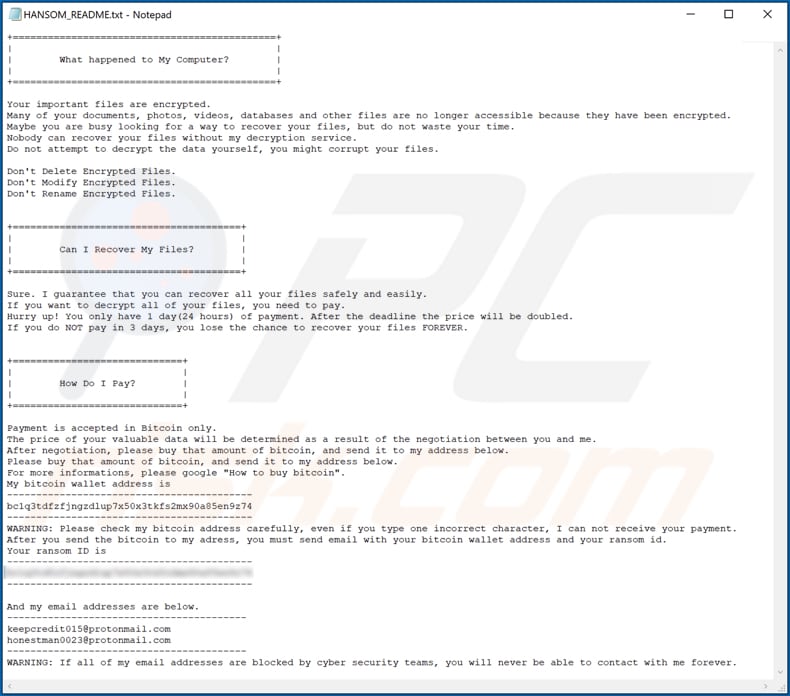
Text in this message:
What happened to My Computer?
Your important files are encrypted.
any of your documents, photos, videos, databases and other files are no longer accessible because they have been encrypted.
Maybe you are busy looking for a way to recover your files, but do not waste your time.
Nobody can recover your files without my decryption service.
Do not attempt to decrypt the data yourself, you might corrupt your files.Don't Delete Encrypted Files.
Don't Modify Encrypted Files.
Don't Rename Encrypted Files.Can I Recover My Files?
Sure. I guarantee that you can recover all your files safely and easily.
If you want to decrypt all of your files, you need to pay.
Hurry up! You only have 1 day(24 hours) of payment. After the deadline the price will be doubled.
If you do NOT pay in 3 days, you lose the chance to recover your files FOREVER.How Do I Pay?
Payment is accepted in Bitcoin only.
The price of your valuable data will be determined as a result of the negotiation between you and me.
After negotiation, please buy that amount of bitcoin, and send it to my address below.
Please buy that amount of bitcoin, and send it to my address below.
For more informations, please google "How to buy bitcoin".
My bitcoin wallet address isbc1g3tdfkfjngzdlup7)450x3tkfs2mx90a85en9274
WARNING: Please check my bitcoin address carefully, even if you type one incorrect character, I can not receive your payment. After you send the bitcoin to my caress, you must send email with your bitcoin wallet address and your ransom id.
Your ransom ID is
-
And my email addresses are below.keeperedit015@protonMail.com
honestman0023@protonmail.comWARNING: If all of my email addresses are blocked by cyber security teams, you will never be able to contact with me forever.
Screenshot of Hansom desktop wallpaper:
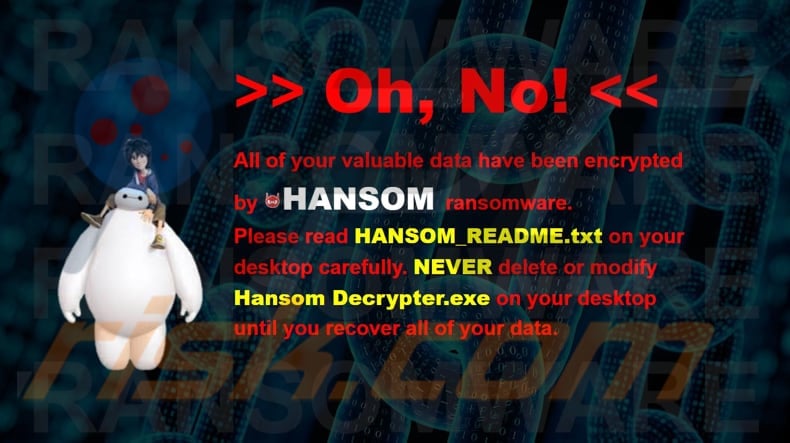
Text in this wallpaper:
>> Oh, No! <<
All of your valuable data have been encrypted by HANSOM ransomware.
Please read HANSOM_README.txt on your desktop carefully. NEVER delete or modify Hansom Decrypt.exe on your desktop until you recover all of your data.
Instant automatic malware removal:
Manual threat removal might be a lengthy and complicated process that requires advanced IT skills. Combo Cleaner is a professional automatic malware removal tool that is recommended to get rid of malware. Download it by clicking the button below:
DOWNLOAD Combo CleanerBy downloading any software listed on this website you agree to our Privacy Policy and Terms of Use. To use full-featured product, you have to purchase a license for Combo Cleaner. 7 days free trial available. Combo Cleaner is owned and operated by RCS LT, the parent company of PCRisk.com.
Quick menu:
How to remove malware manually?
Manual malware removal is a complicated task - usually it is best to allow antivirus or anti-malware programs to do this automatically. To remove this malware we recommend using Combo Cleaner Antivirus for Windows.
If you wish to remove malware manually, the first step is to identify the name of the malware that you are trying to remove. Here is an example of a suspicious program running on a user's computer:

If you checked the list of programs running on your computer, for example, using task manager, and identified a program that looks suspicious, you should continue with these steps:
 Download a program called Autoruns. This program shows auto-start applications, Registry, and file system locations:
Download a program called Autoruns. This program shows auto-start applications, Registry, and file system locations:

 Restart your computer into Safe Mode:
Restart your computer into Safe Mode:
Windows XP and Windows 7 users: Start your computer in Safe Mode. Click Start, click Shut Down, click Restart, click OK. During your computer start process, press the F8 key on your keyboard multiple times until you see the Windows Advanced Option menu, and then select Safe Mode with Networking from the list.

Video showing how to start Windows 7 in "Safe Mode with Networking":
Windows 8 users: Start Windows 8 is Safe Mode with Networking - Go to Windows 8 Start Screen, type Advanced, in the search results select Settings. Click Advanced startup options, in the opened "General PC Settings" window, select Advanced startup.
Click the "Restart now" button. Your computer will now restart into the "Advanced Startup options menu". Click the "Troubleshoot" button, and then click the "Advanced options" button. In the advanced option screen, click "Startup settings".
Click the "Restart" button. Your PC will restart into the Startup Settings screen. Press F5 to boot in Safe Mode with Networking.

Video showing how to start Windows 8 in "Safe Mode with Networking":
Windows 10 users: Click the Windows logo and select the Power icon. In the opened menu click "Restart" while holding "Shift" button on your keyboard. In the "choose an option" window click on the "Troubleshoot", next select "Advanced options".
In the advanced options menu select "Startup Settings" and click on the "Restart" button. In the following window you should click the "F5" button on your keyboard. This will restart your operating system in safe mode with networking.

Video showing how to start Windows 10 in "Safe Mode with Networking":
 Extract the downloaded archive and run the Autoruns.exe file.
Extract the downloaded archive and run the Autoruns.exe file.

 In the Autoruns application, click "Options" at the top and uncheck "Hide Empty Locations" and "Hide Windows Entries" options. After this procedure, click the "Refresh" icon.
In the Autoruns application, click "Options" at the top and uncheck "Hide Empty Locations" and "Hide Windows Entries" options. After this procedure, click the "Refresh" icon.

 Check the list provided by the Autoruns application and locate the malware file that you want to eliminate.
Check the list provided by the Autoruns application and locate the malware file that you want to eliminate.
You should write down its full path and name. Note that some malware hides process names under legitimate Windows process names. At this stage, it is very important to avoid removing system files. After you locate the suspicious program you wish to remove, right click your mouse over its name and choose "Delete".

After removing the malware through the Autoruns application (this ensures that the malware will not run automatically on the next system startup), you should search for the malware name on your computer. Be sure to enable hidden files and folders before proceeding. If you find the filename of the malware, be sure to remove it.

Reboot your computer in normal mode. Following these steps should remove any malware from your computer. Note that manual threat removal requires advanced computer skills. If you do not have these skills, leave malware removal to antivirus and anti-malware programs.
These steps might not work with advanced malware infections. As always it is best to prevent infection than try to remove malware later. To keep your computer safe, install the latest operating system updates and use antivirus software. To be sure your computer is free of malware infections, we recommend scanning it with Combo Cleaner Antivirus for Windows.
Share:

Tomas Meskauskas
Expert security researcher, professional malware analyst
I am passionate about computer security and technology. I have an experience of over 10 years working in various companies related to computer technical issue solving and Internet security. I have been working as an author and editor for pcrisk.com since 2010. Follow me on Twitter and LinkedIn to stay informed about the latest online security threats.
PCrisk security portal is brought by a company RCS LT.
Joined forces of security researchers help educate computer users about the latest online security threats. More information about the company RCS LT.
Our malware removal guides are free. However, if you want to support us you can send us a donation.
DonatePCrisk security portal is brought by a company RCS LT.
Joined forces of security researchers help educate computer users about the latest online security threats. More information about the company RCS LT.
Our malware removal guides are free. However, if you want to support us you can send us a donation.
Donate
▼ Show Discussion