Get free scan and check if your device is infected.
Remove it nowTo use full-featured product, you have to purchase a license for Combo Cleaner. Seven days free trial available. Combo Cleaner is owned and operated by RCS LT, the parent company of PCRisk.com.
What is Quaverse?
Quaverse (also known as QRAT and Qua RAT) is a Remote Access Trojan (RAT) based on the Java programming language. Like most RATs, it allows cyber criminals responsible to remotely control infected computers. In most cases, RATs are used to steal sensitive information and distribute other malicious programs.
Research shows that Quaverse is offered under the software-as-a-service (SaaS) model - it can be accessed online via a subscription.
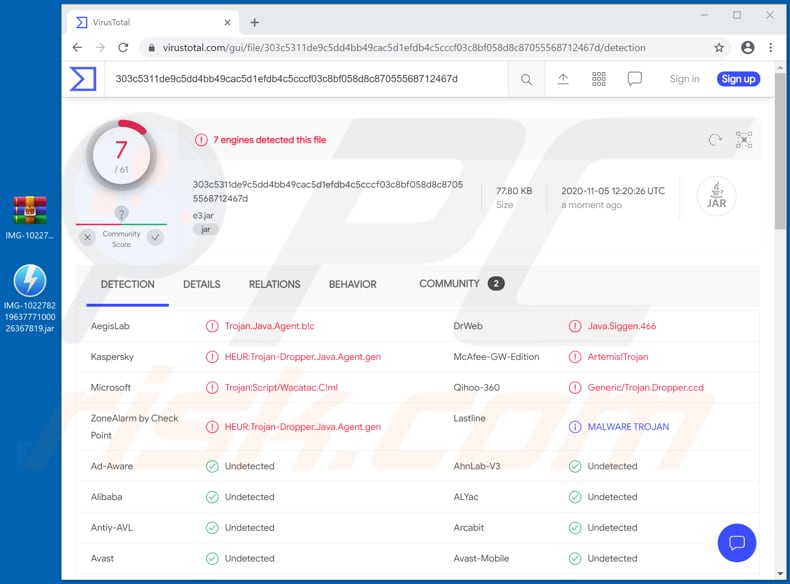
Quaverse can be used to steal passwords that are saved on the browser and email clients, and also to log keystrokes, execute commands via Command Prompt, access files that are stored on the victim's computer, download and execute files, and view the victim's screen.
Cyber criminals can use obtained passwords to steal accounts and use them for various malicious purposes (e.g., distribute Quaverse further, trick other users into sending money, and make fraudulent purchases and transactions). Quaverse's keylogging feature can also be used to steal passwords and credit card details.
Malware functioning as a keylogger allows cyber criminals to record victims' keyboard input. Furthermore, cyber criminals can use Quaverse to execute various commands via Command Prompt. For example, to delete and modify files, restart/shut down the computer, schedule tasks, obtain information regarding the system, and to perform many other functions.
Cyber criminals can use this RAT to download and execute files. I.e., they can infect a computer with additional malware (e.g., Trojans, ransomware, cryptocurrency miners), or install other unwanted software. They can also use Quaverse to access files that are already stored on the infected computer: any personal documents or other sensitive details.
| Name | Qua RAT |
| Threat Type | Remote Administration Trojan, Spyware. |
| Detection Names | AegisLab (Trojan.Java.Agent.b!c), DrWeb (Java.Siggen.466), Kaspersky (HEUR:Trojan-Dropper.Java.Agent.gen), Microsoft (Trojan:Script/Wacatac.C!ml), Full List (VirusTotal). |
| Symptoms | Trojans are designed to stealthily infiltrate the victim's computer and remain silent, and thus no particular symptoms are clearly visible on an infected machine. |
| Distribution methods | Infected email attachments, malicious online advertisements, social engineering, software 'cracks'. |
| Damage | Stolen passwords and banking information, identity theft, the victim's computer added to a botnet. |
| Malware Removal (Windows) |
To eliminate possible malware infections, scan your computer with legitimate antivirus software. Our security researchers recommend using Combo Cleaner. Download Combo CleanerTo use full-featured product, you have to purchase a license for Combo Cleaner. 7 days free trial available. Combo Cleaner is owned and operated by RCS LT, the parent company of PCRisk.com. |
In summary, having Quaverse installed on the operating system can cause problems such as data and monetary loss, identity theft, loss of personal accounts, problems relating to online privacy and browsing safety, and other serious issues.
As mentioned, cyber criminals use RATs such as Quaverse to steal confidential, sensitive information and to infect computers with other malware. They are used to generate revenue in malicious ways. More examples of RATs are GravityRAT, Abaddon and DuckRAT.
How did Quaverse infiltrate my computer?
Cyber criminals distribute the Quaverse RAT via malspam - they send emails that have a malicious archive file (ZIP file) attached to them. The ZIP file contains a malicious .jar file, which, if executed, starts the installation process of Quaverse. Archive files are not the only files that cyber criminals use in their malspam campaigns.
They can use Microsoft Office documents, PDF documents, executable files (.exe), JavaScript files, and other archives (such as RAR) as well. In most cases, the files start the malware installation process as soon as they are opened.
Note that cyber criminals disguise their emails as important and official, and exploit the names of well-known companies to make their emails appear legitimate. At least one malspam campaign that is used to distribute Quaverse is disguised as a message from FedEx.
How to avoid installation of malware
To avoid infecting the system with malware spread through spam mail, you are strongly advised not to open suspicious or irrelevant emails, especially those with any attachments or links present in them. Use official and verified download channels.
Additionally, all programs must be activated and updated with tools/functions provided by legitimate developers, since illegal activation tools ("cracks") and third party updaters commonly proliferate malicious software. To ensure device integrity and user safety, it is paramount to have reputable anti-virus/anti-spyware installed and kept updated.
Furthermore, use these programs to run regular system scans and to remove detected/potential threats. If you believe that your computer is already infected, we recommend running a scan with Combo Cleaner Antivirus for Windows to automatically eliminate infiltrated malware.
Screenshot of the malspam campaign that is used to trick users into installing Quaverse:
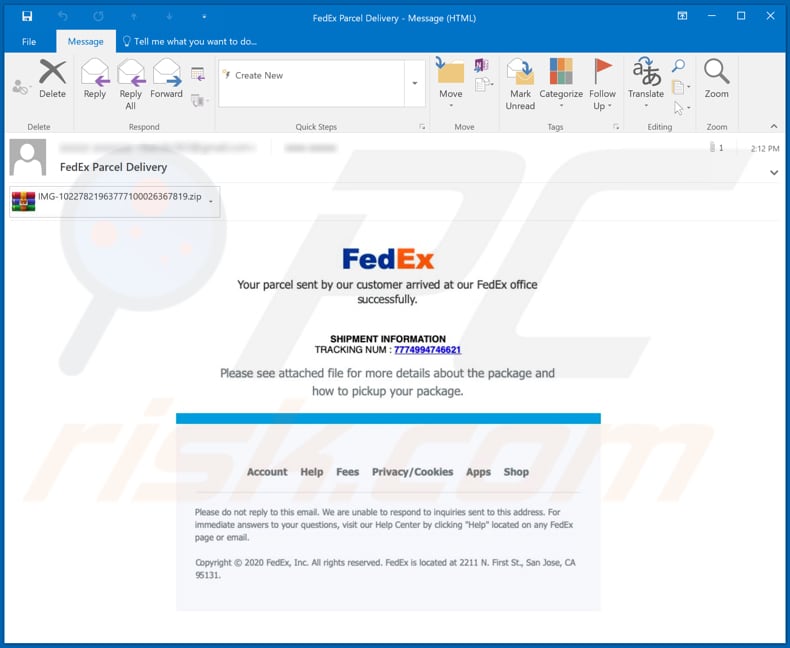
Text in this email:
Subject: FedEx Parcel Delivery
FedEx
Your parcel sent by our customer arrived at out FedEx office successfully.
SHIPMENT INFORMATION
TRACKING NUM: 7774994746621
Please see attached file for more details about the package and how to pickup your package.
Account Help Fees Privacy/Cookies Apps Shop
Please do not reply to this email. We are unable to respond to inquiries sent to this address. For immediate answers to your questions, visit our Help Center by clicking "Help" located on any FedEx page or email.
Copyright © 2020 FedEx, Inc. All rights reserved. FedEx is located at 2211 N. First st., San Jose, CA 95131.
Update 8 January 2021 - There is a new malspam campaign that is used to trick recipients into infecting their computers with QRAT (Quaverse) via its downloader, which is attached to an email.
The malicious attachment is a JAR (Java Archive) file called “TRUMP_SEX_SCANDAL_VIDEO.jar” (its name might vary). Note that this attachment does not align with the theme of the email, which is related to an investment offer.
Screenshot of the new malspam email:
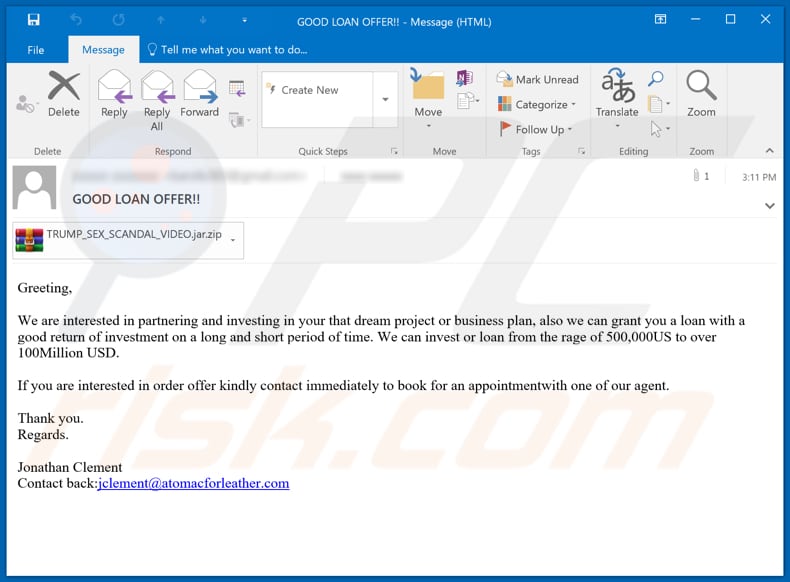
Text in this email:
Subject: GOOD LOAN OFFER!!
Greeting,We are interested in partnering and investing in your that dream project or business plan, also we can grant you a loan with a good return of investment on a long and short period of time. We can invest or loan from the rage of 500,000US to over 100Million USD.
If you are interested in order offer kindly contact immediately to book for an appointmentwith one of our agent.
Thank you.
Regards.
Jonathan Clement
Contact back:jclement@atomacforleather.com
Instant automatic malware removal:
Manual threat removal might be a lengthy and complicated process that requires advanced IT skills. Combo Cleaner is a professional automatic malware removal tool that is recommended to get rid of malware. Download it by clicking the button below:
DOWNLOAD Combo CleanerBy downloading any software listed on this website you agree to our Privacy Policy and Terms of Use. To use full-featured product, you have to purchase a license for Combo Cleaner. 7 days free trial available. Combo Cleaner is owned and operated by RCS LT, the parent company of PCRisk.com.
Quick menu:
- What is Quaverse?
- STEP 1. Manual removal of Quaverse malware.
- STEP 2. Check if your computer is clean.
How to remove malware manually?
Manual malware removal is a complicated task - usually it is best to allow antivirus or anti-malware programs to do this automatically. To remove this malware we recommend using Combo Cleaner Antivirus for Windows.
If you wish to remove malware manually, the first step is to identify the name of the malware that you are trying to remove. Here is an example of a suspicious program running on a user's computer:

If you checked the list of programs running on your computer, for example, using task manager, and identified a program that looks suspicious, you should continue with these steps:
 Download a program called Autoruns. This program shows auto-start applications, Registry, and file system locations:
Download a program called Autoruns. This program shows auto-start applications, Registry, and file system locations:

 Restart your computer into Safe Mode:
Restart your computer into Safe Mode:
Windows XP and Windows 7 users: Start your computer in Safe Mode. Click Start, click Shut Down, click Restart, click OK. During your computer start process, press the F8 key on your keyboard multiple times until you see the Windows Advanced Option menu, and then select Safe Mode with Networking from the list.

Video showing how to start Windows 7 in "Safe Mode with Networking":
Windows 8 users: Start Windows 8 is Safe Mode with Networking - Go to Windows 8 Start Screen, type Advanced, in the search results select Settings. Click Advanced startup options, in the opened "General PC Settings" window, select Advanced startup.
Click the "Restart now" button. Your computer will now restart into the "Advanced Startup options menu". Click the "Troubleshoot" button, and then click the "Advanced options" button. In the advanced option screen, click "Startup settings".
Click the "Restart" button. Your PC will restart into the Startup Settings screen. Press F5 to boot in Safe Mode with Networking.

Video showing how to start Windows 8 in "Safe Mode with Networking":
Windows 10 users: Click the Windows logo and select the Power icon. In the opened menu click "Restart" while holding "Shift" button on your keyboard. In the "choose an option" window click on the "Troubleshoot", next select "Advanced options".
In the advanced options menu select "Startup Settings" and click on the "Restart" button. In the following window you should click the "F5" button on your keyboard. This will restart your operating system in safe mode with networking.

Video showing how to start Windows 10 in "Safe Mode with Networking":
 Extract the downloaded archive and run the Autoruns.exe file.
Extract the downloaded archive and run the Autoruns.exe file.

 In the Autoruns application, click "Options" at the top and uncheck "Hide Empty Locations" and "Hide Windows Entries" options. After this procedure, click the "Refresh" icon.
In the Autoruns application, click "Options" at the top and uncheck "Hide Empty Locations" and "Hide Windows Entries" options. After this procedure, click the "Refresh" icon.

 Check the list provided by the Autoruns application and locate the malware file that you want to eliminate.
Check the list provided by the Autoruns application and locate the malware file that you want to eliminate.
You should write down its full path and name. Note that some malware hides process names under legitimate Windows process names. At this stage, it is very important to avoid removing system files. After you locate the suspicious program you wish to remove, right click your mouse over its name and choose "Delete".

After removing the malware through the Autoruns application (this ensures that the malware will not run automatically on the next system startup), you should search for the malware name on your computer. Be sure to enable hidden files and folders before proceeding. If you find the filename of the malware, be sure to remove it.

Reboot your computer in normal mode. Following these steps should remove any malware from your computer. Note that manual threat removal requires advanced computer skills. If you do not have these skills, leave malware removal to antivirus and anti-malware programs.
These steps might not work with advanced malware infections. As always it is best to prevent infection than try to remove malware later. To keep your computer safe, install the latest operating system updates and use antivirus software. To be sure your computer is free of malware infections, we recommend scanning it with Combo Cleaner Antivirus for Windows.
Share:

Tomas Meskauskas
Expert security researcher, professional malware analyst
I am passionate about computer security and technology. I have an experience of over 10 years working in various companies related to computer technical issue solving and Internet security. I have been working as an author and editor for pcrisk.com since 2010. Follow me on Twitter and LinkedIn to stay informed about the latest online security threats.
PCrisk security portal is brought by a company RCS LT.
Joined forces of security researchers help educate computer users about the latest online security threats. More information about the company RCS LT.
Our malware removal guides are free. However, if you want to support us you can send us a donation.
DonatePCrisk security portal is brought by a company RCS LT.
Joined forces of security researchers help educate computer users about the latest online security threats. More information about the company RCS LT.
Our malware removal guides are free. However, if you want to support us you can send us a donation.
Donate
▼ Show Discussion