How to stop redirects to and from hilycover.top
Notification SpamAlso Known As: hilycover.top pop-up
Get free scan and check if your device is infected.
Remove it nowTo use full-featured product, you have to purchase a license for Combo Cleaner. Seven days free trial available. Combo Cleaner is owned and operated by RCS LT, the parent company of PCRisk.com.
What is hilycover[.]top?
hilycover[.]top is an untrustworthy website sharing many similarities with urtheredevo.top, lumnyalcolm.top, 1000-eur.cash and countless others on the web. Visitors to this site are presented with dubious content and/or redirected to other dubious/malicious sites.
Few users access these web pages intentionally - most are redirected to them by intrusive ads or by Potentially Unwanted Applications (PUAs). This software does not require explicit user consent to be installed onto systems. Therefore, users may be unaware of the presence of PUAs on their devices.
These apps cause redirects, run intrusive ad campaigns and collect browsing-related information.
![hilycover[.]top pop-up redirects](/images/stories/screenshots202011/hilycover-top-website-ads-main.jpg)
Rogue websites such as hilycover[.]top base their behavior on visitors' geolocations. They learn this information by checking users' IP (Internet Protocol) addresses. Therefore, whether visitors are redirected elsewhere and/or are presented with dubious material depends on their geolocations.
In addition, hilycover[.]top uses deceptive tactics to trick visitors into enabling its browser notifications. This page disguises the notification consent option as an alternative device verification process ("If the verification does not automatically / Press Allow to manual verification / If you fail the verification your device are blocked! / Time left: seconds").
Should the notifications be enabled, hilycover[.]top starts running intrusive advertisement campaigns. The delivered ads are more than just a nuisance, as they pose a threat to device/user safety. When clicked, intrusive ads redirect to untrusted/dangerous pages and some can even stealthily download/install software (e.g. PUAs).
These unwanted applications can have different dangerous capabilities and these functions can be in varied combinations. For example, they can force-open harmful sites and deliver intrusive ad campaigns. Furthermore, most PUAs (regardless of other functionality) can track data.
They can record browsing habits (URLs visited, web pages viewed, search queries typed, etc.) and collect personal information (IP addresses, geolocations and other details). The gathered data is then monetized by sharing with and/or selling to third parties (potentially, cyber criminals).
In summary, the presence of unwanted software on devices can lead to system infections, serious privacy issues, financial loss and even identity theft. To protect device integrity and user privacy, eliminate all suspect applications and browser extensions/plug-ins without delay.
| Name | hilycover.top pop-up |
| Threat Type | Push notifications ads, Unwanted ads, Pop-up ads. |
| Detection Names | ESET (Malware), Full List Of Detections (VirusTotal). |
| Serving IP Address | 54.144.3.29 |
| Observed Domains | hgtpu.hilycover[.]top; ayait.hilycover[.]top; abqly.hilycover[.]top; loked.hilycover[.]top; oxbmv.hilycover[.]top; juyye.hilycover[.]top; xzspr.hilycover[.]top; cuayu.hilycover[.]top; witlh.hilycover[.]top; btfus.hilycover[.]top |
| Symptoms | Seeing advertisements not originating from the sites you are browsing. Intrusive pop-up ads. Decreased Internet browsing speed. |
| Distribution Methods | Deceptive pop-up ads, potentially unwanted applications (adware). |
| Damage | Decreased computer performance, browser tracking - privacy issues, possible additional malware infections. |
| Malware Removal (Windows) |
To eliminate possible malware infections, scan your computer with legitimate antivirus software. Our security researchers recommend using Combo Cleaner. Download Combo CleanerTo use full-featured product, you have to purchase a license for Combo Cleaner. 7 days free trial available. Combo Cleaner is owned and operated by RCS LT, the parent company of PCRisk.com. |
PUAs typically seem legitimate and innocuous, and users are often lured into download/installation and purchase with offers of various "useful" functionality, however, the advertised features are seldom operational. The sole purpose of these unwanted applications is to generate revenue for the developers.
Regular users receive no real value and might experience serious problems. PUAs operate by causing redirects, delivering intrusive ad campaigns and gathering private information.
How did adware install on my computer?
PUAs are often downloaded/installed together with other products. This deceptive marketing technique of pre-packing regular software with unwanted or malicious additions is called "bundling".
By rushing through download/installation of software (e.g. ignoring terms, skipping steps and sections, using "Quick/Express" settings, etc.) many users risk unintentionally allowing bundled content into their devices. Intrusive advertisements proliferate PUAs as well.
When clicked, the ads can execute scripts to download/install these applications without users' permission. Some PUAs have "official" download web pages from which they can be downloaded.
How to avoid installation of potentially unwanted applications
You are advised to research all software before download/installation. Use only official and verified download channels. Unofficial and free file-hosting websites, Peer-to-Peer sharing networks (BitTorrent, Gnutella, eMule), and other third party downloaders commonly offer harmful and bundled content, and are therefore untrusted and should be avoided.
When downloading/installing, read the terms, study all possible options, use the "Custom/Advanced" settings and opt-out of additional apps, tools, features, and so on. Intrusive advertisements typically seem legitimate, however, they can redirect to dubious and malicious sites (e.g. gambling, pornography, adult-dating, and many others).
If you encounter ads or redirects of this kind, inspect the system and remove all dubious applications and browser extensions/plug-ins immediately. If your computer is already infected with rogue applications, we recommend running a scan with Combo Cleaner Antivirus for Windows to automatically eliminate them.
Screenshots of advertisements delivered by the hilycover[.]top website:
Appearance of hilycover[.]top website (GIF):
![hilycover[.]top website appearance (GIF)](/images/stories/screenshots202011/hilycover-top-website-ads-appearance.gif)
Instant automatic malware removal:
Manual threat removal might be a lengthy and complicated process that requires advanced IT skills. Combo Cleaner is a professional automatic malware removal tool that is recommended to get rid of malware. Download it by clicking the button below:
DOWNLOAD Combo CleanerBy downloading any software listed on this website you agree to our Privacy Policy and Terms of Use. To use full-featured product, you have to purchase a license for Combo Cleaner. 7 days free trial available. Combo Cleaner is owned and operated by RCS LT, the parent company of PCRisk.com.
Quick menu:
- What is hilycover.top pop-up?
- STEP 1. Remove spam notifications from Google Chrome
- STEP 2. Remove spam notifications from Google Chrome (Android)
- STEP 3. Remove spam notifications from Mozilla Firefox
- STEP 4. Remove spam notifications from Microsoft Edge
- STEP 5. Remove spam notifications from Safari (macOS)
Disable unwanted browser notifications:
Video showing how to disable web browser notifications:
 Remove spam notifications from Google Chrome:
Remove spam notifications from Google Chrome:
Click the Menu button (three dots) on the right upper corner of the screen and select "Settings". In the opened window select "Privacy and security", then click on "Site Settings" and choose "Notifications".

In the "Allowed to send notifications" list search for websites that you want to stop receiving notifications from. Click on the three dots icon near the website URL and click "Block" or "Remove" (if you click "Remove" and visit the malicious site once more, it will ask to enable notifications again).

 Remove spam notifications from Google Chrome (Android):
Remove spam notifications from Google Chrome (Android):
Tap the Menu button (three dots) on the right upper corner of the screen and select "Settings". Scroll down, tap on "Site settings" and then "Notifications".

In the opened window, locate all suspicious URLs and tap on them one-by-one. Once the pop-up shows up, select either "Block" or "Remove" (if you tap "Remove" and visit the malicious site once more, it will ask to enable notifications again).

 Remove spam notifications from Mozilla Firefox:
Remove spam notifications from Mozilla Firefox:
Click the Menu button (three bars) on the right upper corner of the screen. Select "Settings" and click on "Privacy & Security" in the toolbar on the left hand side of the screen. Scroll down to the "Permissions" section and click the "Settings" button next to "Notifications".

In the opened window, locate all suspicious URLs and block them using the drop-down menu or either remove them by clicking "Remove Website" at the bottom of the window (if you click "Remove Website" and visit the malicious site once more, it will ask to enable notifications again).

 Remove spam notifications from Microsoft Edge:
Remove spam notifications from Microsoft Edge:
Click the menu button (three dots) on the right upper corner of the Edge window and select "Settings". Click on "Cookies and site permissions" in the toolbar on the left hand side of the screen and select "Notifications".

Click three dots on the right hand side of each suspicious URL under "Allow" section and click "Block" or "Remove" (if you click "Remove" and visit the malicious site once more, it will ask to enable notifications again).

 Remove spam notifications from Safari (macOS):
Remove spam notifications from Safari (macOS):
Click "Safari" button on the left upper corner of the screen and select "Preferences...". Select the "Websites" tab and then select "Notifications" section on the left pane.

Check for suspicious URLs and apply the "Deny" option using the drop-down menu or either remove them by clicking "Remove" at the bottom of the window (if you click "Remove" and visit the malicious site once more, it will ask to enable notifications again)

How to avoid browser notification spam?
Internet users should be very skeptical when being asked to allow notifications. While this is a useful feature that allows you to receive timely news from websites you like, deceptive marketers frequently abuse it.
Only allow notifications from websites that you fully trust. For added security - use an anti-malware application with a real-time web browsing monitor to block shady websites that tries to trick you into allowing spam notifications. We recommend using Combo Cleaner Antivirus for Windows.
Share:

Tomas Meskauskas
Expert security researcher, professional malware analyst
I am passionate about computer security and technology. I have an experience of over 10 years working in various companies related to computer technical issue solving and Internet security. I have been working as an author and editor for pcrisk.com since 2010. Follow me on Twitter and LinkedIn to stay informed about the latest online security threats.
PCrisk security portal is brought by a company RCS LT.
Joined forces of security researchers help educate computer users about the latest online security threats. More information about the company RCS LT.
Our malware removal guides are free. However, if you want to support us you can send us a donation.
DonatePCrisk security portal is brought by a company RCS LT.
Joined forces of security researchers help educate computer users about the latest online security threats. More information about the company RCS LT.
Our malware removal guides are free. However, if you want to support us you can send us a donation.
Donate
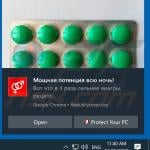
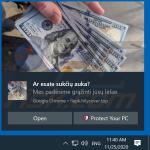
▼ Show Discussion