Do not trust fake Zoom emails relating to a video conferencing invitation
Phishing/ScamAlso Known As: Zoom spam
Get free scan and check if your device is infected.
Remove it nowTo use full-featured product, you have to purchase a license for Combo Cleaner. Seven days free trial available. Combo Cleaner is owned and operated by RCS LT, the parent company of PCRisk.com.
What is the fake "Zoom" email?
"Zoom email scam" refers to a spam email campaign. The term "spam campaign" is used to describe a mass-scale operation, during which thousands of deceptive emails are sent.
The messages distributed through this spam campaign claim that recipients have received a video conferencing invitation on the Zoom (Zoom Video Communications, Inc.) videotelephony and online chat service platform. These scam emails are in no way associated with the Zoom service.
The messages are used to promote a phishing website, which is designed to record information entered into it.
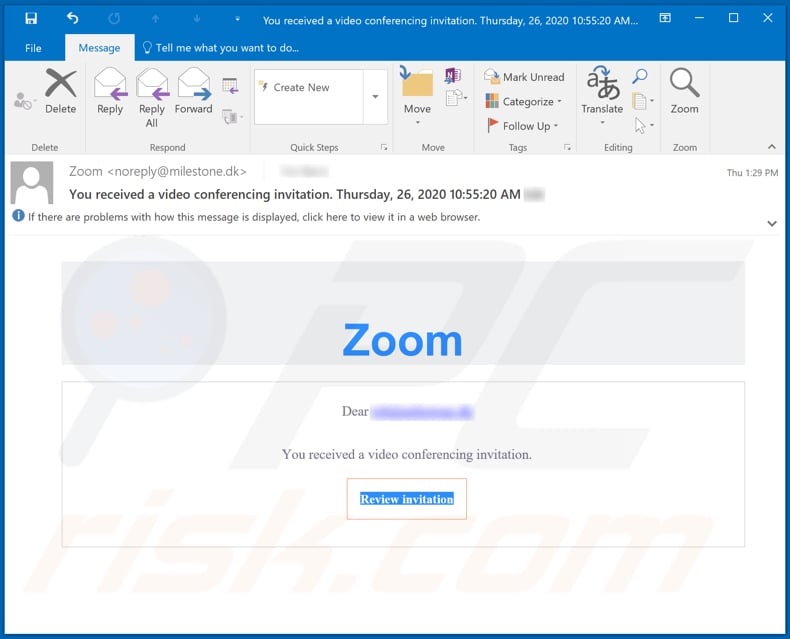
The title/subject of these scam emails ("You received a video conferencing invitation") contains the essence of the messages. The body of the messages simply greets the email recipients and informs them that they have been invited to a Zoom video conference, however, when the "Review invitation" button is clicked, recipients are redirected to a phishing web page.
This page asks users to sign-in using their Microsoft accounts. Note that phishing sites record all data provided on them. Rather than accessing the fake Zoom conference invitation, users unintentionally expose their Microsoft account log-in credentials (i.e. usernames and passwords) to the scammers behind this spam campaign.
Although phishing websites target log-in credentials, they might also request a wide variety of other data. Commonly, information of interest includes (but is not limited to) names, surnames, addresses, telephone numbers, email addresses, and banking account and credit card details.
Furthermore, phishing can be used in tandem with other scams (e.g. those requesting bogus payments). In summary, by trusting the "Zoom email scam" users could experience system infections, serious privacy issues, financial loss and even identity theft.
| Name | Zoom Email Scam |
| Threat Type | Phishing, Scam, Social Engineering, Fraud. |
| Fake Claim | Scam emails claim that recipients have been sent an invitation to a Zoom video conference. |
| Disguise | Zoom Video Communications, Inc. |
| Symptoms | Unauthorized online purchases, changed online account passwords, identity theft, illegal access of the computer. |
| Distribution methods | Deceptive emails, rogue online pop-up ads, search engine poisoning techniques, misspelled domains. |
| Damage | Loss of sensitive private information, monetary loss, identity theft. |
| Malware Removal (Windows) |
To eliminate possible malware infections, scan your computer with legitimate antivirus software. Our security researchers recommend using Combo Cleaner. Download Combo CleanerTo use full-featured product, you have to purchase a license for Combo Cleaner. 7 days free trial available. Combo Cleaner is owned and operated by RCS LT, the parent company of PCRisk.com. |
"Deactivating All Inactive Accounts", "Google Forms Email Scam", "SharePoint Email Scam" and "Account Access Disabled" are some examples of other phishing spam campaigns. The deceptive emails are usually presented as "official", "priority", "important", "urgent" or otherwise attempt to trick recipients into trusting/investigating them.
As well as being used for phishing, spam campaigns can also proliferate malware (e.g. Trojans, ransomware, etc.). Regardless of what the scam messages claim, offer, request or demand, the purpose is identical: to generate revenue for the scammers/cyber criminals behind them.
Due to the relative prevalence of this mail, you are strongly advised to exercise caution with incoming emails.
How do spam campaigns infect computers?
Typically, cyber criminals behind malspam campaigns send emails with a file attached to them or a download link to the malicious file.
Their main goal is to trick recipients into opening/executing the rogue file, which then installs malicious software. Some examples of files that cyber criminals send via email are Microsoft Office and PDF documents, executables (.exe), JavaScript, and archives (ZIP, RAR).
Note that malicious documents that are opened with Microsoft Office 2010 or newer versions install malicious software only if users enable macros commands (enable editing/content). These versions include "Protected View" mode, which does not allow opened malicious documents to install malware automatically.
Older versions do not include this feature and install malicious software without asking permission.
How to avoid installation of malware
To avoid malware spread via spam mail, you are strongly advised against opening suspicious or irrelevant emails, especially those with any attachments or links present within them. Additionally, use Microsoft Office versions released after 2010.
Malicious programs also proliferate through untrusted download channels (e.g. unofficial and free file-hosting sites, Peer-to-Peer sharing networks and other third party downloaders), illegal software activation ("cracking") tools, and fake updaters.
Therefore, only download from official/verified sources and activate and update software with tools/functions provided by legitimate developers. To ensure device integrity and user privacy, have a reputable anti-virus/anti-spyware suite installed and kept updated.
Furthermore, use these programs to run regular system scans and to remove detected/potential threats. If you have already opened malicious attachments, we recommend running a scan with Combo Cleaner Antivirus for Windows to automatically eliminate infiltrated malware.
Text presented in the "Zoom" scam email message:
Subject: You received a video conferencing invitation. Thursday, 26, 2020 10:55:20 AM ********
Zoom
Dear ********
You received a video conferencing invitation.
Review invitation
Screenshot of the phishing website promoted by "Zoom" scam emails:
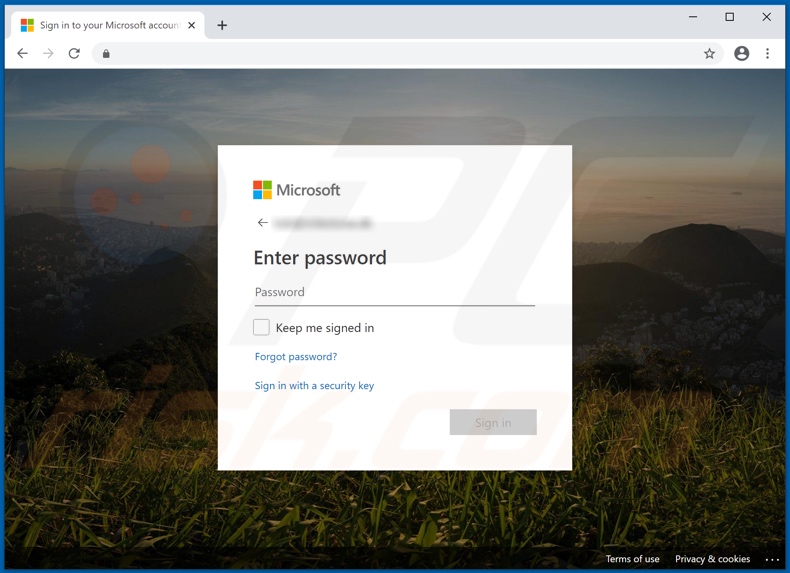
A German variant of Zoom-themed spam email used to promote a phishing website (fake Microsoft login page):
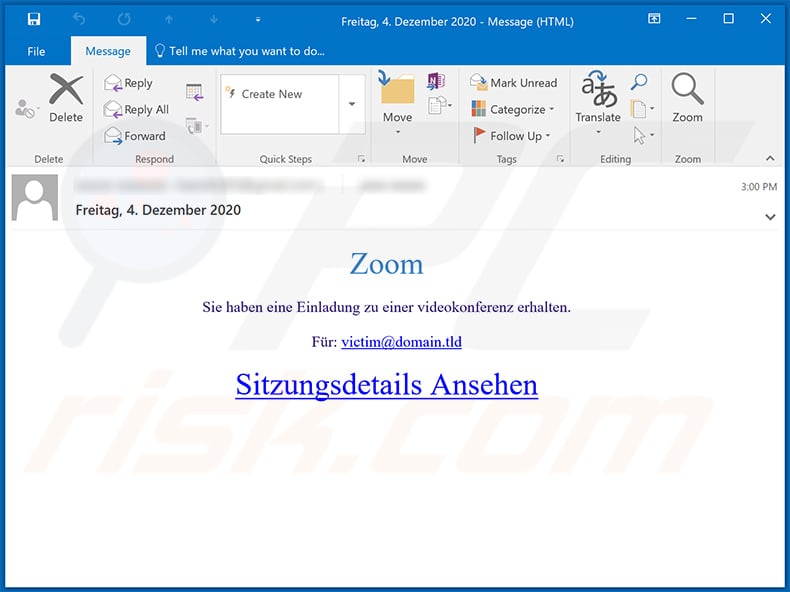
Text presented within:
Subject: Freitag, 4. Dezember 2020
Zoom
Sie haben eine Einladung zu einer videokonferenz erhalten.
Für: victim@domain.tld
Sitzungsdetails Ansehen
Screenshot of the promoted phishing site:
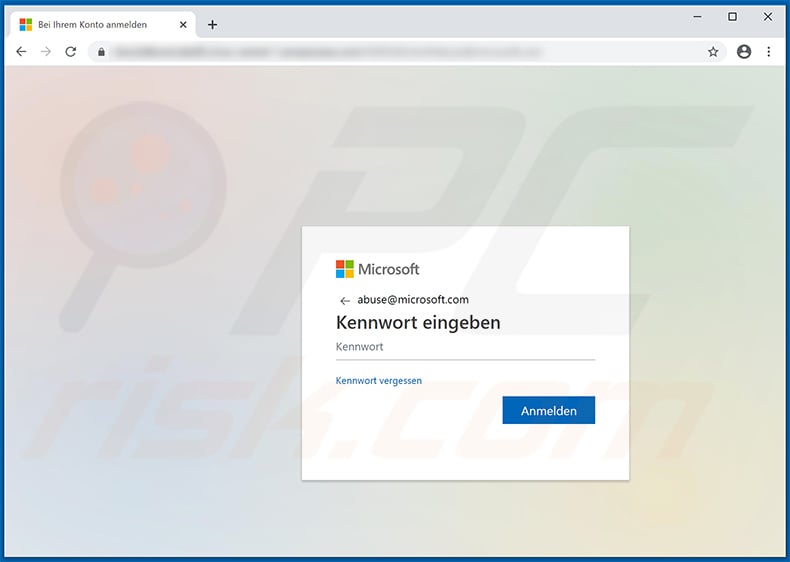
Instant automatic malware removal:
Manual threat removal might be a lengthy and complicated process that requires advanced IT skills. Combo Cleaner is a professional automatic malware removal tool that is recommended to get rid of malware. Download it by clicking the button below:
DOWNLOAD Combo CleanerBy downloading any software listed on this website you agree to our Privacy Policy and Terms of Use. To use full-featured product, you have to purchase a license for Combo Cleaner. 7 days free trial available. Combo Cleaner is owned and operated by RCS LT, the parent company of PCRisk.com.
Quick menu:
- What is Zoom spam?
- Types of malicious emails.
- How to spot a malicious email?
- What to do if you fell for an email scam?
Types of malicious emails:
![]() Phishing Emails
Phishing Emails
Most commonly, cybercriminals use deceptive emails to trick Internet users into giving away their sensitive private information, for example, login information for various online services, email accounts, or online banking information.
Such attacks are called phishing. In a phishing attack, cybercriminals usually send an email message with some popular service logo (for example, Microsoft, DHL, Amazon, Netflix), create urgency (wrong shipping address, expired password, etc.), and place a link which they hope their potential victims will click on.
After clicking the link presented in such email message, victims are redirected to a fake website that looks identical or extremely similar to the original one. Victims are then asked to enter their password, credit card details, or some other information that gets stolen by cybercriminals.
![]() Emails with Malicious Attachments
Emails with Malicious Attachments
Another popular attack vector is email spam with malicious attachments that infect users' computers with malware. Malicious attachments usually carry trojans that are capable of stealing passwords, banking information, and other sensitive information.
In such attacks, cybercriminals' main goal is to trick their potential victims into opening an infected email attachment. To achieve this goal, email messages usually talk about recently received invoices, faxes, or voice messages.
If a potential victim falls for the lure and opens the attachment, their computers get infected, and cybercriminals can collect a lot of sensitive information.
While it's a more complicated method to steal personal information (spam filters and antivirus programs usually detect such attempts), if successful, cybercriminals can get a much wider array of data and can collect information for a long period of time.
![]() Sextortion Emails
Sextortion Emails
This is a type of phishing. In this case, users receive an email claiming that a cybercriminal could access the webcam of the potential victim and has a video recording of one's masturbation.
To get rid of the video, victims are asked to pay a ransom (usually using Bitcoin or another cryptocurrency). Nevertheless, all of these claims are false - users who receive such emails should ignore and delete them.
How to spot a malicious email?
While cyber criminals try to make their lure emails look trustworthy, here are some things that you should look for when trying to spot a phishing email:
- Check the sender's ("from") email address: Hover your mouse over the "from" address and check if it's legitimate. For example, if you received an email from Microsoft, be sure to check if the email address is @microsoft.com and not something suspicious like @m1crosoft.com, @microsfot.com, @account-security-noreply.com, etc.
- Check for generic greetings: If the greeting in the email is "Dear user", "Dear @youremail.com", "Dear valued customer", this should raise suspiciousness. Most commonly, companies call you by your name. Lack of this information could signal a phishing attempt.
- Check the links in the email: Hover your mouse over the link presented in the email, if the link that appears seems suspicious, don't click it. For example, if you received an email from Microsoft and the link in the email shows that it will go to firebasestorage.googleapis.com/v0... you shouldn't trust it. It's best not to click any links in the emails but to visit the company website that sent you the email in the first place.
- Don't blindly trust email attachments: Most commonly, legitimate companies will ask you to log in to their website and to view any documents there; if you received an email with an attachment, it's a good idea to scan it with an antivirus application. Infected email attachments are a common attack vector used by cybercriminals.
To minimise the risk of opening phishing and malicious emails we recommend using Combo Cleaner Antivirus for Windows.
Example of a spam email:

What to do if you fell for an email scam?
- If you clicked on a link in a phishing email and entered your password - be sure to change your password as soon as possible. Usually, cybercriminals collect stolen credentials and then sell them to other groups that use them for malicious purposes. If you change your password in a timely manner, there's a chance that criminals won't have enough time to do any damage.
- If you entered your credit card information - contact your bank as soon as possible and explain the situation. There's a good chance that you will need to cancel your compromised credit card and get a new one.
- If you see any signs of identity theft - you should immediately contact the Federal Trade Commission. This institution will collect information about your situation and create a personal recovery plan.
- If you opened a malicious attachment - your computer is probably infected, you should scan it with a reputable antivirus application. For this purpose, we recommend using Combo Cleaner Antivirus for Windows.
- Help other Internet users - report phishing emails to Anti-Phishing Working Group, FBI’s Internet Crime Complaint Center, National Fraud Information Center and U.S. Department of Justice.
Share:

Tomas Meskauskas
Expert security researcher, professional malware analyst
I am passionate about computer security and technology. I have an experience of over 10 years working in various companies related to computer technical issue solving and Internet security. I have been working as an author and editor for pcrisk.com since 2010. Follow me on Twitter and LinkedIn to stay informed about the latest online security threats.
PCrisk security portal is brought by a company RCS LT.
Joined forces of security researchers help educate computer users about the latest online security threats. More information about the company RCS LT.
Our malware removal guides are free. However, if you want to support us you can send us a donation.
DonatePCrisk security portal is brought by a company RCS LT.
Joined forces of security researchers help educate computer users about the latest online security threats. More information about the company RCS LT.
Our malware removal guides are free. However, if you want to support us you can send us a donation.
Donate
▼ Show Discussion