Get free scan and check if your device is infected.
Remove it nowTo use full-featured product, you have to purchase a license for Combo Cleaner. Seven days free trial available. Combo Cleaner is owned and operated by RCS LT, the parent company of PCRisk.com.
What kind of scam campaign is "E-Mail Clustered"?
Commonly, scammers use bogus emails to trick recipients into providing personal, sensitive information such as credit card details, login credentials for various accounts, etc. They often attempt to do so by disguising their emails as official, important messages from legitimate companies and organizations.
This particular scam is disguised as a message from an email service provider and is used to to trick recipients into providing their email account login credentials.
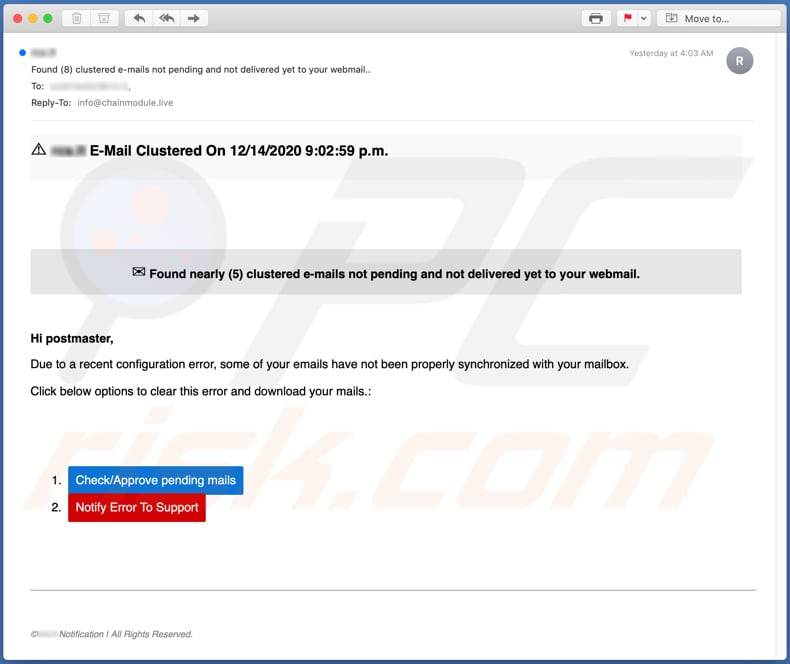
More about the "E-Mail Clustered" scam campaign
Scammers behind this scam send emails stating that a certain number of other emails cannot be delivered to due to a recent configuration error. Their main goal is to trick recipients into believing that they can resolve this problem by approving pending emails via the provided website link. The link opens a page whereby visitors are asked to enter login credentials for their email accounts.
Note that recipients who enter their credentials might lose access to their email accounts and also to other accounts that can be accessed with the same credentials.
Stolen accounts could be misused to trick other users into making money transactions, spread this phishing email further, send malspam emails, steal identities and personal information (such as credit card details, telephone numbers, names, surnames, addresses), and for other malicious purposes. Stolen accounts and other information is monetized by selling it to third parties (other cyber criminals).
In any case, you are strongly advised not to trust these emails or enter credentials on unofficial, suspicious, or untrusted websites.
| Name | E-Mail Clustered Email Scam |
| Threat Type | Phishing, Scam, Social Engineering, Fraud |
| Fake Claim | Emails cannot be delivered due to a recent configuration error |
| Disguise | Letter from email service provider |
| Symptoms | Unauthorized online purchases, changed online account passwords, identity theft, illegal access of the computer. |
| Distribution methods | Deceptive emails, rogue online pop-up ads, search engine poisoning techniques, misspelled domains. |
| Damage | Loss of sensitive private information, monetary loss, identity theft. |
| Malware Removal (Windows) |
To eliminate possible malware infections, scan your computer with legitimate antivirus software. Our security researchers recommend using Combo Cleaner. Download Combo CleanerTo use full-featured product, you have to purchase a license for Combo Cleaner. 7 days free trial available. Combo Cleaner is owned and operated by RCS LT, the parent company of PCRisk.com. |
Similar scams
There are many examples of emails scams used to trick recipients into providing sensitive information, including "Email Verification Scam", "Message Attachments Were Delayed Email Scam" and "Deactivating All Inactive Accounts Email Scam".
Note that emails can be used to trick recipients into installing malware (e.g., ransomware, Trojan-type malware) as well.
How do spam campaigns infect computers?
Typically, cyber criminals behind malspam campaigns send emails with a file attached to them or a download link to the malicious file. Their main goal is to trick recipients into opening/executing the rogue file, which then installs malicious software.
Some examples of files that cyber criminals send via email are Microsoft Office and PDF documents, executables (.exe), JavaScript, and archives (ZIP, RAR).
Note that malicious documents that are opened with Microsoft Office 2010 or newer versions install malicious software only if users enable macros commands (enable editing/content). These versions include "Protected View" mode, which does not allow opened malicious documents to install malware automatically. Older versions do not include this feature and install malicious software without asking permission.
How to avoid installation of malware?
Download software and files from official websites and via direct links. It is not safe to use torrent clients, eMule (or other Peer-to-Peer networks), third party downloaders, unofficial websites or other sources of this kind.
Avoid third party installers. Check "Advanced", "Custom" and other settings, and decline offers to download or install unwanted software. Do not click ads that are displayed on dubious websites, since they can open other untrusted websites or even cause unwanted downloads and installations.
Remove any unwanted, suspicious applications (extensions, add-ons, and plug-ins) that are installed on the browser. The same should be applied to programs of this kind that are installed on the operating system.
Regularly scan your computer with reputable antivirus or anti-spyware software and keep this software up to date.
If you have already opened malicious attachments, we recommend running a scan with Combo Cleaner Antivirus for Windows to automatically eliminate infiltrated malware.
Text in the E-Mail Clustered email scam:
Subject: Found (8) clustered e-mails not pending and not delivered yet to your webmail..
****** E-Mail Clustered On 12/14/2020 9:02:59 p.m.Found nearly (5) clustered e-mails not pending and not delivered yet to your webmail.
Hi postmaster,Due to a recent configuration error, some of your emails have not been properly synchronized with your mailbox.
Click below options to clear this error and download your mails.:
Check/Approve pending mailsNotify Error To Support
©****** Notification | All Rights Reserved.
Screenshot of the website that scammers use to trick recipients into providing their email login credentials:
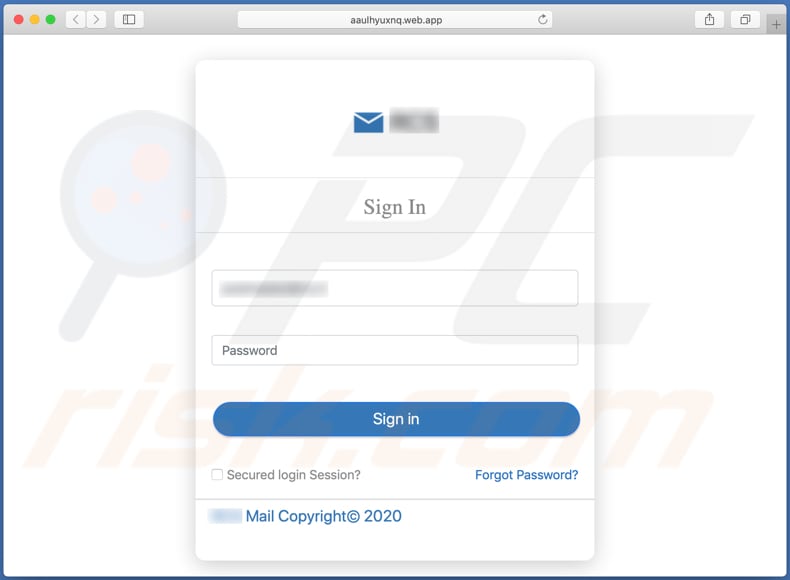
Another variant of "E-Mail Clustered" spam email:
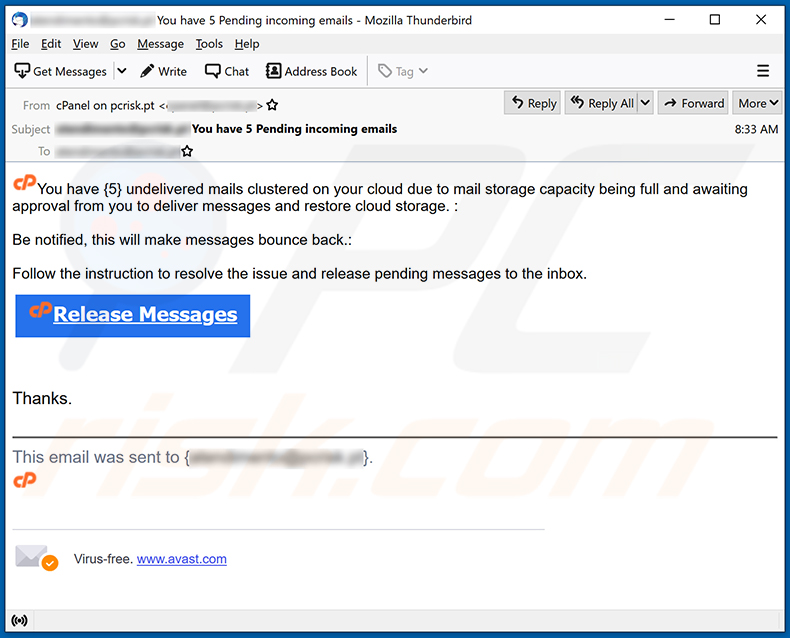
Text presented within:
Subject: - You have 5 Pending incoming emails
You have {5} undelivered mails clustered on your cloud due to mail storage capacity being full and awaiting approval from you to deliver messages and restore cloud storage. :
Be notified, this will make messages bounce back.:
Follow the instruction to resolve the issue and release pending messages to the inbox.
Release Messages
Thanks.This email was sent to {-}.
Virus-free. www.avast.com
Screenshot of the promoted phishing site:
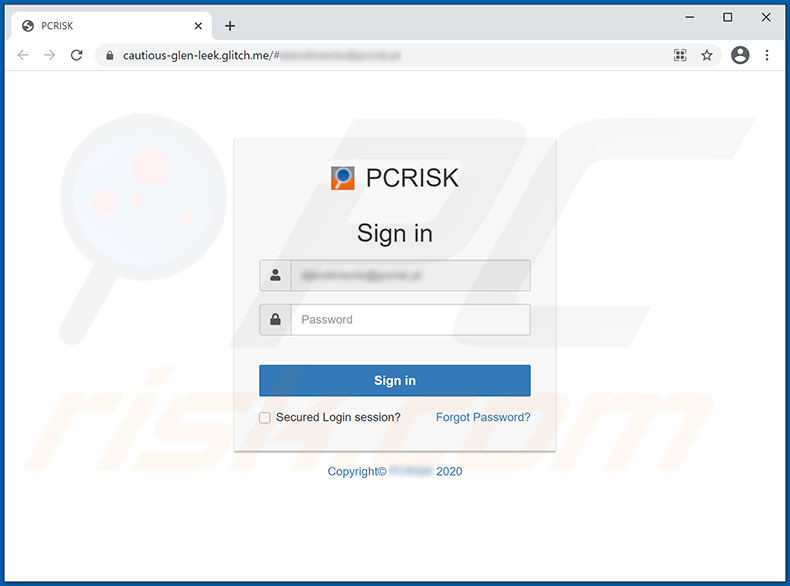
Another example of clustered email-themed spam promoting an identical site:
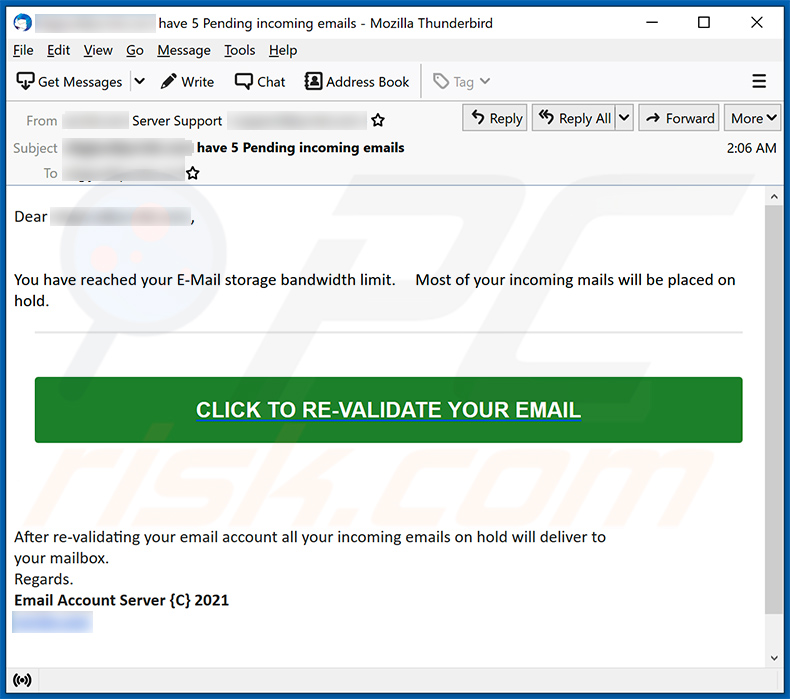
Text presented within:
Subject: ******** have 5 Pending incoming emails
Dear ********,
You have reached your E-Mail storage bandwidth limit. Most of your incoming mails will be placed on hold.
CLICK TO RE-VALIDATE YOUR EMAILAfter re-validating your email account all your incoming emails on hold will deliver to your mailbox.
Regards.
Email Account Server {C} 2021********
Another example of clustered mail-themed spam promoting a phishing site:
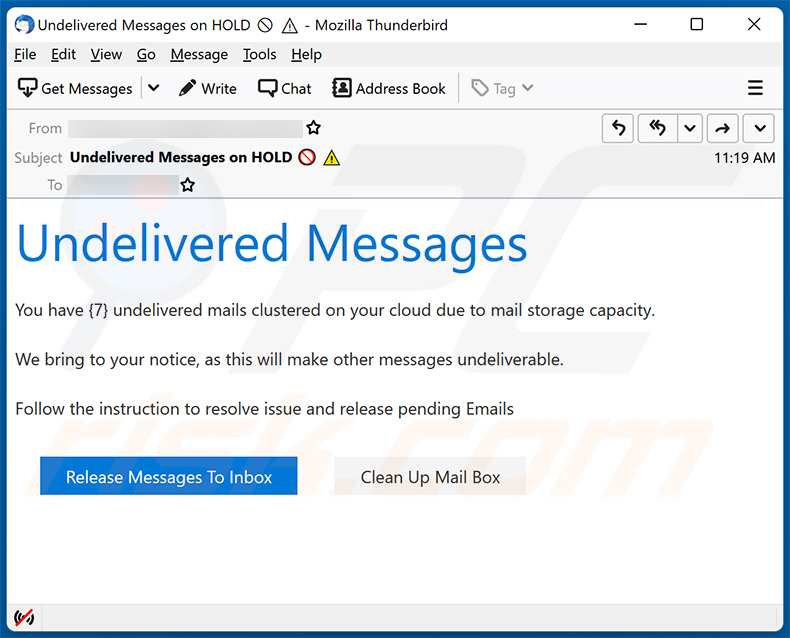
Text presented within:
Subject: Undelivered Messages on HOLD
Undelivered Messages
You have {7} undelivered mails clustered on your cloud due to mail storage capacity.
We bring to your notice, as this will make other messages undeliverable.
Follow the instruction to resolve issue and release pending EmailsRelease Messages To Inbox Clean Up Mail Box
Screenshot of the promoted phishing site:
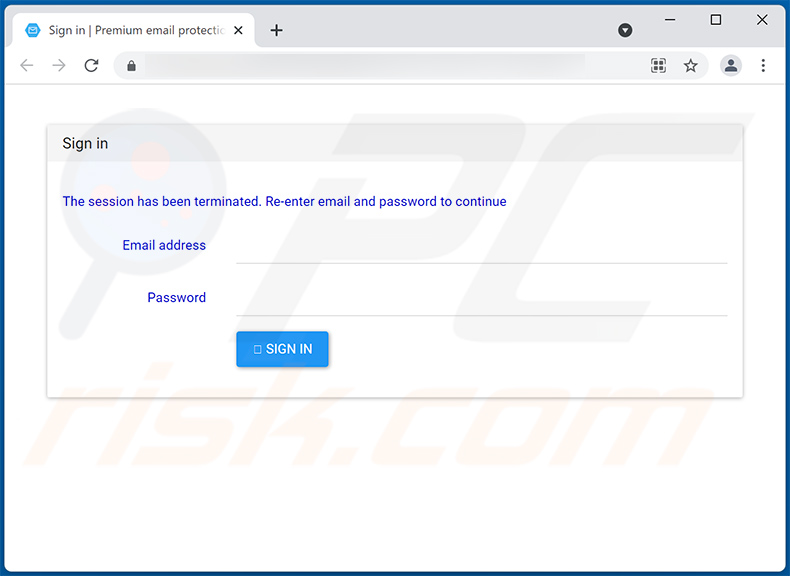
Another example of an email from "E-Mail Clustered" spam campaign:
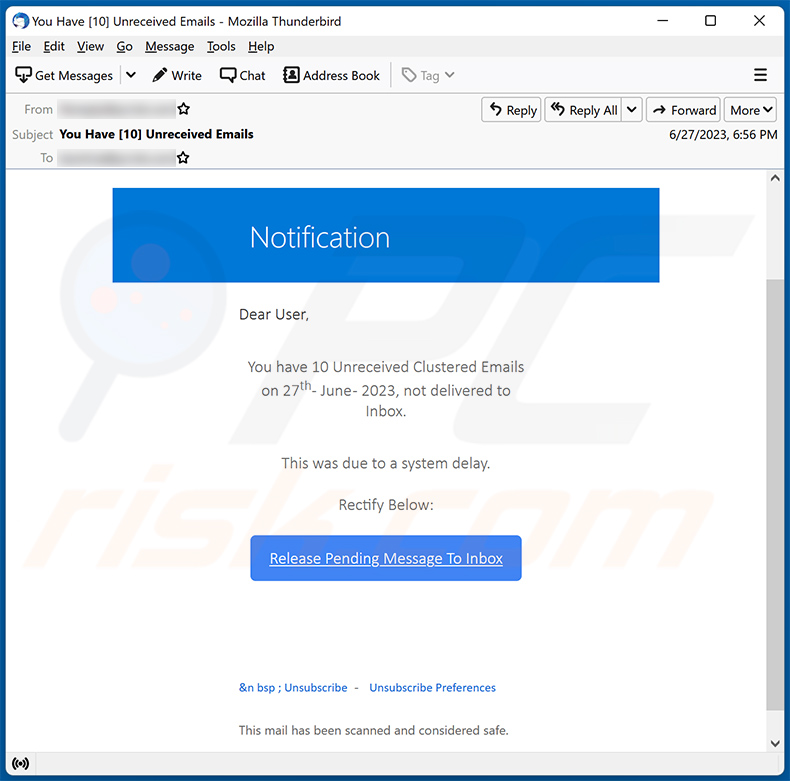
Text presented within:
Subject: You Have [10] Unreceived Emails
This sender has been verified from pfeis.ps safe senders list.
Notification
Dear User,
You have 10 Unreceived Clustered Emails on 27th- June - 2023, not delivered to Inbox.
This was due to a system delay.Rectify Below:
Release Pending Message To Inbox
&n bsp ; Unsubscribe - Unsubscribe Preferences
This mail has been scanned and considered safe.
Screenshot of yet another email from "E-Mail Clustered" spam campaign:
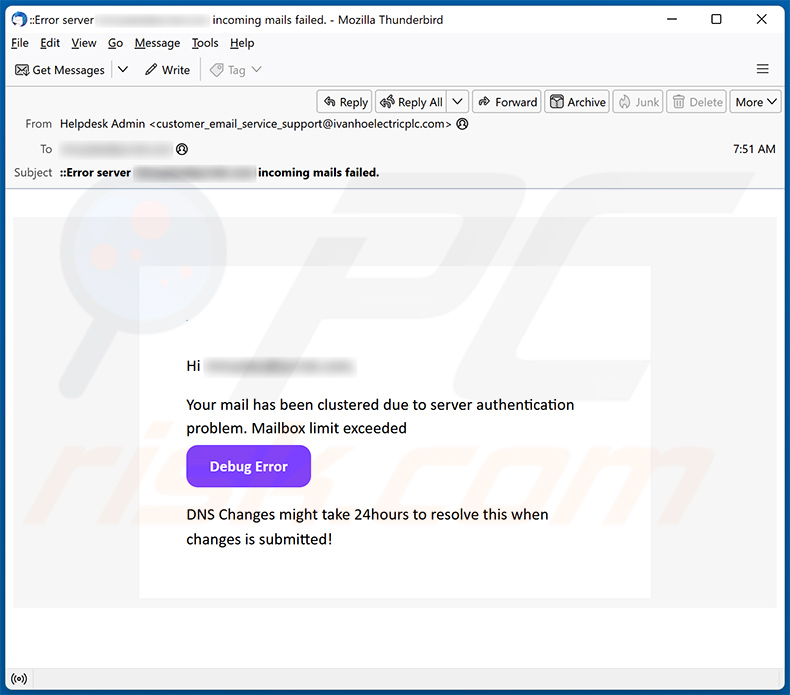
Text presented within:
Subject: ::Error server ******** incoming mails failed.
Hi ********,Your mail has been clustered due to server authentication problem. Mailbox limit exceeded
Debug ErrorDNS Changes might take 24hours to resolve this when changes is submitted!
Screenshot of the promoted phishing site:
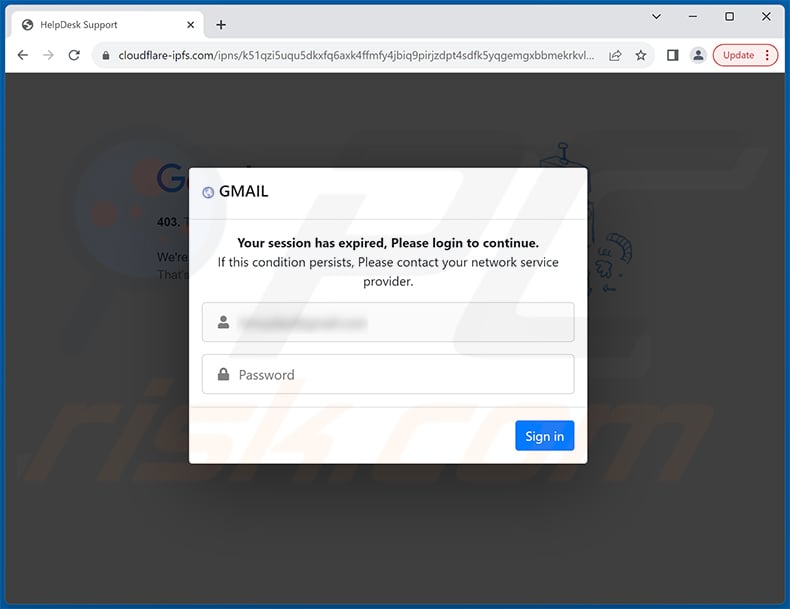
Instant automatic malware removal:
Manual threat removal might be a lengthy and complicated process that requires advanced IT skills. Combo Cleaner is a professional automatic malware removal tool that is recommended to get rid of malware. Download it by clicking the button below:
DOWNLOAD Combo CleanerBy downloading any software listed on this website you agree to our Privacy Policy and Terms of Use. To use full-featured product, you have to purchase a license for Combo Cleaner. 7 days free trial available. Combo Cleaner is owned and operated by RCS LT, the parent company of PCRisk.com.
Quick menu:
- What is E-Mail Clustered spam?
- Types of malicious emails.
- How to spot a malicious email?
- What to do if you fell for an email scam?
Types of malicious emails:
![]() Phishing Emails
Phishing Emails
Most commonly, cybercriminals use deceptive emails to trick Internet users into giving away their sensitive private information, for example, login information for various online services, email accounts, or online banking information.
Such attacks are called phishing. In a phishing attack, cybercriminals usually send an email message with some popular service logo (for example, Microsoft, DHL, Amazon, Netflix), create urgency (wrong shipping address, expired password, etc.), and place a link which they hope their potential victims will click on.
After clicking the link presented in such email message, victims are redirected to a fake website that looks identical or extremely similar to the original one. Victims are then asked to enter their password, credit card details, or some other information that gets stolen by cybercriminals.
![]() Emails with Malicious Attachments
Emails with Malicious Attachments
Another popular attack vector is email spam with malicious attachments that infect users' computers with malware. Malicious attachments usually carry trojans that are capable of stealing passwords, banking information, and other sensitive information.
In such attacks, cybercriminals' main goal is to trick their potential victims into opening an infected email attachment. To achieve this goal, email messages usually talk about recently received invoices, faxes, or voice messages.
If a potential victim falls for the lure and opens the attachment, their computers get infected, and cybercriminals can collect a lot of sensitive information.
While it's a more complicated method to steal personal information (spam filters and antivirus programs usually detect such attempts), if successful, cybercriminals can get a much wider array of data and can collect information for a long period of time.
![]() Sextortion Emails
Sextortion Emails
This is a type of phishing. In this case, users receive an email claiming that a cybercriminal could access the webcam of the potential victim and has a video recording of one's masturbation.
To get rid of the video, victims are asked to pay a ransom (usually using Bitcoin or another cryptocurrency). Nevertheless, all of these claims are false - users who receive such emails should ignore and delete them.
How to spot a malicious email?
While cyber criminals try to make their lure emails look trustworthy, here are some things that you should look for when trying to spot a phishing email:
- Check the sender's ("from") email address: Hover your mouse over the "from" address and check if it's legitimate. For example, if you received an email from Microsoft, be sure to check if the email address is @microsoft.com and not something suspicious like @m1crosoft.com, @microsfot.com, @account-security-noreply.com, etc.
- Check for generic greetings: If the greeting in the email is "Dear user", "Dear @youremail.com", "Dear valued customer", this should raise suspiciousness. Most commonly, companies call you by your name. Lack of this information could signal a phishing attempt.
- Check the links in the email: Hover your mouse over the link presented in the email, if the link that appears seems suspicious, don't click it. For example, if you received an email from Microsoft and the link in the email shows that it will go to firebasestorage.googleapis.com/v0... you shouldn't trust it. It's best not to click any links in the emails but to visit the company website that sent you the email in the first place.
- Don't blindly trust email attachments: Most commonly, legitimate companies will ask you to log in to their website and to view any documents there; if you received an email with an attachment, it's a good idea to scan it with an antivirus application. Infected email attachments are a common attack vector used by cybercriminals.
To minimise the risk of opening phishing and malicious emails we recommend using Combo Cleaner Antivirus for Windows.
Example of a spam email:

What to do if you fell for an email scam?
- If you clicked on a link in a phishing email and entered your password - be sure to change your password as soon as possible. Usually, cybercriminals collect stolen credentials and then sell them to other groups that use them for malicious purposes. If you change your password in a timely manner, there's a chance that criminals won't have enough time to do any damage.
- If you entered your credit card information - contact your bank as soon as possible and explain the situation. There's a good chance that you will need to cancel your compromised credit card and get a new one.
- If you see any signs of identity theft - you should immediately contact the Federal Trade Commission. This institution will collect information about your situation and create a personal recovery plan.
- If you opened a malicious attachment - your computer is probably infected, you should scan it with a reputable antivirus application. For this purpose, we recommend using Combo Cleaner Antivirus for Windows.
- Help other Internet users - report phishing emails to Anti-Phishing Working Group, FBI’s Internet Crime Complaint Center, National Fraud Information Center and U.S. Department of Justice.
Frequently Asked Questions (FAQ)
Why did I receive this email?
Scammers send identical messages to a large number of recipients, hoping that at least one person will be deceived. These spam emails lack personalization and are designed for mass distribution.
I have provided my personal information when tricked by this email, what should I do?
If you have shared any account credentials, it is crucial to change all passwords without delay. In the event that you have disclosed other personal information, such as credit card details or identification card information, it is advisable to notify the relevant authorities for appropriate action.
I have downloaded and opened a file attached to an email, is my computer infected?
If the file in question was an executable, then it is highly likely that it could cause an infection. However, if the file was a document in formats like PDF or DOC, there is a possibility that you might have avoided the infection, as simply opening the document might not be sufficient for malware to infiltrate your system in certain cases.
I have read the email but didn't open the attachment, is my computer infected?
No, simply opening an email poses no harm or risk. However, clicking links in suspicious emails or opening attached files exposes your system to potential infections.
Will Combo Cleaner remove malware infections that were present in email attachment?
Combo Cleaner effectively detects and removes nearly all known malware infections. Advanced malware often conceals itself deep within the system. Therefore, a comprehensive system scan is necessary to ensure thorough detection and removal of hidden malware.
Share:

Tomas Meskauskas
Expert security researcher, professional malware analyst
I am passionate about computer security and technology. I have an experience of over 10 years working in various companies related to computer technical issue solving and Internet security. I have been working as an author and editor for pcrisk.com since 2010. Follow me on Twitter and LinkedIn to stay informed about the latest online security threats.
PCrisk security portal is brought by a company RCS LT.
Joined forces of security researchers help educate computer users about the latest online security threats. More information about the company RCS LT.
Our malware removal guides are free. However, if you want to support us you can send us a donation.
DonatePCrisk security portal is brought by a company RCS LT.
Joined forces of security researchers help educate computer users about the latest online security threats. More information about the company RCS LT.
Our malware removal guides are free. However, if you want to support us you can send us a donation.
Donate
▼ Show Discussion