Get free scan and check if your device is infected.
Remove it nowTo use full-featured product, you have to purchase a license for Combo Cleaner. Seven days free trial available. Combo Cleaner is owned and operated by RCS LT, the parent company of PCRisk.com.
What is Bitcoin cryptocurrency-mining malware?
There are many fake applications that mimic the look and/or functionality of legitimate apps and, once installed, perform malicious actions (e.g., generate advertisements, collect sensitive data). In this example, a fake app called Ultra Clear mimics a cryptocurrency wallet manager but, in fact, it employs users' computer hardware to mine cryptocurrency.
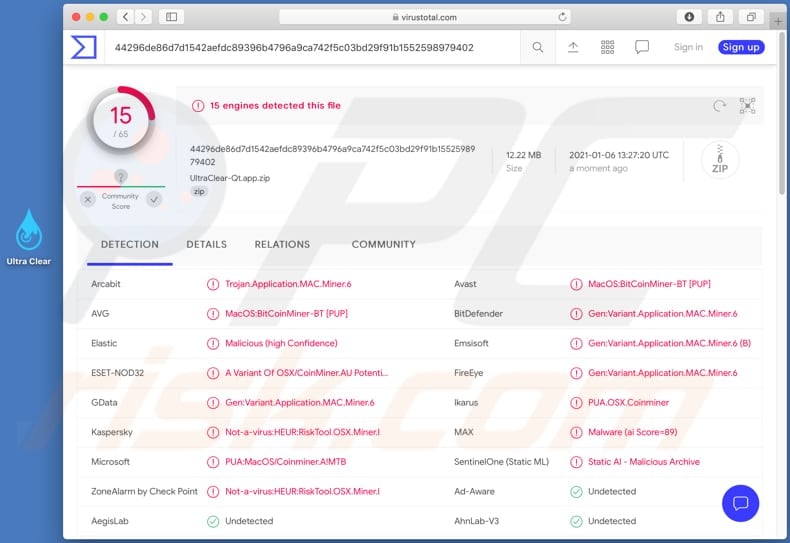
Cryptocurrency mining is a computationally intensive task that uses a computer's processor, graphics card, and other hardware. In this way, cryptocurrency-mining malware like Ultra Clear exploits infected computers to perform this task. This particular app mines Bitcoin.
Typically, cryptocurrency mining significantly affects computer performance, which could result in system crashes, hardware overheating, and other issues. The mining process also causes increased power consumption. Therefore, users of computers that are infected with cryptomining malware like Ultra Clear receive higher electricity bills.
Only the cyber criminals who successfully trick users into installing cryptocurrency miners benefit from this process. If a miner has been installed on the operating system unintentionally, remove it immediately.
| Name | Cryptomining malware |
| Threat Type | Cryptomining malware |
| Detection Names (UltraClear-Qt.dmg) | Avast (MacOS:BitCoinMiner-BT [PUP]), BitDefender (Gen:Variant.Application.MAC.Miner.6), Emsisoft (Gen:Variant.Application.MAC.Miner.6 (B)), Kaspersky (Not-a-virus:HEUR:RiskTool.OSX.Miner.l), Full List (VirusTotal) |
| Detection Names (Ultra Clear) | Avast (MacOS:BitCoinMiner-BT [PUP]), BitDefender (Gen:Variant.Application.MAC.Miner.6), ESET-NOD32 (A Variant Of OSX/CoinMiner.AU Potentially Unwanted), Kaspersky (Not-a-virus:HEUR:RiskTool.OSX.Miner.l), Full List (VirusTotal) |
| Symptoms | High CPU, GPU (or other hardware) usage, unexpected shutdowns, system crashes |
| Distribution methods | Shady websites, infected email attachments, malicious online advertisements, social engineering, software 'cracks'. |
| Damage | Hardware overheat, system crashes, slow computer performance, higher electricity bills |
| Malware Removal (Windows) |
To eliminate possible malware infections, scan your computer with legitimate antivirus software. Our security researchers recommend using Combo Cleaner. Download Combo CleanerTo use full-featured product, you have to purchase a license for Combo Cleaner. 7 days free trial available. Combo Cleaner is owned and operated by RCS LT, the parent company of PCRisk.com. |
Bird Miner and LoudMiner are two examples of other cryptomining malware programs. They are used for the same purpose: to mine cryptocurrency using computer resources.
The only main difference between these miners is the cryptocurrency they are designed to mine. As mentioned, the app called Ultra Clear mines Bitcoin.
How did malware install on my computer?
Ransomware and other malware infections are commonly spread through malspam campaigns, untrusted file/software download sources, fake (third party) software updating tools, Trojans and unofficial software activation tools.
Using malspam, criminals send emails that have a malicious file attached, or include a website link designed to download a malicious file. Their main goal is to trick recipients into executing the file, which then infects the computer with malware. Cyber criminals usually attach a Microsoft Office document, archive file (ZIP, RAR), PDF document, executable file (.exe) or JavaScript file, and wait until recipients open it.
Note that malicious MS Office documents can install malware only when users enable editing/content (macros commands). If the documents are opened with MS Office versions prior to 2010, however, the documents install malicious software automatically, since these older versions do not include "Protected View" mode.
Examples of untrusted file and software download sources are Peer-to-Peer networks (torrent clients), free file hosting websites, freeware download sites, and unofficial web pages. These are used to distribute malicious files by disguising them as legitimate and regular. When users download and open (execute) the files, however, they inadvertently install malware.
Fake software updating tools cause damage by installing malware rather than updates/fixes for installed software, or by exploiting bugs/flaws of outdated software. Trojans are malicious programs that can cause chain infections by installing other software of this kind. Note that malware can only be distributed in this way if Trojans are already installed on computers.
Unofficial activation ('cracking') tools are illegal programs that supposedly activate licensed software free of charge and bypass activation, however, they often install other malicious programs instead.
How to avoid installation of malware
Do not trust irrelevant emails that have files attached (or contain website links) and are received from unknown, suspicious addresses. Software should not be downloaded or installed through third party downloaders, installers, unofficial pages or other similar sources/tools.
Use only official websites and direct links. Installed software should never be updated or activated with third party, unofficial tools, since they can install malware. Furthermore, it is illegal to use third party tools to activate licensed software.
The only legitimate way to update and activate software is to use tools and functions that are provided by the official developers. Regularly scan your computer with reputable antivirus or anti-spyware software and keep this software up to date.
If your computer is already infected with malware, we recommend running a scan with Combo Cleaner Antivirus for Windows to automatically eliminate them.
Installer for Ultra Clear cryptomining malware:
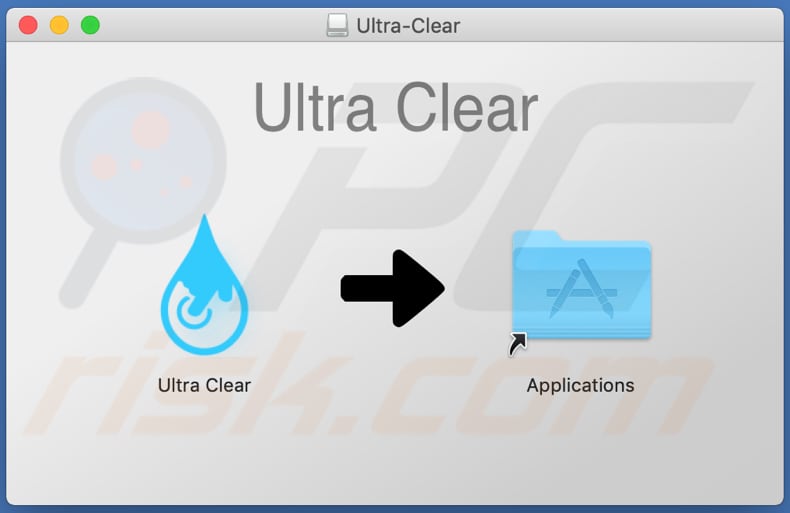
Ultra Clear graphical user interface:
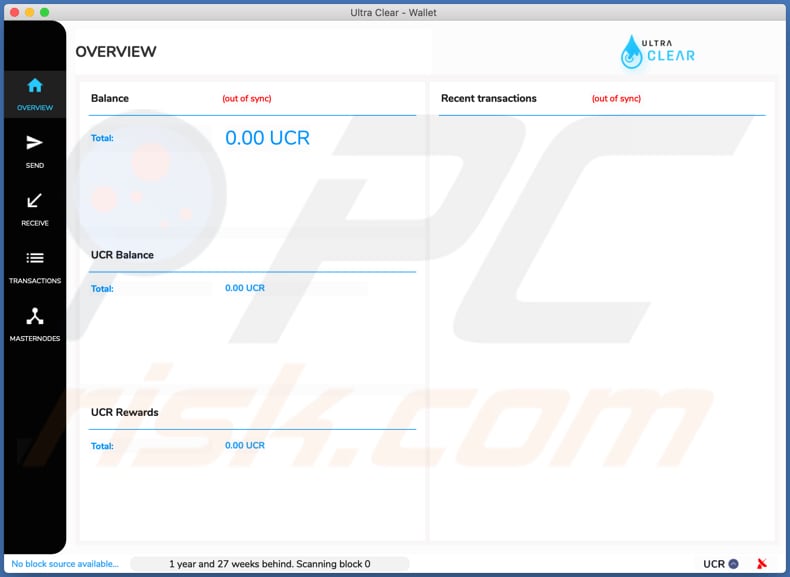
Instant automatic malware removal:
Manual threat removal might be a lengthy and complicated process that requires advanced IT skills. Combo Cleaner is a professional automatic malware removal tool that is recommended to get rid of malware. Download it by clicking the button below:
DOWNLOAD Combo CleanerBy downloading any software listed on this website you agree to our Privacy Policy and Terms of Use. To use full-featured product, you have to purchase a license for Combo Cleaner. 7 days free trial available. Combo Cleaner is owned and operated by RCS LT, the parent company of PCRisk.com.
Quick menu:
- What is Ultra Clear?
- STEP 1. Remove PUA related files and folders from OSX.
- STEP 2. Remove rogue extensions from Safari.
- STEP 3. Remove rogue add-ons from Google Chrome.
- STEP 4. Remove potentially unwanted plug-ins from Mozilla Firefox.
Video showing how to remove adware, browser hijackers from a Mac computer:
Potentially unwanted applications removal:
Remove potentially unwanted applications from your "Applications" folder:

Click the Finder icon. In the Finder window, select "Applications". In the applications folder, look for "MPlayerX", "NicePlayer", or other suspicious applications and drag them to the Trash. After removing the potentially unwanted application(s) that cause online ads, scan your Mac for any remaining unwanted components.
DOWNLOAD remover for malware infections
Combo Cleaner checks if your computer is infected with malware. To use full-featured product, you have to purchase a license for Combo Cleaner. 7 days free trial available. Combo Cleaner is owned and operated by RCS LT, the parent company of PCRisk.com.
Remove adware-related files and folders

Click the Finder icon, from the menu bar. Choose Go, and click Go to Folder...
 Check for adware generated files in the /Library/LaunchAgents/ folder:
Check for adware generated files in the /Library/LaunchAgents/ folder:

In the Go to Folder... bar, type: /Library/LaunchAgents/

In the "LaunchAgents" folder, look for any recently-added suspicious files and move them to the Trash. Examples of files generated by adware - "installmac.AppRemoval.plist", "myppes.download.plist", "mykotlerino.ltvbit.plist", "kuklorest.update.plist", etc. Adware commonly installs several files with the exact same string.
 Check for adware generated files in the ~/Library/Application Support/ folder:
Check for adware generated files in the ~/Library/Application Support/ folder:

In the Go to Folder... bar, type: ~/Library/Application Support/

In the "Application Support" folder, look for any recently-added suspicious folders. For example, "MplayerX" or "NicePlayer", and move these folders to the Trash.
 Check for adware generated files in the ~/Library/LaunchAgents/ folder:
Check for adware generated files in the ~/Library/LaunchAgents/ folder:

In the Go to Folder... bar, type: ~/Library/LaunchAgents/

In the "LaunchAgents" folder, look for any recently-added suspicious files and move them to the Trash. Examples of files generated by adware - "installmac.AppRemoval.plist", "myppes.download.plist", "mykotlerino.ltvbit.plist", "kuklorest.update.plist", etc. Adware commonly installs several files with the exact same string.
 Check for adware generated files in the /Library/LaunchDaemons/ folder:
Check for adware generated files in the /Library/LaunchDaemons/ folder:

In the "Go to Folder..." bar, type: /Library/LaunchDaemons/

In the "LaunchDaemons" folder, look for recently-added suspicious files. For example "com.aoudad.net-preferences.plist", "com.myppes.net-preferences.plist", "com.kuklorest.net-preferences.plist", "com.avickUpd.plist", etc., and move them to the Trash.
 Scan your Mac with Combo Cleaner:
Scan your Mac with Combo Cleaner:
If you have followed all the steps correctly, your Mac should be clean of infections. To ensure your system is not infected, run a scan with Combo Cleaner Antivirus. Download it HERE. After downloading the file, double click combocleaner.dmg installer. In the opened window, drag and drop the Combo Cleaner icon on top of the Applications icon. Now open your launchpad and click on the Combo Cleaner icon. Wait until Combo Cleaner updates its virus definition database and click the "Start Combo Scan" button.

Combo Cleaner will scan your Mac for malware infections. If the antivirus scan displays "no threats found" - this means that you can continue with the removal guide; otherwise, it's recommended to remove any found infections before continuing.

After removing files and folders generated by the adware, continue to remove rogue extensions from your Internet browsers.
Remove malicious extensions from Internet browsers
 Remove malicious Safari extensions:
Remove malicious Safari extensions:

Open the Safari browser, from the menu bar, select "Safari" and click "Preferences...".

In the preferences window, select "Extensions" and look for any recently-installed suspicious extensions. When located, click the "Uninstall" button next to it/them. Note that you can safely uninstall all extensions from your Safari browser - none are crucial for regular browser operation.
- If you continue to have problems with browser redirects and unwanted advertisements - Reset Safari.
 Remove malicious extensions from Google Chrome:
Remove malicious extensions from Google Chrome:

Click the Chrome menu icon ![]() (at the top right corner of Google Chrome), select "More Tools" and click "Extensions". Locate all recently-installed suspicious extensions, select these entries and click "Remove".
(at the top right corner of Google Chrome), select "More Tools" and click "Extensions". Locate all recently-installed suspicious extensions, select these entries and click "Remove".

- If you continue to have problems with browser redirects and unwanted advertisements - Reset Google Chrome.
 Remove malicious extensions from Mozilla Firefox:
Remove malicious extensions from Mozilla Firefox:

Click the Firefox menu ![]() (at the top right corner of the main window) and select "Add-ons and themes". Click "Extensions", in the opened window locate all recently-installed suspicious extensions, click on the three dots and then click "Remove".
(at the top right corner of the main window) and select "Add-ons and themes". Click "Extensions", in the opened window locate all recently-installed suspicious extensions, click on the three dots and then click "Remove".

- If you continue to have problems with browser redirects and unwanted advertisements - Reset Mozilla Firefox.
Share:

Tomas Meskauskas
Expert security researcher, professional malware analyst
I am passionate about computer security and technology. I have an experience of over 10 years working in various companies related to computer technical issue solving and Internet security. I have been working as an author and editor for pcrisk.com since 2010. Follow me on Twitter and LinkedIn to stay informed about the latest online security threats.
PCrisk security portal is brought by a company RCS LT.
Joined forces of security researchers help educate computer users about the latest online security threats. More information about the company RCS LT.
Our malware removal guides are free. However, if you want to support us you can send us a donation.
DonatePCrisk security portal is brought by a company RCS LT.
Joined forces of security researchers help educate computer users about the latest online security threats. More information about the company RCS LT.
Our malware removal guides are free. However, if you want to support us you can send us a donation.
Donate
▼ Show Discussion