Do not enter any details on pages like Win The New iPhone 12 scam page
Phishing/ScamAlso Known As: Win The New iPhone 12 pop-up
Get free scan and check if your device is infected.
Remove it nowTo use full-featured product, you have to purchase a license for Combo Cleaner. Seven days free trial available. Combo Cleaner is owned and operated by RCS LT, the parent company of PCRisk.com.
What is Win The New iPhone 12 scam?
The main purpose of this scam is to trick people into providing contact and other information that supposedly will be used to contact winners of the iPhone 12. Nobody ever wins anything through websites like this one, on the contrary, people who fall for such scams lose money, become victims of identity theft, lose access to personal accounts and/or encounter other issues.

This particular page asks for details like email address, street address, ZIP code, gender, first and last name, date of birth and mobile number. Although, after providing these details users could be contacted and asked for other personal information like credit car details, bank account, usernames, passwords, or pay a shipping, registration, or some other "fee".
In one way or another, users are strongly advised not to enter any information on scam websites like this one. Depending on the provided details, scammers could misuse them to make fraudulent purchases, transactions, steal identities, personal accounts, or for other malicious purposes.
It is common that scam websites are promoted via deceptive ads, other untrustworthy pages or potentially unwanted applications (PUAs). It is worthwhile to mention that PUAs can be designed to generate ads (e.g., banners, surveys, coupons, pop-up ads) and/or gather browsing data (e.g., IP addresses, entered search queries, geolocations, addresses of visited websites), or even sensitive information as well.
What is worse, their developers could monetize gathered data by selling it to third parties, or misuse it to generate revenue in other ways.
| Name | Win The New iPhone 12 pop-up |
| Threat Type | Phishing, Scam, Social Engineering, Fraud |
| Fake Claim | Visitors can win an iPhone 12 |
| Related Domain | us-12prerelease.yousweeps[.]com, morewither[.]com |
| Detection Names (us-12prerelease.yousweeps[.]com) | Netcraft (Malicious), Full List Of Detections (VirusTotal) |
| Serving IP Address | 172.67.219.57 |
| Symptoms | Fake error messages, fake system warnings, pop-up errors, hoax computer scan. |
| Distribution methods | Compromised websites, rogue online pop-up ads, potentially unwanted applications. |
| Damage | Loss of sensitive private information, monetary loss, identity theft, possible malware infections. |
| Malware Removal (Windows) |
To eliminate possible malware infections, scan your computer with legitimate antivirus software. Our security researchers recommend using Combo Cleaner. Download Combo CleanerTo use full-featured product, you have to purchase a license for Combo Cleaner. 7 days free trial available. Combo Cleaner is owned and operated by RCS LT, the parent company of PCRisk.com. |
More examples of scam websites are "You've Made The 9.68-Billionth Search", "$500 Amazon Gift Card!" and "Amazon Loyalty Program". As a rule, their main purpose is to trick visitors into believing that they have won (or can win) some prize and providing some personal information and/or paying a certain amount of money. Either way, such websites cannot be trusted, they should be ignored. As mentioned in the previous paragraph, it is common for such pages to be promoted via PUAs. Typically, users do not download and install such apps knowingly.
How did potentially unwanted applications install on my computer?
It is common for PUAs to be distributed by using a deceptive marketing method "bundling". In such cases users download and/or install PUAs together with some other programs when they do not decline offers to download and/or install those apps. Usually unwanted offers can be declined via "Custom", "Advanced", "Manual" or other settings, or by unticking checkboxes that are available in certain download and/or installation setups. In some cases users cause unwanted downloads, or even installations by clicking deceptive ads. They cause it by clicking ads that are designed to execute certain scripts.
How to avoid installation of potentially unwanted applications?
Programs or files should not be downloaded from unofficial websites, via Peer-to-Peer networks (like torrent clients, eMule, etc.), third party downloaders, and so on, or installed via third party installers. They should be downloaded only from official websites and via direct links. Downloads and installations should not be finished without checking setups for unwanted offers (without checking "Custom", "Advanced", or other settings).
Also, it is advised not to click advertisements that appear on dubious pages. Those ads could open other shady websites or cause unwanted downloads, or even installations. Any unknown, unwanted extensions, plug-ins or add-ons that are already installed on a web browser should be removed. Apps of this kind are installed on the operating system should be uninstalled too. If your computer is already infected with PUAs, we recommend running a scan with Combo Cleaner Antivirus for Windows to automatically eliminate them.
The appearance of Win The New iPhone 12 scam page (GIF):
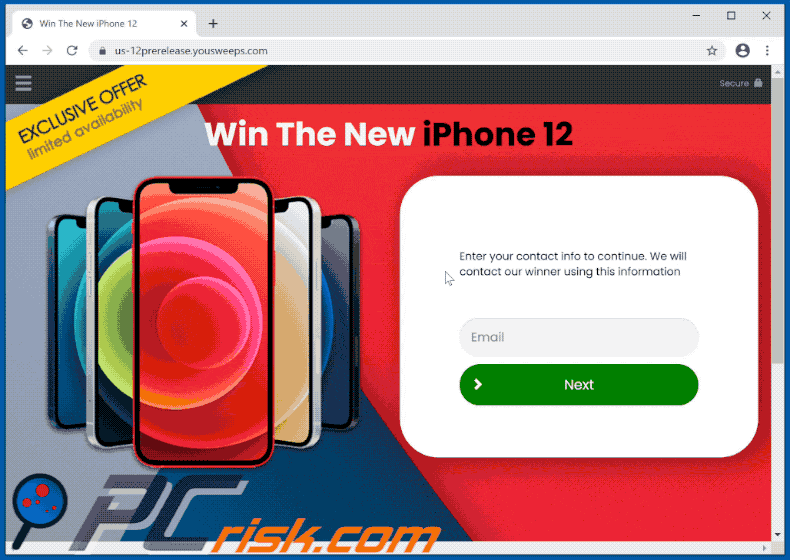
Screenshot of the notification from lcutterlyba[.]top that promotes this scam website:
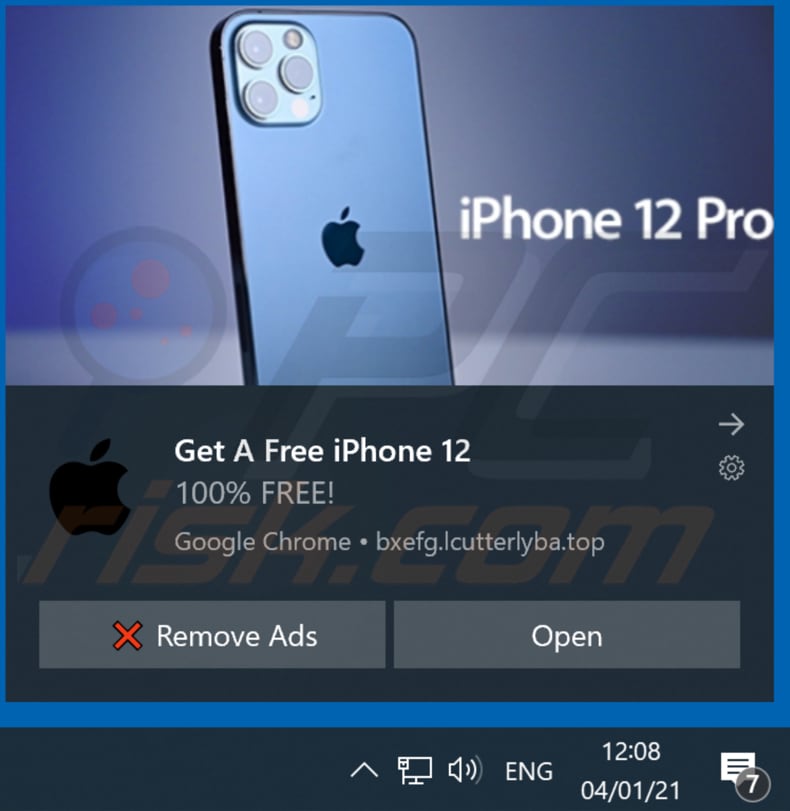
Another example of Win The New iPhone 12 pop-up scam:
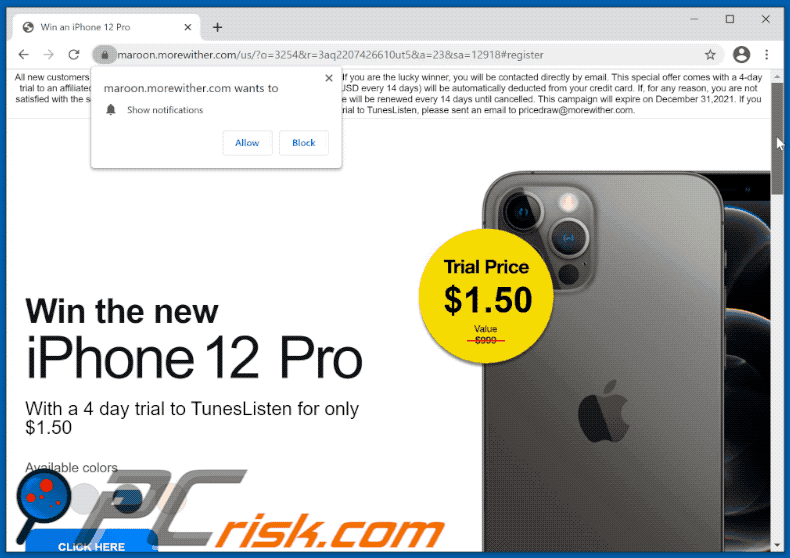
Text presented within:
All new customers participate in the prize draw for the shown campaign product. If you are the lucky winner, you will be contacted directly by email. This special offer comes with a 4-day trial to an affiliated subscription service, after which the subscription fee (25.99 USD every 14 days) will be automatically deducted from your credit card. If, for any reason, you are not satisfied with the service, you may cancel your account within 4 days. The service will be renewed every 14 days until cancelled. This campaign will expire on December 31,2021. If you wish to participate without signing up for a 4-day trial to TunesListen, please sent an email to pricedraw@morewither.com.
Win the new
iPhone 12 Pro
With a 4 day trial to TunesListen for only $1.50Available colors
CLICK HERE
$1.50Please enter your info below
Choose your favorite product color, enter your details, click NEXT and an amazing iPhone 12 Pro can become yours.First name
Last name
Address
Zip code
CityState
Email address
Phone nr.
NEXT
Don't hesitate - signup for a 4-day trial and get the chance to win an iPhone 12 Pro in your color of choice. This contest is not made by or in cooperation with Apple. The winner will be contacted directly by email.
Another example of iPhone 12 giveaway-themed scam website (diamondfwder[.]com):
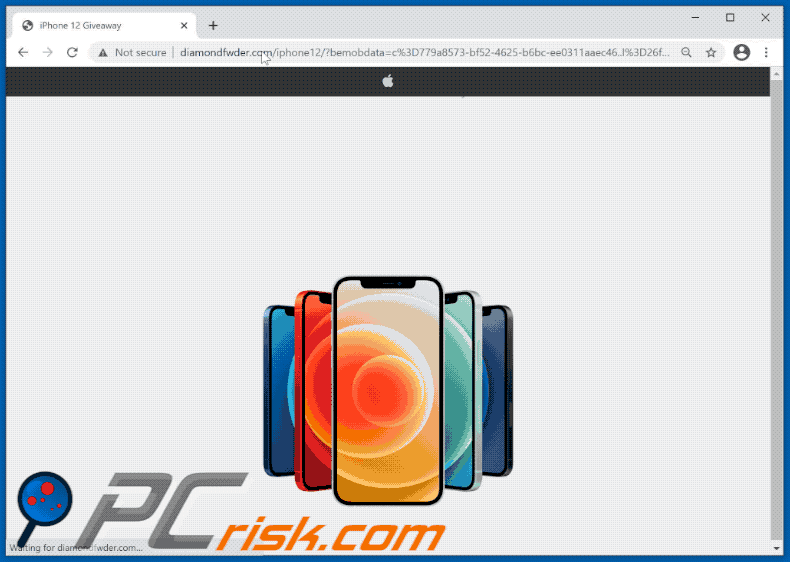
Yet another example of iPhone giveaway-themed scam website:
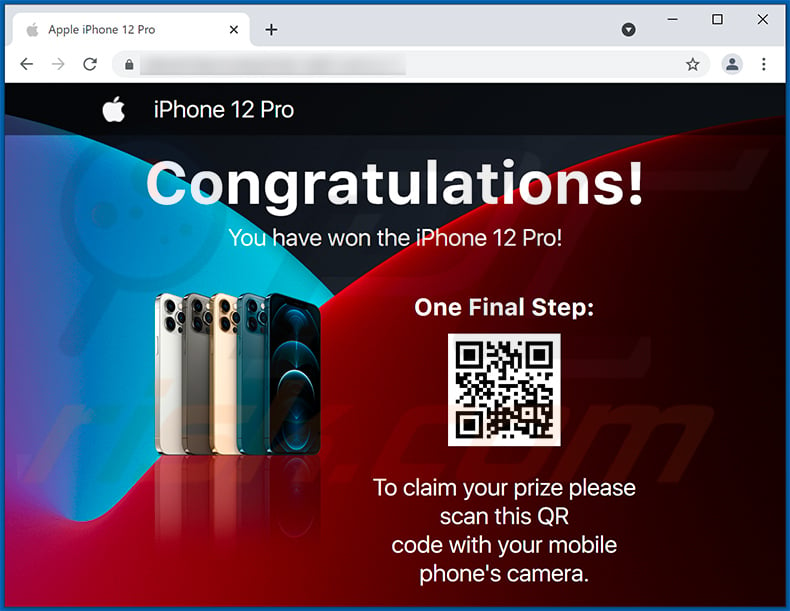
Another example of iPhone 12 lottery-themed scam website:
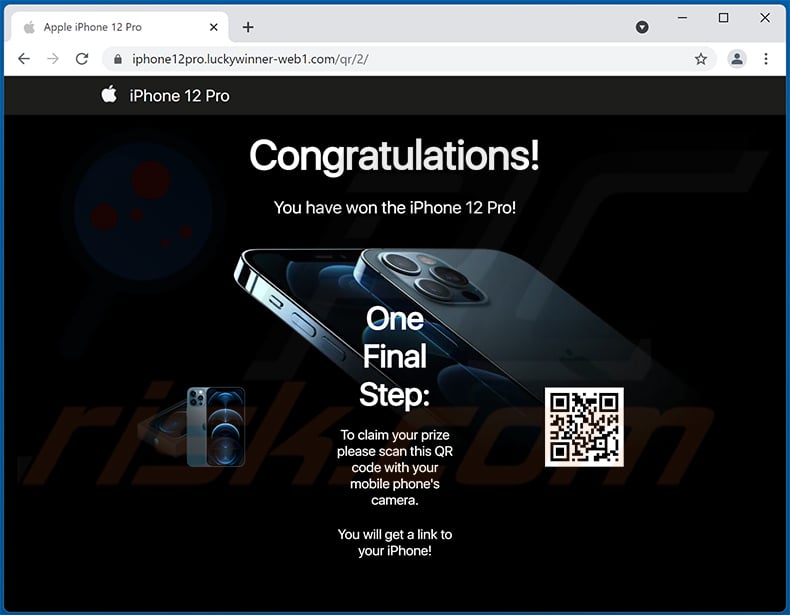
Text presented within:
iPhone 12 Pro
Congratulations!
You have won the iPhone 12 Pro!
One Final Step:
To claim your prize please scan this QR code with your mobile phone's camera.You will get a link to your iPhone!
Instant automatic malware removal:
Manual threat removal might be a lengthy and complicated process that requires advanced IT skills. Combo Cleaner is a professional automatic malware removal tool that is recommended to get rid of malware. Download it by clicking the button below:
DOWNLOAD Combo CleanerBy downloading any software listed on this website you agree to our Privacy Policy and Terms of Use. To use full-featured product, you have to purchase a license for Combo Cleaner. 7 days free trial available. Combo Cleaner is owned and operated by RCS LT, the parent company of PCRisk.com.
Quick menu:
- What is Win The New iPhone 12 pop-up?
- How to identify a pop-up scam?
- How do pop-up scams work?
- How to remove fake pop-ups?
- How to prevent fake pop-ups?
- What to do if you fell for a pop-up scam?
How to identify a pop-up scam?
Pop-up windows with various fake messages are a common type of lures cybercriminals use. They collect sensitive personal data, trick Internet users into calling fake tech support numbers, subscribe to useless online services, invest in shady cryptocurrency schemes, etc.
While in the majority of cases these pop-ups don't infect users' devices with malware, they can cause direct monetary loss or could result in identity theft.
Cybercriminals strive to create their rogue pop-up windows to look trustworthy, however, scams typically have the following characteristics:
- Spelling mistakes and non-professional images - Closely inspect the information displayed in a pop-up. Spelling mistakes and unprofessional images could be a sign of a scam.
- Sense of urgency - Countdown timer with a couple of minutes on it, asking you to enter your personal information or subscribe to some online service.
- Statements that you won something - If you haven't participated in a lottery, online competition, etc., and you see a pop-up window stating that you won.
- Computer or mobile device scan - A pop-up window that scans your device and informs of detected issues - is undoubtedly a scam; webpages cannot perform such actions.
- Exclusivity - Pop-up windows stating that only you are given secret access to a financial scheme that can quickly make you rich.
Example of a pop-up scam:

How do pop-up scams work?
Cybercriminals and deceptive marketers usually use various advertising networks, search engine poisoning techniques, and shady websites to generate traffic to their pop-ups. Users land on their online lures after clicking on fake download buttons, using a torrent website, or simply clicking on an Internet search engine result.
Based on users' location and device information, they are presented with a scam pop-up. Lures presented in such pop-ups range from get-rich-quick schemes to fake virus scans.
How to remove fake pop-ups?
In most cases, pop-up scams do not infect users' devices with malware. If you encountered a scam pop-up, simply closing it should be enough. In some cases scam, pop-ups may be hard to close; in such cases - close your Internet browser and restart it.
In extremely rare cases, you might need to reset your Internet browser. For this, use our instructions explaining how to reset Internet browser settings.
How to prevent fake pop-ups?
To prevent seeing pop-up scams, you should visit only reputable websites. Torrent, Crack, free online movie streaming, YouTube video download, and other websites of similar reputation commonly redirect Internet users to pop-up scams.
To minimize the risk of encountering pop-up scams, you should keep your Internet browsers up-to-date and use reputable anti-malware application. For this purpose, we recommend Combo Cleaner Antivirus for Windows.
What to do if you fell for a pop-up scam?
This depends on the type of scam that you fell for. Most commonly, pop-up scams try to trick users into sending money, giving away personal information, or giving access to one's device.
- If you sent money to scammers: You should contact your financial institution and explain that you were scammed. If informed promptly, there's a chance to get your money back.
- If you gave away your personal information: You should change your passwords and enable two-factor authentication in all online services that you use. Visit Federal Trade Commission to report identity theft and get personalized recovery steps.
- If you let scammers connect to your device: You should scan your computer with reputable anti-malware (we recommend Combo Cleaner Antivirus for Windows) - cyber criminals could have planted trojans, keyloggers, and other malware, don't use your computer until removing possible threats.
- Help other Internet users: report Internet scams to Federal Trade Commission.
Share:

Tomas Meskauskas
Expert security researcher, professional malware analyst
I am passionate about computer security and technology. I have an experience of over 10 years working in various companies related to computer technical issue solving and Internet security. I have been working as an author and editor for pcrisk.com since 2010. Follow me on Twitter and LinkedIn to stay informed about the latest online security threats.
PCrisk security portal is brought by a company RCS LT.
Joined forces of security researchers help educate computer users about the latest online security threats. More information about the company RCS LT.
Our malware removal guides are free. However, if you want to support us you can send us a donation.
DonatePCrisk security portal is brought by a company RCS LT.
Joined forces of security researchers help educate computer users about the latest online security threats. More information about the company RCS LT.
Our malware removal guides are free. However, if you want to support us you can send us a donation.
Donate
▼ Show Discussion