Get free scan and check if your device is infected.
Remove it nowTo use full-featured product, you have to purchase a license for Combo Cleaner. Seven days free trial available. Combo Cleaner is owned and operated by RCS LT, the parent company of PCRisk.com.
What is AD&POP Block?
AD&POP Block is rogue software, promoted as an online advertisement blocker. According to its promotional material, this browser extension is supposedly capable of blocking ads from more than fifty thousand sources - particularly on Google results and YouTube videos.
Additionally, the tool promises to increase website loading by thirty percent, however, AD&POP Block operates in ways opposite to its advertised claims: it runs intrusive advertisement campaigns (i.e., delivers various ads). Therefore, this software is classified as adware. Additionally, AD&POP Block monitors users' browsing habits.
Due to the dubious techniques used to proliferate adware-type programs, they are also classified as Potentially Unwanted Applications (PUAs).
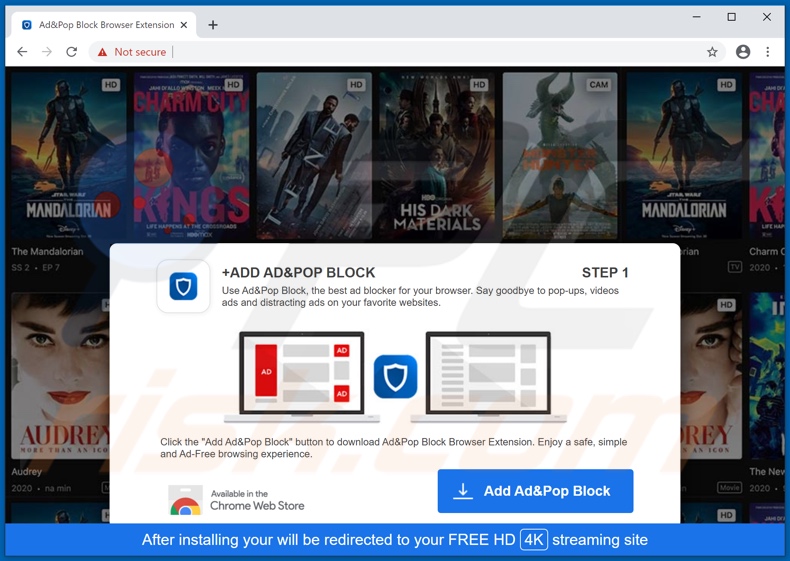
Adware enables the placement of third party graphical content, typically on any visited web page. The delivered advertisements (e.g., pop-ups, banners, surveys, coupons, etc.) significantly affect the browsing experience by limiting browsing speed and site visibility. Furthermore, these ads pose a threat to device and user safety. When clicked, the ads redirect to dubious/malicious websites and some can stealthily download/install software (e.g., PUAs).
Adware usually has data tracking capabilities, and AD&POP Block is no exception to this. It can record browsing activity (visited URLs, viewed pages, search queries) and collect sensitive information extracted from it (IP addresses, geolocations, and other details). The collected data is likely to contain personally identifiable information. The gathered data is then monetized by sharing with and/or selling to third parties (potentially, cyber criminals).
In summary, the presence of unwanted software can result in system infections, serious privacy issues, financial loss, and even identity theft.
To ensure device integrity and user privacy, all suspicious applications and browser extensions/plug-ins must be removed without delay.
| Name | Ads by AD&POP Block |
| Threat Type | Adware, Unwanted ads, Pop-up Virus |
| Browser Extension(s) | AD&POP Block |
| Supposed Functionality | Online advertisement blocking tool |
| Symptoms | Seeing advertisements not originating from the sites you are browsing. Intrusive pop-up ads. Decreased Internet browsing speed. |
| Distribution Methods | Deceptive pop-up ads, free software installers (bundling), fake Flash Player installers. |
| Damage | Decreased computer performance, browser tracking - privacy issues, possible additional malware infections. |
| Malware Removal (Windows) |
To eliminate possible malware infections, scan your computer with legitimate antivirus software. Our security researchers recommend using Combo Cleaner. Download Combo CleanerTo use full-featured product, you have to purchase a license for Combo Cleaner. 7 days free trial available. Combo Cleaner is owned and operated by RCS LT, the parent company of PCRisk.com. |
Video Search, Screenshot Tool and Editor, CheckEmailsQuicker, and Movie Finder are some examples of other adware. It may seem legitimate and harmless, and users are often enticed into download/installation with offers of "useful" features, however, the advertised functionality is rarely operational.
In fact, this is true of most PUAs. The sole purpose of these unwanted apps is to generate revenue for the developers. PUAs can have various dangerous functions. This software can run intrusive advertisement campaigns, force-open untrusted and malicious sites, hijack browsers, and collect private information.
How did AD&POP Block install on my computer?
PUAs are often downloaded/installed together with other products. This deceptive marketing technique of pre-packing regular software with unwanted or malicious additions is called "bundling".
By rushing through download/installation of software (e.g. ignoring terms, skipping steps and sections, using "Quick/Express" settings, etc.) many users risk unintentionally allowing bundled content into their devices. Intrusive advertisements proliferate PUAs as well. When clicked, the ads can execute scripts to download/install these applications without users' permission.
Some PUAs (including AD&POP Block) have "official" download web pages from which they can be downloaded.
How to avoid installation of potentially unwanted applications
You are advised to research all software before download/installation or purchase. All downloads must be done from official and verified sources, since dubious channels such as unofficial and free file-hosting websites, Peer-to-Peer sharing networks and other third party downloaders commonly offer deceptive or bundled content.
When downloading/installing, read the terms, explore all possible options, use the "Custom/Advanced" settings and opt-out of supplementary apps, tools, features, etc. Intrusive ads may seem normal and harmless, however, they can redirect to various dubious web pages (e.g. gambling, pornography, adult-dating, and many others).
If you encounter ads or redirects of this kind, inspect the system and remove any suspicious applications and browser extensions/plug-ins immediately.
If your computer is already infected with AD&POP Block, we recommend running a scan with Combo Cleaner Antivirus for Windows to automatically eliminate this adware.
Screenshot of AD&POP Block adware asking permission to track data:
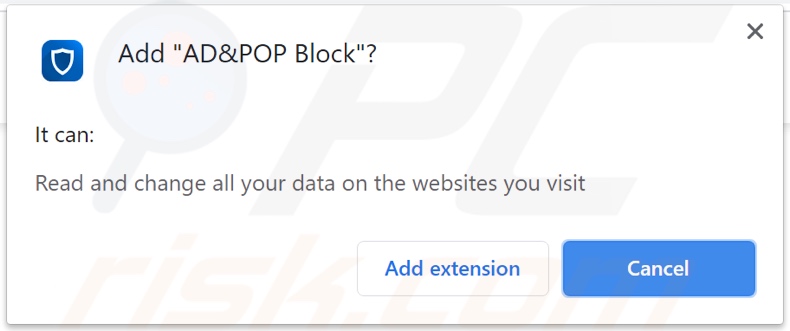
Screenshot of another website used to promote AD&POP Block adware:
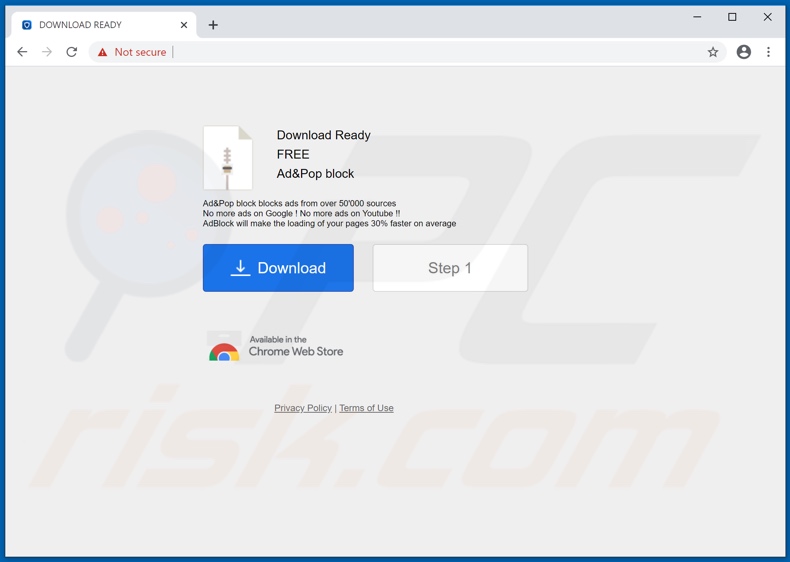
Instant automatic malware removal:
Manual threat removal might be a lengthy and complicated process that requires advanced IT skills. Combo Cleaner is a professional automatic malware removal tool that is recommended to get rid of malware. Download it by clicking the button below:
DOWNLOAD Combo CleanerBy downloading any software listed on this website you agree to our Privacy Policy and Terms of Use. To use full-featured product, you have to purchase a license for Combo Cleaner. 7 days free trial available. Combo Cleaner is owned and operated by RCS LT, the parent company of PCRisk.com.
Quick menu:
- What is AD&POP Block?
- STEP 1. Uninstall AD&POP Block application using Control Panel.
- STEP 2. Remove AD&POP Block ads from Google Chrome.
- STEP 3. Remove 'Ads by AD&POP Block' from Mozilla Firefox.
- STEP 4. Remove AD&POP Block extension from Safari.
- STEP 5. Remove rogue plug-ins from Microsoft Edge.
- STEP 6. Remove AD&POP Block adware from Internet Explorer.
AD&POP Block adware removal:
Windows 11 users:

Right-click on the Start icon, select Apps and Features. In the opened window search for the application you want to uninstall, after locating it, click on the three vertical dots and select Uninstall.
Windows 10 users:

Right-click in the lower left corner of the screen, in the Quick Access Menu select Control Panel. In the opened window choose Programs and Features.
Windows 7 users:

Click Start (Windows Logo at the bottom left corner of your desktop), choose Control Panel. Locate Programs and click Uninstall a program.
macOS (OSX) users:

Click Finder, in the opened screen select Applications. Drag the app from the Applications folder to the Trash (located in your Dock), then right click the Trash icon and select Empty Trash.
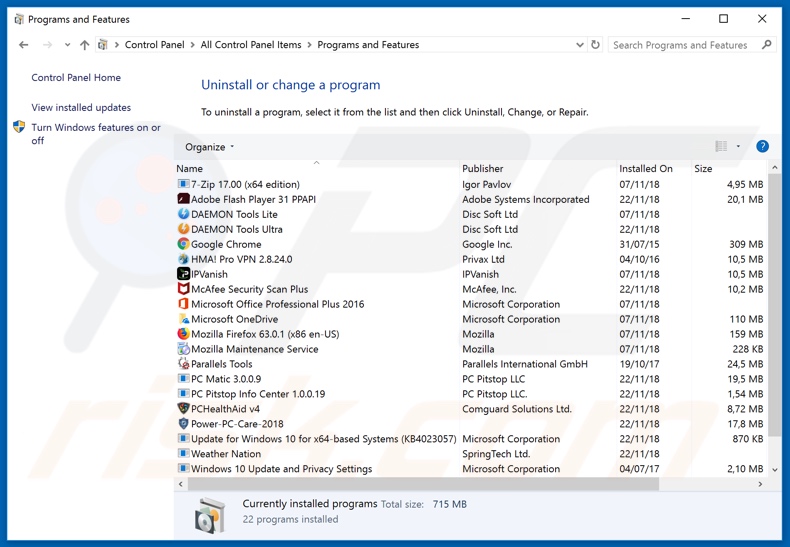
In the uninstall programs window, look for "AD&POP Block", select this entry and click "Uninstall" or "Remove".
After uninstalling the potentially unwanted application that causes AD&POP Block ads, scan your computer for any remaining unwanted components or possible malware infections. To scan your computer, use recommended malware removal software.
DOWNLOAD remover for malware infections
Combo Cleaner checks if your computer is infected with malware. To use full-featured product, you have to purchase a license for Combo Cleaner. 7 days free trial available. Combo Cleaner is owned and operated by RCS LT, the parent company of PCRisk.com.
Remove AD&POP Block adware from Internet browsers:
Video showing how to remove potentially unwanted browser add-ons:
 Remove malicious extensions from Google Chrome:
Remove malicious extensions from Google Chrome:
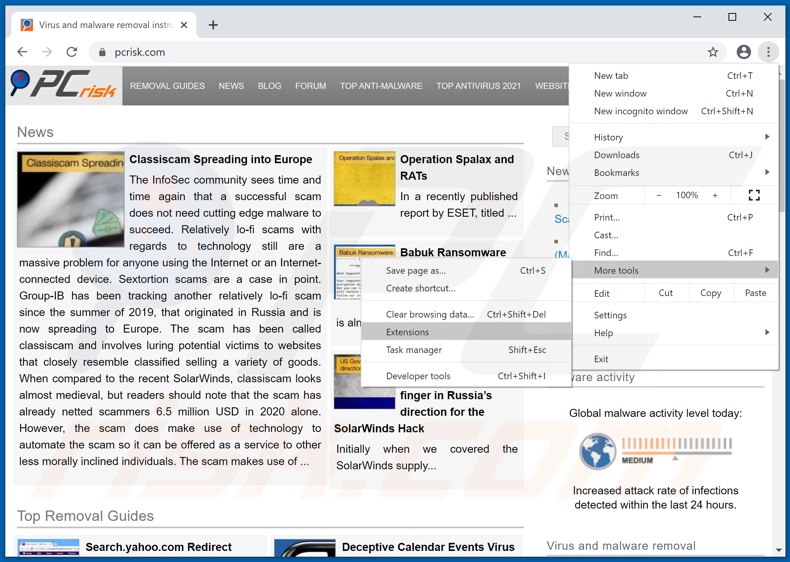
Click the Chrome menu icon ![]() (at the top right corner of Google Chrome), select "More tools" and click "Extensions". Locate "AD&POP Block", select this entry and click the trash can icon.
(at the top right corner of Google Chrome), select "More tools" and click "Extensions". Locate "AD&POP Block", select this entry and click the trash can icon.
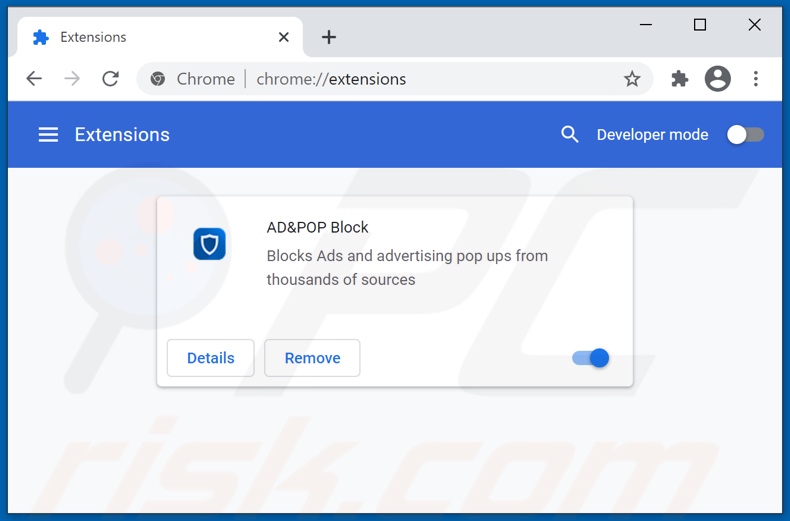
Optional method:
If you continue to have problems with removal of the ads by ad&pop block, reset your Google Chrome browser settings. Click the Chrome menu icon ![]() (at the top right corner of Google Chrome) and select Settings. Scroll down to the bottom of the screen. Click the Advanced… link.
(at the top right corner of Google Chrome) and select Settings. Scroll down to the bottom of the screen. Click the Advanced… link.

After scrolling to the bottom of the screen, click the Reset (Restore settings to their original defaults) button.

In the opened window, confirm that you wish to reset Google Chrome settings to default by clicking the Reset button.

 Remove malicious plug-ins from Mozilla Firefox:
Remove malicious plug-ins from Mozilla Firefox:
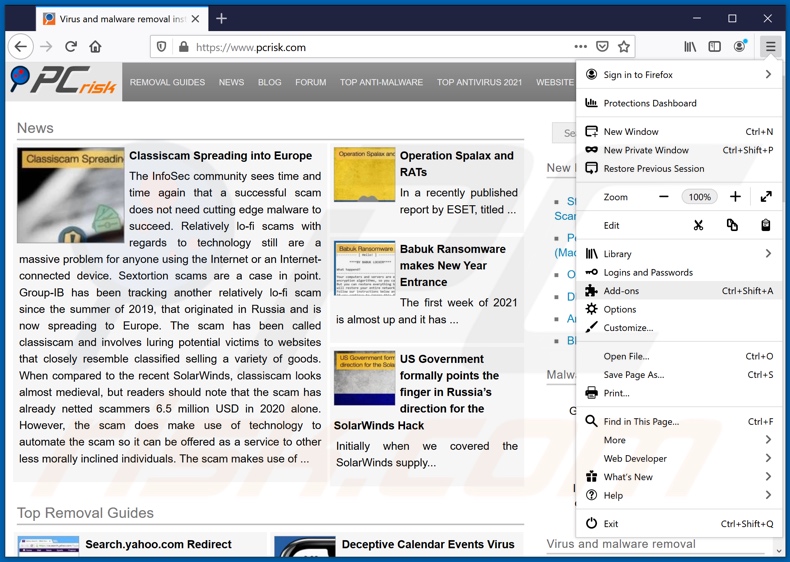
Click the Firefox menu ![]() (at the top right corner of the main window), select "Add-ons". Click "Extensions", in the opened window, remove "AD&POP Block".
(at the top right corner of the main window), select "Add-ons". Click "Extensions", in the opened window, remove "AD&POP Block".
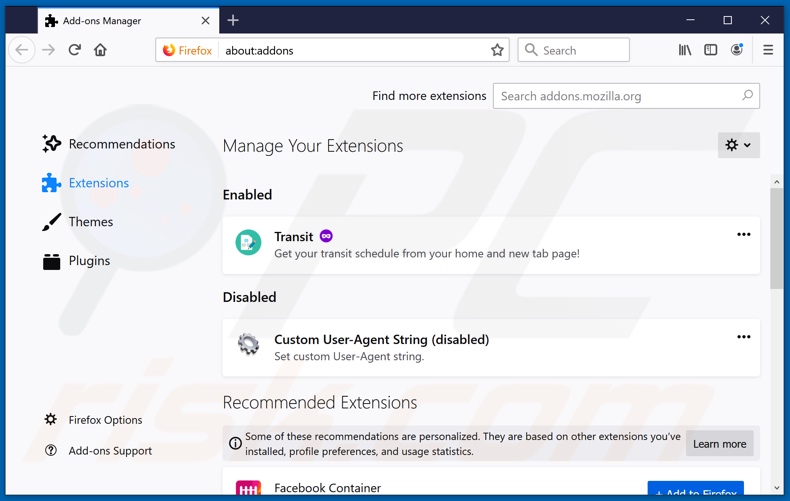
Optional method:
Computer users who have problems with ads by ad&pop block removal can reset their Mozilla Firefox settings.
Open Mozilla Firefox, at the top right corner of the main window, click the Firefox menu, ![]() in the opened menu, click Help.
in the opened menu, click Help.

Select Troubleshooting Information.

In the opened window, click the Refresh Firefox button.

In the opened window, confirm that you wish to reset Mozilla Firefox settings to default by clicking the Refresh Firefox button.

 Remove malicious extensions from Safari:
Remove malicious extensions from Safari:

Make sure your Safari browser is active, click Safari menu, and select Preferences....

In the opened window click Extensions, locate any recently installed suspicious extension, select it and click Uninstall.
Optional method:
Make sure your Safari browser is active and click on Safari menu. From the drop down menu select Clear History and Website Data...

In the opened window select all history and click the Clear History button.

 Remove malicious extensions from Microsoft Edge:
Remove malicious extensions from Microsoft Edge:

Click the Edge menu icon ![]() (at the upper-right corner of Microsoft Edge), select "Extensions". Locate all recently-installed suspicious browser add-ons and click "Remove" below their names.
(at the upper-right corner of Microsoft Edge), select "Extensions". Locate all recently-installed suspicious browser add-ons and click "Remove" below their names.

Optional method:
If you continue to have problems with removal of the ads by ad&pop block, reset your Microsoft Edge browser settings. Click the Edge menu icon ![]() (at the top right corner of Microsoft Edge) and select Settings.
(at the top right corner of Microsoft Edge) and select Settings.

In the opened settings menu select Reset settings.

Select Restore settings to their default values. In the opened window, confirm that you wish to reset Microsoft Edge settings to default by clicking the Reset button.

- If this did not help, follow these alternative instructions explaining how to reset the Microsoft Edge browser.
 Remove malicious add-ons from Internet Explorer:
Remove malicious add-ons from Internet Explorer:
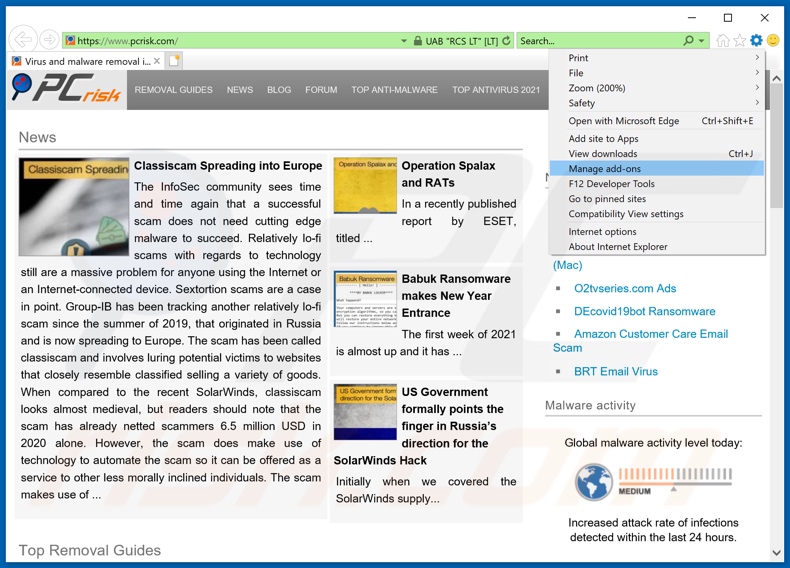
Click the "gear" icon ![]() (at the top right corner of Internet Explorer), select "Manage Add-ons". Look for "AD&POP Block", select this entry and click "Remove".
(at the top right corner of Internet Explorer), select "Manage Add-ons". Look for "AD&POP Block", select this entry and click "Remove".
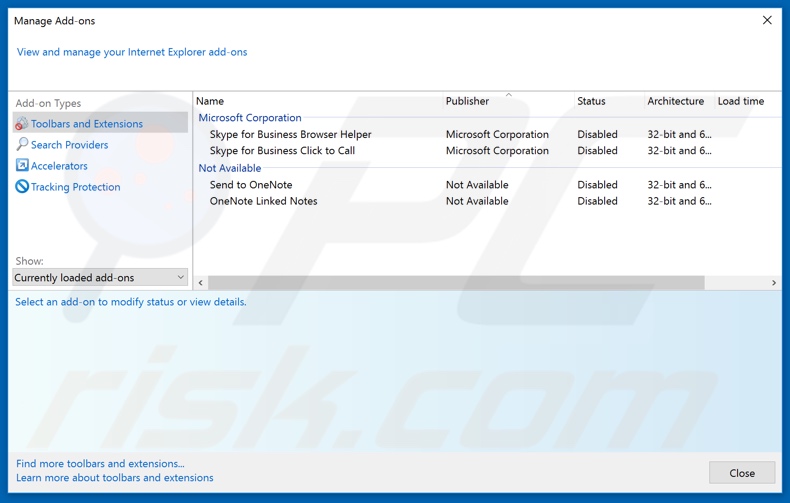
Optional method:
If you continue to have problems with removal of the ads by ad&pop block, reset your Internet Explorer settings to default.
Windows XP users: Click Start, click Run, in the opened window type inetcpl.cpl In the opened window click the Advanced tab, then click Reset.

Windows Vista and Windows 7 users: Click the Windows logo, in the start search box type inetcpl.cpl and click enter. In the opened window click the Advanced tab, then click Reset.

Windows 8 users: Open Internet Explorer and click the gear icon. Select Internet Options.

In the opened window, select the Advanced tab.

Click the Reset button.

Confirm that you wish to reset Internet Explorer settings to default by clicking the Reset button.

Summary:
 Commonly, adware or potentially unwanted applications infiltrate Internet browsers through free software downloads. Note that the safest source for downloading free software is via developers' websites only. To avoid installation of adware, be very attentive when downloading and installing free software. When installing previously-downloaded free programs, choose the custom or advanced installation options – this step will reveal any potentially unwanted applications listed for installation together with your chosen free program.
Commonly, adware or potentially unwanted applications infiltrate Internet browsers through free software downloads. Note that the safest source for downloading free software is via developers' websites only. To avoid installation of adware, be very attentive when downloading and installing free software. When installing previously-downloaded free programs, choose the custom or advanced installation options – this step will reveal any potentially unwanted applications listed for installation together with your chosen free program.
Post a comment:
If you have additional information on ads by ad&pop block or it's removal please share your knowledge in the comments section below.
Share:

Tomas Meskauskas
Expert security researcher, professional malware analyst
I am passionate about computer security and technology. I have an experience of over 10 years working in various companies related to computer technical issue solving and Internet security. I have been working as an author and editor for pcrisk.com since 2010. Follow me on Twitter and LinkedIn to stay informed about the latest online security threats.
PCrisk security portal is brought by a company RCS LT.
Joined forces of security researchers help educate computer users about the latest online security threats. More information about the company RCS LT.
Our malware removal guides are free. However, if you want to support us you can send us a donation.
DonatePCrisk security portal is brought by a company RCS LT.
Joined forces of security researchers help educate computer users about the latest online security threats. More information about the company RCS LT.
Our malware removal guides are free. However, if you want to support us you can send us a donation.
Donate
▼ Show Discussion