How to remove Movie Finder adware and the advertisements it delivers
AdwareAlso Known As: Ads by Movie Finder
Get free scan and check if your device is infected.
Remove it nowTo use full-featured product, you have to purchase a license for Combo Cleaner. Seven days free trial available. Combo Cleaner is owned and operated by RCS LT, the parent company of PCRisk.com.
What is Movie Finder?
Movie Finder is rogue software endorsed as a tool for easy access to content relating to film (e.g. best and trending movies, film titles, etc.). Movie Finder features supposedly include quick search options of the Internet Movie Database (IMDb), film/TV, home video, video game, streaming content database, and the Rotten Tomatoes film and TV review-aggregation website.
Following successful infiltration, Movie Finder runs intrusive advertisement campaigns and, due to this, is classified as adware. Additionally, Movie Finder monitors users' browsing activity. Since most users download/install adware inadvertently, these programs are also classified as Potentially Unwanted Applications (PUAs).
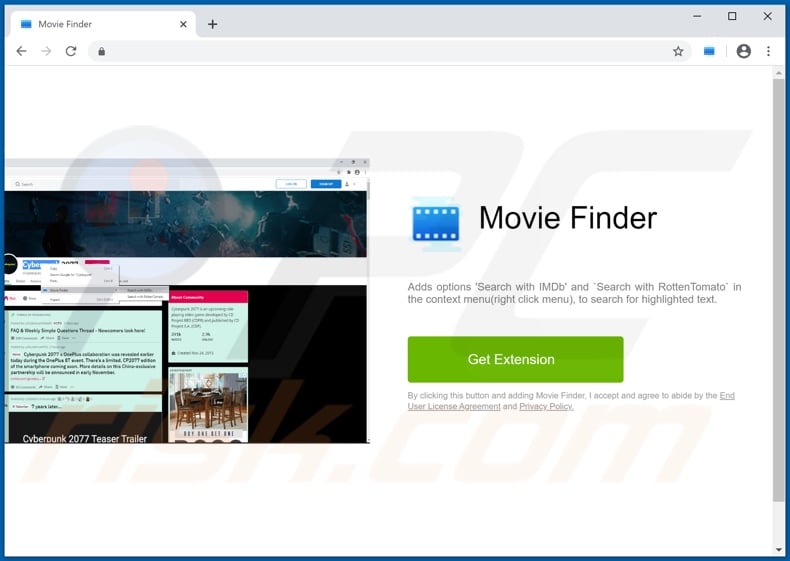
Adware enables the placement of pop-ups, banners, coupons, surveys, full-page, and other intrusive advertisements, typically on any visited website. The delivered ads significantly diminish the browsing experience, since they limit browsing speed and site visibility (by overlaying web page content). As well as being a nuisance, these ads are dubious, misleading, and can pose a threat to device/user safety. Once clicked, intrusive ads can redirect to various sale-oriented/promotional (of both legitimate and bogus products), rogue, deceptive/scam, compromised and malicious websites. Some of the ads can even be triggered (when clicked) to execute scripts designed to download/install software (e.g. PUAs) without users' permission.
These unwanted apps can have varied dangerous functionality, and these functions can be in different combinations.
PUAs can force-open rogue, dangerous sites. Other types called browser hijackers modify browser settings and restrict/deny access to them to promote fake search engines. The promoted web searchers are rarely able to provide search results, and so they usually redirect to Google, Bing, Yahoo and other genuine search engines.
Furthermore, most PUAs (regardless of type) have data tracking capabilities, and Movie Finder is no exception to this. It can monitor browsing activity (visited URLs, viewed web pages, searched queries, etc.) and collect personal information derived from it (IP addresses, geolocations and other details). The gathered data is then monetized by sharing with and/or selling to third parties (potentially, cyber criminals).
To summarize, the presence of unwanted software on devices can result in system infections, serious privacy issues, financial loss and even identity theft. Therefore, you are strongly advised to remove all suspicious applications and browser extensions/plug-ins immediately upon detection.
| Name | Ads by Movie Finder |
| Threat Type | Adware, Unwanted ads, Pop-up Virus. |
| Browser Extension(s) | Movie Finder |
| Supposed Functionality | Easy access to film/TV databases and related content. |
| Symptoms | Seeing advertisements not originating from the sites you are browsing. Intrusive pop-up ads. Decreased Internet browsing speed. |
| Distribution Methods | Deceptive pop-up ads, free software installers (bundling), fake Flash Player installers. |
| Damage | Decreased computer performance, browser tracking - privacy issues, possible additional malware infections. |
| Malware Removal (Windows) |
To eliminate possible malware infections, scan your computer with legitimate antivirus software. Our security researchers recommend using Combo Cleaner. Download Combo CleanerTo use full-featured product, you have to purchase a license for Combo Cleaner. 7 days free trial available. Combo Cleaner is owned and operated by RCS LT, the parent company of PCRisk.com. |
AdBlock Stream, MusiCalm, WikiNow and Giphy Search are some examples of adware. This software may seem legitimate and harmless, and users are enticed into download/installation with offers of various "useful" functionality, however, despite how good the functions may sound, they rarely work as advertised and, in most cases, do not work at all.
This is true of most PUAs. The only purpose of these unwanted apps is to generate profit for the developers. Regular users receive no real value and can experience serious issues. Rather than delivering any real value, PUAs run intrusive advertisement campaigns, cause redirects, hijack browsers and collect private data.
How did Movie Finder install on my computer?
PUAs are often downloaded/installed together with other products. This deceptive marketing technique of pre-packing regular software with unwanted or malicious additions is called "bundling". By rushing through download/installation of software (e.g. ignoring terms, skipping steps and sections, using "Quick/Express" settings, etc.) many users risk unintentionally allowing bundled content into their devices.
Intrusive advertisements proliferate PUAs as well. When clicked, the ads can execute scripts to download/install these applications without users' permission.
Some PUAs (including Movie Finder)n have "official" download web pages from which they can be downloaded.
How to avoid installation of potentially unwanted applications?
You are advised to research all software before download/installation. Use only official and verified download channels. Unofficial and free file-hosting websites, Peer-to-Peer sharing networks (BitTorrent, Gnutella, eMule), and other third party downloaders commonly offer harmful and bundled content, and are therefore untrusted and should be avoided.
When downloading/installing, read the terms, study all possible options, use the "Custom/Advanced" settings and opt-out of additional apps, tools, features, and so on. Intrusive advertisements typically seem legitimate, however, they can redirect to dubious and malicious sites (e.g. gambling, pornography, adult-dating, and many others). If you encounter ads or redirects of this kind, inspect the system and remove all dubious applications and browser extensions/plug-ins immediately.
If your computer is already infected with Movie Finder, we recommend running a scan with Combo Cleaner Antivirus for Windows to automatically eliminate this adware.
Movie Finder adware asking permission to track browsing activity:
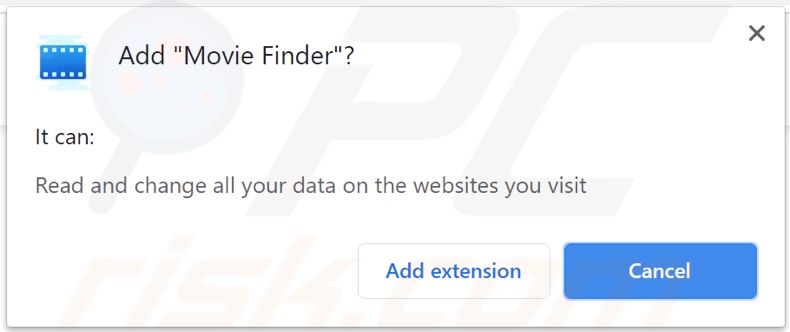
Scam website promoting Movie Finder adware:
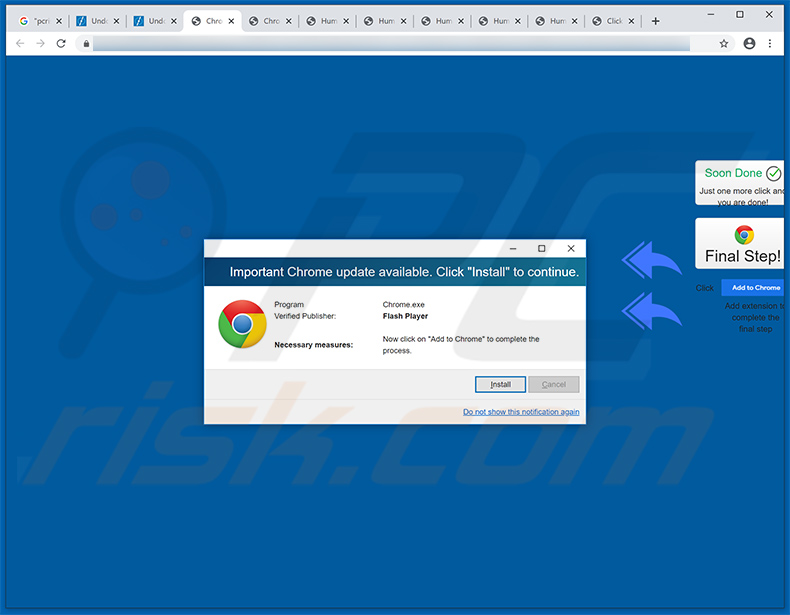
Instant automatic malware removal:
Manual threat removal might be a lengthy and complicated process that requires advanced IT skills. Combo Cleaner is a professional automatic malware removal tool that is recommended to get rid of malware. Download it by clicking the button below:
DOWNLOAD Combo CleanerBy downloading any software listed on this website you agree to our Privacy Policy and Terms of Use. To use full-featured product, you have to purchase a license for Combo Cleaner. 7 days free trial available. Combo Cleaner is owned and operated by RCS LT, the parent company of PCRisk.com.
Quick menu:
- What is Movie Finder?
- STEP 1. Uninstall Movie Finder application using Control Panel.
- STEP 2. Remove Movie Finder ads from Google Chrome.
- STEP 3. Remove 'Ads by Movie Finder' from Mozilla Firefox.
- STEP 4. Remove Movie Finder extension from Safari.
- STEP 5. Remove rogue plug-ins from Microsoft Edge.
- STEP 6. Remove Movie Finder adware from Internet Explorer.
Movie Finder adware removal:
Windows 11 users:

Right-click on the Start icon, select Apps and Features. In the opened window search for the application you want to uninstall, after locating it, click on the three vertical dots and select Uninstall.
Windows 10 users:

Right-click in the lower left corner of the screen, in the Quick Access Menu select Control Panel. In the opened window choose Programs and Features.
Windows 7 users:

Click Start (Windows Logo at the bottom left corner of your desktop), choose Control Panel. Locate Programs and click Uninstall a program.
macOS (OSX) users:

Click Finder, in the opened screen select Applications. Drag the app from the Applications folder to the Trash (located in your Dock), then right click the Trash icon and select Empty Trash.
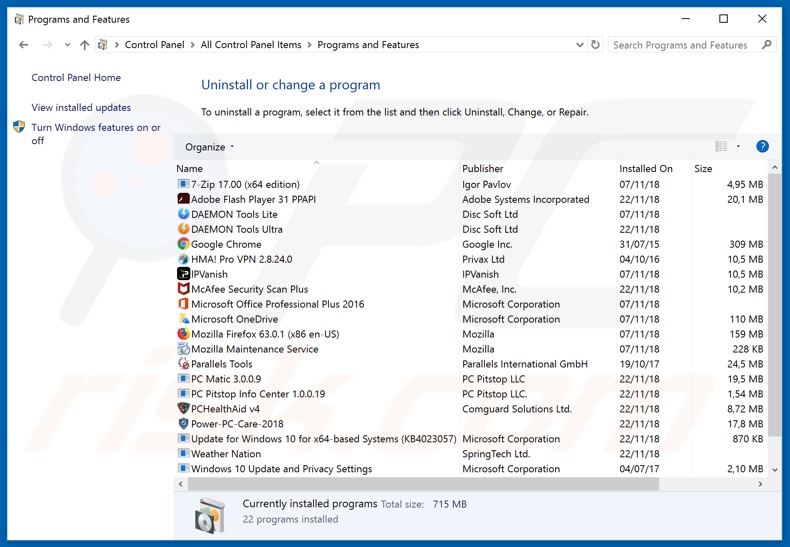
In the uninstall programs window, look for "Movie Finder", select this entry and click "Uninstall" or "Remove".
After uninstalling the potentially unwanted application that causes Movie Finder ads, scan your computer for any remaining unwanted components or possible malware infections. To scan your computer, use recommended malware removal software.
DOWNLOAD remover for malware infections
Combo Cleaner checks if your computer is infected with malware. To use full-featured product, you have to purchase a license for Combo Cleaner. 7 days free trial available. Combo Cleaner is owned and operated by RCS LT, the parent company of PCRisk.com.
Remove Movie Finder adware from Internet browsers:
Video showing how to remove potentially unwanted browser add-ons:
 Remove malicious extensions from Google Chrome:
Remove malicious extensions from Google Chrome:
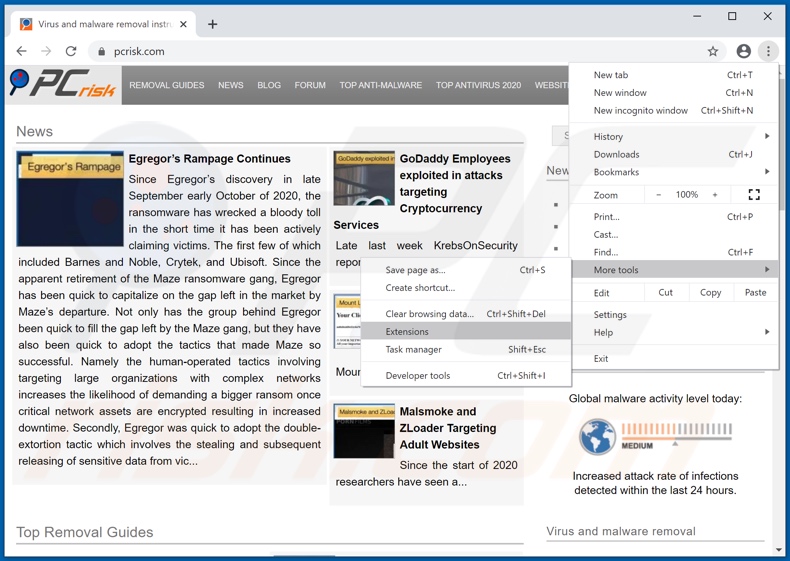
Click the Chrome menu icon ![]() (at the top right corner of Google Chrome), select "More tools" and click "Extensions". Locate "Movie Finder", select this entry and click the trash can icon.
(at the top right corner of Google Chrome), select "More tools" and click "Extensions". Locate "Movie Finder", select this entry and click the trash can icon.
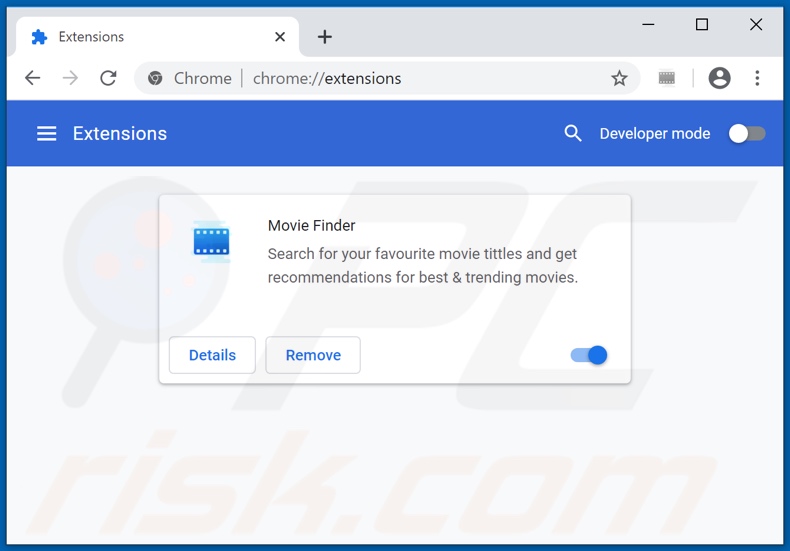
Optional method:
If you continue to have problems with removal of the ads by movie finder, reset your Google Chrome browser settings. Click the Chrome menu icon ![]() (at the top right corner of Google Chrome) and select Settings. Scroll down to the bottom of the screen. Click the Advanced… link.
(at the top right corner of Google Chrome) and select Settings. Scroll down to the bottom of the screen. Click the Advanced… link.

After scrolling to the bottom of the screen, click the Reset (Restore settings to their original defaults) button.

In the opened window, confirm that you wish to reset Google Chrome settings to default by clicking the Reset button.

 Remove malicious plug-ins from Mozilla Firefox:
Remove malicious plug-ins from Mozilla Firefox:
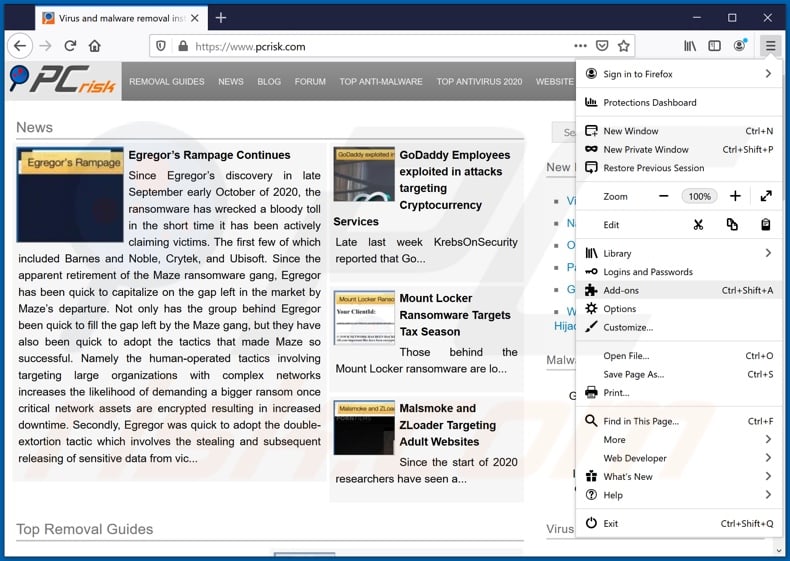
Click the Firefox menu ![]() (at the top right corner of the main window), select "Add-ons". Click "Extensions", in the opened window, remove "Movie Finder".
(at the top right corner of the main window), select "Add-ons". Click "Extensions", in the opened window, remove "Movie Finder".
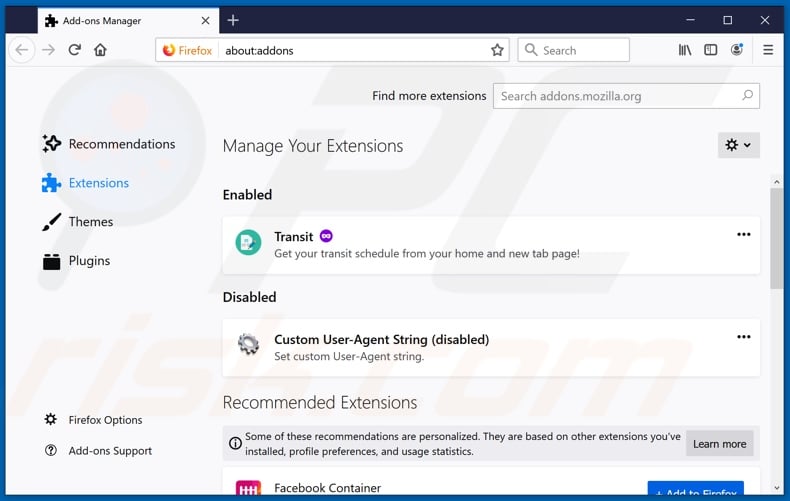
Optional method:
Computer users who have problems with ads by movie finder removal can reset their Mozilla Firefox settings.
Open Mozilla Firefox, at the top right corner of the main window, click the Firefox menu, ![]() in the opened menu, click Help.
in the opened menu, click Help.

Select Troubleshooting Information.

In the opened window, click the Refresh Firefox button.

In the opened window, confirm that you wish to reset Mozilla Firefox settings to default by clicking the Refresh Firefox button.

 Remove malicious extensions from Safari:
Remove malicious extensions from Safari:

Make sure your Safari browser is active, click Safari menu, and select Preferences....

In the opened window click Extensions, locate any recently installed suspicious extension, select it and click Uninstall.
Optional method:
Make sure your Safari browser is active and click on Safari menu. From the drop down menu select Clear History and Website Data...

In the opened window select all history and click the Clear History button.

 Remove malicious extensions from Microsoft Edge:
Remove malicious extensions from Microsoft Edge:

Click the Edge menu icon ![]() (at the upper-right corner of Microsoft Edge), select "Extensions". Locate all recently-installed suspicious browser add-ons and click "Remove" below their names.
(at the upper-right corner of Microsoft Edge), select "Extensions". Locate all recently-installed suspicious browser add-ons and click "Remove" below their names.

Optional method:
If you continue to have problems with removal of the ads by movie finder, reset your Microsoft Edge browser settings. Click the Edge menu icon ![]() (at the top right corner of Microsoft Edge) and select Settings.
(at the top right corner of Microsoft Edge) and select Settings.

In the opened settings menu select Reset settings.

Select Restore settings to their default values. In the opened window, confirm that you wish to reset Microsoft Edge settings to default by clicking the Reset button.

- If this did not help, follow these alternative instructions explaining how to reset the Microsoft Edge browser.
 Remove malicious add-ons from Internet Explorer:
Remove malicious add-ons from Internet Explorer:
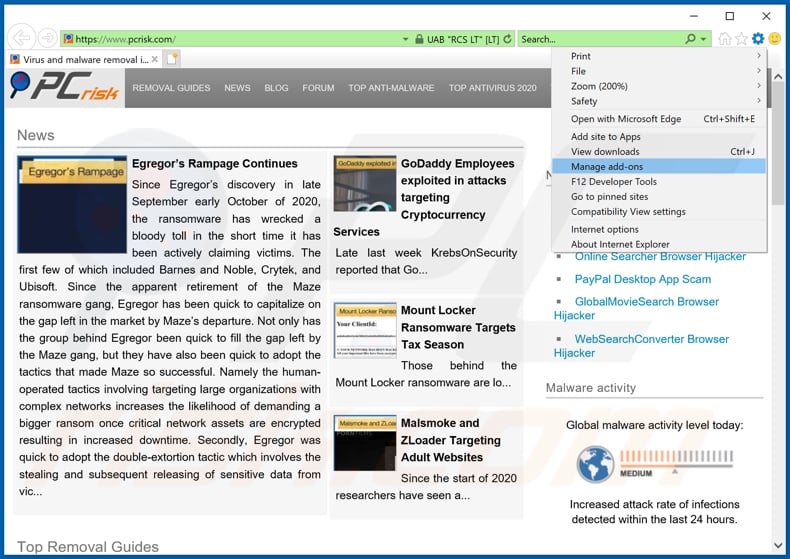
Click the "gear" icon ![]() (at the top right corner of Internet Explorer), select "Manage Add-ons". Look for "Movie Finder", select this entry and click "Remove".
(at the top right corner of Internet Explorer), select "Manage Add-ons". Look for "Movie Finder", select this entry and click "Remove".
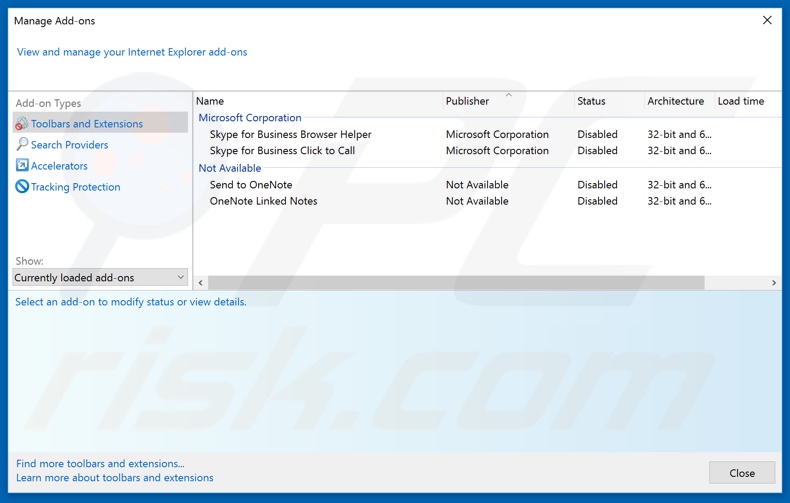
Optional method:
If you continue to have problems with removal of the ads by movie finder, reset your Internet Explorer settings to default.
Windows XP users: Click Start, click Run, in the opened window type inetcpl.cpl In the opened window click the Advanced tab, then click Reset.

Windows Vista and Windows 7 users: Click the Windows logo, in the start search box type inetcpl.cpl and click enter. In the opened window click the Advanced tab, then click Reset.

Windows 8 users: Open Internet Explorer and click the gear icon. Select Internet Options.

In the opened window, select the Advanced tab.

Click the Reset button.

Confirm that you wish to reset Internet Explorer settings to default by clicking the Reset button.

Summary:
 Commonly, adware or potentially unwanted applications infiltrate Internet browsers through free software downloads. Note that the safest source for downloading free software is via developers' websites only. To avoid installation of adware, be very attentive when downloading and installing free software. When installing previously-downloaded free programs, choose the custom or advanced installation options – this step will reveal any potentially unwanted applications listed for installation together with your chosen free program.
Commonly, adware or potentially unwanted applications infiltrate Internet browsers through free software downloads. Note that the safest source for downloading free software is via developers' websites only. To avoid installation of adware, be very attentive when downloading and installing free software. When installing previously-downloaded free programs, choose the custom or advanced installation options – this step will reveal any potentially unwanted applications listed for installation together with your chosen free program.
Post a comment:
If you have additional information on ads by movie finder or it's removal please share your knowledge in the comments section below.
Share:

Tomas Meskauskas
Expert security researcher, professional malware analyst
I am passionate about computer security and technology. I have an experience of over 10 years working in various companies related to computer technical issue solving and Internet security. I have been working as an author and editor for pcrisk.com since 2010. Follow me on Twitter and LinkedIn to stay informed about the latest online security threats.
PCrisk security portal is brought by a company RCS LT.
Joined forces of security researchers help educate computer users about the latest online security threats. More information about the company RCS LT.
Our malware removal guides are free. However, if you want to support us you can send us a donation.
DonatePCrisk security portal is brought by a company RCS LT.
Joined forces of security researchers help educate computer users about the latest online security threats. More information about the company RCS LT.
Our malware removal guides are free. However, if you want to support us you can send us a donation.
Donate
▼ Show Discussion