Get free scan and check if your device is infected.
Remove it nowTo use full-featured product, you have to purchase a license for Combo Cleaner. Seven days free trial available. Combo Cleaner is owned and operated by RCS LT, the parent company of PCRisk.com.
What is ObliqueRAT?
A Remote Access (Administration) Trojan or RAT is a type of malware that allows cyber criminals to remotely access and control infected machines. Typically, RATs are used to distribute other malware (infect computers with other malicious software), monitor victims and collect sensitive information, and perform DDoS (distributed denial-of-service) attacks.
ObliqueRAT has already been updated several times (there are at least five variants). Note that the campaign distributing ObliqueRAT started in April 2020 and targets organizations in South Asia, and is still in progress.
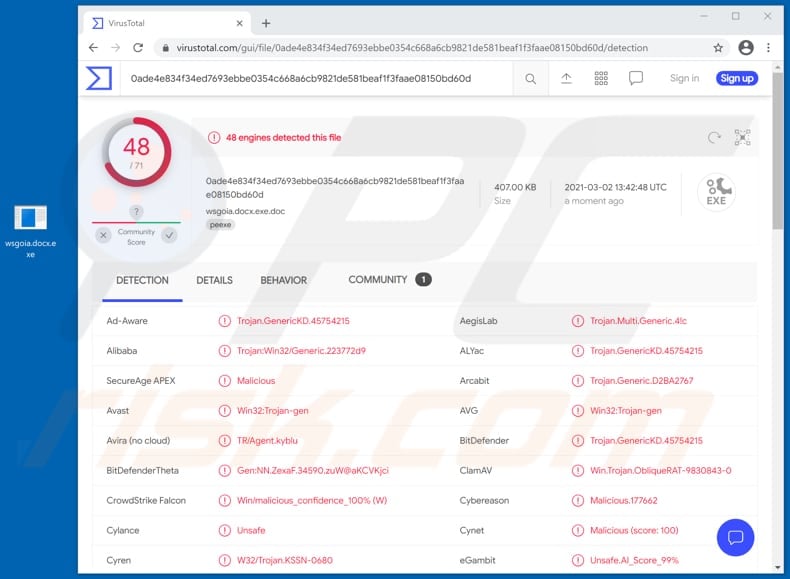
Research shows that the newest version of ObliqueRAT can collect system information such as computer name, user account name, operating system version, and can also inspect directories and files within them.
It also can stop its execution on computers holding specific usernames (e.g., used by malware researchers) or when it detects certain processes (e.g., processes belonging to Virtual Machines/VM software) running on affected computers.
ObliqueRAT can enumerate files in the drives on the infected machine and extract files with .csv, .doc, .docx, .pdf, .ppt., .pptx., .txt., .xls, .xlsx extensions from the removable drives.
Furthermore, ObliqueRAT can access webcams and record videos, and capture the screen (take screenshots). Cyber criminals use such material to blackmail victims or to extract sensitive information (passwords, credit card details, social security numbers, etc.).
ObliqueRAT also has dropper functionality: it can be used to install malware or other unwanted software onto the target system. It is capable of dropping and executing a file responsible for establishing persistence. Therefore, it can be assumed that ObliqueRAT is used mostly to extract files stored on the infected machines, record webcam input, and capture screens.
It is likely that ObliqueRAT will gain added functionality in future.
| Name | ObliqueRAT virus |
| Threat Type | Remote Access Trojan |
| Detection Names | Avast (Win32:Trojan-gen), BitDefender (Trojan.GenericKD.45754215), ESET-NOD32 (Win32/Agent.ACQR), Kaspersky (UDS:DangerousObject.Multi.Generic), Microsoft (Trojan:Win32/CryptInject!MSR), Full List (VirusTotal) |
| Symptoms | Remote Administration Trojans are designed to stealthily infiltrate the victim's computer and remain silent, and thus no particular symptoms are clearly visible on an infected machine. |
| Distribution methods | Infected email attachments, malicious online advertisements, social engineering, software 'cracks'. |
| Damage | Stolen passwords and banking information, identity theft, the victim's computer added to a botnet. |
| Malware Removal (Windows) |
To eliminate possible malware infections, scan your computer with legitimate antivirus software. Our security researchers recommend using Combo Cleaner. Download Combo CleanerTo use full-featured product, you have to purchase a license for Combo Cleaner. 7 days free trial available. Combo Cleaner is owned and operated by RCS LT, the parent company of PCRisk.com. |
There are many RATs that cyber criminals use to spy on victims, steal their files, infect their computers with other malware, and perform other actions. Some examples are Elephant RAT, CinaRAT, and Orcus RAT.
In many cases, users of computers with RATs installed suffer monetary loss, lose access to personal accounts and files, become victims of identity theft, have their computers infected with other malware (e.g., ransomware), or encounter other serious issues.
Therefore, users who suspect the presence of RATs are strongly advised to remove them as soon as possible.
How did ObliqueRAT infiltrate my computer?
Research shows that ObliqueRAT is distributed through malicious Microsoft Office documents (screenshots of two of these documents can be found below). The documents download a BMP (bitmap) image file containing a ZIP file. This contains ObliqueRAT (malicious documents extract the ZIP file and execute the extracted payload - ObliqueRAT).
Image files downloaded by malicious Microsoft Office documents are hosted on compromised websites. Usually, cyber criminals attempt to trick users into opening malicious documents by sending them via email. Their emails are disguised as important, urgent messages from legitimate organizations.
Typically, cyber criminals behind malspam campaigns send emails with a file attached to them or a download link to the malicious file. Their main goal is to trick recipients into opening/executing the rogue file, which then installs malicious software.
Some examples of files that cyber criminals send via email are Microsoft Office and PDF documents, executables (.exe), JavaScript, and archives (ZIP, RAR).
Note that malicious documents that are opened with Microsoft Office 2010 or newer versions install malicious software only if users enable macros commands (enable editing/content). These versions include "Protected View" mode, which does not allow opened malicious documents to install malware automatically. Older versions do not include this feature and install malicious software without asking permission.
How to avoid installation of malware
To avoid malware spread via spam mail, you are strongly advised against opening suspicious or irrelevant emails, especially those with any attachments or links present within them.
Additionally, use Microsoft Office versions released after 2010. Malicious programs also proliferate through untrusted download channels (e.g. unofficial and free file-hosting sites, Peer-to-Peer sharing networks and other third party downloaders), illegal software activation ("cracking") tools, and fake updaters.
Therefore, only download from official/verified sources and activate and update software with tools/functions provided by legitimate developers.
To ensure device integrity and user privacy, have a reputable anti-virus/anti-spyware suite installed and kept updated. Furthermore, use these programs to run regular system scans and to remove detected/potential threats.
If you believe that your computer is already infected, we recommend running a scan with Combo Cleaner Antivirus for Windows to automatically eliminate infiltrated malware.
Malicious document distributing ObliqueRAT:
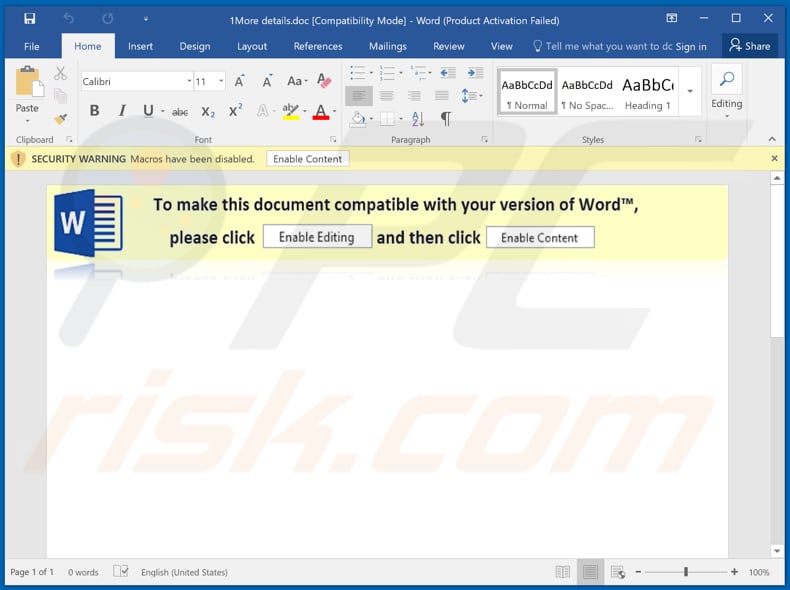
Another document distributing ObliqueRAT:
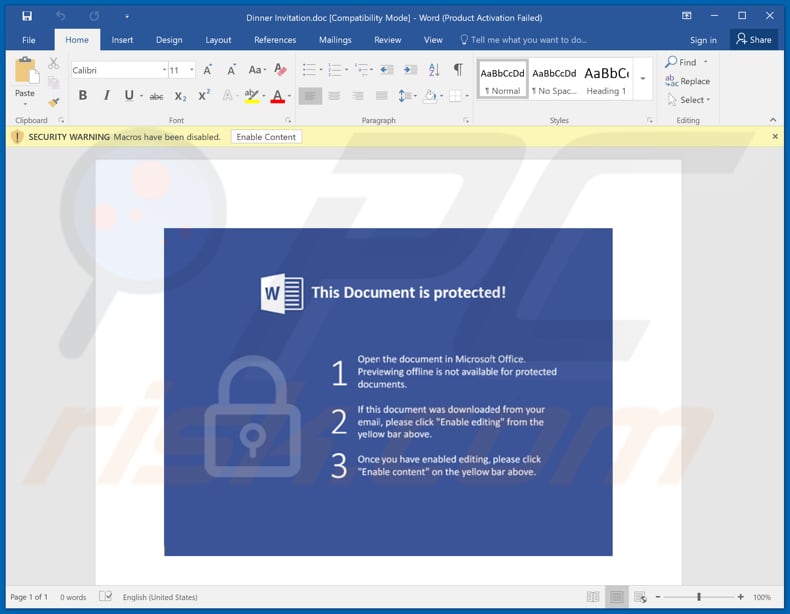
Instant automatic malware removal:
Manual threat removal might be a lengthy and complicated process that requires advanced IT skills. Combo Cleaner is a professional automatic malware removal tool that is recommended to get rid of malware. Download it by clicking the button below:
DOWNLOAD Combo CleanerBy downloading any software listed on this website you agree to our Privacy Policy and Terms of Use. To use full-featured product, you have to purchase a license for Combo Cleaner. 7 days free trial available. Combo Cleaner is owned and operated by RCS LT, the parent company of PCRisk.com.
Quick menu:
- What is ObliqueRAT?
- STEP 1. Manual removal of ObliqueRAT malware.
- STEP 2. Check if your computer is clean.
How to remove malware manually?
Manual malware removal is a complicated task - usually it is best to allow antivirus or anti-malware programs to do this automatically. To remove this malware we recommend using Combo Cleaner Antivirus for Windows.
If you wish to remove malware manually, the first step is to identify the name of the malware that you are trying to remove. Here is an example of a suspicious program running on a user's computer:

If you checked the list of programs running on your computer, for example, using task manager, and identified a program that looks suspicious, you should continue with these steps:
 Download a program called Autoruns. This program shows auto-start applications, Registry, and file system locations:
Download a program called Autoruns. This program shows auto-start applications, Registry, and file system locations:

 Restart your computer into Safe Mode:
Restart your computer into Safe Mode:
Windows XP and Windows 7 users: Start your computer in Safe Mode. Click Start, click Shut Down, click Restart, click OK. During your computer start process, press the F8 key on your keyboard multiple times until you see the Windows Advanced Option menu, and then select Safe Mode with Networking from the list.

Video showing how to start Windows 7 in "Safe Mode with Networking":
Windows 8 users: Start Windows 8 is Safe Mode with Networking - Go to Windows 8 Start Screen, type Advanced, in the search results select Settings. Click Advanced startup options, in the opened "General PC Settings" window, select Advanced startup.
Click the "Restart now" button. Your computer will now restart into the "Advanced Startup options menu". Click the "Troubleshoot" button, and then click the "Advanced options" button. In the advanced option screen, click "Startup settings".
Click the "Restart" button. Your PC will restart into the Startup Settings screen. Press F5 to boot in Safe Mode with Networking.

Video showing how to start Windows 8 in "Safe Mode with Networking":
Windows 10 users: Click the Windows logo and select the Power icon. In the opened menu click "Restart" while holding "Shift" button on your keyboard. In the "choose an option" window click on the "Troubleshoot", next select "Advanced options".
In the advanced options menu select "Startup Settings" and click on the "Restart" button. In the following window you should click the "F5" button on your keyboard. This will restart your operating system in safe mode with networking.

Video showing how to start Windows 10 in "Safe Mode with Networking":
 Extract the downloaded archive and run the Autoruns.exe file.
Extract the downloaded archive and run the Autoruns.exe file.

 In the Autoruns application, click "Options" at the top and uncheck "Hide Empty Locations" and "Hide Windows Entries" options. After this procedure, click the "Refresh" icon.
In the Autoruns application, click "Options" at the top and uncheck "Hide Empty Locations" and "Hide Windows Entries" options. After this procedure, click the "Refresh" icon.

 Check the list provided by the Autoruns application and locate the malware file that you want to eliminate.
Check the list provided by the Autoruns application and locate the malware file that you want to eliminate.
You should write down its full path and name. Note that some malware hides process names under legitimate Windows process names. At this stage, it is very important to avoid removing system files. After you locate the suspicious program you wish to remove, right click your mouse over its name and choose "Delete".

After removing the malware through the Autoruns application (this ensures that the malware will not run automatically on the next system startup), you should search for the malware name on your computer. Be sure to enable hidden files and folders before proceeding. If you find the filename of the malware, be sure to remove it.

Reboot your computer in normal mode. Following these steps should remove any malware from your computer. Note that manual threat removal requires advanced computer skills. If you do not have these skills, leave malware removal to antivirus and anti-malware programs.
These steps might not work with advanced malware infections. As always it is best to prevent infection than try to remove malware later. To keep your computer safe, install the latest operating system updates and use antivirus software. To be sure your computer is free of malware infections, we recommend scanning it with Combo Cleaner Antivirus for Windows.
Share:

Tomas Meskauskas
Expert security researcher, professional malware analyst
I am passionate about computer security and technology. I have an experience of over 10 years working in various companies related to computer technical issue solving and Internet security. I have been working as an author and editor for pcrisk.com since 2010. Follow me on Twitter and LinkedIn to stay informed about the latest online security threats.
PCrisk security portal is brought by a company RCS LT.
Joined forces of security researchers help educate computer users about the latest online security threats. More information about the company RCS LT.
Our malware removal guides are free. However, if you want to support us you can send us a donation.
DonatePCrisk security portal is brought by a company RCS LT.
Joined forces of security researchers help educate computer users about the latest online security threats. More information about the company RCS LT.
Our malware removal guides are free. However, if you want to support us you can send us a donation.
Donate
▼ Show Discussion