How to uninstall Elephant Remote Access Trojan?
TrojanAlso Known As: Elephant remote administration trojan
Get free scan and check if your device is infected.
Remove it nowTo use full-featured product, you have to purchase a license for Combo Cleaner. Seven days free trial available. Combo Cleaner is owned and operated by RCS LT, the parent company of PCRisk.com.
What is Elephant?
Remote Access Trojan (RAT) is a type of malware that allows remote access to the infected machine. Typically, the attackers use RATs to install or remove programs, manage files, hijack the webcam and microphone, record keyboard input (keystrokes), collect data from the system clipboard, or steal sensitive information in other ways.
Elephant is the name of a newly discovered RAT, it is known that this RAT was (or still is) used by cybercriminals behind supply chain attacks against the Vietnamese Government and gamers in Vietnam.
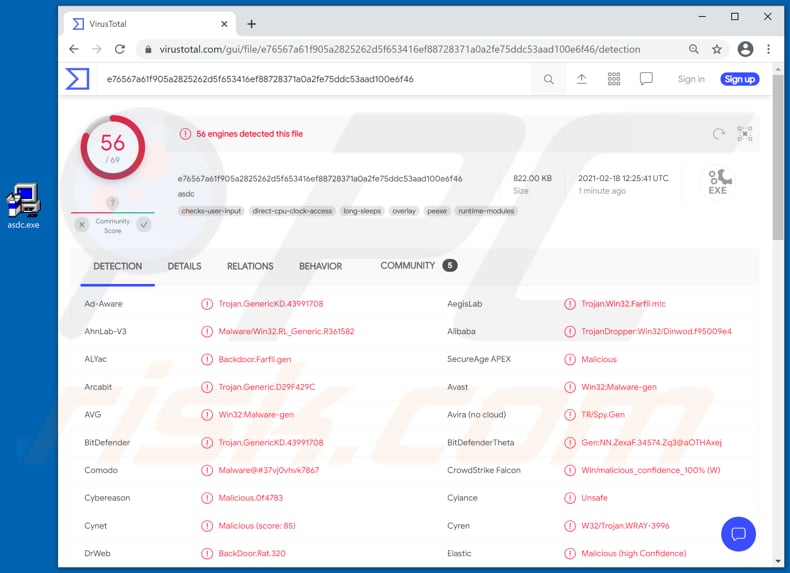
There are many legitimate remote access tools that are used as an effective way to solve computer issues remotely. However, even legitimate remote access tools can be used for malicious purposes. Remote Access Trojans are legitimate-looking programs containing malware.
They can be difficult to detect because they often do not appear in lists of running programs, or their processes are disguised as legitimate.
Once installed, RATs can be used to log keystrokes (record keyboard input) to steal passwords, usernames, email addresses or other login credentials, credit card details, telephone numbers, social security numbers, or other data entered with the keyboard of the infected computer.
Also, RATs can be used to activate (enable) the machine's webcam, microphone, manage files (e.g., download, execute, rename, delete, move them), execute commands via Command Prompt, restart, shutdown a computer, and perform other actions.
It is important to mention that t is common for cybercriminals to employ RATs as tools to distribute malware - to install additional malware such as ransomware, cryptocurrency miners, or Trojans of other types.
In conclusion, users who would accidentally install a RAT like Elephant on their computers may become victims of identity theft, lose access to personal accounts (e.g., email, social media, gaming, banking accounts), suffer monetary loss, lose important files, have computers infected with more malware, and encounter other serious problems.
It is important to mention that cybercriminals can use infected computers to spread RATs further (to trick other users into installing them), send phishing emails, trick other users into making monetary transactions, etc.
| Name | Elephant remote administration trojan |
| Threat Type | Remote Administration Trojan, Spyware |
| Detection Names | Avast (Win32:Malware-gen), BitDefender (Trojan.GenericKD.43991708), ESET-NOD32 (A Variant Of Win32/Injector.EOIY), Kaspersky (HEUR:Backdoor.Win32.Farfli.gen), Microsoft (TrojanDropper:Win32/Dinwod.C!rfn), Full List (VirusTotal) |
| Malicious Process Name(s) | Unnamed (but could have a name in certain cases) |
| Symptoms | Remote Access Trojans are designed to stealthily infiltrate the victim's computer and remain silent, and thus no particular symptoms are clearly visible on an infected machine. |
| Distribution methods | Infected email attachments, malicious online advertisements, social engineering, software 'cracks'. |
| Damage | Stolen passwords and banking information, identity theft, the victim's computer added to a botnet. |
| Malware Removal (Windows) |
To eliminate possible malware infections, scan your computer with legitimate antivirus software. Our security researchers recommend using Combo Cleaner. Download Combo CleanerTo use full-featured product, you have to purchase a license for Combo Cleaner. 7 days free trial available. Combo Cleaner is owned and operated by RCS LT, the parent company of PCRisk.com. |
More examples of Remote Administration Trojans are Orcus, ViperSoftX and VoidRAT. As a rule, users download and install RATs without knowing about it.
Another important detail about RATs is that they leave no trace of their presence on the device/they run silently in the background, which means victims could have their computers infected for long periods of time without ever even suspecting it. The most popular ways used to distribute malware (including RATs) are described below.
How did Elephant got installed on computer?
Most cybercriminals distribute via emails, fake software updating tools, questionable sources for downloading programs and files, and software 'cracking' tools. One of the most popular ways to deliver malware is to send emails that contain malicious attachments or download links for malicious files.
In order to trick recipients into opening a malicious file, cybercriminals pretend to be legitimate companies. Recipients install malware after downloading and executing a malicious Microsoft Office, PDF document, ZIP, RAR or another archive file, an executable file (like .exe), JavaScript file, or some other file.
Fake software updating tools spread malware either by installing malware instead of updating, fixing the installed software or by exploiting vulnerabilities (bugs, flaws) of certain installed software that is out of date.
Examples of questionable sources for downloading software and files are Peer-to-Peer networks (such as torrent clients, eMule, etc.), free file hosting pages, freeware download sites, third-party downloaders. In order to distribute malware using such channels, cybercriminals disguise malicious files as regular, legitimate and wait until someone downloads and opens them.
Software 'cracking' tools are unofficial activation tools that are supposed to register (activate) specific licensed software. However, more often than not, such tools contain malware. If used, they often install malicious software on computers.
How to avoid installation of malware?
Files and links in received emails that are not relevant should not be opened/clicked, especially when they come from suspicious, unknown senders. Any software or files should be downloaded only from official websites and using direct download links.
It is not safe to use other sources, channels for downloading files, programs. Examples of unreliable sources are mentioned in the above paragraph. It is important to mention that third party installers are not trustworthy too.
Furthermore, it is important to keep installed software up to date and activate it using tools or implemented functions that are provided by its official software developers only. Third party tools can be and often are malicious (contain malware). Moreover, it is illegal to activate licensed programs with 'cracking' tools, neither it is legal to use programs.
Additionally, it is strongly advisable to run virus scans regularly and do it using a reputable antivirus or anti-spyware software. That software should always be up to date. If you believe that your computer is already infected, we recommend running a scan with Combo Cleaner Antivirus for Windows to automatically eliminate infiltrated malware.
Unnamed Elephant's process running in Task Manager:
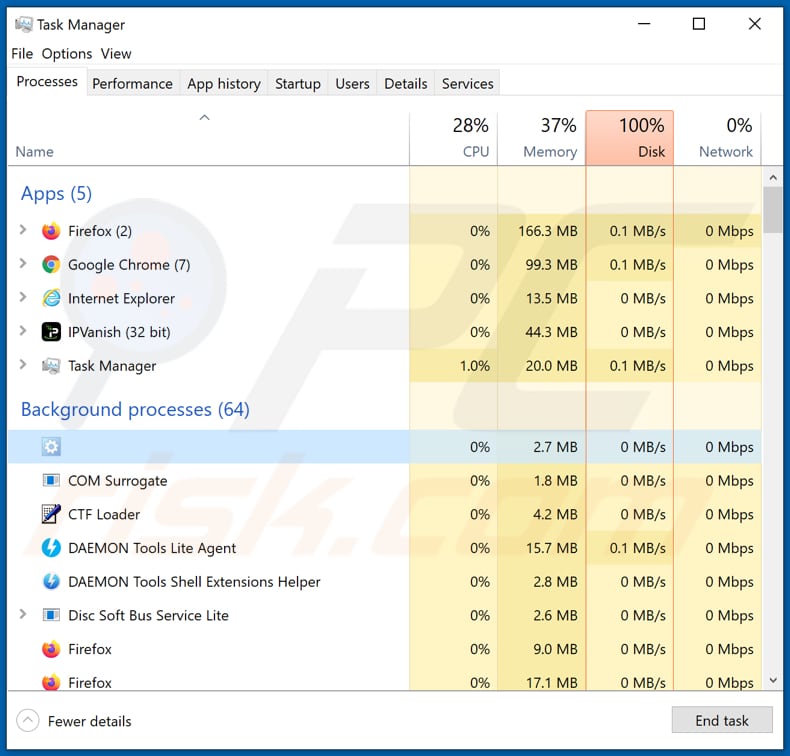
Instant automatic malware removal:
Manual threat removal might be a lengthy and complicated process that requires advanced IT skills. Combo Cleaner is a professional automatic malware removal tool that is recommended to get rid of malware. Download it by clicking the button below:
DOWNLOAD Combo CleanerBy downloading any software listed on this website you agree to our Privacy Policy and Terms of Use. To use full-featured product, you have to purchase a license for Combo Cleaner. 7 days free trial available. Combo Cleaner is owned and operated by RCS LT, the parent company of PCRisk.com.
Quick menu:
- What is Elephant?
- STEP 1. Manual removal of Elephant malware.
- STEP 2. Check if your computer is clean.
How to remove malware manually?
Manual malware removal is a complicated task - usually it is best to allow antivirus or anti-malware programs to do this automatically. To remove this malware we recommend using Combo Cleaner Antivirus for Windows.
If you wish to remove malware manually, the first step is to identify the name of the malware that you are trying to remove. Here is an example of a suspicious program running on a user's computer:

If you checked the list of programs running on your computer, for example, using task manager, and identified a program that looks suspicious, you should continue with these steps:
 Download a program called Autoruns. This program shows auto-start applications, Registry, and file system locations:
Download a program called Autoruns. This program shows auto-start applications, Registry, and file system locations:

 Restart your computer into Safe Mode:
Restart your computer into Safe Mode:
Windows XP and Windows 7 users: Start your computer in Safe Mode. Click Start, click Shut Down, click Restart, click OK. During your computer start process, press the F8 key on your keyboard multiple times until you see the Windows Advanced Option menu, and then select Safe Mode with Networking from the list.

Video showing how to start Windows 7 in "Safe Mode with Networking":
Windows 8 users: Start Windows 8 is Safe Mode with Networking - Go to Windows 8 Start Screen, type Advanced, in the search results select Settings. Click Advanced startup options, in the opened "General PC Settings" window, select Advanced startup.
Click the "Restart now" button. Your computer will now restart into the "Advanced Startup options menu". Click the "Troubleshoot" button, and then click the "Advanced options" button. In the advanced option screen, click "Startup settings".
Click the "Restart" button. Your PC will restart into the Startup Settings screen. Press F5 to boot in Safe Mode with Networking.

Video showing how to start Windows 8 in "Safe Mode with Networking":
Windows 10 users: Click the Windows logo and select the Power icon. In the opened menu click "Restart" while holding "Shift" button on your keyboard. In the "choose an option" window click on the "Troubleshoot", next select "Advanced options".
In the advanced options menu select "Startup Settings" and click on the "Restart" button. In the following window you should click the "F5" button on your keyboard. This will restart your operating system in safe mode with networking.

Video showing how to start Windows 10 in "Safe Mode with Networking":
 Extract the downloaded archive and run the Autoruns.exe file.
Extract the downloaded archive and run the Autoruns.exe file.

 In the Autoruns application, click "Options" at the top and uncheck "Hide Empty Locations" and "Hide Windows Entries" options. After this procedure, click the "Refresh" icon.
In the Autoruns application, click "Options" at the top and uncheck "Hide Empty Locations" and "Hide Windows Entries" options. After this procedure, click the "Refresh" icon.

 Check the list provided by the Autoruns application and locate the malware file that you want to eliminate.
Check the list provided by the Autoruns application and locate the malware file that you want to eliminate.
You should write down its full path and name. Note that some malware hides process names under legitimate Windows process names. At this stage, it is very important to avoid removing system files. After you locate the suspicious program you wish to remove, right click your mouse over its name and choose "Delete".

After removing the malware through the Autoruns application (this ensures that the malware will not run automatically on the next system startup), you should search for the malware name on your computer. Be sure to enable hidden files and folders before proceeding. If you find the filename of the malware, be sure to remove it.

Reboot your computer in normal mode. Following these steps should remove any malware from your computer. Note that manual threat removal requires advanced computer skills. If you do not have these skills, leave malware removal to antivirus and anti-malware programs.
These steps might not work with advanced malware infections. As always it is best to prevent infection than try to remove malware later. To keep your computer safe, install the latest operating system updates and use antivirus software. To be sure your computer is free of malware infections, we recommend scanning it with Combo Cleaner Antivirus for Windows.
Share:

Tomas Meskauskas
Expert security researcher, professional malware analyst
I am passionate about computer security and technology. I have an experience of over 10 years working in various companies related to computer technical issue solving and Internet security. I have been working as an author and editor for pcrisk.com since 2010. Follow me on Twitter and LinkedIn to stay informed about the latest online security threats.
PCrisk security portal is brought by a company RCS LT.
Joined forces of security researchers help educate computer users about the latest online security threats. More information about the company RCS LT.
Our malware removal guides are free. However, if you want to support us you can send us a donation.
DonatePCrisk security portal is brought by a company RCS LT.
Joined forces of security researchers help educate computer users about the latest online security threats. More information about the company RCS LT.
Our malware removal guides are free. However, if you want to support us you can send us a donation.
Donate
▼ Show Discussion