How to avoid being scammed by "Track & Trace" emails
Phishing/ScamAlso Known As: Track & Trace spam
Get free scan and check if your device is infected.
Remove it nowTo use full-featured product, you have to purchase a license for Combo Cleaner. Seven days free trial available. Combo Cleaner is owned and operated by RCS LT, the parent company of PCRisk.com.
What is the "Track & Trace" email scam?
"Track & Trace" refers to an email spam campaign. This term defines a mass-scale operation during which thousands of deceptive emails are sent. The messages distributed through this campaign target Dutch-speaking users.
These emails claim that the recipients' tracking service is missing their addresses, and hence their accounts will be suspended unless the issue is resolved. The goal of the "Track & Trace" scam messages is to gain and abuse recipients' trust for profit.
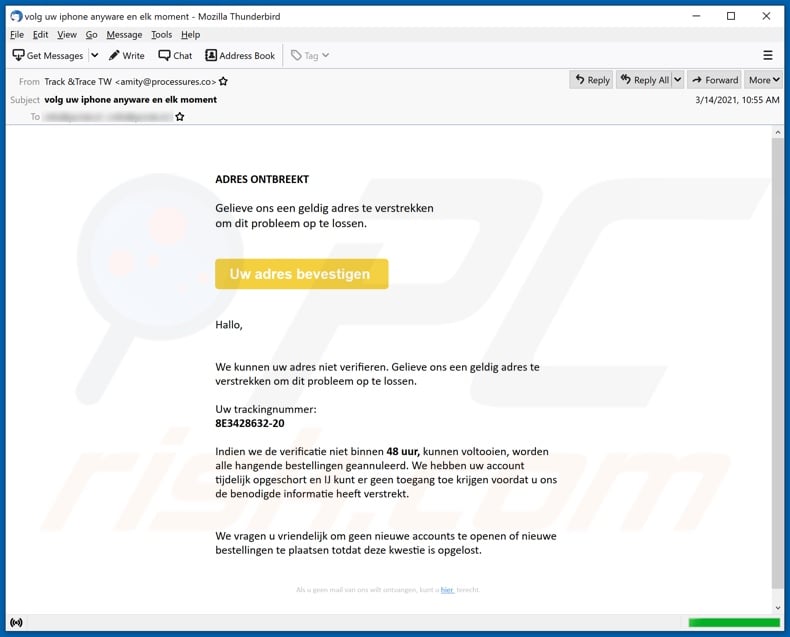
More about the "Track & Trace" email scam
According to a rough translation, the "Track & Trace" scam emails (subject/title "volg uw iphone anyware en elk moment" may vary) ask recipients to provide a valid address. The previously given address cannot be verified, and this must be resolved.
The verification must be accomplished within 48 hours, otherwise recipients' accounts will be suspended and pending orders canceled. The messages warn against creating other accounts and/or making new orders before the problem is solved.
When the buttons/links present in these scam emails are clicked, recipients are redirected to a deceptive website. By interacting with this page, users initiate the scam's next phase.
It is unclear exactly how the "Track & Trace" scam generates revenue. This type of spam mail uses several methods and can operate as a phishing scam.
To elaborate, these schemes target sensitive/personal information such as names, surnames, addresses, emails, telephone numbers, various account/platform usernames and passwords, banking account details, credit card numbers, etc.
The collected data is then sold to third-parties (potentially, cyber criminals) and/or used to further other scams. Deceptive emails may also ask recipients to make monetary transactions for bogus reasons such as pay fake shipping, transaction, registration, subscription, and similar fees.
To summarize, by trusting the "Track & Trace" emails, recipients can experience severe privacy issues, financial losses, identity theft, and other serious problems.
| Name | Track & Trace Email Scam |
| Threat Type | Phishing, Scam, Social Engineering, Fraud |
| Fake Claim | Scam emails claim recipients need to verify their address. |
| Related Domains | contactgo[.]co |
| Detection Names (contactgo[.]co) | alphaMountain.ai (Spam), Fortinet (Spam), Spamhaus (Spam), Full List Of Detections (VirusTotal) |
| Serving IP Address (contactgo[.]co) | 104.21.31.160 |
| Symptoms | Unauthorized online purchases, changed online account passwords, identity theft, illegal access of the computer. |
| Distribution methods | Deceptive emails, rogue online pop-up ads, search engine poisoning techniques, misspelled domains. |
| Damage | Loss of sensitive private information, monetary loss, identity theft. |
| Malware Removal (Windows) |
To eliminate possible malware infections, scan your computer with legitimate antivirus software. Our security researchers recommend using Combo Cleaner. Download Combo CleanerTo use full-featured product, you have to purchase a license for Combo Cleaner. 7 days free trial available. Combo Cleaner is owned and operated by RCS LT, the parent company of PCRisk.com. |
Similarities between email scams
"Double Your ETHEREUM", "Proof Of Payment", "Password Is About To Expire Today", and "UNITED NATIONS COMPENSATION (COVID19 ASSISTED PROGRAM)" are some examples of other spam campaigns.
The emails sent through these operations are usually disguised as "official", "important", "urgent", "priority", and so on. As well as phishing and other scams, spam mail is also used to proliferate malware (e.g., trojans, ransomware, etc.).
Regardless of what these deceptive messages promise, offer, request, or demand, the end-goal is always the same: to generate profit for the scammers/cyber criminals behind them. Due to the relative prevalence of scam mail, exercise caution with incoming emails.
How do spam campaigns infect computers?
Systems are often infected via malicious files distributed through spam campaigns. These files can be attached and/or linked inside the emails. Infectious files can be in various formats (e.g. Microsoft Office and PDF documents, archive and executable files, JavaScript, etc.).
When these files are executed, run or otherwise opened, the infection process (i.e. malware download/installation) is triggered. For example, Microsoft Office documents (e.g. "Invoice_24077.xlsb") cause infections by executing malicious macro commands.
In Microsoft Office versions released prior to 2010, malware download/installation begins when an infectious document is opened, however, newer versions have "Protected View" mode that prevents automatic execution of macros. Instead, users are asked to enable macro commands (i.e., to enable editing/content) and hence infection processes can only be started by manually enabling macros.
How to avoid installation of malware
To avoid malware spread via spam mail, you are strongly advised against opening suspicious or irrelevant emails, especially those with any attachments or links present within them.
Additionally, use Microsoft Office versions released after 2010. Malicious programs also proliferate through untrusted download channels (e.g. unofficial and free file-hosting sites, Peer-to-Peer sharing networks and other third party downloaders), illegal software activation ("cracking") tools, and fake updaters.
Therefore, only download from official/verified sources and activate and update software with tools/functions provided by legitimate developers.
To ensure device integrity and user privacy, have a reputable anti-virus/anti-spyware suite installed and kept updated. Furthermore, use these programs to run regular system scans and to remove detected/potential threats.
If you have already opened malicious attachments, we recommend running a scan with Combo Cleaner Antivirus for Windows to automatically eliminate infiltrated malware.
Text presented in the "Track & Trace" scam email message:
Subject: volg uw iphone anyware en elk moment
ADRES ONTBREEKT
Gelieve ons een geldig adres te verstrekken
om dit probleem op te lossen.
Uw adres bevestigen
Hallo,
We kunnen uw adres niet verifieren. Gelieve ons een geldig adres te verstrekken om dit probleem op te lossen.
Uw trackingnummer:
8E3428632-20
Indien we de verificatie niet binnen 48 uur, kunnen voltooien, worden alle hangende bestellingen geannuleerd. We hebben uw account tijdelijk opgeschort en IJ kunt er geen toegang toe krijgen voordat u ons de benodigde informatie heeft verstrekt.
We vragen u vriendelijk om geen nieuwe accounts te openen of nieuwe bestellingen te plaatsen totdat deze kwestie is opgelost.
Als u geen mail van ons wilt ontvangen, kunt u hier terecht.
Screenshot of the website promoted by the "Track & Trace" spam campaign:
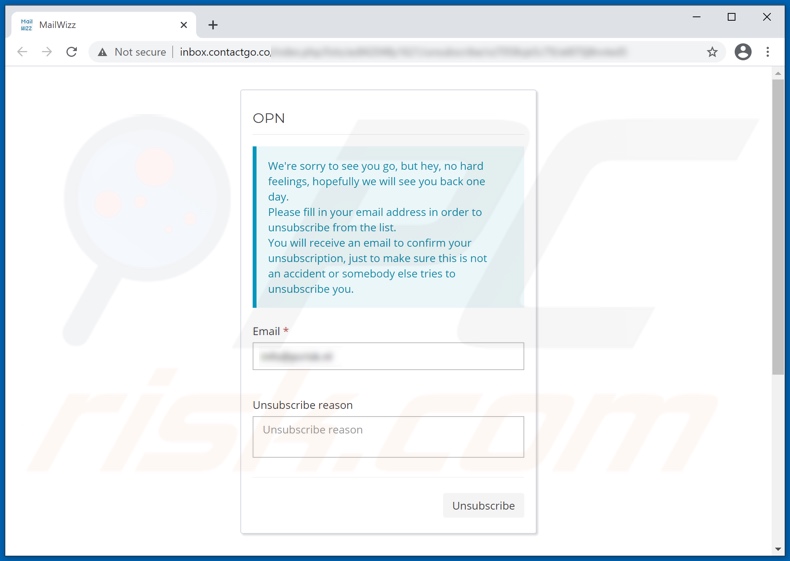
Instant automatic malware removal:
Manual threat removal might be a lengthy and complicated process that requires advanced IT skills. Combo Cleaner is a professional automatic malware removal tool that is recommended to get rid of malware. Download it by clicking the button below:
DOWNLOAD Combo CleanerBy downloading any software listed on this website you agree to our Privacy Policy and Terms of Use. To use full-featured product, you have to purchase a license for Combo Cleaner. 7 days free trial available. Combo Cleaner is owned and operated by RCS LT, the parent company of PCRisk.com.
Quick menu:
- What is Track & Trace spam?
- Types of malicious emails.
- How to spot a malicious email?
- What to do if you fell for an email scam?
Types of malicious emails:
![]() Phishing Emails
Phishing Emails
Most commonly, cybercriminals use deceptive emails to trick Internet users into giving away their sensitive private information, for example, login information for various online services, email accounts, or online banking information.
Such attacks are called phishing. In a phishing attack, cybercriminals usually send an email message with some popular service logo (for example, Microsoft, DHL, Amazon, Netflix), create urgency (wrong shipping address, expired password, etc.), and place a link which they hope their potential victims will click on.
After clicking the link presented in such email message, victims are redirected to a fake website that looks identical or extremely similar to the original one. Victims are then asked to enter their password, credit card details, or some other information that gets stolen by cybercriminals.
![]() Emails with Malicious Attachments
Emails with Malicious Attachments
Another popular attack vector is email spam with malicious attachments that infect users' computers with malware. Malicious attachments usually carry trojans that are capable of stealing passwords, banking information, and other sensitive information.
In such attacks, cybercriminals' main goal is to trick their potential victims into opening an infected email attachment. To achieve this goal, email messages usually talk about recently received invoices, faxes, or voice messages.
If a potential victim falls for the lure and opens the attachment, their computers get infected, and cybercriminals can collect a lot of sensitive information.
While it's a more complicated method to steal personal information (spam filters and antivirus programs usually detect such attempts), if successful, cybercriminals can get a much wider array of data and can collect information for a long period of time.
![]() Sextortion Emails
Sextortion Emails
This is a type of phishing. In this case, users receive an email claiming that a cybercriminal could access the webcam of the potential victim and has a video recording of one's masturbation.
To get rid of the video, victims are asked to pay a ransom (usually using Bitcoin or another cryptocurrency). Nevertheless, all of these claims are false - users who receive such emails should ignore and delete them.
How to spot a malicious email?
While cyber criminals try to make their lure emails look trustworthy, here are some things that you should look for when trying to spot a phishing email:
- Check the sender's ("from") email address: Hover your mouse over the "from" address and check if it's legitimate. For example, if you received an email from Microsoft, be sure to check if the email address is @microsoft.com and not something suspicious like @m1crosoft.com, @microsfot.com, @account-security-noreply.com, etc.
- Check for generic greetings: If the greeting in the email is "Dear user", "Dear @youremail.com", "Dear valued customer", this should raise suspiciousness. Most commonly, companies call you by your name. Lack of this information could signal a phishing attempt.
- Check the links in the email: Hover your mouse over the link presented in the email, if the link that appears seems suspicious, don't click it. For example, if you received an email from Microsoft and the link in the email shows that it will go to firebasestorage.googleapis.com/v0... you shouldn't trust it. It's best not to click any links in the emails but to visit the company website that sent you the email in the first place.
- Don't blindly trust email attachments: Most commonly, legitimate companies will ask you to log in to their website and to view any documents there; if you received an email with an attachment, it's a good idea to scan it with an antivirus application. Infected email attachments are a common attack vector used by cybercriminals.
To minimise the risk of opening phishing and malicious emails we recommend using Combo Cleaner Antivirus for Windows.
Example of a spam email:

What to do if you fell for an email scam?
- If you clicked on a link in a phishing email and entered your password - be sure to change your password as soon as possible. Usually, cybercriminals collect stolen credentials and then sell them to other groups that use them for malicious purposes. If you change your password in a timely manner, there's a chance that criminals won't have enough time to do any damage.
- If you entered your credit card information - contact your bank as soon as possible and explain the situation. There's a good chance that you will need to cancel your compromised credit card and get a new one.
- If you see any signs of identity theft - you should immediately contact the Federal Trade Commission. This institution will collect information about your situation and create a personal recovery plan.
- If you opened a malicious attachment - your computer is probably infected, you should scan it with a reputable antivirus application. For this purpose, we recommend using Combo Cleaner Antivirus for Windows.
- Help other Internet users - report phishing emails to Anti-Phishing Working Group, FBI’s Internet Crime Complaint Center, National Fraud Information Center and U.S. Department of Justice.
Frequently Asked Questions (FAQ)
Why did I receive this email?
Typically, scammers use email addresses that have been leaked after a data breach. They send the same email to all addresses in their database (their emails are not personal).
I have provided my personal information when tricked by this email, what should I do?
If you have provided passwords or other information required to sign in to your accounts, change your passwords as soon as possible. In other cases (if you have provided ID card details, credit card details, etc.), contact the corresponding authorities.
I have downloaded and opened a malicious file attached to an email, is my computer infected?
If the file you opened was executable, then most probably, your computer is already infected. Other files usually do not infect computers unless more than one step is performed (e.g., macros commands in MS Office documents are enabled after opening a document).
I have read the email but did not open the attachment, is my computer infected?
No, your computer is not compromised/infected if you have not opened the attachment.
Will Combo Cleaner remove malware infections that were present in email attachment?
Yes, Combo Cleaner can detect and eliminate almost all known malware from computers. It is important to know that running a quick scan is not enough to detect high-end malware. Malware of this kind usually hides deep in the system. Thus, a full scan is required to remove it.
Share:

Tomas Meskauskas
Expert security researcher, professional malware analyst
I am passionate about computer security and technology. I have an experience of over 10 years working in various companies related to computer technical issue solving and Internet security. I have been working as an author and editor for pcrisk.com since 2010. Follow me on Twitter and LinkedIn to stay informed about the latest online security threats.
PCrisk security portal is brought by a company RCS LT.
Joined forces of security researchers help educate computer users about the latest online security threats. More information about the company RCS LT.
Our malware removal guides are free. However, if you want to support us you can send us a donation.
DonatePCrisk security portal is brought by a company RCS LT.
Joined forces of security researchers help educate computer users about the latest online security threats. More information about the company RCS LT.
Our malware removal guides are free. However, if you want to support us you can send us a donation.
Donate
▼ Show Discussion