Ignore the "Password is about to expire today" email scam
Phishing/ScamAlso Known As: Password Is About To Expire Today spam
Get free scan and check if your device is infected.
Remove it nowTo use full-featured product, you have to purchase a license for Combo Cleaner. Seven days free trial available. Combo Cleaner is owned and operated by RCS LT, the parent company of PCRisk.com.
What is the "Password is about to expire today" email scam?
Phishing is a popular method for cyber criminals to deliver malicious software by encouraging recipients to open rogue attachments or website links. It is also a common method for scammers to extract personal information (e.g., credit card details, login credentials).
Cyber criminals generally disguise their phishing emails as official, important messages from legitimate companies or other entities. Never respond to emails of this kind and do not open links or files/attachments within them.
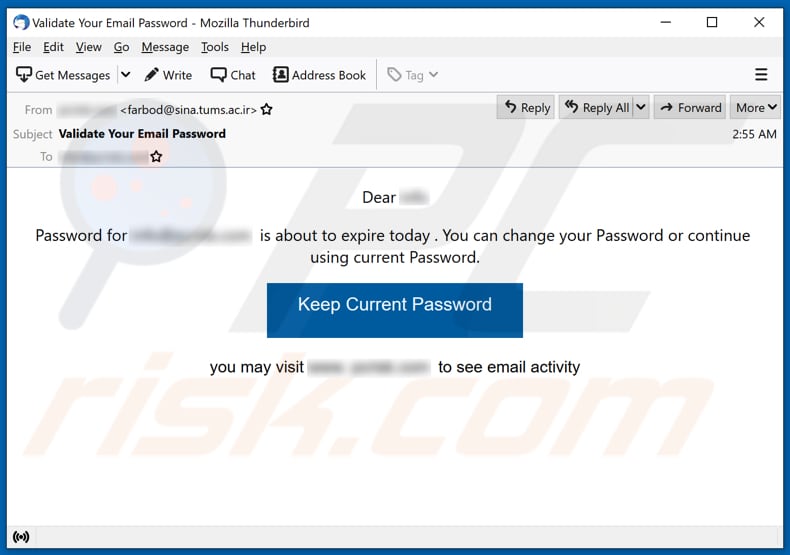
This phishing campaign consists of at least three emails claiming that the password for an email account is going to expire soon (on the same day as the email has been received, or two days after).
The main purpose of these phishing emails is to trick recipients into opening a website via the "Confirm", "Keep Current Password", "Keep My Current Password," or other button, and entering their email account login credentials such as email addresses/usernames and passwords. In this way, the scammers behind this phishing campaign attempt to steal login credentials for email accounts.
Usually, cyber criminals attempt to steal email accounts so that they can use them to steal even more accounts by spreading phishing emails to people in the contacts list, or to deliver malware (e.g., ransomware, Trojans).
They can also use stolen email accounts to send spam, trick unsuspecting recipients into making monetary transactions, sell the accounts on the darknet (to other cyber criminals).
Users who fall for these scams and use the same login credentials for more than one account are likely to lose access to multiple accounts.
Cyber criminals often use stolen credentials to steal multiple accounts using the same credentials. Recipients who have entered login credentials on unofficial pages are strongly advised to change their passwords as soon as possible.
| Name | Password is about to expire today email scam |
| Threat Type | Phishing, Scam, Social Engineering, Fraud |
| Fake Claim | Email account password is about to expire |
| Disguise | Letter from email service provider |
| Symptoms | Unauthorized online purchases, changed online account passwords, identity theft, illegal access of the computer. |
| Distribution methods | Deceptive emails, rogue online pop-up ads, search engine poisoning techniques, misspelled domains. |
| Damage | Loss of sensitive private information, monetary loss, identity theft. |
| Malware Removal (Windows) |
To eliminate possible malware infections, scan your computer with legitimate antivirus software. Our security researchers recommend using Combo Cleaner. Download Combo CleanerTo use full-featured product, you have to purchase a license for Combo Cleaner. 7 days free trial available. Combo Cleaner is owned and operated by RCS LT, the parent company of PCRisk.com. |
More examples of phishing emails that cyber criminals use to deceive recipients into providing personal information are "Your Mailbox Is Full Email Scam", "MOBI GRAND TELECOM Lottery", and "Clustered E-mails Pending Email Scam".
Commonly, these emails are disguised as messages from an email service provider, a bank, shipping company or other company/organization, and ask users to provide personal information. As mentioned, phishing emails can contain links or attachments used to deliver malware as well.
How do spam campaigns infect computers?
Phishing emails that are used to deliver malware generally contain a download link for a malicious file or attachment. Typically, cyber criminals attempt to trick recipients into opening a PDF or Microsoft Office document, JavaScript file, an executable file (.exe), ZIP, RAR, or other archive file that is designed to install specific malicious software.
Note that malicious MS Office documents can install malware only when users enable editing/content (macros commands). If the documents are opened with MS Office versions prior to 2010, however, the documents install malicious software automatically, since these older versions do not include "Protected View" mode.
How to avoid installation of malware
Download software and files from official websites and via direct links. It is not safe to use torrent clients, eMule (or other Peer-to-Peer networks), third party downloaders, unofficial websites or other sources of this kind.
Avoid third party installers. Check "Advanced", "Custom" and other settings, and decline offers to download or install unwanted software. Do not click ads that are displayed on dubious websites, since they can open other untrusted websites or even cause unwanted downloads and installations.
Remove any unwanted, suspicious applications (extensions, add-ons, and plug-ins) that are installed on the browser. The same should be applied to programs of this kind that are installed on the operating system.
Regularly scan your computer with reputable antivirus or anti-spyware software and keep this software up to date.
If you have already opened malicious attachments, we recommend running a scan with Combo Cleaner Antivirus for Windows to automatically eliminate infiltrated malware.
Text presented in the first phishing email variant:
Subject: Validate Your Email Password
Dear ********
Password for ******** is about to expire today . You can change your Password or continue using current Password.
Keep Current Password
you may visit ******** to see email activity
Screenshot of the deceptive website used in this variant:
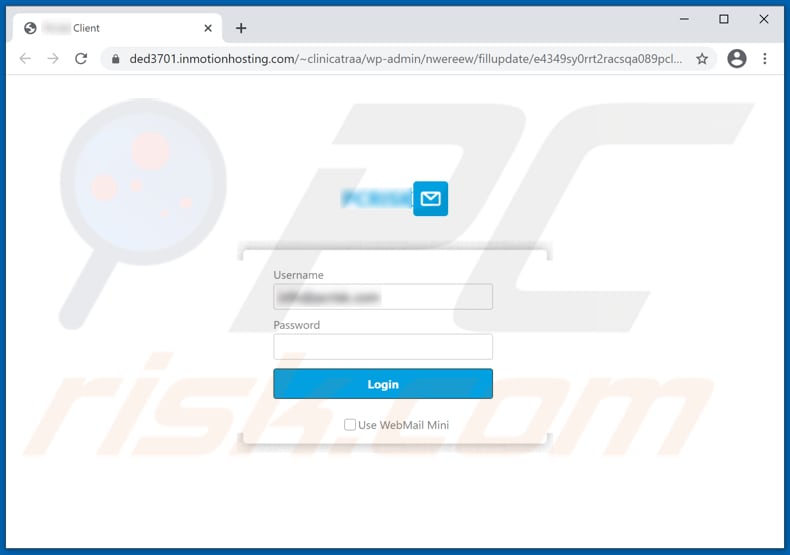
Another phishing site promoted via this spam email:
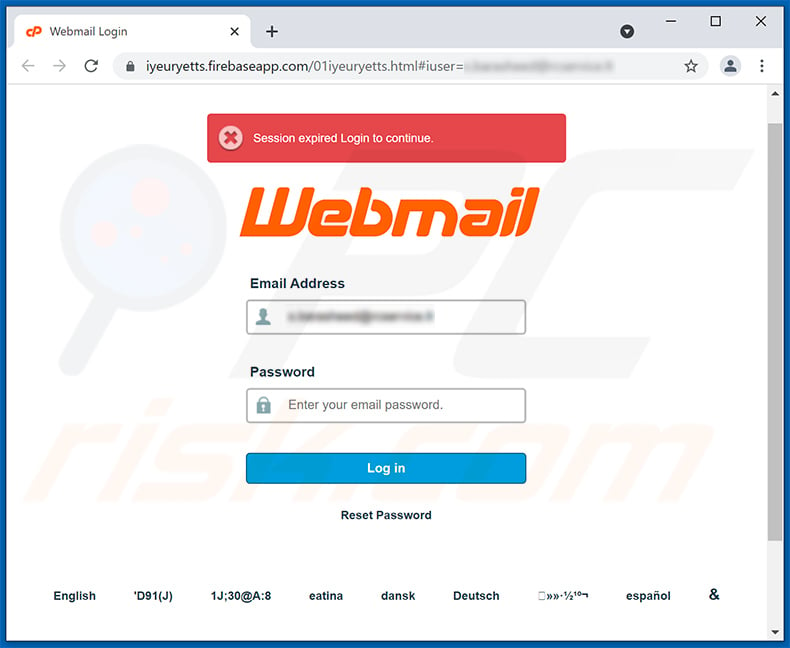
Screenshot of the second phishing email variant:
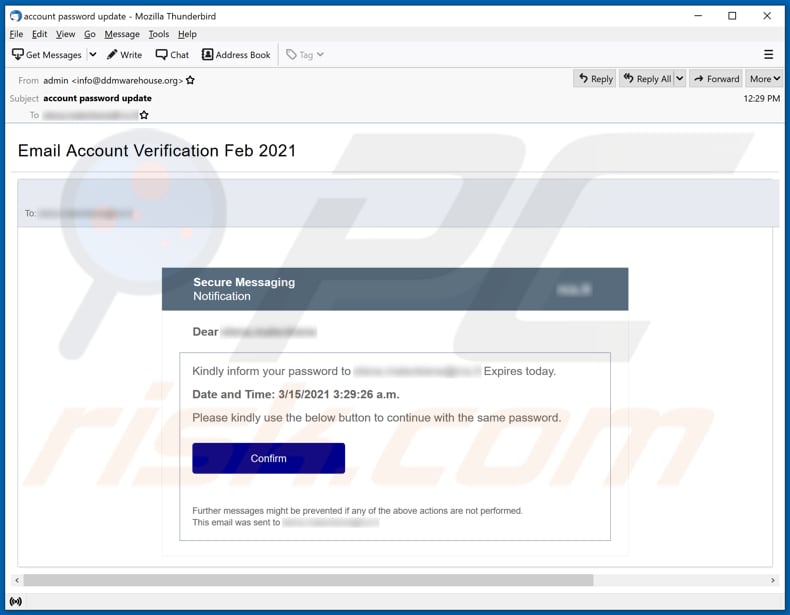
Text in this email:
Subject: account password update
Email Account Verification Feb 2021
To: ********
Secure Messaging
Notification
********
Dear ********
Kindly inform your password to ******** Expires today.Date and Time: 3/15/2021 3:29:26 a.m.
Please kindly use the below button to continue with the same password.
Confirm
Further messages might be prevented if any of the above actions are not performed.
This email was sent to ********
Screenshot of the deceptive website used in this variant:
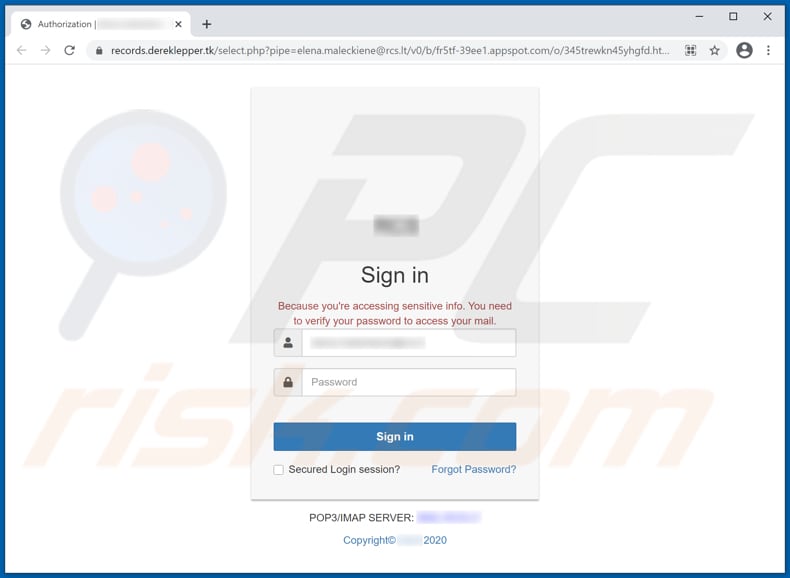
Screenshot of the third phishing email variant:
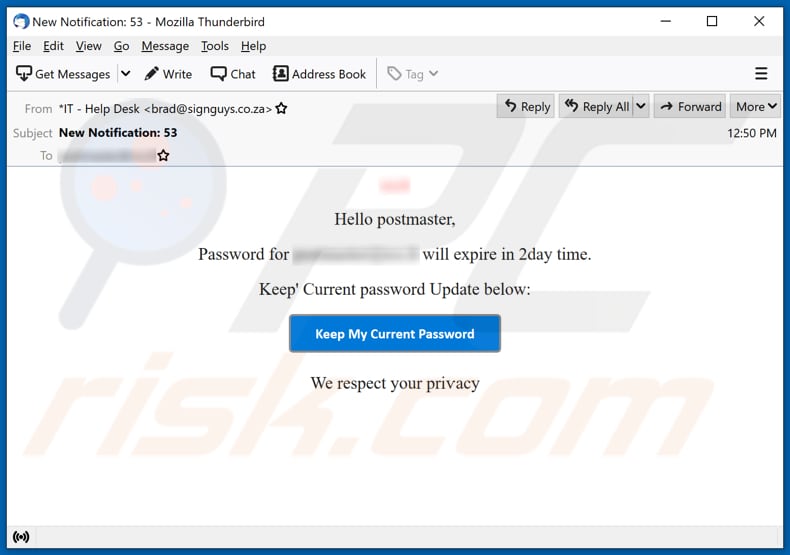
Text in this email:
Subject: New Notification: 53
********
Hello postmaster,
Password for ******** will expire in 2day time.
Keep' Current password Update below:
keep my current passwordWe respect your priѵacy
Screenshot of the deceptive website used in this variant:
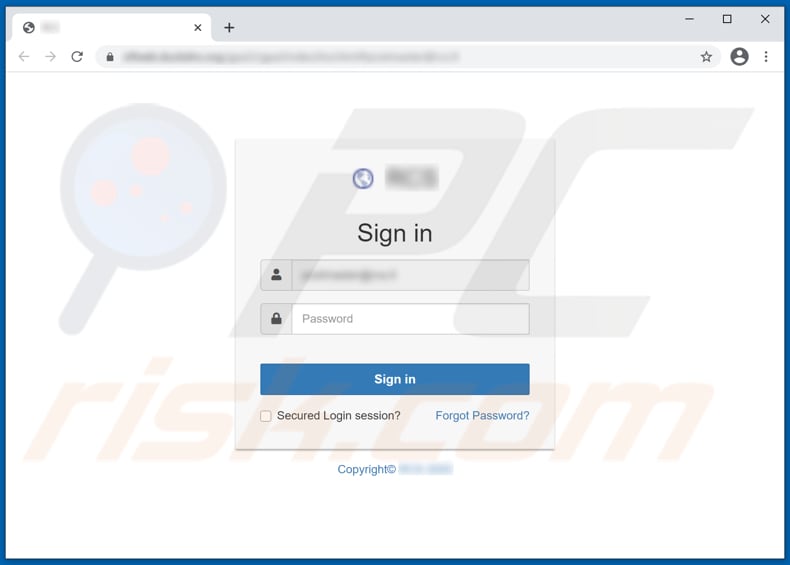
Yet another variant of password expiration-themed spam email:
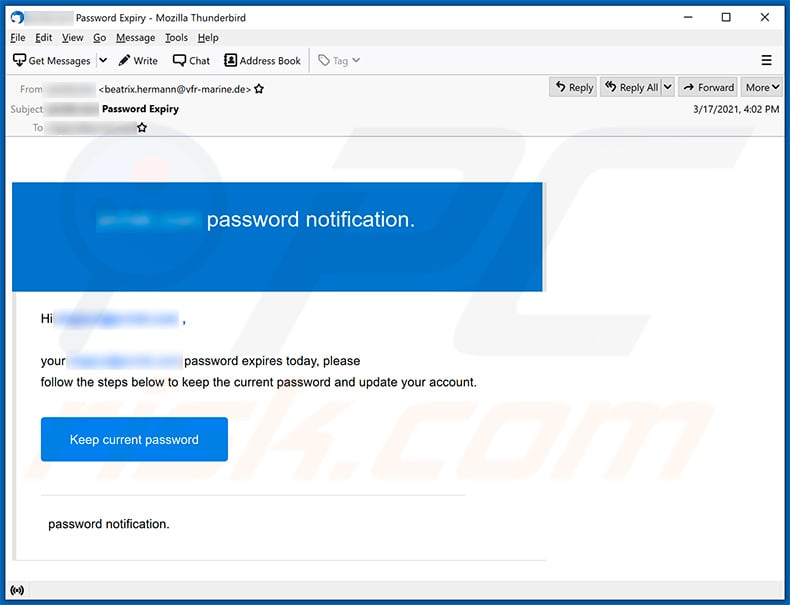
Text presented within:
Subject: ******** Password Expiry
******** password notification.
Hi ******** ,your ******** password expires today, please
follow the steps below to keep the current password and update your account.Keep current password
password notification.
Yet another variant of password expiration-themed spam email:
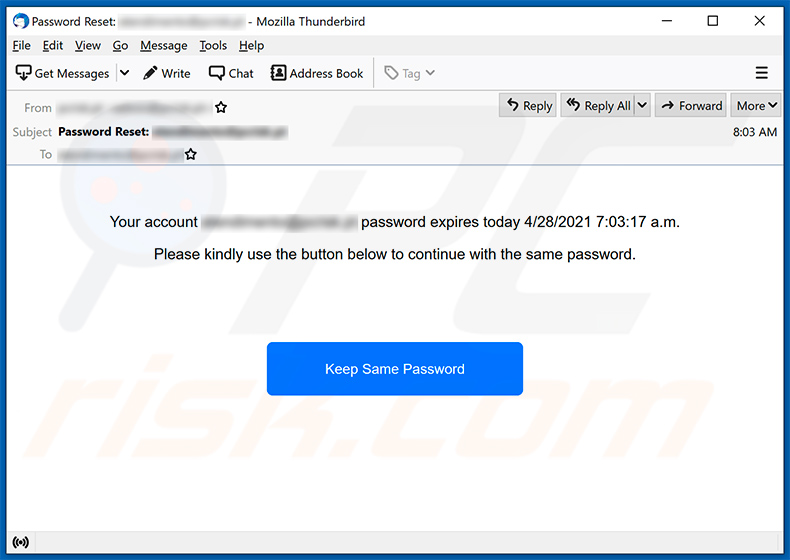
Text presented within:
Subject: Password Reset: ********
Your account ******** password expires today 4/28/2021 7:03:17 a.m.
Please kindly use the button below to continue with the same password.
Keep Same Password
Screenshot of the phishing website promoted via this spam:
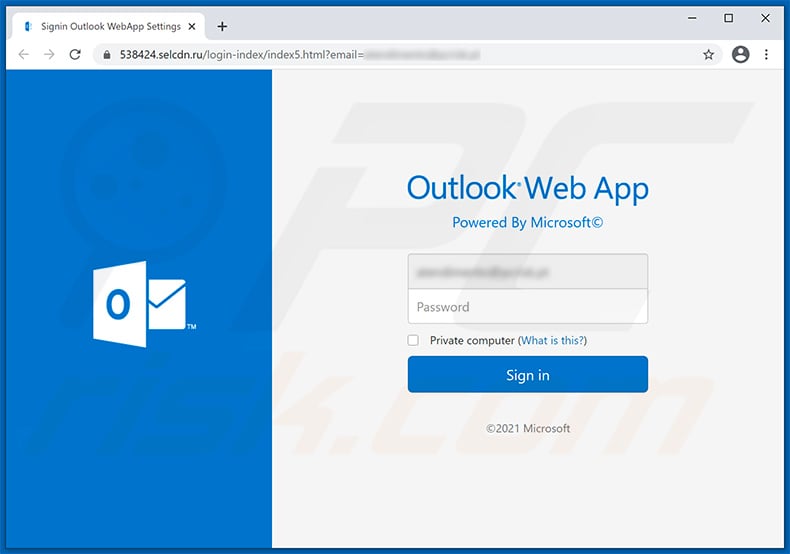
Another phishing website promoted via an exact same spam email:
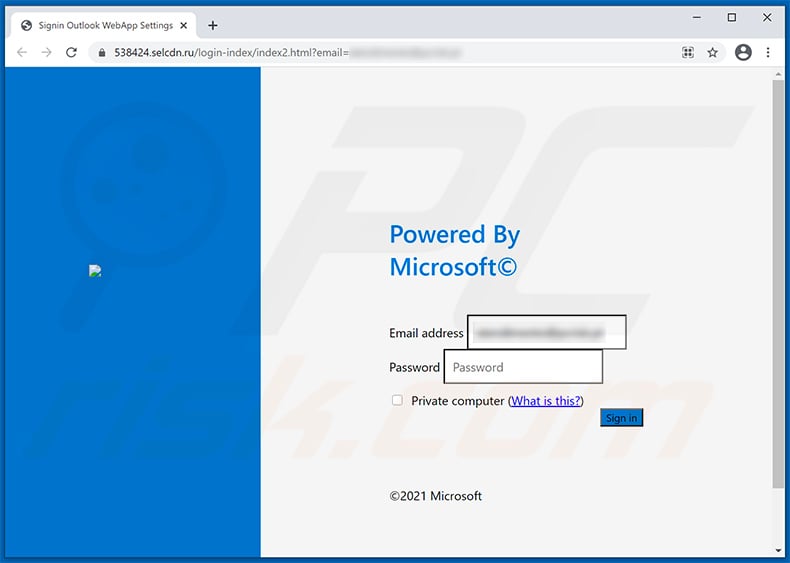
Another example of password expiration-themed spam email used to promote a phishing website:
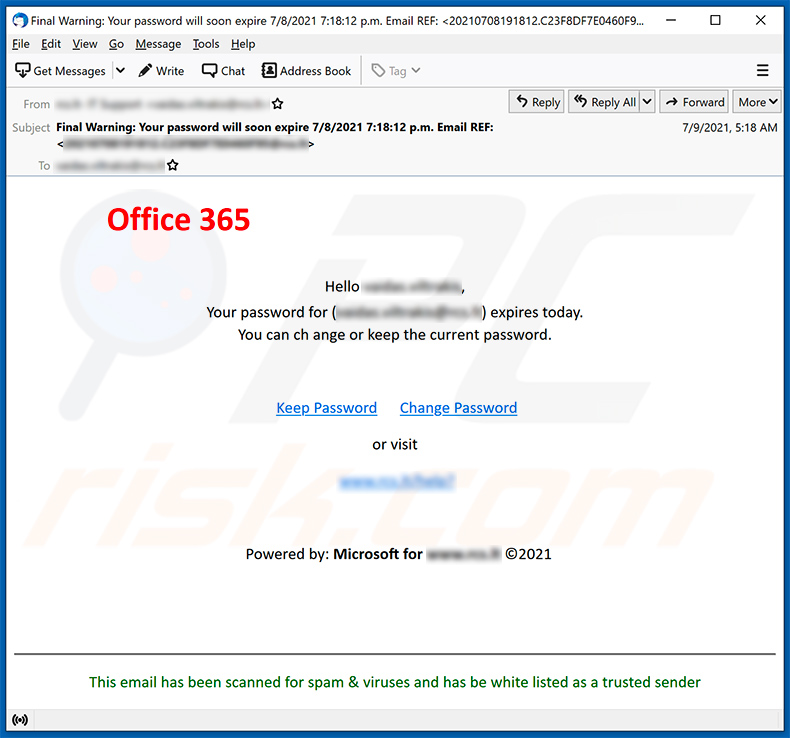
Text presented within:
Subject: Final Warning: Your password will soon expire 7/8/2021 7:18:12 p.m. Email REF:
Office 365
Hello ********,
Your password for (********) expires today.
You can ch ange or keep the current password.Keep Password Change Password
or visit
********
Powered by: Microsoft for ******** ©2021
This email has been scanned for spam & viruses and has be white listed as a trusted sender
Yet another example of email expiration-themed spam:
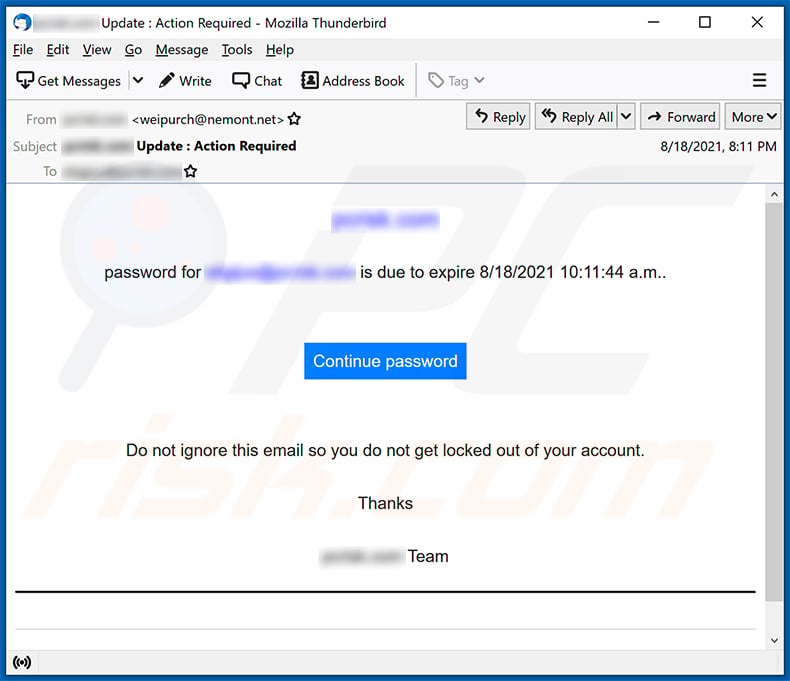
Text presented within:
Subject: ******** Update : Action Required
********
раѕѕԝоrԁ for ******** is due to еxpirе 8/18/2021 10:11:44 a.m..
Continue раѕѕԝоrԁ
Do not ignore this email so you do not get locked out of your account.
Thanks
******** Team
Another example of password expiration-themed spam email promoting a phishing site:
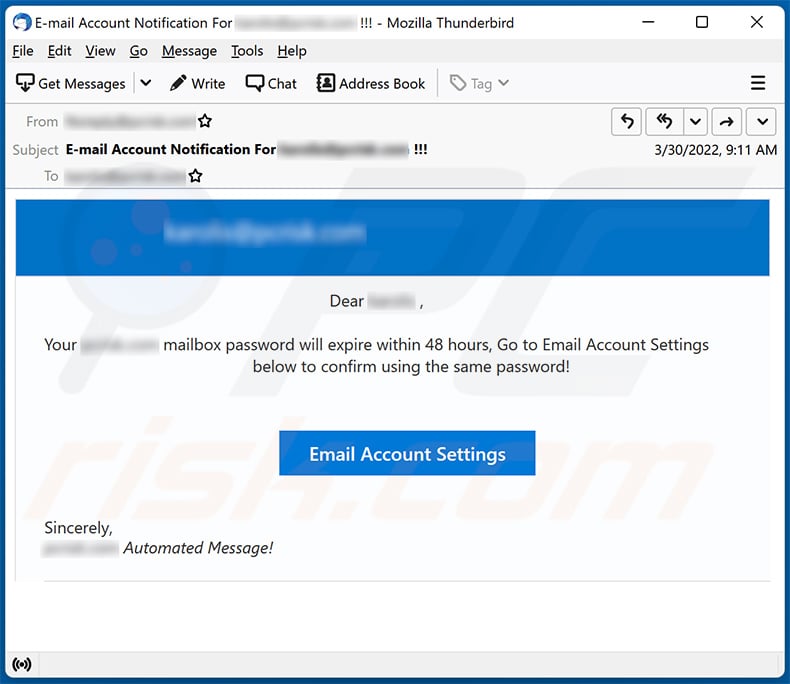
Text presented within:
Subject: E-mail Account Notification For ******** !!!
********
Dear ******** ,Your ******** mailbox password will expire within 48 hours, Go to Email Account Settings below to confirm using the same password!
Email Account Settings
Sincerely,
******** Automated Message!
Screenshot of the promoted phishing site:
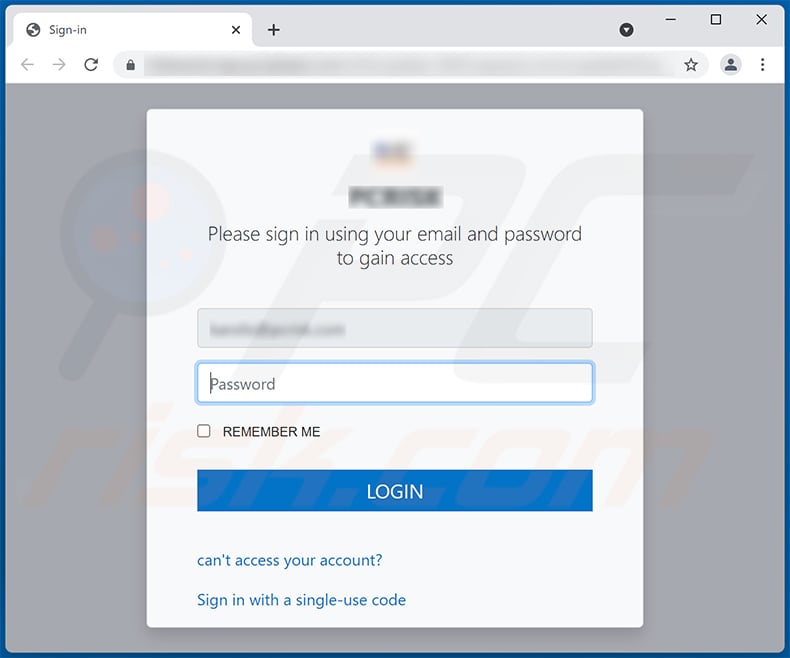
Another example of password expiration-themed email spam used to promote a phishing site:
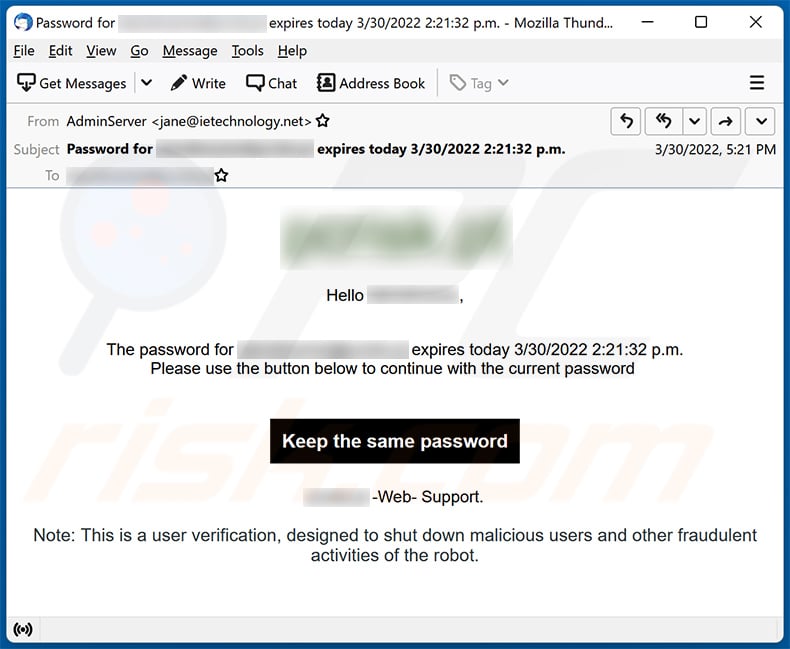
Text presented within:
Subject: Password for ******** expires today 3/30/2022 2:21:32 p.m.
********
Hello ********,The password for ******** expires today 3/30/2022 2:21:32 p.m.
Please use the button below to continue with the current password
Keep the same password
******** -Web- Support.Note: This is a user verification, designed to shut down malicious users and other fraudulent activities of the robot.
Screenshot of the promoted phishing site:
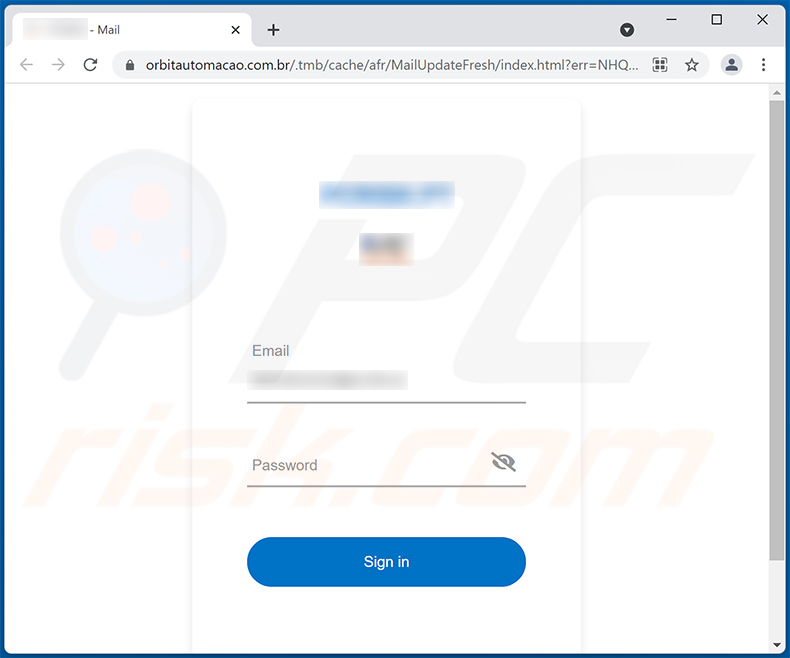
Another example of password expiration-themed spam email promoting a phishing site:
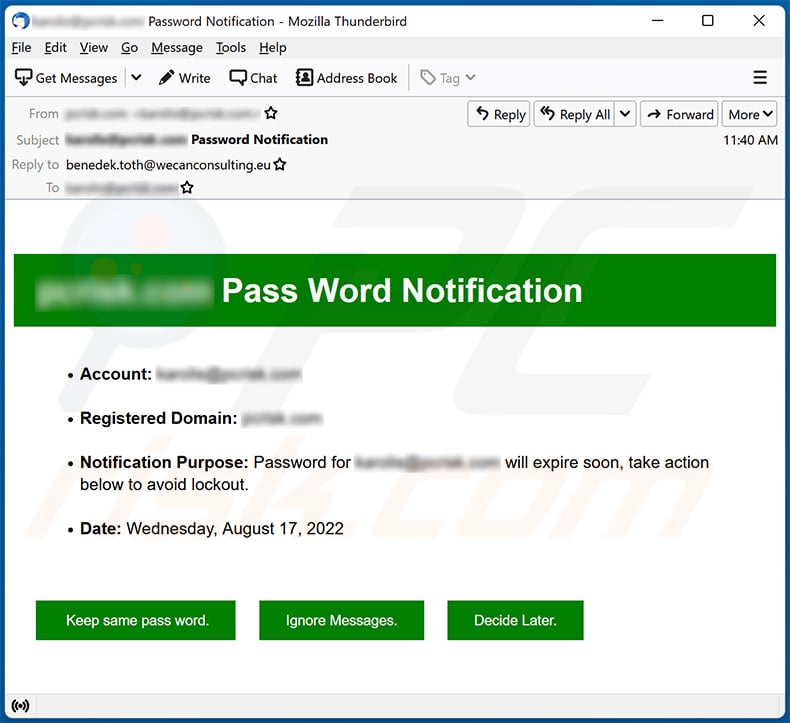
Text presented within:
Subject: ********** Password Notification
********** Pass Word NotificationAccount: **********
Registered Domain: **********
Notification Purpose: Password for ********** will expire soon, take action below to avoid lockout.
Date: Wednesday, August 17, 2022
Keep same pass word. Ignore Messages. Decide Later.
Screenshot of the promoted phishing site:
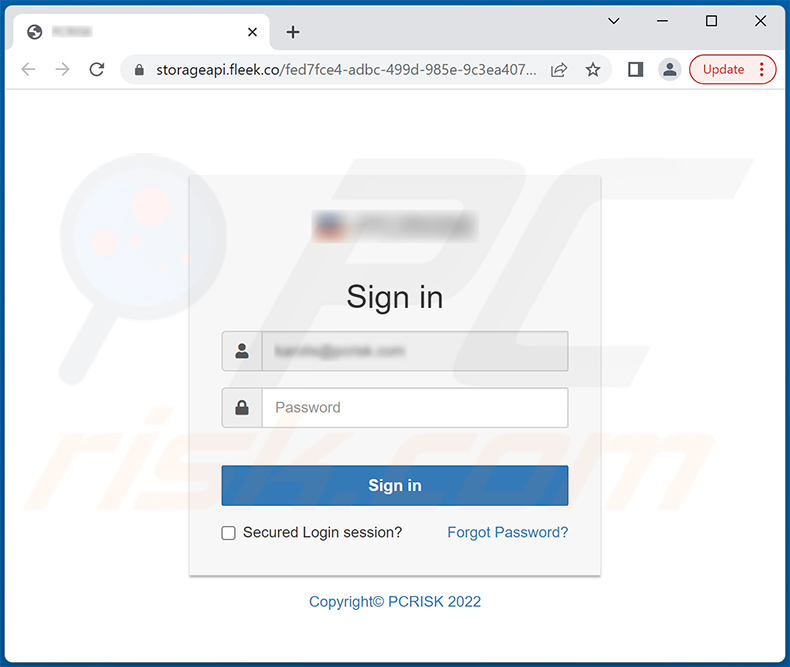
Yet another example of password expiration-themed spam email promoting a phishing site:
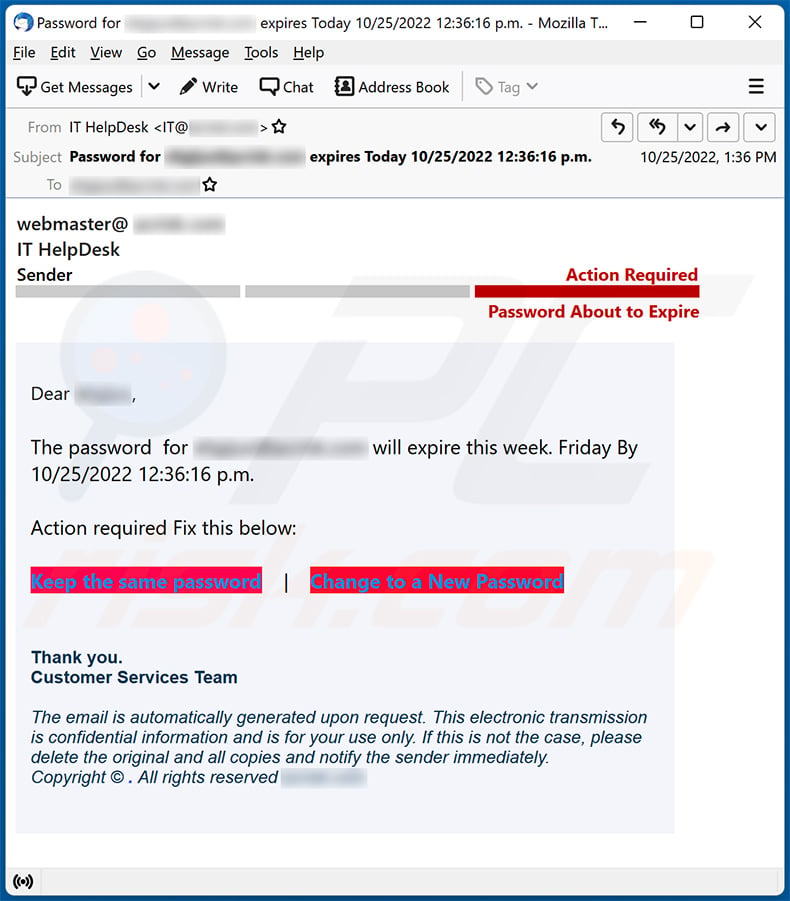
Text presented within:
Subject: Password for ********** expires Today 10/25/2022 12:36:16 p.m.
webmaster@ ********** IT HelpDesk
Sender Action Required
Password About to ExpireDear **********,
The password for ********** will expire this week. Friday By 10/25/2022 12:36:16 p.m.Action required Fix this below:
Keep the same password | Change to a New Password
Thank you.
Customer Services TeamThe email is automatically generated upon request. This electronic transmission is confidential information and is for your use only. If this is not the case, please delete the original and all copies and notify the sender immediately.
Copyright © . All rights reserved **********
Screenshot of the promoted phishing site (the website's design is automatically set accordingly to visitor's email address):
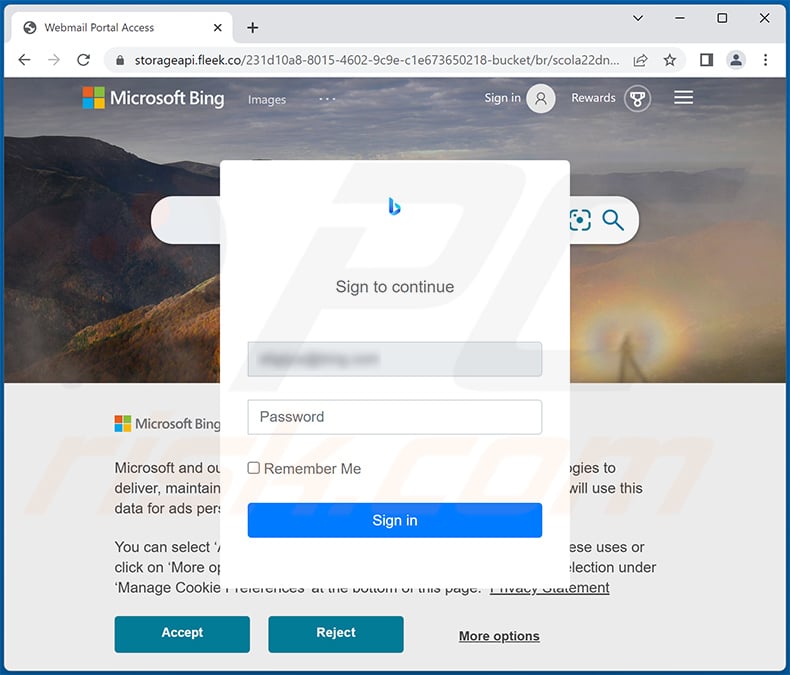
Instant automatic malware removal:
Manual threat removal might be a lengthy and complicated process that requires advanced IT skills. Combo Cleaner is a professional automatic malware removal tool that is recommended to get rid of malware. Download it by clicking the button below:
DOWNLOAD Combo CleanerBy downloading any software listed on this website you agree to our Privacy Policy and Terms of Use. To use full-featured product, you have to purchase a license for Combo Cleaner. 7 days free trial available. Combo Cleaner is owned and operated by RCS LT, the parent company of PCRisk.com.
Quick menu:
- What is Password Is About To Expire Today spam?
- Types of malicious emails.
- How to spot a malicious email?
- What to do if you fell for an email scam?
Types of malicious emails:
![]() Phishing Emails
Phishing Emails
Most commonly, cybercriminals use deceptive emails to trick Internet users into giving away their sensitive private information, for example, login information for various online services, email accounts, or online banking information.
Such attacks are called phishing. In a phishing attack, cybercriminals usually send an email message with some popular service logo (for example, Microsoft, DHL, Amazon, Netflix), create urgency (wrong shipping address, expired password, etc.), and place a link which they hope their potential victims will click on.
After clicking the link presented in such email message, victims are redirected to a fake website that looks identical or extremely similar to the original one. Victims are then asked to enter their password, credit card details, or some other information that gets stolen by cybercriminals.
![]() Emails with Malicious Attachments
Emails with Malicious Attachments
Another popular attack vector is email spam with malicious attachments that infect users' computers with malware. Malicious attachments usually carry trojans that are capable of stealing passwords, banking information, and other sensitive information.
In such attacks, cybercriminals' main goal is to trick their potential victims into opening an infected email attachment. To achieve this goal, email messages usually talk about recently received invoices, faxes, or voice messages.
If a potential victim falls for the lure and opens the attachment, their computers get infected, and cybercriminals can collect a lot of sensitive information.
While it's a more complicated method to steal personal information (spam filters and antivirus programs usually detect such attempts), if successful, cybercriminals can get a much wider array of data and can collect information for a long period of time.
![]() Sextortion Emails
Sextortion Emails
This is a type of phishing. In this case, users receive an email claiming that a cybercriminal could access the webcam of the potential victim and has a video recording of one's masturbation.
To get rid of the video, victims are asked to pay a ransom (usually using Bitcoin or another cryptocurrency). Nevertheless, all of these claims are false - users who receive such emails should ignore and delete them.
How to spot a malicious email?
While cyber criminals try to make their lure emails look trustworthy, here are some things that you should look for when trying to spot a phishing email:
- Check the sender's ("from") email address: Hover your mouse over the "from" address and check if it's legitimate. For example, if you received an email from Microsoft, be sure to check if the email address is @microsoft.com and not something suspicious like @m1crosoft.com, @microsfot.com, @account-security-noreply.com, etc.
- Check for generic greetings: If the greeting in the email is "Dear user", "Dear @youremail.com", "Dear valued customer", this should raise suspiciousness. Most commonly, companies call you by your name. Lack of this information could signal a phishing attempt.
- Check the links in the email: Hover your mouse over the link presented in the email, if the link that appears seems suspicious, don't click it. For example, if you received an email from Microsoft and the link in the email shows that it will go to firebasestorage.googleapis.com/v0... you shouldn't trust it. It's best not to click any links in the emails but to visit the company website that sent you the email in the first place.
- Don't blindly trust email attachments: Most commonly, legitimate companies will ask you to log in to their website and to view any documents there; if you received an email with an attachment, it's a good idea to scan it with an antivirus application. Infected email attachments are a common attack vector used by cybercriminals.
To minimise the risk of opening phishing and malicious emails we recommend using Combo Cleaner Antivirus for Windows.
Example of a spam email:

What to do if you fell for an email scam?
- If you clicked on a link in a phishing email and entered your password - be sure to change your password as soon as possible. Usually, cybercriminals collect stolen credentials and then sell them to other groups that use them for malicious purposes. If you change your password in a timely manner, there's a chance that criminals won't have enough time to do any damage.
- If you entered your credit card information - contact your bank as soon as possible and explain the situation. There's a good chance that you will need to cancel your compromised credit card and get a new one.
- If you see any signs of identity theft - you should immediately contact the Federal Trade Commission. This institution will collect information about your situation and create a personal recovery plan.
- If you opened a malicious attachment - your computer is probably infected, you should scan it with a reputable antivirus application. For this purpose, we recommend using Combo Cleaner Antivirus for Windows.
- Help other Internet users - report phishing emails to Anti-Phishing Working Group, FBI’s Internet Crime Complaint Center, National Fraud Information Center and U.S. Department of Justice.
Share:

Tomas Meskauskas
Expert security researcher, professional malware analyst
I am passionate about computer security and technology. I have an experience of over 10 years working in various companies related to computer technical issue solving and Internet security. I have been working as an author and editor for pcrisk.com since 2010. Follow me on Twitter and LinkedIn to stay informed about the latest online security threats.
PCrisk security portal is brought by a company RCS LT.
Joined forces of security researchers help educate computer users about the latest online security threats. More information about the company RCS LT.
Our malware removal guides are free. However, if you want to support us you can send us a donation.
DonatePCrisk security portal is brought by a company RCS LT.
Joined forces of security researchers help educate computer users about the latest online security threats. More information about the company RCS LT.
Our malware removal guides are free. However, if you want to support us you can send us a donation.
Donate
▼ Show Discussion