Do not trust the "BAPATOH OFFSHORE SDN BHD" phishing scam email
Phishing/ScamAlso Known As: BAPATOH OFFSHORE SDN BHD spam
Get free scan and check if your device is infected.
Remove it nowTo use full-featured product, you have to purchase a license for Combo Cleaner. Seven days free trial available. Combo Cleaner is owned and operated by RCS LT, the parent company of PCRisk.com.
What is the "BAPATOH OFFSHORE SDN BHD" scam email?
"BAPATOH OFFSHORE SDN BHD" refers to a spam email campaign, a large-scale operation during which thousands of deceptive emails are sent. The scam messages distributed through this campaign are presented as quotation requests.
These emails promote a phishing website disguised as an Excel document attachment. Recipients are asked to sign into their email account to view the fake file. Instead, any log-in credentials (i.e., passwords) entered into this page are disclosed to the scammers behind the "BAPATOH OFFSHORE SDN BHD" spam campaign.
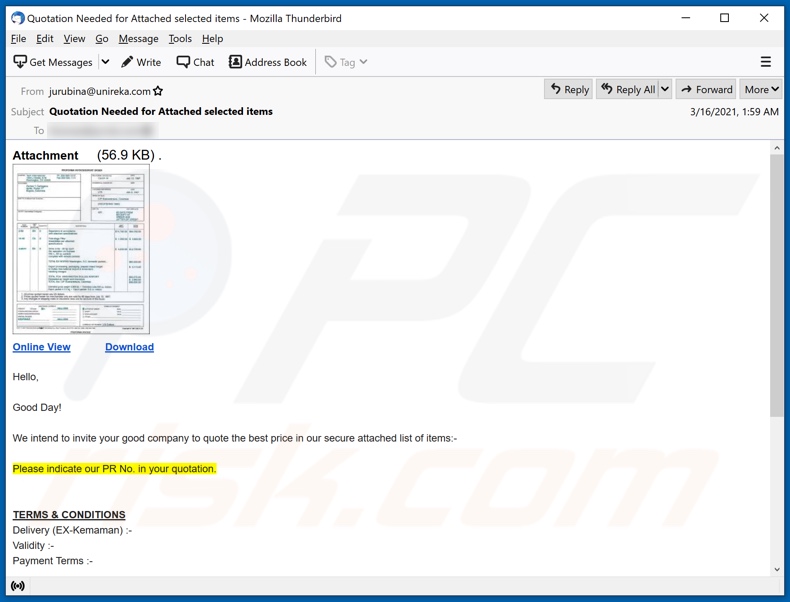
The "BAPATOH OFFSHORE SDN BHD" scam emails (subject/title "Quotation Needed for Attached selected items" may vary) ask recipients' companies to provide a quotation in accordance with the attached document, which supposedly contains the product list.
As mentioned, these messages are bogus and designed to steal recipients' mail accounts. The emails contain links (presented as online view/ download attachment options), which redirect to a phishing site. The background of the web page looks like a Microsoft Office Excel document.
In the foreground, a pop-up window asks recipients to sign-in with a valid email account to view the document.
Email addresses and passwords entered into this website are recorded and sent to the scammers behind "BAPATOH OFFSHORE SDN BHD", thereby allowing them to steal the corresponding mail accounts. Therefore, you are strongly advised against trusting these deceptive emails.
Email accounts are of particular interest to scammers/cyber criminals, since they are typically connected to other platforms and services. Thus, through hijacked emails, access might be gained to accounts associated with them.
For example, stolen communication platforms (e.g., emails, social networking, social media, messengers, etc.) can be used to ask contacts for loans under the guise of the genuine account owner. Alternatively, such platforms can be used to spread malware by sharing infectious files and/or links.
Accounts that deal with finances and financial information (e.g., banking, online money transferring, digital wallet, e-commerce, etc.) can be used to make fraudulent transactions and online purchases.
To summarize, by trusting the "BAPATOH OFFSHORE SDN BHD" emails, users can experience severe privacy issues, financial losses, and identity theft. If attempts to sign-in via the phishing website have already been made, it is important to immediately change the passwords of endangered accounts. Additionally, contact the official support of potentially compromised emails and the connected accounts.
| Name | BAPATOH OFFSHORE SDN BHD Email Scam |
| Threat Type | Phishing, Scam, Social Engineering, Fraud |
| Fake Claim | Scam emails are presented as quotation requests. |
| Symptoms | Unauthorized online purchases, changed online account passwords, identity theft, illegal access of the computer. |
| Distribution methods | Deceptive emails, rogue online pop-up ads, search engine poisoning techniques, misspelled domains. |
| Damage | Loss of sensitive private information, monetary loss, identity theft. |
| Malware Removal (Windows) |
To eliminate possible malware infections, scan your computer with legitimate antivirus software. Our security researchers recommend using Combo Cleaner. Download Combo CleanerTo use full-featured product, you have to purchase a license for Combo Cleaner. 7 days free trial available. Combo Cleaner is owned and operated by RCS LT, the parent company of PCRisk.com. |
"Password is about to expire today", "Your mailbox is full", "UNITED NATIONS COMPENSATION (COVID19 ASSISTED PROGRAM)", and "Mail Quota" are some examples of other phishing spam campaigns. The deceptive messages are usually presented as "official", "urgent", "priority", "important", and similar.
Through recipients' curiosity, interest, excitement, or alarm, these emails attempt to gain and afterwards abuse their trust. The sole goal of spam campaigns is to generate revenue for the scammers/cyber criminals behind them.
The mass-scale operations profit via malware proliferation, phishing and other scams. Due to the prevalence of spam mail, exercise caution with incoming emails.
How do spam campaigns infect computers?
Systems are often infected via malicious files distributed through spam campaigns. These files can be attached and/or linked inside the emails. Infectious files can be in various formats (e.g. Microsoft Office and PDF documents, archive and executable files, JavaScript, etc.).
When these files are executed, run or otherwise opened, the infection process (i.e. malware download/installation) is triggered. For example, Microsoft Office documents (e.g. "Invoice_24077.xlsb") cause infections by executing malicious macro commands.
In Microsoft Office versions released prior to 2010, malware download/installation begins when an infectious document is opened, however, newer versions have "Protected View" mode that prevents automatic execution of macros. Instead, users are asked to enable macro commands (i.e., to enable editing/content) and hence infection processes can only be started by manually enabling macros.
How to avoid installation of malware
Do not trust irrelevant emails that have files attached (or contain website links) and are received from unknown, suspicious addresses. Software should not be downloaded or installed through third party downloaders, installers, unofficial pages or other similar sources/tools.
Use only official websites and direct links. Installed software should never be updated or activated with third party, unofficial tools, since they can install malware. Furthermore, it is illegal to use third party tools to activate licensed software.
The only legitimate way to update and activate software is to use tools and functions that are provided by the official developers. Regularly scan your computer with reputable antivirus or anti-spyware software and keep this software up to date.
If you have already opened malicious attachments, we recommend running a scan with Combo Cleaner Antivirus for Windows to automatically eliminate infiltrated malware.
Text presented in the "BAPATOH OFFSHORE SDN BHD" email message:
Subject: Quotation Needed for Attached selected items
Attachment (56.9 KB) .
Online View Download
Hello,
Good Day!
We intend to invite your good company to quote the best price in our secure attached list of items:-
Please indicate our PR No. in your quotation.
TERMS & CONDITIONS
Delivery (EX-Kemaman) :-
Validity :-
Payment Terms :-
Thank You.
Best Regards,
JURFAHMI
(Project Manager)
BAPATOH OFFSHORE SDN BHD
(Formerly known as BROMAN ENGINEERING SDN BHD)
PT 6250, Tingkat 1,
Taman Samudera Timur,
Jalan Air Putih, 24000
Kemaman,
Terengganu Darul Iman,MALAYSIA.
TEL : +6016-708 4944
EMAIL : jurubina@unireka.com
Appearance of the "BAPATOH OFFSHORE SDN BHD" scam email (GIF):
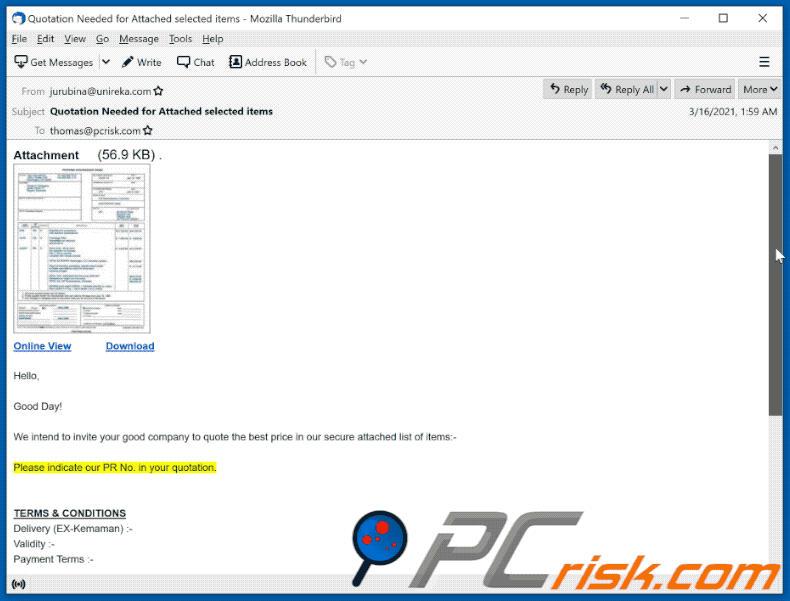
Screenshot of the phishing website promoted through the "BAPATOH OFFSHORE SDN BHD" spam campaign:
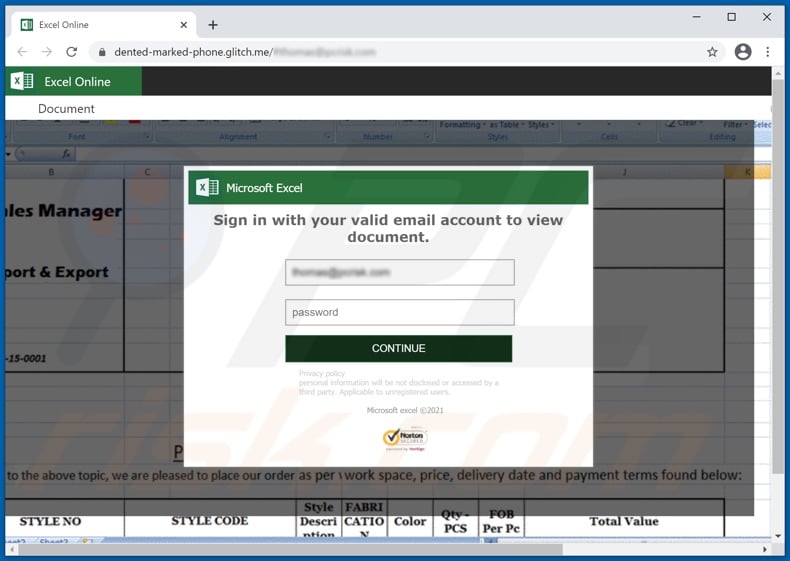
Instant automatic malware removal:
Manual threat removal might be a lengthy and complicated process that requires advanced IT skills. Combo Cleaner is a professional automatic malware removal tool that is recommended to get rid of malware. Download it by clicking the button below:
DOWNLOAD Combo CleanerBy downloading any software listed on this website you agree to our Privacy Policy and Terms of Use. To use full-featured product, you have to purchase a license for Combo Cleaner. 7 days free trial available. Combo Cleaner is owned and operated by RCS LT, the parent company of PCRisk.com.
Quick menu:
- What is BAPATOH OFFSHORE SDN BHD spam?
- Types of malicious emails.
- How to spot a malicious email?
- What to do if you fell for an email scam?
Types of malicious emails:
![]() Phishing Emails
Phishing Emails
Most commonly, cybercriminals use deceptive emails to trick Internet users into giving away their sensitive private information, for example, login information for various online services, email accounts, or online banking information.
Such attacks are called phishing. In a phishing attack, cybercriminals usually send an email message with some popular service logo (for example, Microsoft, DHL, Amazon, Netflix), create urgency (wrong shipping address, expired password, etc.), and place a link which they hope their potential victims will click on.
After clicking the link presented in such email message, victims are redirected to a fake website that looks identical or extremely similar to the original one. Victims are then asked to enter their password, credit card details, or some other information that gets stolen by cybercriminals.
![]() Emails with Malicious Attachments
Emails with Malicious Attachments
Another popular attack vector is email spam with malicious attachments that infect users' computers with malware. Malicious attachments usually carry trojans that are capable of stealing passwords, banking information, and other sensitive information.
In such attacks, cybercriminals' main goal is to trick their potential victims into opening an infected email attachment. To achieve this goal, email messages usually talk about recently received invoices, faxes, or voice messages.
If a potential victim falls for the lure and opens the attachment, their computers get infected, and cybercriminals can collect a lot of sensitive information.
While it's a more complicated method to steal personal information (spam filters and antivirus programs usually detect such attempts), if successful, cybercriminals can get a much wider array of data and can collect information for a long period of time.
![]() Sextortion Emails
Sextortion Emails
This is a type of phishing. In this case, users receive an email claiming that a cybercriminal could access the webcam of the potential victim and has a video recording of one's masturbation.
To get rid of the video, victims are asked to pay a ransom (usually using Bitcoin or another cryptocurrency). Nevertheless, all of these claims are false - users who receive such emails should ignore and delete them.
How to spot a malicious email?
While cyber criminals try to make their lure emails look trustworthy, here are some things that you should look for when trying to spot a phishing email:
- Check the sender's ("from") email address: Hover your mouse over the "from" address and check if it's legitimate. For example, if you received an email from Microsoft, be sure to check if the email address is @microsoft.com and not something suspicious like @m1crosoft.com, @microsfot.com, @account-security-noreply.com, etc.
- Check for generic greetings: If the greeting in the email is "Dear user", "Dear @youremail.com", "Dear valued customer", this should raise suspiciousness. Most commonly, companies call you by your name. Lack of this information could signal a phishing attempt.
- Check the links in the email: Hover your mouse over the link presented in the email, if the link that appears seems suspicious, don't click it. For example, if you received an email from Microsoft and the link in the email shows that it will go to firebasestorage.googleapis.com/v0... you shouldn't trust it. It's best not to click any links in the emails but to visit the company website that sent you the email in the first place.
- Don't blindly trust email attachments: Most commonly, legitimate companies will ask you to log in to their website and to view any documents there; if you received an email with an attachment, it's a good idea to scan it with an antivirus application. Infected email attachments are a common attack vector used by cybercriminals.
To minimise the risk of opening phishing and malicious emails we recommend using Combo Cleaner Antivirus for Windows.
Example of a spam email:

What to do if you fell for an email scam?
- If you clicked on a link in a phishing email and entered your password - be sure to change your password as soon as possible. Usually, cybercriminals collect stolen credentials and then sell them to other groups that use them for malicious purposes. If you change your password in a timely manner, there's a chance that criminals won't have enough time to do any damage.
- If you entered your credit card information - contact your bank as soon as possible and explain the situation. There's a good chance that you will need to cancel your compromised credit card and get a new one.
- If you see any signs of identity theft - you should immediately contact the Federal Trade Commission. This institution will collect information about your situation and create a personal recovery plan.
- If you opened a malicious attachment - your computer is probably infected, you should scan it with a reputable antivirus application. For this purpose, we recommend using Combo Cleaner Antivirus for Windows.
- Help other Internet users - report phishing emails to Anti-Phishing Working Group, FBI’s Internet Crime Complaint Center, National Fraud Information Center and U.S. Department of Justice.
Share:

Tomas Meskauskas
Expert security researcher, professional malware analyst
I am passionate about computer security and technology. I have an experience of over 10 years working in various companies related to computer technical issue solving and Internet security. I have been working as an author and editor for pcrisk.com since 2010. Follow me on Twitter and LinkedIn to stay informed about the latest online security threats.
PCrisk security portal is brought by a company RCS LT.
Joined forces of security researchers help educate computer users about the latest online security threats. More information about the company RCS LT.
Our malware removal guides are free. However, if you want to support us you can send us a donation.
DonatePCrisk security portal is brought by a company RCS LT.
Joined forces of security researchers help educate computer users about the latest online security threats. More information about the company RCS LT.
Our malware removal guides are free. However, if you want to support us you can send us a donation.
Donate
▼ Show Discussion