How to remove apps promoting the Error Code: #2c522hq8wwj791 scam
Mac VirusAlso Known As: Error Code: #2c522hq8wwj791 technical support scam
Get free scan and check if your device is infected.
Remove it nowTo use full-featured product, you have to purchase a license for Combo Cleaner. Seven days free trial available. Combo Cleaner is owned and operated by RCS LT, the parent company of PCRisk.com.
What is Error Code: #2c522hq8wwj791?
Typically, scammers behind technical support scam websites like this one try to trick visitors into believing that their devices are infected and calling the provided number to resolve the problem (remove viruses, errors).
Scammers use these websites to trick users into paying for unnecessary fake software, services, and allowing remote access to their computers.
Note that users do not often visit tech support scam pages intentionally they are opened through dubious advertisements, other bogus web pages, or installed potentially unwanted applications (PUAs).
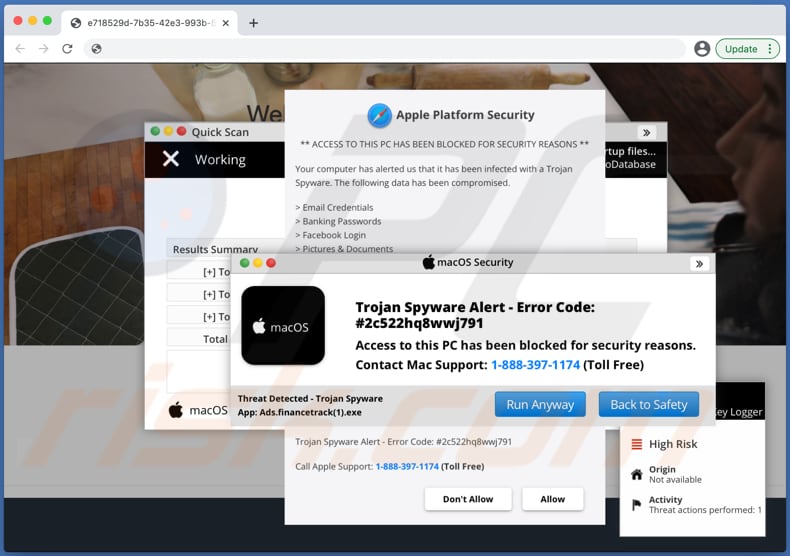
This tech-support scam website displays several fake notifications claiming that access to the computer is blocked for security reasons, is infected with spyware, and data such as email and Facebook login credentials, banking passwords, pictures, and documents are compromised.
It encourages visitors to call the 1-888-397-1174 number to contact "Mac Support" for help with the malware removal. All notifications on this page are fake and should be ignored.
Users/visitors who fall for these scams are usually encouraged to give remote access to their computers, provide credit card details or other banking-related information, purchase software or use paid "repair" services, visit websites where they are asked to provide sensitive information, or install unwanted software (often malicious).
Typically, scammers attempt to extract information that could be used to make fraudulent purchases and transactions, steal identities and personal accounts (e.g., email, social media accounts), or misused for other malicious purposes. Alternatively, they try to trick users into installing malware that can steal personal information.
Scammers might also use tech-support scam pages to trick users into installing ransomware onto their computers. Ransomware is a type of malware that encrypts files and keeps them inaccessible until they are recovered using tools that can only be purchased from the attackers.
Browsers generally open scam pages due to installed PUAs. They apps collect various information and display advertisements.
Examples of details that most PUAs target are Internet Protocol addresses, geolocations, entered search queries, addresses of visited sites, etc. Some PUAs can access private, sensitive details.
PUAs are often monetized by designing them to serve banners, coupons, surveys, pop-ups, and other advertisements, which are used to promote dubious sites. In some cases, they are used to distribute unwanted software (if clicked, they run certain scripts and download and even install unwanted apps).
Therefore, remove PUAs from browsers and operating systems.
| Name | Error Code: #2c522hq8wwj791 technical support scam |
| Threat Type | Phishing, Scam, Mac malware, Mac virus |
| Fake Claim | Mac is infected with Trojan Spyware |
| Scammer Number | 1-888-397-1174 |
| Related Domain | susurrousoa[.]xyz |
| Detection Names | Kaspersky (Malware), Full List (VirusTotal) |
| Serving IP Address | 165.232.154.3 |
| Symptoms | Your Mac becomes slower than normal, you see unwanted pop-up ads, you are redirected to dubious websites. |
| Distribution methods | Deceptive pop-up ads, free software installers (bundling), fake Flash Player installers, torrent file downloads. |
| Damage | Loss of private information, monetary loss, installation of malware |
| Malware Removal (Windows) |
To eliminate possible malware infections, scan your computer with legitimate antivirus software. Our security researchers recommend using Combo Cleaner. Download Combo CleanerTo use full-featured product, you have to purchase a license for Combo Cleaner. 7 days free trial available. Combo Cleaner is owned and operated by RCS LT, the parent company of PCRisk.com. |
In summary, scammers behind tech-support websites often try to trick unsuspecting users into installing malware, paying for fake or unnecessary software and services, or giving remote access to their computers so that scammers can install the malware, access personal data, files, etc.
More examples of scam websites targeting Mac users are "Your System Is Infected With 3 Viruses!", "Apple Platform Security", and "ZEUS VIRUS DETECTED !!!". As mentioned, browsers that open scam websites (or other dubious pages) are likely to have PUAs installed.
How did potentially unwanted applications install on my computer?
People often download and install unwanted apps inadvertently via deceptive advertisements - they click ads that cause unwanted downloads/installations by executing certain scripts.
Unwanted downloads and installations also occur during download/installation of other programs. I.e., when PUAs are included into the set-ups as 'extra offers'. This PUA distribution method of PUAs is called "bundling".
Typically, offers to download and install these additional apps can be declined via "Custom", "Advanced" or other settings, or by unticking certain checkboxes within the set-ups. When users download and install programs without making these checks and changes, they often allow PUAs to infiltrate.
How to avoid installation of potentially unwanted applications
Download software and files from official websites and via direct links. It is not safe to use torrent clients, eMule (or other Peer-to-Peer networks), third party downloaders, unofficial websites or other sources of this kind.
Avoid third party installers. Check "Advanced", "Custom" and other settings, and decline offers to download or install unwanted software. Do not click ads that are displayed on dubious websites, since they can open other untrusted websites or even cause unwanted downloads and installations.
Remove any unwanted, suspicious applications (extensions, add-ons, and plug-ins) that are installed on the browser. The same should be applied to programs of this kind that are installed on the operating system.
Regularly scan your computer with reputable antivirus or anti-spyware software and keep this software up to date.
If your computer is already infected with PUAs, we recommend running a scan with Combo Cleaner Antivirus for Windows to automatically eliminate them.
Tex in the Error Code: #2c522hq8wwj791 scam website:
macOS Security
macOS
Trojan Spyware Alert - Error Code: #2c522hq8wwj791
Access to this PC has been blocked for security reasons.
Contact Mac Support: 1-888-397-1174 (Toll Free)
Threat Detected - Trojan Spyware
App: Ads.financetrack(1).exe
[Run Anyway] [Back to Safety]
Instant automatic malware removal:
Manual threat removal might be a lengthy and complicated process that requires advanced IT skills. Combo Cleaner is a professional automatic malware removal tool that is recommended to get rid of malware. Download it by clicking the button below:
DOWNLOAD Combo CleanerBy downloading any software listed on this website you agree to our Privacy Policy and Terms of Use. To use full-featured product, you have to purchase a license for Combo Cleaner. 7 days free trial available. Combo Cleaner is owned and operated by RCS LT, the parent company of PCRisk.com.
Quick menu:
- What is Error Code: #2c522hq8wwj791 technical support scam?
- How to identify a pop-up scam?
- How do pop-up scams work?
- How to remove fake pop-ups?
- How to prevent fake pop-ups?
- What to do if you fell for a pop-up scam?
How to identify a pop-up scam?
Pop-up windows with various fake messages are a common type of lures cybercriminals use. They collect sensitive personal data, trick Internet users into calling fake tech support numbers, subscribe to useless online services, invest in shady cryptocurrency schemes, etc.
While in the majority of cases these pop-ups don't infect users' devices with malware, they can cause direct monetary loss or could result in identity theft.
Cybercriminals strive to create their rogue pop-up windows to look trustworthy, however, scams typically have the following characteristics:
- Spelling mistakes and non-professional images - Closely inspect the information displayed in a pop-up. Spelling mistakes and unprofessional images could be a sign of a scam.
- Sense of urgency - Countdown timer with a couple of minutes on it, asking you to enter your personal information or subscribe to some online service.
- Statements that you won something - If you haven't participated in a lottery, online competition, etc., and you see a pop-up window stating that you won.
- Computer or mobile device scan - A pop-up window that scans your device and informs of detected issues - is undoubtedly a scam; webpages cannot perform such actions.
- Exclusivity - Pop-up windows stating that only you are given secret access to a financial scheme that can quickly make you rich.
Example of a pop-up scam:

How do pop-up scams work?
Cybercriminals and deceptive marketers usually use various advertising networks, search engine poisoning techniques, and shady websites to generate traffic to their pop-ups. Users land on their online lures after clicking on fake download buttons, using a torrent website, or simply clicking on an Internet search engine result.
Based on users' location and device information, they are presented with a scam pop-up. Lures presented in such pop-ups range from get-rich-quick schemes to fake virus scans.
How to remove fake pop-ups?
In most cases, pop-up scams do not infect users' devices with malware. If you encountered a scam pop-up, simply closing it should be enough. In some cases scam, pop-ups may be hard to close; in such cases - close your Internet browser and restart it.
In extremely rare cases, you might need to reset your Internet browser. For this, use our instructions explaining how to reset Internet browser settings.
How to prevent fake pop-ups?
To prevent seeing pop-up scams, you should visit only reputable websites. Torrent, Crack, free online movie streaming, YouTube video download, and other websites of similar reputation commonly redirect Internet users to pop-up scams.
To minimize the risk of encountering pop-up scams, you should keep your Internet browsers up-to-date and use reputable anti-malware application. For this purpose, we recommend Combo Cleaner Antivirus for Windows.
What to do if you fell for a pop-up scam?
This depends on the type of scam that you fell for. Most commonly, pop-up scams try to trick users into sending money, giving away personal information, or giving access to one's device.
- If you sent money to scammers: You should contact your financial institution and explain that you were scammed. If informed promptly, there's a chance to get your money back.
- If you gave away your personal information: You should change your passwords and enable two-factor authentication in all online services that you use. Visit Federal Trade Commission to report identity theft and get personalized recovery steps.
- If you let scammers connect to your device: You should scan your computer with reputable anti-malware (we recommend Combo Cleaner Antivirus for Windows) - cyber criminals could have planted trojans, keyloggers, and other malware, don't use your computer until removing possible threats.
- Help other Internet users: report Internet scams to Federal Trade Commission.
Share:

Tomas Meskauskas
Expert security researcher, professional malware analyst
I am passionate about computer security and technology. I have an experience of over 10 years working in various companies related to computer technical issue solving and Internet security. I have been working as an author and editor for pcrisk.com since 2010. Follow me on Twitter and LinkedIn to stay informed about the latest online security threats.
PCrisk security portal is brought by a company RCS LT.
Joined forces of security researchers help educate computer users about the latest online security threats. More information about the company RCS LT.
Our malware removal guides are free. However, if you want to support us you can send us a donation.
DonatePCrisk security portal is brought by a company RCS LT.
Joined forces of security researchers help educate computer users about the latest online security threats. More information about the company RCS LT.
Our malware removal guides are free. However, if you want to support us you can send us a donation.
Donate
▼ Show Discussion