Do not trust the "We are Interested in buying your product" scam email
Phishing/ScamAlso Known As: We Are Interested In Buying Your Product spam
Get free scan and check if your device is infected.
Remove it nowTo use full-featured product, you have to purchase a license for Combo Cleaner. Seven days free trial available. Combo Cleaner is owned and operated by RCS LT, the parent company of PCRisk.com.
What is the "We are Interested in buying your product" scam email?
"We are Interested in buying your product" refers to a spam campaign, a large-scale operation during which deceptive emails are sent by the thousand.
Spam campaigns aim to gain and abuse the email recipients' trust through fake claims and emotional manipulation. The messages distributed through this campaign ask recipients to provide a product quote.
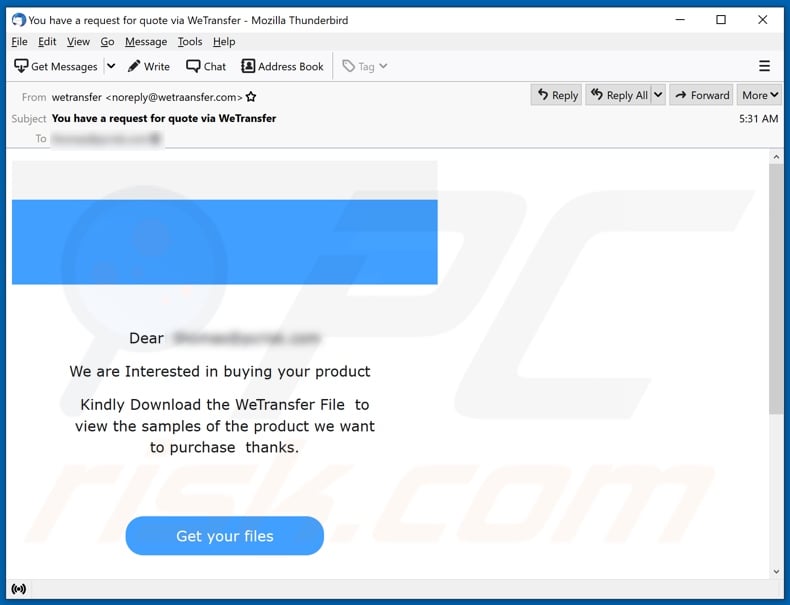
The "We are Interested in buying your product" scam emails (subject/title "You have a request for quote via WeTransfer" may vary) state that the sender is interested in purchasing the recipients' products. The messages ask to provide a quotation in accordance with the provided specifications.
The fake documents can be obtained via WeTransfer, an online file transfer service.
As mentioned, all of the information provided by the "We are Interested in buying your product" emails is false. Therefore, you should simply ignore these scam messages. The sole purpose of spam campaigns is to generate revenue for the scammers/cyber criminals behind them.
The deceptive emails can operate as phishing scams. They may ask recipients to provide sensitive/personal information such as names, addresses, telephone numbers, emails, banking accounts and credit card details, etc.
Alternatively, the messages can promote phishing websites that record data entered into them. These sites can be presented as sign-in pages (e.g., online bank, email, social networking, social media, and different accounts), payment gateways, etc. Scam emails may also ask recipients to make bogus payments such as to pay fake shipping, registration, subscription, transaction, and other fees.
To summarize, by trusting the "We are Interested in buying your product" emails, recipients can experience severe privacy issues, financial losses, identity theft, and other serious problems.
| Name | We are Interested in buying your product Email Scam |
| Threat Type | Phishing, Scam, Social Engineering, Fraud |
| Fake Claim | Scam emails request recipients to provide product quotations. |
| Symptoms | Unauthorized online purchases, changed online account passwords, identity theft, illegal access of the computer. |
| Distribution methods | Deceptive emails, rogue online pop-up ads, search engine poisoning techniques, misspelled domains. |
| Damage | Loss of sensitive private information, monetary loss, identity theft. |
| Malware Removal (Windows) |
To eliminate possible malware infections, scan your computer with legitimate antivirus software. Our security researchers recommend using Combo Cleaner. Download Combo CleanerTo use full-featured product, you have to purchase a license for Combo Cleaner. 7 days free trial available. Combo Cleaner is owned and operated by RCS LT, the parent company of PCRisk.com. |
"Banca Popolare di Bari", "BAPATOH OFFSHORE SDN BHD", "LUCKY WINNER OF 1.5 MILLION DOLLARS", "Track & Trace", and "Double Your ETHEREUM" are some examples of other spam campaigns.
The messages are usually presented as "important", "urgent", "priority", and similar, and may even be disguised as mail from legitimate institutions, authorities, organizations, companies, service providers, and other entities.
In addition to phishing and different scams, deceptive emails are also used to proliferate malware (e.g., trojans, ransomware, etc.).
Due to the prevalence of spam mail, exercise caution with incoming emails.
How do spam campaigns infect computers?
Typically, ransomware and other malware is distributed through malspam campaigns, fake software updating tools, untrusted download sources, unofficial (third party) software activation tools and Trojans. Users infect computers with malware when they open malicious files that they receive via email.
These emails often contain malicious attachments or websites designed to download dangerous files. In most cases, cyber criminals send emails that have Microsoft Office documents, archive files (ZIP, RAR), PDF documents, JavaScript files, and executable files such as .exe attached to them. Fake software updating tools do not update or fix any installed software - they simply install malware instead.
They can also infect systems by exploiting bugs/flaws of outdated software. Examples of dubious file/software download channels are Peer-to-Peer networks such as torrent clients, eMule, various free file hosting sites and freeware download websites.
Users infect computers through these channels when they download and execute malicious files, which are often disguised as legitimate and regular. Software 'cracking' tools supposedly activate licensed software free of charge (illegally), however, rather than activating anything, they often install malicious programs.
Trojans are rogue programs that, if installed, install other malware (causing chain infections).
How to avoid installation of malware
Do not trust irrelevant emails that have files attached (or contain website links) and are received from unknown, suspicious addresses. Software should not be downloaded or installed through third party downloaders, installers, unofficial pages or other similar sources/tools.
Use only official websites and direct links. Installed software should never be updated or activated with third party, unofficial tools, since they can install malware. Furthermore, it is illegal to use third party tools to activate licensed software.
The only legitimate way to update and activate software is to use tools and functions that are provided by the official developers. Regularly scan your computer with reputable antivirus or anti-spyware software and keep this software up to date.
If you have already opened malicious attachments, we recommend running a scan with Combo Cleaner Antivirus for Windows to automatically eliminate infiltrated malware.
Text presented in the "We are Interested in buying your product" email message:
Subject: You have a request for quote via WeTransfer
Dear ********
We are Interested in buying your product
Kindly Download the WeTransfer File to view the samples of the product we want to purchase thanks.
Get your files
2 files
2 Specification & Sample order.PDF 11 MB .
Cert.jpg
To make sure our emails arrive, please add noreply@wetransfer.com to your contacts.
Appearance of the "We are Interested in buying your product" scam email (GIF):
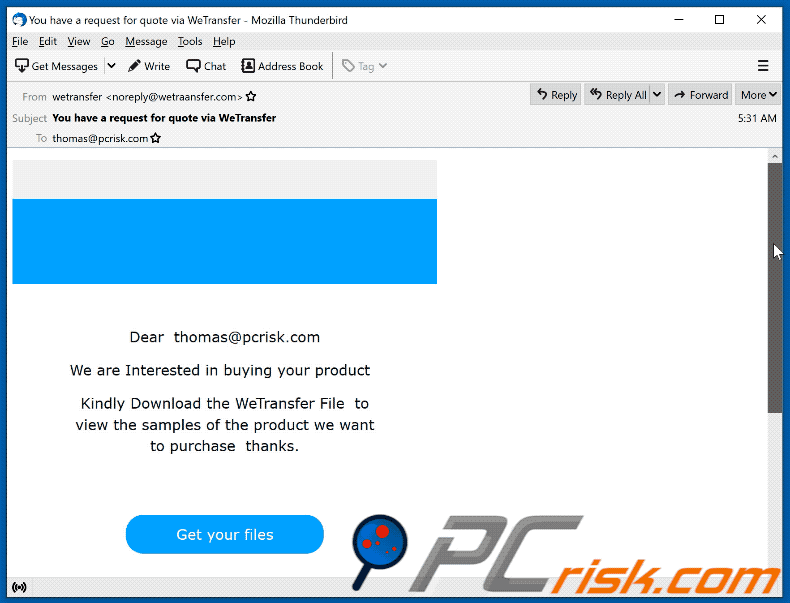
Other examples of emails from "We are Interested in buying your product" spam campaign:
Sample 1:
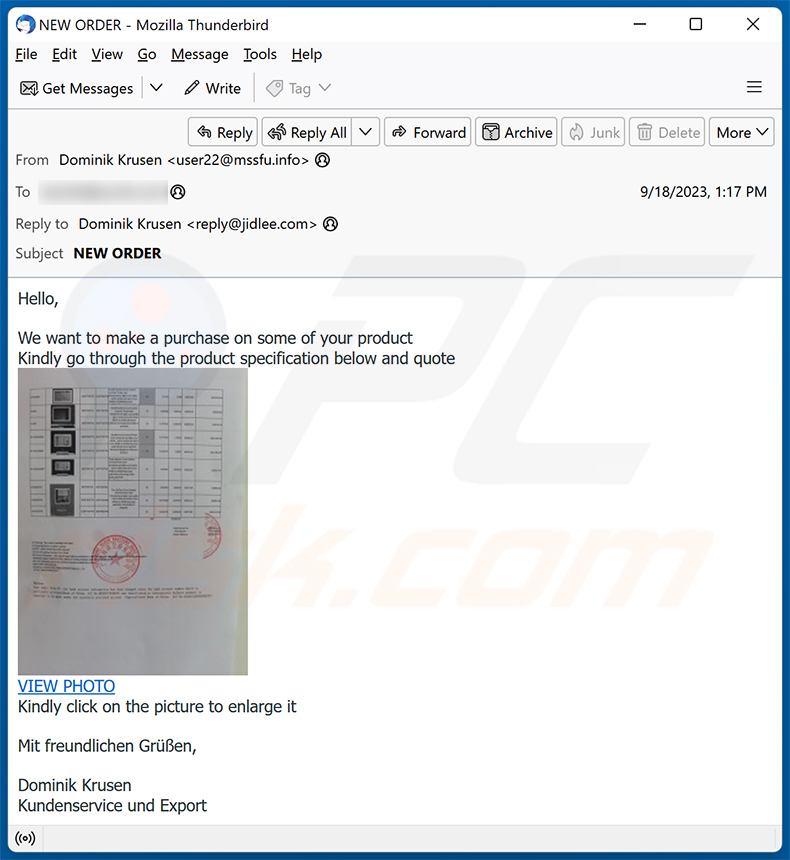
Text presented within:
Subject: NEW ORDER
NEW ORDER
Hello,
We want to make a purchase on some of your product
Kindly go through the product specification below and quoteVIEW PHOTO
Kindly click on the picture to enlarge it
Sample 2:
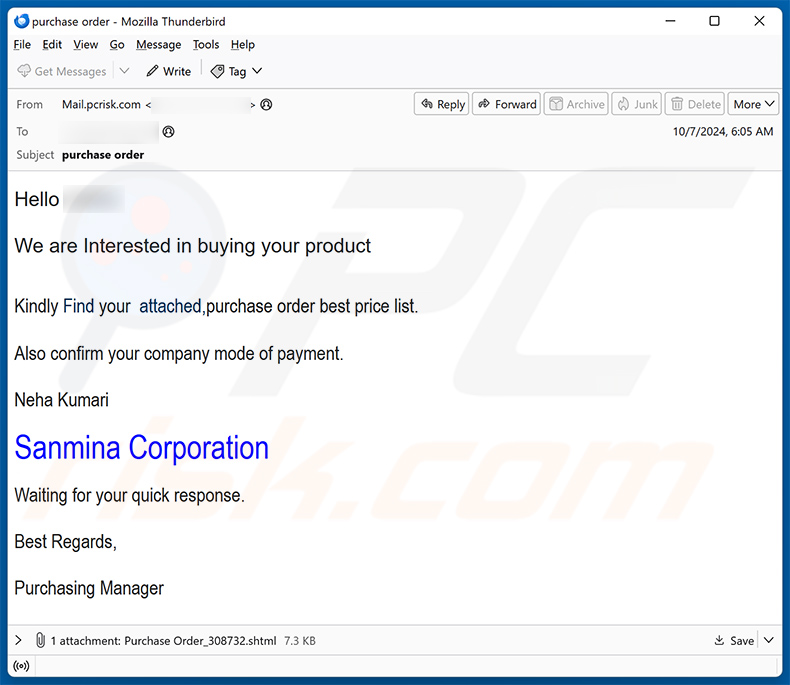
Text presented within:
Subject: purchase order
Hello -,
We are Interested in buying your product
Kindly Find your attached,purchase order best price list.
Also confirm your company mode of payment.
Neha Kumari
Sanmina Corporation
Waiting for your quick response.
Best Regards,Purchasing Manager
Screenshot of the attached HTML document designed for phishing purposes:
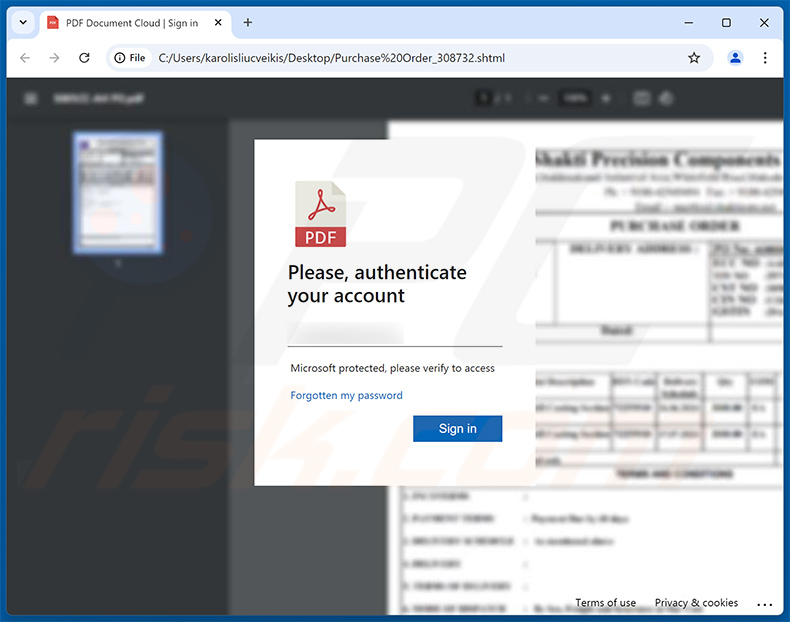
Sample 3:
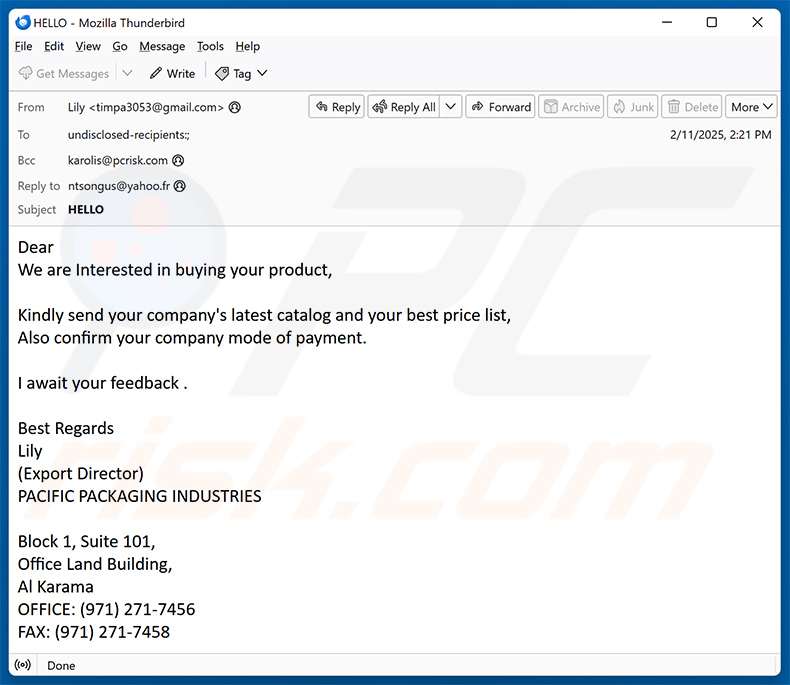
Text presented within:
Subject: HELLO
Dear
We are Interested in buying your product,Kindly send your company's latest catalog and your best price list,
Also confirm your company mode of payment.I await your feedback .
Best Regards
Lily
(Export Director)
PACIFIC PACKAGING INDUSTRIESBlock 1, Suite 101,
Office Land Building,
Al Karama
OFFICE: (971) 271-7456
FAX: (971) 271-7458
Instant automatic malware removal:
Manual threat removal might be a lengthy and complicated process that requires advanced IT skills. Combo Cleaner is a professional automatic malware removal tool that is recommended to get rid of malware. Download it by clicking the button below:
DOWNLOAD Combo CleanerBy downloading any software listed on this website you agree to our Privacy Policy and Terms of Use. To use full-featured product, you have to purchase a license for Combo Cleaner. 7 days free trial available. Combo Cleaner is owned and operated by RCS LT, the parent company of PCRisk.com.
Quick menu:
- What is We Are Interested In Buying Your Product spam?
- Types of malicious emails.
- How to spot a malicious email?
- What to do if you fell for an email scam?
Types of malicious emails:
![]() Phishing Emails
Phishing Emails
Most commonly, cybercriminals use deceptive emails to trick Internet users into giving away their sensitive private information, for example, login information for various online services, email accounts, or online banking information.
Such attacks are called phishing. In a phishing attack, cybercriminals usually send an email message with some popular service logo (for example, Microsoft, DHL, Amazon, Netflix), create urgency (wrong shipping address, expired password, etc.), and place a link which they hope their potential victims will click on.
After clicking the link presented in such email message, victims are redirected to a fake website that looks identical or extremely similar to the original one. Victims are then asked to enter their password, credit card details, or some other information that gets stolen by cybercriminals.
![]() Emails with Malicious Attachments
Emails with Malicious Attachments
Another popular attack vector is email spam with malicious attachments that infect users' computers with malware. Malicious attachments usually carry trojans that are capable of stealing passwords, banking information, and other sensitive information.
In such attacks, cybercriminals' main goal is to trick their potential victims into opening an infected email attachment. To achieve this goal, email messages usually talk about recently received invoices, faxes, or voice messages.
If a potential victim falls for the lure and opens the attachment, their computers get infected, and cybercriminals can collect a lot of sensitive information.
While it's a more complicated method to steal personal information (spam filters and antivirus programs usually detect such attempts), if successful, cybercriminals can get a much wider array of data and can collect information for a long period of time.
![]() Sextortion Emails
Sextortion Emails
This is a type of phishing. In this case, users receive an email claiming that a cybercriminal could access the webcam of the potential victim and has a video recording of one's masturbation.
To get rid of the video, victims are asked to pay a ransom (usually using Bitcoin or another cryptocurrency). Nevertheless, all of these claims are false - users who receive such emails should ignore and delete them.
How to spot a malicious email?
While cyber criminals try to make their lure emails look trustworthy, here are some things that you should look for when trying to spot a phishing email:
- Check the sender's ("from") email address: Hover your mouse over the "from" address and check if it's legitimate. For example, if you received an email from Microsoft, be sure to check if the email address is @microsoft.com and not something suspicious like @m1crosoft.com, @microsfot.com, @account-security-noreply.com, etc.
- Check for generic greetings: If the greeting in the email is "Dear user", "Dear @youremail.com", "Dear valued customer", this should raise suspiciousness. Most commonly, companies call you by your name. Lack of this information could signal a phishing attempt.
- Check the links in the email: Hover your mouse over the link presented in the email, if the link that appears seems suspicious, don't click it. For example, if you received an email from Microsoft and the link in the email shows that it will go to firebasestorage.googleapis.com/v0... you shouldn't trust it. It's best not to click any links in the emails but to visit the company website that sent you the email in the first place.
- Don't blindly trust email attachments: Most commonly, legitimate companies will ask you to log in to their website and to view any documents there; if you received an email with an attachment, it's a good idea to scan it with an antivirus application. Infected email attachments are a common attack vector used by cybercriminals.
To minimise the risk of opening phishing and malicious emails we recommend using Combo Cleaner Antivirus for Windows.
Example of a spam email:

What to do if you fell for an email scam?
- If you clicked on a link in a phishing email and entered your password - be sure to change your password as soon as possible. Usually, cybercriminals collect stolen credentials and then sell them to other groups that use them for malicious purposes. If you change your password in a timely manner, there's a chance that criminals won't have enough time to do any damage.
- If you entered your credit card information - contact your bank as soon as possible and explain the situation. There's a good chance that you will need to cancel your compromised credit card and get a new one.
- If you see any signs of identity theft - you should immediately contact the Federal Trade Commission. This institution will collect information about your situation and create a personal recovery plan.
- If you opened a malicious attachment - your computer is probably infected, you should scan it with a reputable antivirus application. For this purpose, we recommend using Combo Cleaner Antivirus for Windows.
- Help other Internet users - report phishing emails to Anti-Phishing Working Group, FBI’s Internet Crime Complaint Center, National Fraud Information Center and U.S. Department of Justice.
Share:

Tomas Meskauskas
Expert security researcher, professional malware analyst
I am passionate about computer security and technology. I have an experience of over 10 years working in various companies related to computer technical issue solving and Internet security. I have been working as an author and editor for pcrisk.com since 2010. Follow me on Twitter and LinkedIn to stay informed about the latest online security threats.
PCrisk security portal is brought by a company RCS LT.
Joined forces of security researchers help educate computer users about the latest online security threats. More information about the company RCS LT.
Our malware removal guides are free. However, if you want to support us you can send us a donation.
DonatePCrisk security portal is brought by a company RCS LT.
Joined forces of security researchers help educate computer users about the latest online security threats. More information about the company RCS LT.
Our malware removal guides are free. However, if you want to support us you can send us a donation.
Donate
▼ Show Discussion