How to remove apps opening sites like allowsuccess.org?
Notification SpamAlso Known As: Ads by allowsuccess.org
Get free scan and check if your device is infected.
Remove it nowTo use full-featured product, you have to purchase a license for Combo Cleaner. Seven days free trial available. Combo Cleaner is owned and operated by RCS LT, the parent company of PCRisk.com.
What is allowsuccess[.]org?
Allowsuccess[.]org is very similar to thedailyrobotcheck[.]site, bestletherservice[.]me, wholefreshposts[.]com, and many other untrustworthy websites that should not be visited.
Typically, pages like allowsuccess[.]org get opened after clicking on some shady advertisement, visiting other questionable pages, or installing potentially unwanted applications (PUA). In other words, users do not visit pages like allowsuccess[.]org on purpose.
It is worthwhile to mention that PUAs often are designed to generate advertisements and (or) collect data.
![allowsuccess[.]org pop-up redirects](/images/stories/screenshots202103/allowsuccess-org-ads-main.jpg)
Usually, websites like allowsuccess[.]org are designed to promote other questionable websites or load dubious content. Whether they display shady content or open other (two, three) untrustworthy pages depends on the geolocation of their visitors.
It is common that pages opened by sites like allowsuccess[.]org tend to be used to trick users into downloading browser hijackers, adware-type apps, or other PUAs, providing personal information, etc.
Either way, sites like allowsuccess[.]org rarely open trustworthy pages. Also, they often display deceptive messages to trick users into allowing them to show notifications. Allowsuccess[.]org shows a fake CAPTCHA test encouraging visitors to click the "Allow" button to prove that they are humans/not robots.
It is strongly recommended not to allow websites like allowsuccess[.]org to show their notifications. As a rule, their notifications contain deceptive ads, links to untrustworthy websites, fake virus alerts, etc. A couple of examples of notifications from allowsuccess[.]org are provided below.
As mentioned in the introduction, PUAs can be designed to generate advertisements and collect data. Usually, they display coupons, banners, surveys, pop-up ads, etc. Their ads should not be trusted (clicked).
It is common that they are used to promote questionable websites. Sometimes those ads can run scripts designed to download, or even install unwanted software.
Examples of details that PUAs gather are IP addresses, entered search queries, addresses of visited websites, geolocations (or other browsing-related details). In some cases, PUAs can access personal data (e.g., passwords, telephone numbers, credit card details).
Either way, it is strongly advisable not to have questionable apps that can gather data installed on browsers or computers. Their developers could use collected information for marketing purposes. They could also sell it to third parties (potentially cybercriminals), or monetize it using some other way.
| Name | Ads by allowsuccess.org |
| Threat Type | Push notifications ads, Unwanted ads, Pop-up ads |
| Serving IP Address | 54.225.218.189 |
| Symptoms | Seeing advertisements not originating from the sites you are browsing. Intrusive pop-up ads. Decreased Internet browsing speed. |
| Distribution Methods | Deceptive pop-up ads, potentially unwanted applications (adware) |
| Damage | Decreased computer performance, browser tracking - privacy issues, possible additional malware infections. |
| Malware Removal (Windows) |
To eliminate possible malware infections, scan your computer with legitimate antivirus software. Our security researchers recommend using Combo Cleaner. Download Combo CleanerTo use full-featured product, you have to purchase a license for Combo Cleaner. 7 days free trial available. Combo Cleaner is owned and operated by RCS LT, the parent company of PCRisk.com. |
To summarize, it is strongly recommended not to trust pages like allowsuccess[.]org (or pages that they promote), or allow them to show notifications. Also, it is recommended not to have any PUA installed on a browser or the operating system.
It is worthwhile to mention that most users download and install PAUs unknowingly. Another detail about PUAs is that they are useless to their users and designed only to generate revenue for their developers.
How did adware install on my computer?
In most cases, potentially unwanted applications are distributed by bundling them together with other programs, mainly free programs. In such cases, PUAs are included in downloaders, installers of those programs as extra offers.
Those offers can be declined before finishing downloads, installations using "Advanced", "Custom", "Manual", or other settings, or by unticking checkboxes in downloaders, installers.
Users download or install bundled applications when they do not check and change the aforementioned settings (or do not untick checkboxes). In some cases, users download or install PUAs through deceptive advertisements. More precisely, by clicking on ads that can run certain scripts.
How to avoid installation of potentially unwanted applications?
Applications, files should not be downloaded from unofficial pages, via torrent clients, eMule (and other Peer-to-Peer networks), third-party downloaders, etc. They should be downloaded from official websites and using direct links.
Also, downloads and installations should be finished only after checking all the available "Custom", "Advanced" and other similar settings and declining offers to download, install unwanted applications. Advertisements on questionable websites (e.g., on pages relating to gambling, adult dating) should not be clicked.
It is common that those ads are used to advertise untrustworthy websites or distribute unwanted software. Unwanted, uspicious apps (extensions, add-ons, or plug-ins) installed on a browser and programs of this kind installed on the operating system should be removed.
If your computer is already infected with rogue applications, we recommend running a scan with Combo Cleaner Antivirus for Windows to automatically eliminate them.
Appearance of allowsuccess[.]org website (GIF):
![allowsuccess[.]org website appearance (GIF)](/images/stories/screenshots202103/allowsuccess-org-ads-appearance.gif)
Notification from allowsuccess[.]org website:
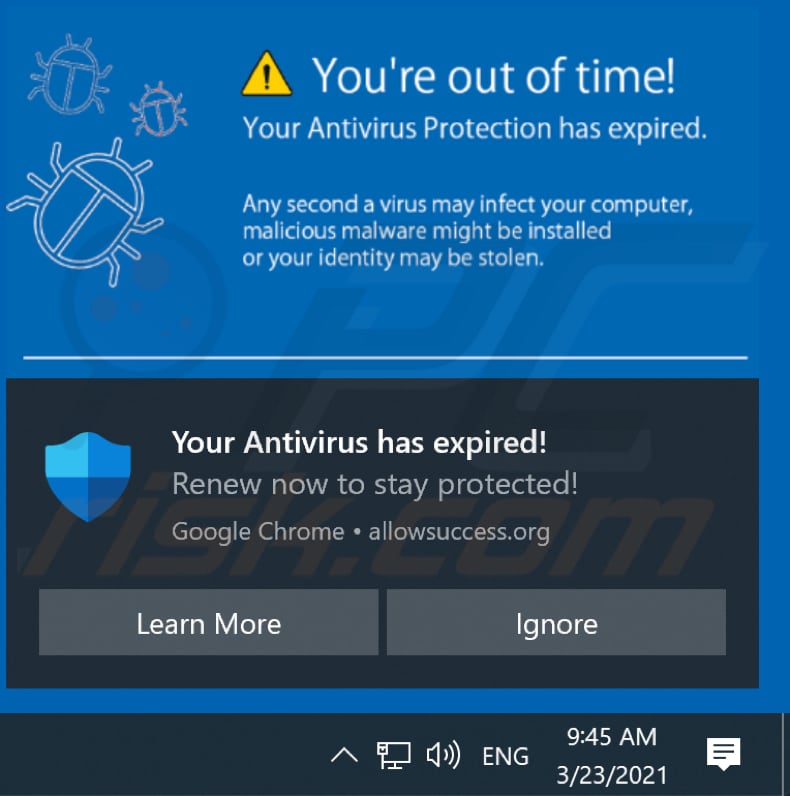
Another notification from allowsuccess[.]org:
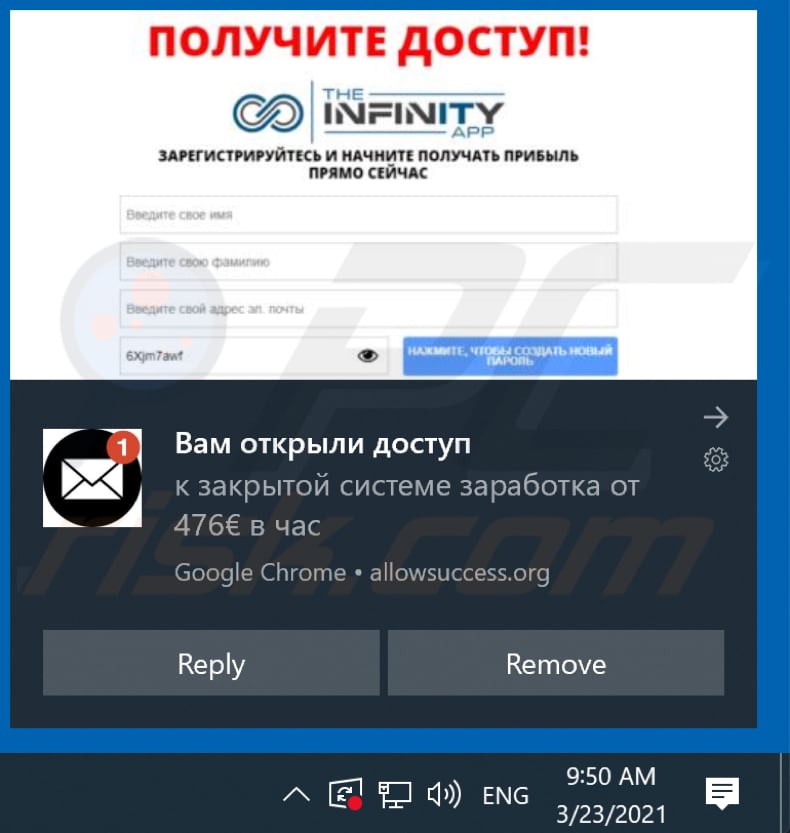
Instant automatic malware removal:
Manual threat removal might be a lengthy and complicated process that requires advanced IT skills. Combo Cleaner is a professional automatic malware removal tool that is recommended to get rid of malware. Download it by clicking the button below:
DOWNLOAD Combo CleanerBy downloading any software listed on this website you agree to our Privacy Policy and Terms of Use. To use full-featured product, you have to purchase a license for Combo Cleaner. 7 days free trial available. Combo Cleaner is owned and operated by RCS LT, the parent company of PCRisk.com.
Quick menu:
- What is Ads by allowsuccess.org?
- STEP 1. Remove spam notifications from Google Chrome
- STEP 2. Remove spam notifications from Google Chrome (Android)
- STEP 3. Remove spam notifications from Mozilla Firefox
- STEP 4. Remove spam notifications from Microsoft Edge
- STEP 5. Remove spam notifications from Safari (macOS)
Disable unwanted browser notifications:
Video showing how to disable web browser notifications:
 Remove spam notifications from Google Chrome:
Remove spam notifications from Google Chrome:
Click the Menu button (three dots) on the right upper corner of the screen and select "Settings". In the opened window select "Privacy and security", then click on "Site Settings" and choose "Notifications".

In the "Allowed to send notifications" list search for websites that you want to stop receiving notifications from. Click on the three dots icon near the website URL and click "Block" or "Remove" (if you click "Remove" and visit the malicious site once more, it will ask to enable notifications again).

 Remove spam notifications from Google Chrome (Android):
Remove spam notifications from Google Chrome (Android):
Tap the Menu button (three dots) on the right upper corner of the screen and select "Settings". Scroll down, tap on "Site settings" and then "Notifications".

In the opened window, locate all suspicious URLs and tap on them one-by-one. Once the pop-up shows up, select either "Block" or "Remove" (if you tap "Remove" and visit the malicious site once more, it will ask to enable notifications again).

 Remove spam notifications from Mozilla Firefox:
Remove spam notifications from Mozilla Firefox:
Click the Menu button (three bars) on the right upper corner of the screen. Select "Settings" and click on "Privacy & Security" in the toolbar on the left hand side of the screen. Scroll down to the "Permissions" section and click the "Settings" button next to "Notifications".

In the opened window, locate all suspicious URLs and block them using the drop-down menu or either remove them by clicking "Remove Website" at the bottom of the window (if you click "Remove Website" and visit the malicious site once more, it will ask to enable notifications again).

 Remove spam notifications from Microsoft Edge:
Remove spam notifications from Microsoft Edge:
Click the menu button (three dots) on the right upper corner of the Edge window and select "Settings". Click on "Cookies and site permissions" in the toolbar on the left hand side of the screen and select "Notifications".

Click three dots on the right hand side of each suspicious URL under "Allow" section and click "Block" or "Remove" (if you click "Remove" and visit the malicious site once more, it will ask to enable notifications again).

 Remove spam notifications from Safari (macOS):
Remove spam notifications from Safari (macOS):
Click "Safari" button on the left upper corner of the screen and select "Preferences...". Select the "Websites" tab and then select "Notifications" section on the left pane.

Check for suspicious URLs and apply the "Deny" option using the drop-down menu or either remove them by clicking "Remove" at the bottom of the window (if you click "Remove" and visit the malicious site once more, it will ask to enable notifications again)

How to avoid browser notification spam?
Internet users should be very skeptical when being asked to allow notifications. While this is a useful feature that allows you to receive timely news from websites you like, deceptive marketers frequently abuse it.
Only allow notifications from websites that you fully trust. For added security - use an anti-malware application with a real-time web browsing monitor to block shady websites that tries to trick you into allowing spam notifications. We recommend using Combo Cleaner Antivirus for Windows.
Share:

Tomas Meskauskas
Expert security researcher, professional malware analyst
I am passionate about computer security and technology. I have an experience of over 10 years working in various companies related to computer technical issue solving and Internet security. I have been working as an author and editor for pcrisk.com since 2010. Follow me on Twitter and LinkedIn to stay informed about the latest online security threats.
PCrisk security portal is brought by a company RCS LT.
Joined forces of security researchers help educate computer users about the latest online security threats. More information about the company RCS LT.
Our malware removal guides are free. However, if you want to support us you can send us a donation.
DonatePCrisk security portal is brought by a company RCS LT.
Joined forces of security researchers help educate computer users about the latest online security threats. More information about the company RCS LT.
Our malware removal guides are free. However, if you want to support us you can send us a donation.
Donate
▼ Show Discussion