How to remove InstaQuick adware app from the operating system?
AdwareAlso Known As: Ads by InstaQuick
Get free scan and check if your device is infected.
Remove it nowTo use full-featured product, you have to purchase a license for Combo Cleaner. Seven days free trial available. Combo Cleaner is owned and operated by RCS LT, the parent company of PCRisk.com.
What kind of application is InstaQuick?
InstaQuick is a rogue application, endorsed as a tool for desktop access to the Instagram social media platform. This piece of software is classified as adware due to running intrusive advertisement campaigns.
In other words, InstaQuick delivers various ads. Additionally, most adware-types have data tracking abilities, which are used to spy on users' browsing activity and collect sensitive/private information extracted from it.
Due to the questionable techniques employed in InstaQuick's distribution, it is also categorized as an unwanted application.
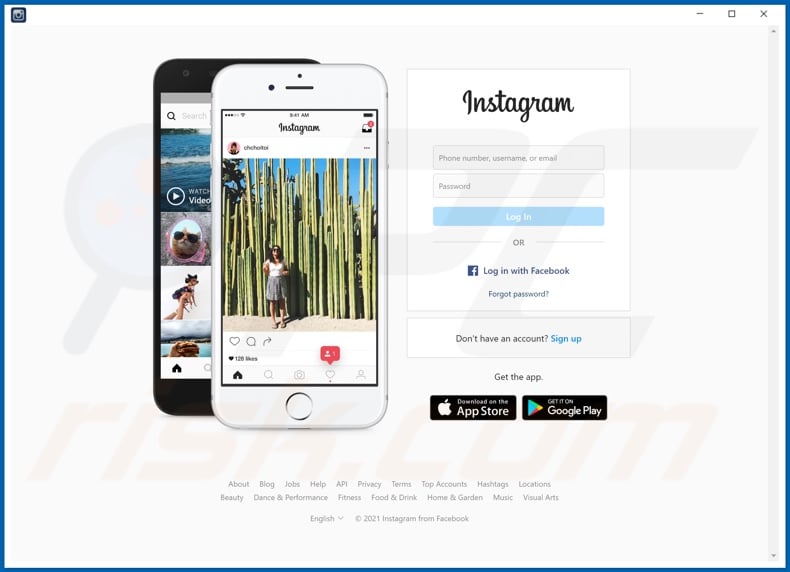
More about adware
Adware enables the placement of third-party graphical content - on any visited website and/or other interfaces. This software delivers pop-ups, banners, coupons, surveys, and different intrusive adverts.
They severely diminish the browsing experience by limiting webpage visibility and slowing down the browsing speed. Furthermore, intrusive advertisements pose a threat to device/user safety.
The ads promote sale-oriented pages (of both legitimate and fraudulent products), rogue, misleading, deceptive/scam, compromised, and malicious sites. When clicked on, intrusive adverts can execute scripts designed to download/install software (e.g., shady apps) without user consent.
What is more, most rogue apps (adware included) can track data. They monitor browsing activity (visited URLs, viewed webpages, searched queries, etc.) and gather vulnerable information inferred from it (IP addresses, geolocations, and even personally identifiable details).
Their developers monetize the collected data by sharing it with and/or selling it to third-parties (potentially, cyber criminals), likewise intent on misusing it for profit. To summarize, presence of unwanted apps on devices - can lead to system infections, serious privacy issues, financial losses, and identity theft.
Therefore, it is strongly advised to remove all suspicious applications and browser extensions/plug-ins immediately upon detection.
| Name | Ads by InstaQuick |
| Threat Type | Adware, Unwanted ads, Pop-up Virus |
| Detection Names | ESET-NOD32 (A Variant Of Win32/Adware.BookLot.A), K7AntiVirus (Adware ( 0057f0a71 )), K7GW (Adware ( 0057f0a71 )), Full List Of Detections (VirusTotal) |
| Supposed Functionality | Desktop access to Instagram |
| Symptoms | Seeing advertisements not originating from the sites you are browsing. Intrusive pop-up ads. Decreased Internet browsing speed. |
| Distribution Methods | Deceptive pop-up ads, free software installers (bundling), fake Flash Player installers. |
| Damage | Decreased computer performance, browser tracking - privacy issues, possible additional malware infections. |
| Malware Removal (Windows) |
To eliminate possible malware infections, scan your computer with legitimate antivirus software. Our security researchers recommend using Combo Cleaner. Download Combo CleanerTo use full-featured product, you have to purchase a license for Combo Cleaner. 7 days free trial available. Combo Cleaner is owned and operated by RCS LT, the parent company of PCRisk.com. |
Examples of advertising-supported apps
TabOptimizer, Video Ads Blocker, Image Search, Video Search, MusiCalm, and Valerie are some examples of other adware-type apps. They appear legitimate and offer a wide variety of "useful" functionalities.
However, despite how handy the features may sound, they are rarely operational. In fact, this applies to practically all unwanted apps. The only goal of unwanted software is to generate revenue for the developers.
Hence, instead of delivering on any promises, rogue apps can run intrusive advert campaigns, force-open untrustworthy and malicious websites, modify browsers (browser hijackers), and collect private data.
How did InstaQuick install on my computer?
Some rogue apps (e.g., InstaQuick) have "official" promotional/download webpages. These applications can also be downloaded/installed together with other software. This false marketing method of packing regular programs with unwanted or malicious additions - is named "bundling".
Rushed download/installation processes (e.g., ignored terms, skipped steps, used "Easy/Express" settings, etc.) increase the risk of inadvertently allowing bundled content into the system. Once clicked on, intrusive ads can execute scripts to stealthily download/install unwanted apps.
How to avoid installation of unwanted applications?
It is recommended to always research software before download/installation and/or purchase.
Additionally, only official and verified download channels must be used. Untrustworthy sources, e.g., unofficial and free file-hosting websites, Peer-to-Peer sharing networks (Torrent clients, eMule, Gnutella, etc.), and other third-party downloaders - often offer harmful and bundled content.
When downloading/installing, it is advised to read terms, study all possible options, use the "Custom/Advanced" settings and opt-out from supplementary apps, tools, functions, and other additions. It is just as important to exercise caution when browsing.
Intrusive advertisements appear ordinary and innocuous; however, they redirect to highly unreliable and questionable sites (e.g., gambling, adult-dating, pornography, and so on).
In case of encounters with adverts and/or redirects of this type, the system must be inspected and all suspect applications and browser extensions/plug-ins detected - immediately removed from it.
If your computer is already infected with InstaQuick, we recommend running a scan with Combo Cleaner Antivirus for Windows to automatically eliminate this adware.
Screenshot of InstaQuick adware's installation setup:
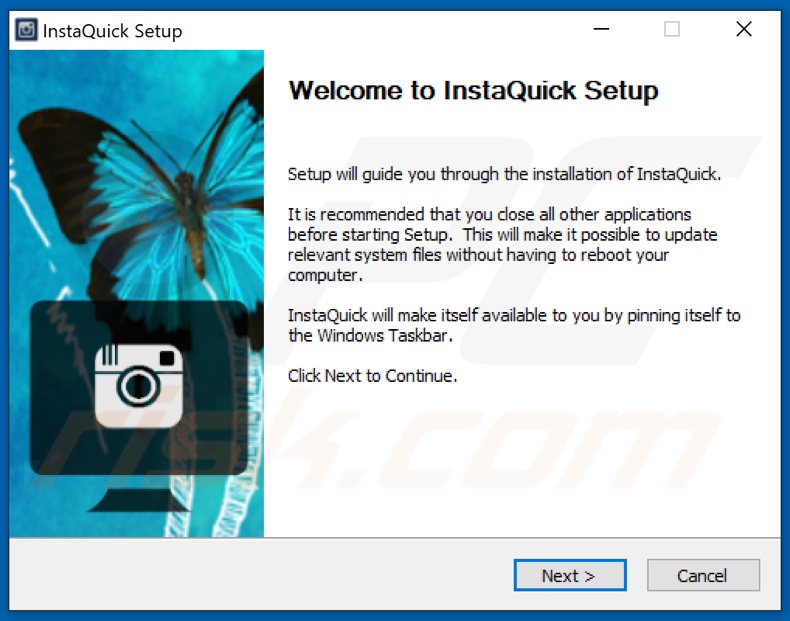
Screenshot of the website used to promote InstaQuick adware:
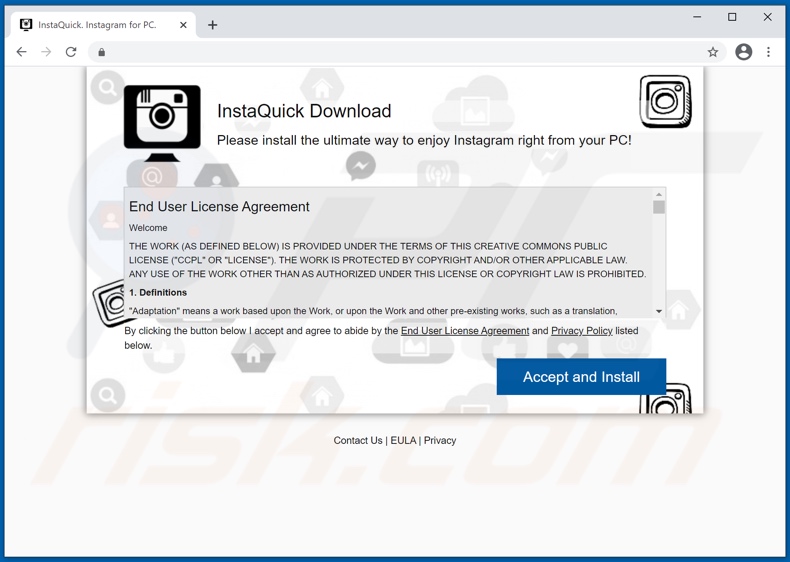
Instant automatic malware removal:
Manual threat removal might be a lengthy and complicated process that requires advanced IT skills. Combo Cleaner is a professional automatic malware removal tool that is recommended to get rid of malware. Download it by clicking the button below:
DOWNLOAD Combo CleanerBy downloading any software listed on this website you agree to our Privacy Policy and Terms of Use. To use full-featured product, you have to purchase a license for Combo Cleaner. 7 days free trial available. Combo Cleaner is owned and operated by RCS LT, the parent company of PCRisk.com.
Quick menu:
- What is InstaQuick?
- STEP 1. Uninstall InstaQuick application using Control Panel.
- STEP 2. Remove InstaQuick ads from Google Chrome.
- STEP 3. Remove 'Ads by InstaQuick' from Mozilla Firefox.
- STEP 4. Remove InstaQuick extension from Safari.
- STEP 5. Remove rogue plug-ins from Microsoft Edge.
InstaQuick adware removal:
Windows 11 users:

Right-click on the Start icon, select Apps and Features. In the opened window search for the application you want to uninstall, after locating it, click on the three vertical dots and select Uninstall.
Windows 10 users:

Right-click in the lower left corner of the screen, in the Quick Access Menu select Control Panel. In the opened window choose Programs and Features.
Windows 7 users:

Click Start (Windows Logo at the bottom left corner of your desktop), choose Control Panel. Locate Programs and click Uninstall a program.
macOS (OSX) users:

Click Finder, in the opened screen select Applications. Drag the app from the Applications folder to the Trash (located in your Dock), then right click the Trash icon and select Empty Trash.
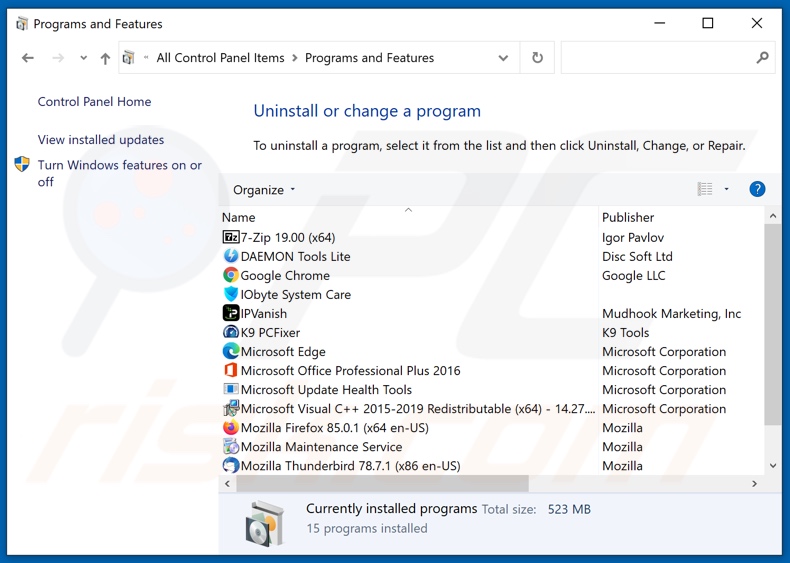
In the uninstall programs window, look for rogue apps, select them, and click "Uninstall" or "Remove".
After uninstalling unwanted application (which causes InstaQuick ads), scan your computer for any remaining unwanted components or possible malware infections. To scan your computer, use recommended malware removal software.
DOWNLOAD remover for malware infections
Combo Cleaner checks if your computer is infected with malware. To use full-featured product, you have to purchase a license for Combo Cleaner. 7 days free trial available. Combo Cleaner is owned and operated by RCS LT, the parent company of PCRisk.com.
Remove InstaQuick adware from Internet browsers:
Video showing how to remove unwanted browser add-ons:
 Remove malicious extensions from Google Chrome:
Remove malicious extensions from Google Chrome:
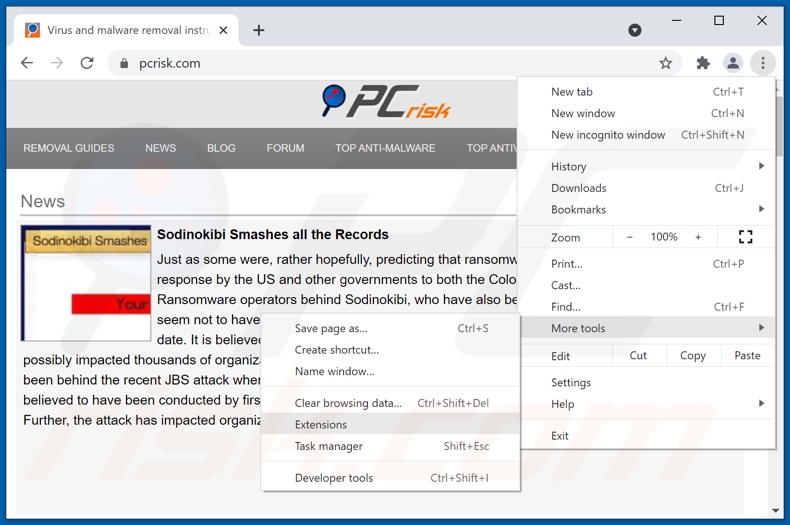
Click the Chrome menu icon ![]() (at the top right corner of Google Chrome), select "More tools" and click "Extensions". Locate "InstaQuick", select this entry and click the trash can icon.
(at the top right corner of Google Chrome), select "More tools" and click "Extensions". Locate "InstaQuick", select this entry and click the trash can icon.
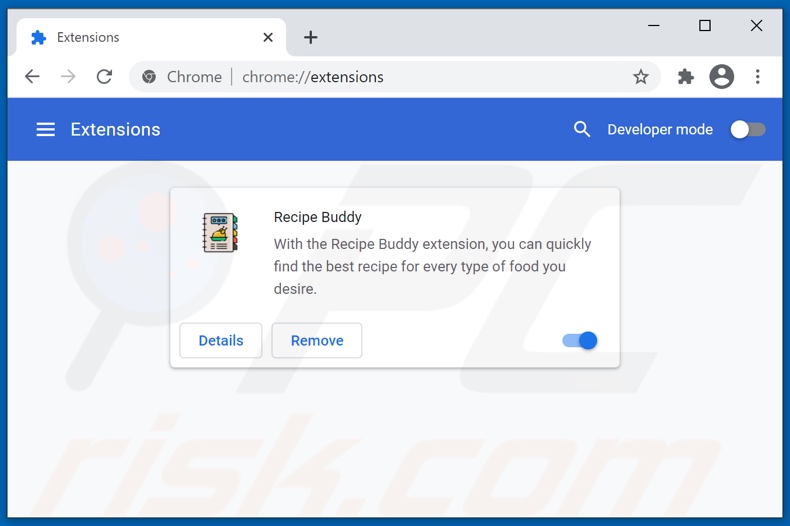
Optional method:
If you continue to have problems with removal of the ads by instaquick, reset your Google Chrome browser settings. Click the Chrome menu icon ![]() (at the top right corner of Google Chrome) and select Settings. Scroll down to the bottom of the screen. Click the Advanced… link.
(at the top right corner of Google Chrome) and select Settings. Scroll down to the bottom of the screen. Click the Advanced… link.

After scrolling to the bottom of the screen, click the Reset (Restore settings to their original defaults) button.

In the opened window, confirm that you wish to reset Google Chrome settings to default by clicking the Reset button.

 Remove malicious plugins from Mozilla Firefox:
Remove malicious plugins from Mozilla Firefox:
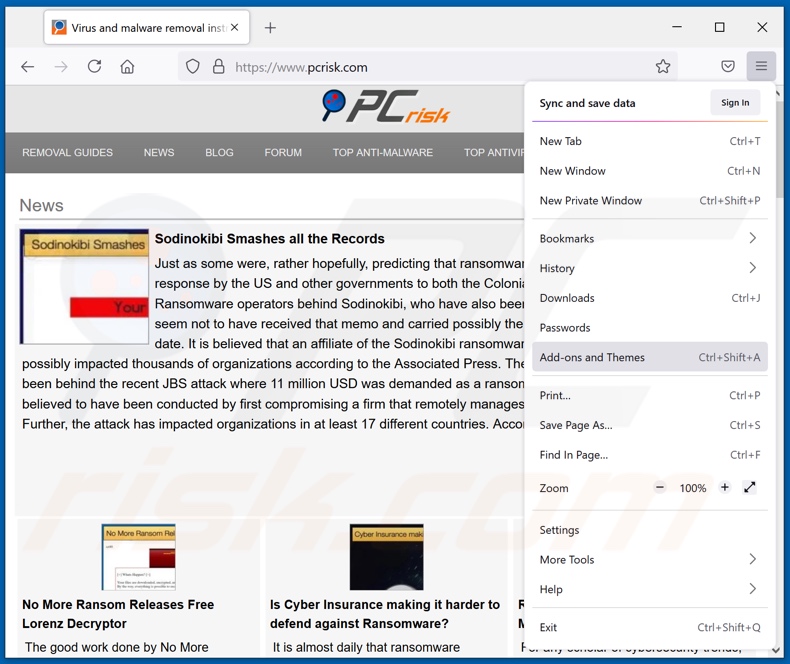
Click the Firefox menu ![]() (at the top right corner of the main window), select "Add-ons". Click "Extensions", in the opened window, remove "InstaQuick".
(at the top right corner of the main window), select "Add-ons". Click "Extensions", in the opened window, remove "InstaQuick".
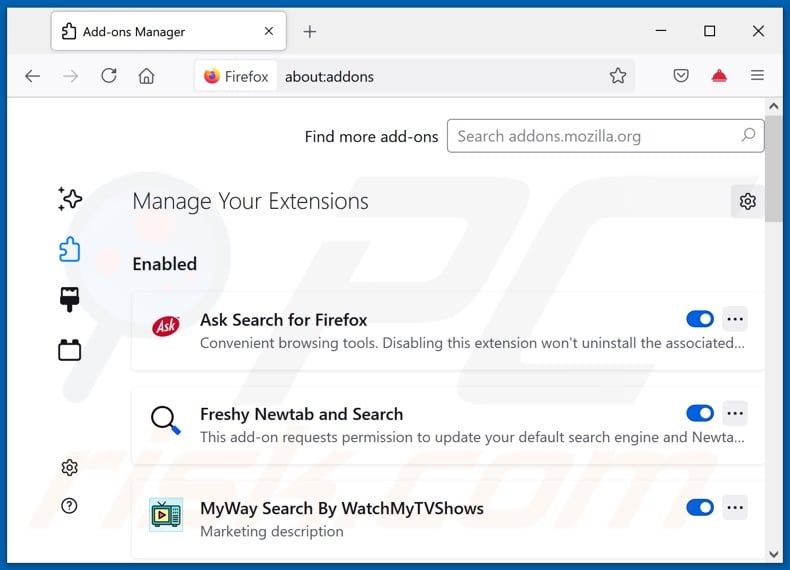
Optional method:
Computer users who have problems with ads by instaquick removal can reset their Mozilla Firefox settings.
Open Mozilla Firefox, at the top right corner of the main window, click the Firefox menu, ![]() in the opened menu, click Help.
in the opened menu, click Help.

Select Troubleshooting Information.

In the opened window, click the Refresh Firefox button.

In the opened window, confirm that you wish to reset Mozilla Firefox settings to default by clicking the Refresh Firefox button.

 Remove malicious extensions from Safari:
Remove malicious extensions from Safari:

Make sure your Safari browser is active, click Safari menu, and select Preferences....

In the opened window click Extensions, locate any recently installed suspicious extension, select it and click Uninstall.
Optional method:
Make sure your Safari browser is active and click on Safari menu. From the drop down menu select Clear History and Website Data...

In the opened window select all history and click the Clear History button.

 Remove malicious extensions from Microsoft Edge:
Remove malicious extensions from Microsoft Edge:

Click the Edge menu icon ![]() (at the upper-right corner of Microsoft Edge), select "Extensions". Locate all recently-installed suspicious browser add-ons and click "Remove" below their names.
(at the upper-right corner of Microsoft Edge), select "Extensions". Locate all recently-installed suspicious browser add-ons and click "Remove" below their names.

Optional method:
If you continue to have problems with removal of the ads by instaquick, reset your Microsoft Edge browser settings. Click the Edge menu icon ![]() (at the top right corner of Microsoft Edge) and select Settings.
(at the top right corner of Microsoft Edge) and select Settings.

In the opened settings menu select Reset settings.

Select Restore settings to their default values. In the opened window, confirm that you wish to reset Microsoft Edge settings to default by clicking the Reset button.

- If this did not help, follow these alternative instructions explaining how to reset the Microsoft Edge browser.
Summary:
 Commonly, adware or potentially unwanted applications infiltrate Internet browsers through free software downloads. Note that the safest source for downloading free software is via developers' websites only. To avoid installation of adware, be very attentive when downloading and installing free software. When installing previously-downloaded free programs, choose the custom or advanced installation options – this step will reveal any potentially unwanted applications listed for installation together with your chosen free program.
Commonly, adware or potentially unwanted applications infiltrate Internet browsers through free software downloads. Note that the safest source for downloading free software is via developers' websites only. To avoid installation of adware, be very attentive when downloading and installing free software. When installing previously-downloaded free programs, choose the custom or advanced installation options – this step will reveal any potentially unwanted applications listed for installation together with your chosen free program.
Post a comment:
If you have additional information on ads by instaquick or it's removal please share your knowledge in the comments section below.
Frequently Asked Questions (FAQ)
What harm can adware cause?
Usually, adware bombards users with annoying advertisements, which diminishes the web browsing experience. Also, adware can slow down a computer and cause issues related to online privacy.
What does adware do?
The purpose of software of this type is to show various advertisements. In addition to displaying ads, it can promote fake search engines (by hijacking web browsers) and collect data.
How do adware developers generate revenue?
One of the most popular ways to monetize adware is to participate in affiliate programs. Adware developers earn money by promoting various products, websites, services, etc.
Will Combo Cleaner remove InstaQuick adware?
Yes, Combo Cleaner will scan your computer and remove adware from the operating system. It is recommended to remove adware automatically (with specialized software) since it can be difficult to remove adware manually. Some of the data belonging to adware may remain in the system after manual removal.
Share:

Tomas Meskauskas
Expert security researcher, professional malware analyst
I am passionate about computer security and technology. I have an experience of over 10 years working in various companies related to computer technical issue solving and Internet security. I have been working as an author and editor for pcrisk.com since 2010. Follow me on Twitter and LinkedIn to stay informed about the latest online security threats.
PCrisk security portal is brought by a company RCS LT.
Joined forces of security researchers help educate computer users about the latest online security threats. More information about the company RCS LT.
Our malware removal guides are free. However, if you want to support us you can send us a donation.
DonatePCrisk security portal is brought by a company RCS LT.
Joined forces of security researchers help educate computer users about the latest online security threats. More information about the company RCS LT.
Our malware removal guides are free. However, if you want to support us you can send us a donation.
Donate
▼ Show Discussion