How to remove the X-FILES (XFiles) stealer
TrojanAlso Known As: X-FILES (XFiles) information stealer
Get free scan and check if your device is infected.
Remove it nowTo use full-featured product, you have to purchase a license for Combo Cleaner. Seven days free trial available. Combo Cleaner is owned and operated by RCS LT, the parent company of PCRisk.com.
What is X-FILES malware?
X-FILES (also known as XFiles) is an information stealer. Cyber criminals are offering three subscription plans for their potential users: 50 RUB for seven days; 500 RUB for one month, and; 1500 RUB for a lifetime.
X-FILES is advertised on hacker forums. It is written in the C# programming language and can be controlled through Telegram (the seller host). Like most information stealers, X-FILES targets sensitive information (passwords, credit card details, and so on).
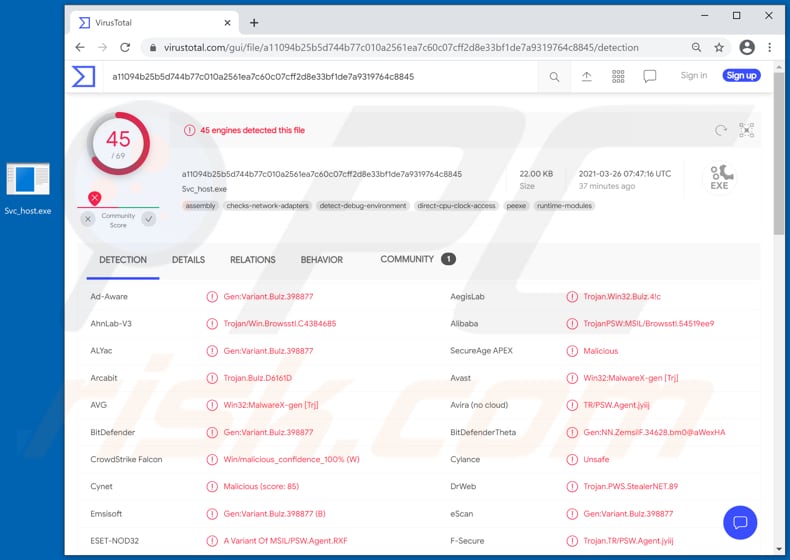
X-FILES malware overview
Research shows that X-FILES can steal information from five browsers, including Google Chrome, Chromium, Slimjet, Vivaldi, and Opera GX. It targets stored cookies, saved login credentials (usernames, email addresses, passwords), and credit card details.
It also targets information such as ZIP code, Internet Protocol (IP) addresses, installed operating system versions, and system languages. Additionally, this stealer can collect TXT (.txt) files stored on the Desktop.
Cyber criminals can use the X-FILES stealer to hijack personal accounts (for example, email, social media) and use them for malicious purposes. For example, to make unauthorized purchases, transactions, deliver malware (and spread the X-FILES stealer further), send spam, scam emails, trick other users into making money transactions, and so on. Stolen credit card details can also be used to make unauthorized purchases, transactions.
The cyber criminals behind X-FILES might sell collected sensitive information to third parties (other cyber criminals).
Note that X-FILES runs in Task Manager as "Svc_host". Svchost.exe (Service Host, or SvcHost) is a legitimate Windows process, however, malicious programs (including X-FILES) often use the same names to avoid antivirus detection.
| Name | X-FILES (XFiles) information stealer |
| Threat Type | Password-stealing virus, banking malware, information stealer. |
| Detection Names | Avast (Win32:MalwareX-gen [Trj]), BitDefender (Gen:Variant.Bulz.398877), ESET-NOD32 (A Variant Of MSIL/PSW.Agent.RXF), Kaspersky (UDS:Trojan-PSW.MSIL.Agent.a), Microsoft (PWS:MSIL/Browsstl.GA!MTB), Full List (VirusTotal) |
| Malicious Process Name(s) | Svc_host (its name may vary) |
| Symptoms | Data stealers are designed to stealthily infiltrate the victim's computer and remain silent, and thus no particular symptoms are clearly visible on an infected machine. |
| Distribution methods | Infected email attachments, malicious online advertisements, social engineering, software 'cracks'. |
| Damage | Stolen passwords and banking information, identity theft, the victim's computer added to a botnet. |
| Malware Removal (Windows) |
To eliminate possible malware infections, scan your computer with legitimate antivirus software. Our security researchers recommend using Combo Cleaner. Download Combo CleanerTo use full-featured product, you have to purchase a license for Combo Cleaner. 7 days free trial available. Combo Cleaner is owned and operated by RCS LT, the parent company of PCRisk.com. |
Stealer-type malware examples
In conclusion, X-FILES is used to steal banking, email, social media, and other accounts, credit card details, and text files stored on the Desktop.
Some stealers are capable of logging keystrokes (recording keyboard input) - they record all the data victims enter with the keyboard connected to the infected machine.
More examples of information stealers are CopperStealer, EliteStealer, and Alfonso. Malware of this type runs silently in the background and can run unnoticed indefinitely.
How did X-FILES infiltrate my computer?
Malware (including ransomware) is usually distributed via malspam campaigns, unofficial software activation ('cracking') tools, Trojans, dubious file/software download sources, and fake software updating tools.
When cyber criminals attempt to distribute malware via malspam campaigns, they send emails that contain malicious attachments or download links for malicious files. Typically, they disguise their emails as official and important. If recipients open the attached file (or a file downloaded via a website link), they cause installation of malicious software.
Cyber criminals commonly attach executable files (.exe), archive files such as RAR, ZIP, PDF documents, JavaScript files and Microsoft Office documents to their emails. Software 'cracking' tools supposedly activate licensed software illegally (bypass activation), however, they often install malicious programs and do not activate any legitimate installed software.
Trojans are other rogue programs that can cause chain infections. I.e., when a Trojan is installed on the operating system, it can install additional malware.
Free file hosting websites, freeware download websites, Peer-to-Peer networks (e.g., torrent clients, eMule), unofficial websites, and third party downloaders are examples of other sources that are used to distribute malware. Cyber criminals disguise malicious files as legitimate and regular. When users download and open them, they inadvertently infect their computers with malware.
Fake software updating tools install malicious software rather than updates/fixes for installed programs, or they exploit bugs/flaws of outdated software that is installed on the operating system.
How to avoid installation of malware
Do not trust irrelevant emails that have files attached (or contain website links) and are received from unknown, suspicious addresses. Software should not be downloaded or installed through third party downloaders, installers, unofficial pages or other similar sources/tools.
Use only official websites and direct links. Installed software should never be updated or activated with third party, unofficial tools, since they can install malware. Furthermore, it is illegal to use third party tools to activate licensed software.
The only legitimate way to update and activate software is to use tools and functions that are provided by the official developers. Regularly scan your computer with reputable antivirus or anti-spyware software and keep this software up to date.
If you believe that your computer is already infected, we recommend running a scan with Combo Cleaner Antivirus for Windows to automatically eliminate infiltrated malware.
Hacker forum used to sell the X-FILES stealer (GIF):
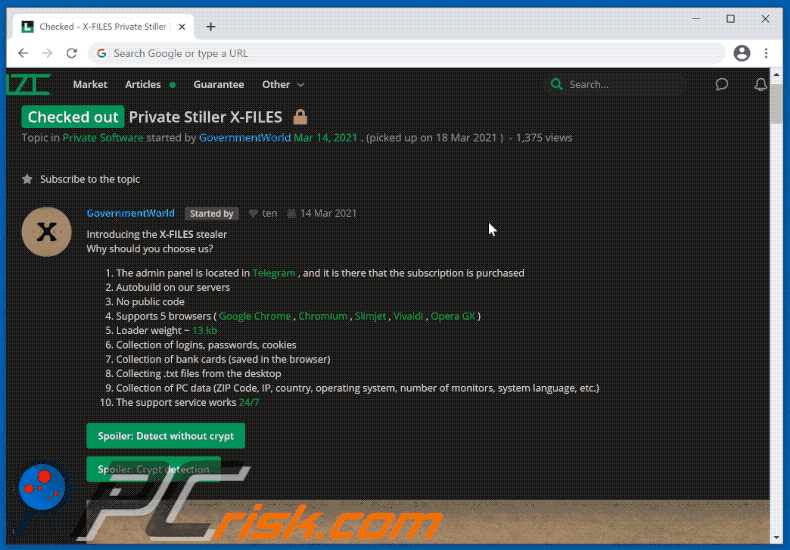
X-FILES running in Task Manager as "Svc_host" (its name may vary):
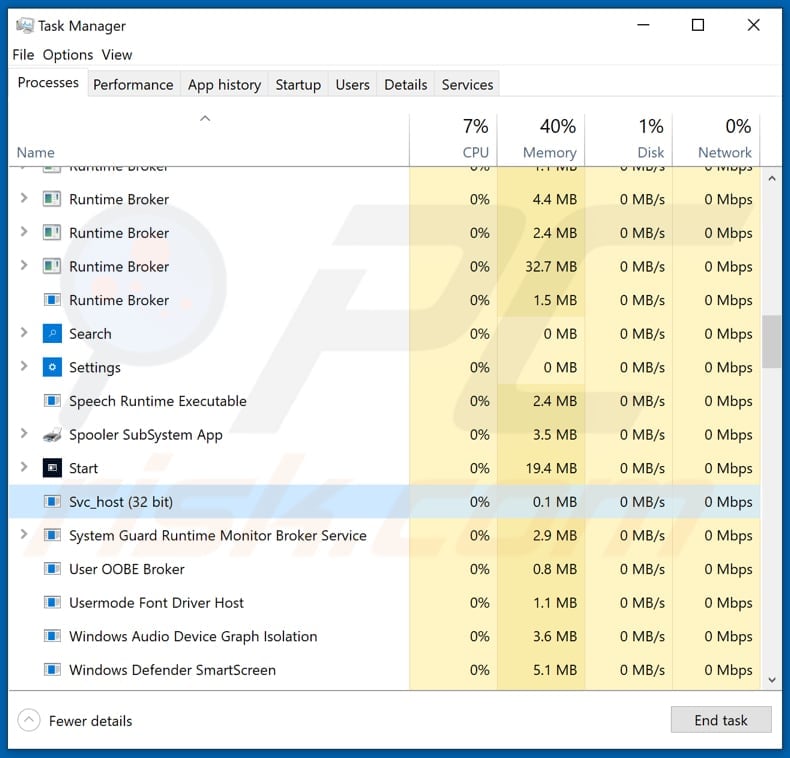
Update July 4, 2022 - New proliferation method has been discovered in use by the X-FILES malware. The stealer's download, launch, and persistence now rely on the Follina (CVE-2022-30190) vulnerability. While Follina was patched back in June, cyber criminals still use it to infect Windows operating systems that have yet to be updated.
Abuse of this vulnerability allows for the delivery of a malicious payload (e.g., X-FILES) merely after a virulent Microsoft Office document is opened. For an in-depth look at this process, more information can be found in an article by Bill Toulas on Bleeping Computer.
Instant automatic malware removal:
Manual threat removal might be a lengthy and complicated process that requires advanced IT skills. Combo Cleaner is a professional automatic malware removal tool that is recommended to get rid of malware. Download it by clicking the button below:
DOWNLOAD Combo CleanerBy downloading any software listed on this website you agree to our Privacy Policy and Terms of Use. To use full-featured product, you have to purchase a license for Combo Cleaner. 7 days free trial available. Combo Cleaner is owned and operated by RCS LT, the parent company of PCRisk.com.
Quick menu:
- What is X-FILES?
- STEP 1. Manual removal of X-FILES malware.
- STEP 2. Check if your computer is clean.
How to remove malware manually?
Manual malware removal is a complicated task - usually it is best to allow antivirus or anti-malware programs to do this automatically. To remove this malware we recommend using Combo Cleaner Antivirus for Windows.
If you wish to remove malware manually, the first step is to identify the name of the malware that you are trying to remove. Here is an example of a suspicious program running on a user's computer:

If you checked the list of programs running on your computer, for example, using task manager, and identified a program that looks suspicious, you should continue with these steps:
 Download a program called Autoruns. This program shows auto-start applications, Registry, and file system locations:
Download a program called Autoruns. This program shows auto-start applications, Registry, and file system locations:

 Restart your computer into Safe Mode:
Restart your computer into Safe Mode:
Windows XP and Windows 7 users: Start your computer in Safe Mode. Click Start, click Shut Down, click Restart, click OK. During your computer start process, press the F8 key on your keyboard multiple times until you see the Windows Advanced Option menu, and then select Safe Mode with Networking from the list.

Video showing how to start Windows 7 in "Safe Mode with Networking":
Windows 8 users: Start Windows 8 is Safe Mode with Networking - Go to Windows 8 Start Screen, type Advanced, in the search results select Settings. Click Advanced startup options, in the opened "General PC Settings" window, select Advanced startup.
Click the "Restart now" button. Your computer will now restart into the "Advanced Startup options menu". Click the "Troubleshoot" button, and then click the "Advanced options" button. In the advanced option screen, click "Startup settings".
Click the "Restart" button. Your PC will restart into the Startup Settings screen. Press F5 to boot in Safe Mode with Networking.

Video showing how to start Windows 8 in "Safe Mode with Networking":
Windows 10 users: Click the Windows logo and select the Power icon. In the opened menu click "Restart" while holding "Shift" button on your keyboard. In the "choose an option" window click on the "Troubleshoot", next select "Advanced options".
In the advanced options menu select "Startup Settings" and click on the "Restart" button. In the following window you should click the "F5" button on your keyboard. This will restart your operating system in safe mode with networking.

Video showing how to start Windows 10 in "Safe Mode with Networking":
 Extract the downloaded archive and run the Autoruns.exe file.
Extract the downloaded archive and run the Autoruns.exe file.

 In the Autoruns application, click "Options" at the top and uncheck "Hide Empty Locations" and "Hide Windows Entries" options. After this procedure, click the "Refresh" icon.
In the Autoruns application, click "Options" at the top and uncheck "Hide Empty Locations" and "Hide Windows Entries" options. After this procedure, click the "Refresh" icon.

 Check the list provided by the Autoruns application and locate the malware file that you want to eliminate.
Check the list provided by the Autoruns application and locate the malware file that you want to eliminate.
You should write down its full path and name. Note that some malware hides process names under legitimate Windows process names. At this stage, it is very important to avoid removing system files. After you locate the suspicious program you wish to remove, right click your mouse over its name and choose "Delete".

After removing the malware through the Autoruns application (this ensures that the malware will not run automatically on the next system startup), you should search for the malware name on your computer. Be sure to enable hidden files and folders before proceeding. If you find the filename of the malware, be sure to remove it.

Reboot your computer in normal mode. Following these steps should remove any malware from your computer. Note that manual threat removal requires advanced computer skills. If you do not have these skills, leave malware removal to antivirus and anti-malware programs.
These steps might not work with advanced malware infections. As always it is best to prevent infection than try to remove malware later. To keep your computer safe, install the latest operating system updates and use antivirus software. To be sure your computer is free of malware infections, we recommend scanning it with Combo Cleaner Antivirus for Windows.
Frequently Asked Questions (FAQ)
My computer is infected with X-FILES malware, should I format my storage device to get rid of it?
No, the X-FILES stealer can be removed without restoring to such drastic measures.
What are the biggest issues that X-FILES malware can cause?
Since X-FILES is a stealer-type malware, it can extract a wide variety of sensitive information from devices. Hence, X-FILES infections can lead to serious privacy issues, financial losses, and even identity theft.
What is the purpose of X-FILES malware?
Most malicious programs are used for profit. However, cyber criminals may also use malware for their own amusement or to disrupt processes (e.g., websites, services, companies, organizations, etc.), carry out personal vendettas, or even launch politically/geopolitically motivated attacks.
How did X-FILES malware infiltrate my computer?
Malware is mainly proliferated via drive-by (stealthy and deceptive) downloads, online scams, malicious attachments and links in spam emails/messages, dubious download sources (e.g., unofficial and freeware websites, Peer-to-Peer sharing networks, etc.), illegal software activation ("cracking") tools, and fake updates. Furthermore, some malicious programs can self-spread through local networks and removable storage devices (e.g., external hard drives, USB flash drives, etc.).
Will Combo Cleaner protect me from malware?
Yes, Combo Cleaner is designed to detect and remove threats. It can eliminate nearly all known malware infections. Note that performing a complete system scan is paramount - since high-end malware typically hides deep within systems.
Share:

Tomas Meskauskas
Expert security researcher, professional malware analyst
I am passionate about computer security and technology. I have an experience of over 10 years working in various companies related to computer technical issue solving and Internet security. I have been working as an author and editor for pcrisk.com since 2010. Follow me on Twitter and LinkedIn to stay informed about the latest online security threats.
PCrisk security portal is brought by a company RCS LT.
Joined forces of security researchers help educate computer users about the latest online security threats. More information about the company RCS LT.
Our malware removal guides are free. However, if you want to support us you can send us a donation.
DonatePCrisk security portal is brought by a company RCS LT.
Joined forces of security researchers help educate computer users about the latest online security threats. More information about the company RCS LT.
Our malware removal guides are free. However, if you want to support us you can send us a donation.
Donate
▼ Show Discussion