How to remove CopperStealer malware from the operating system
TrojanAlso Known As: CopperStealer virus
Get free scan and check if your device is infected.
Remove it nowTo use full-featured product, you have to purchase a license for Combo Cleaner. Seven days free trial available. Combo Cleaner is owned and operated by RCS LT, the parent company of PCRisk.com.
What kind of malware is CopperStealer?
CopperStealer, also known as Mingloa, is a malicious program designed to steal sensitive/personal information. It also has the capability to cause chain infections (i.e., download/install additional malware).
Significant activity of CopperStealer has been observed in Brazil, India, Indonesia, Pakistan, and the Philippines. At the time of research, this malware had been noted being spread via websites offering illegal activation tools ("cracks") for licensed software products.
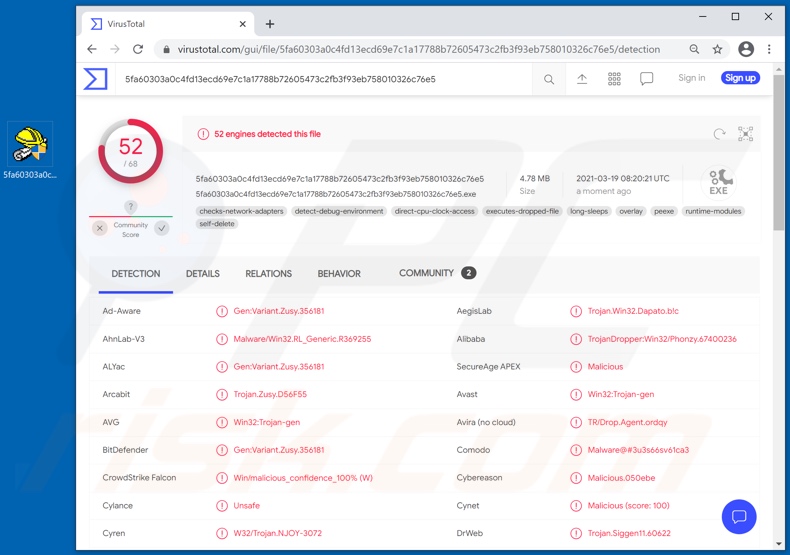
CopperStealer in detail
CopperStealer has basic anti-analysis functionalities. I.e., it can detect when it is run on several different virtual machines. This malicious program's primary feature is extraction of saved log-in credentials (usernames/passwords) and cookies from certain browsers.
It mainly targets the credentials of Facebook and Instagram business-oriented accounts, however, variants of CopperStealer also target Amazon, Apple, Bing, Discord, Elements, Google, Outlook, PayPal, Steam, Telegram, Tumblr, and Twitter account/platform/client/service log-in credentials.
The malware can obtain Facebook-related credentials from the following browsers: Google Chrome, Microsoft, Edge, Mozilla Firefox, Opera, and Yandex.
Additional information that CopperStealer attempts to extract includes: friend lists, user customized advertising accounts, and websites with granted/elevated permissions. Furthermore, CopperStealer can infect the compromised system with additional malware (e.g., trojans, ransomware, cryptominers, etc.).
How cyber criminals monetize the collected information depends on their modus operandi.
Hijacked social networking, social media, and messaging platforms may be used to run advertisement campaigns, proliferate malware (via shared infectious files/links), or ask friends/contacts for loans under the guise of the genuine owner.
Finance-related accounts (e.g., banking, online money transferring, digital wallet, e-commerce, etc.) can be used to make fraudulent transactions and online purchases.
To summarize, CopperStealer can cause multiple system infections, severe privacy issues, financial losses, and lead to identity theft. If it is suspected/known that CopperStealer (or other malware) has already infected the system, use anti-virus software to remove it without delay.
| Name | CopperStealer virus |
| Threat Type | Trojan, password-stealing virus, banking malware, spyware. |
| Detection Names | Avast (Win32:Trojan-gen), BitDefender (Gen:Variant.Zusy.356181), ESET-NOD32 (A Variant Of Win32/TrojanDropper.Agent.SML), Kaspersky (HEUR:Trojan-Dropper.Win32.Dapato.pef), Microsoft (Trojan:Win32/Tnega!ml), Full List Of Detections (VirusTotal) |
| Malicious Process Name(s) | DeltaCopy Server Console (process name may vary) |
| Related Domains | keyninja[.]com, startcrack[.]com, piratewares[.]com |
| Symptoms | Trojans are designed to stealthily infiltrate the victim's computer and remain silent, and thus no particular symptoms are clearly visible on an infected machine. |
| Distribution methods | Infected email attachments, malicious online advertisements, social engineering, software 'cracks'. |
| Damage | Stolen passwords and banking information, identity theft, the victim's computer added to a botnet. |
| Malware Removal (Windows) |
To eliminate possible malware infections, scan your computer with legitimate antivirus software. Our security researchers recommend using Combo Cleaner. Download Combo CleanerTo use full-featured product, you have to purchase a license for Combo Cleaner. 7 days free trial available. Combo Cleaner is owned and operated by RCS LT, the parent company of PCRisk.com. |
Information stealers in general
EliteStealer, Ades, Sn0wsLogger, Snake, and Alfonso are some examples of other information-stealing malicious programs. Malware has a wide variety of dangerous functions, which can be in different combinations.
Common capabilities include (but are not limited to) additional malware download/installation, extraction of content/information from the device and installed applications, data encryption/access disablement for ransom purposes (ransomware), use of system resources to generate cryptocurrency (cryptominers), spying (recording of audio, video, keystrokes, etc.), enablement of remote access and control over the machine, and so on.
Regardless of how malware operates, it poses a serious threat to device and user safety. Therefore, system infections must be eliminated immediately upon detection.
How did CopperStealer infiltrate my computer?
CopperStealer has been spread through sites offering illegal "cracking" tools intended to activate licensed software. The websites are noteworthy for proliferating malicious programs and Potentially Unwanted Applications (PUAs). Distributing malware via "cracks" is a standard distribution method.
Ransomware and other malware infections are commonly spread through malspam campaigns, untrusted file/software download sources, fake (third party) software updating tools, Trojans and unofficial software activation tools.
Using malspam, criminals send emails that have a malicious file attached, or include a website link designed to download a malicious file. Their main goal is to trick recipients into executing the file, which then infects the computer with malware. Cyber criminals usually attach a Microsoft Office document, archive file (ZIP, RAR), PDF document, executable file (.exe) or JavaScript file, and wait until recipients open it.
Note that malicious MS Office documents can install malware only when users enable editing/content (macros commands). If the documents are opened with MS Office versions prior to 2010, however, the documents install malicious software automatically, since these older versions do not include "Protected View" mode.
Examples of untrusted file and software download sources are Peer-to-Peer networks (torrent clients), free file hosting websites, freeware download sites, and unofficial web pages. These are used to distribute malicious files by disguising them as legitimate and regular. When users download and open (execute) the files, however, they inadvertently install malware.
Fake software updating tools cause damage by installing malware rather than updates/fixes for installed software, or by exploiting bugs/flaws of outdated software. Trojans are malicious programs that can cause chain infections by installing other software of this kind. Note that malware can only be distributed in this way if Trojans are already installed on computers.
Unofficial activation ('cracking') tools are illegal programs that supposedly activate licensed software free of charge and bypass activation, however, they often install other malicious programs instead.
How to avoid installation of malware
You are advised to download files and programs from official websites and via direct download links. Other tools and sources such as third party downloaders and installers, unofficial pages, and Peer-to-Peer networks (e.g., eMule, torrent clients) should not be used to download or install software.
Check all "Custom", "Advanced" and other similar settings (or available checkboxes) for offers to download and/or install unwanted apps. Do not click ads on dubious websites, since they can be designed to open bogus web pages or cause unwanted downloads and installations.
Remove any unwanted, suspicious extensions, plug-ins and add-ons installed on the browser, and software of this kind from the operating system.
If you believe that your computer is already infected, we recommend running a scan with Combo Cleaner Antivirus for Windows to automatically eliminate infiltrated malware.
Screenshot of CopperStealer process in Windows Task Manager ("DeltaCopy Server Console" process name):
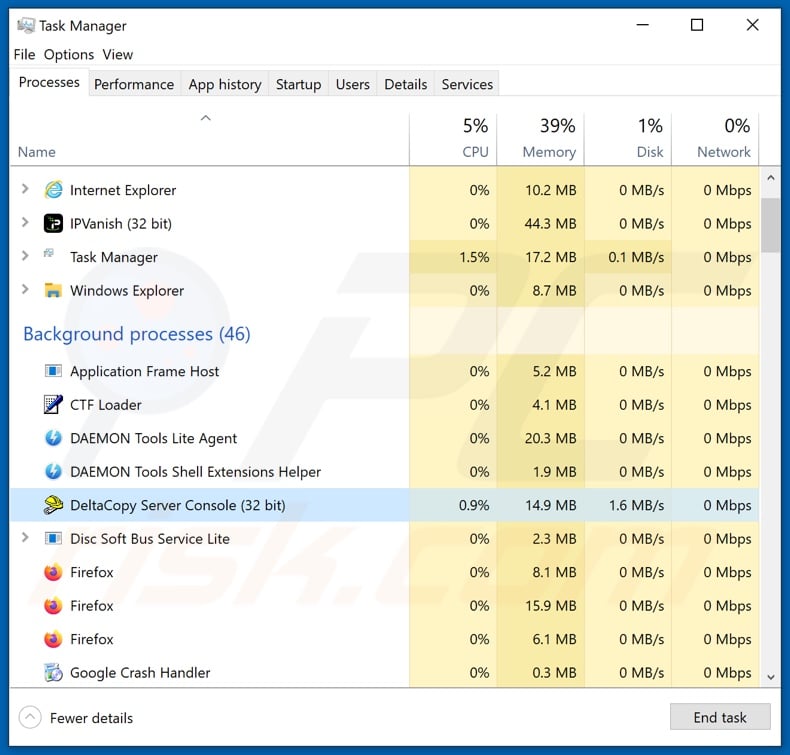
Screenshots of websites offering illegal activation tools ("cracks") and fake installers, which distribute CopperStealer:
Instant automatic malware removal:
Manual threat removal might be a lengthy and complicated process that requires advanced IT skills. Combo Cleaner is a professional automatic malware removal tool that is recommended to get rid of malware. Download it by clicking the button below:
DOWNLOAD Combo CleanerBy downloading any software listed on this website you agree to our Privacy Policy and Terms of Use. To use full-featured product, you have to purchase a license for Combo Cleaner. 7 days free trial available. Combo Cleaner is owned and operated by RCS LT, the parent company of PCRisk.com.
Quick menu:
- What is CopperStealer?
- STEP 1. Manual removal of CopperStealer malware.
- STEP 2. Check if your computer is clean.
How to remove malware manually?
Manual malware removal is a complicated task - usually it is best to allow antivirus or anti-malware programs to do this automatically. To remove this malware we recommend using Combo Cleaner Antivirus for Windows.
If you wish to remove malware manually, the first step is to identify the name of the malware that you are trying to remove. Here is an example of a suspicious program running on a user's computer:

If you checked the list of programs running on your computer, for example, using task manager, and identified a program that looks suspicious, you should continue with these steps:
 Download a program called Autoruns. This program shows auto-start applications, Registry, and file system locations:
Download a program called Autoruns. This program shows auto-start applications, Registry, and file system locations:

 Restart your computer into Safe Mode:
Restart your computer into Safe Mode:
Windows XP and Windows 7 users: Start your computer in Safe Mode. Click Start, click Shut Down, click Restart, click OK. During your computer start process, press the F8 key on your keyboard multiple times until you see the Windows Advanced Option menu, and then select Safe Mode with Networking from the list.

Video showing how to start Windows 7 in "Safe Mode with Networking":
Windows 8 users: Start Windows 8 is Safe Mode with Networking - Go to Windows 8 Start Screen, type Advanced, in the search results select Settings. Click Advanced startup options, in the opened "General PC Settings" window, select Advanced startup.
Click the "Restart now" button. Your computer will now restart into the "Advanced Startup options menu". Click the "Troubleshoot" button, and then click the "Advanced options" button. In the advanced option screen, click "Startup settings".
Click the "Restart" button. Your PC will restart into the Startup Settings screen. Press F5 to boot in Safe Mode with Networking.

Video showing how to start Windows 8 in "Safe Mode with Networking":
Windows 10 users: Click the Windows logo and select the Power icon. In the opened menu click "Restart" while holding "Shift" button on your keyboard. In the "choose an option" window click on the "Troubleshoot", next select "Advanced options".
In the advanced options menu select "Startup Settings" and click on the "Restart" button. In the following window you should click the "F5" button on your keyboard. This will restart your operating system in safe mode with networking.

Video showing how to start Windows 10 in "Safe Mode with Networking":
 Extract the downloaded archive and run the Autoruns.exe file.
Extract the downloaded archive and run the Autoruns.exe file.

 In the Autoruns application, click "Options" at the top and uncheck "Hide Empty Locations" and "Hide Windows Entries" options. After this procedure, click the "Refresh" icon.
In the Autoruns application, click "Options" at the top and uncheck "Hide Empty Locations" and "Hide Windows Entries" options. After this procedure, click the "Refresh" icon.

 Check the list provided by the Autoruns application and locate the malware file that you want to eliminate.
Check the list provided by the Autoruns application and locate the malware file that you want to eliminate.
You should write down its full path and name. Note that some malware hides process names under legitimate Windows process names. At this stage, it is very important to avoid removing system files. After you locate the suspicious program you wish to remove, right click your mouse over its name and choose "Delete".

After removing the malware through the Autoruns application (this ensures that the malware will not run automatically on the next system startup), you should search for the malware name on your computer. Be sure to enable hidden files and folders before proceeding. If you find the filename of the malware, be sure to remove it.

Reboot your computer in normal mode. Following these steps should remove any malware from your computer. Note that manual threat removal requires advanced computer skills. If you do not have these skills, leave malware removal to antivirus and anti-malware programs.
These steps might not work with advanced malware infections. As always it is best to prevent infection than try to remove malware later. To keep your computer safe, install the latest operating system updates and use antivirus software. To be sure your computer is free of malware infections, we recommend scanning it with Combo Cleaner Antivirus for Windows.
Frequently Asked Questions (FAQ)
My computer is infected with CopperStealer malware, should I format my storage device to get rid of it?
This malware can be removed by following the steps described in our removal guide. It is not necessary to format the storage device to eliminate the CopperStealer malware.
What are the biggest issues that malware can cause?
It depends on the capabilities (and type) of the malware. Usually, it can encrypt files, steal sensitive information, inject additional malware, mine cryptocurrency, or perform other actions.
What is the purpose of CopperStealer malware?
This malware can steal sensitive information (passwords, cookies, autofill data) from multiple web browsers and clients (Outlook, Telegram, Discord, and more) installed on the operating system. Also, it can inject additional malware (e.g., ransomware, cryptocurrency miners).
How did a malware infiltrate my computer?
It is known that CopperStealer is distributed via websites hosting fake cracked/pirated software and cracking tools. It infects computers after launching an executable file extracted from a downloaded archive file. Threat actors may also use other methods to distribute this information stealer.
Will Combo Cleaner protect me from malware?
Yes, it will remove malware from your computer. This antivirus software can detect almost all known malware. Note that high-end malware can be capable of hiding deep in the system. It is required to run a full scan to detect and remove such malware.
Share:

Tomas Meskauskas
Expert security researcher, professional malware analyst
I am passionate about computer security and technology. I have an experience of over 10 years working in various companies related to computer technical issue solving and Internet security. I have been working as an author and editor for pcrisk.com since 2010. Follow me on Twitter and LinkedIn to stay informed about the latest online security threats.
PCrisk security portal is brought by a company RCS LT.
Joined forces of security researchers help educate computer users about the latest online security threats. More information about the company RCS LT.
Our malware removal guides are free. However, if you want to support us you can send us a donation.
DonatePCrisk security portal is brought by a company RCS LT.
Joined forces of security researchers help educate computer users about the latest online security threats. More information about the company RCS LT.
Our malware removal guides are free. However, if you want to support us you can send us a donation.
Donate
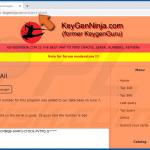
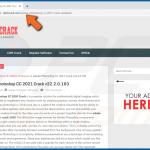
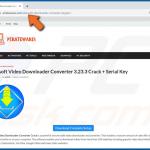
▼ Show Discussion