How to remove the Cypress stealer from the infected machine
TrojanAlso Known As: Cypress information stealer
Get free scan and check if your device is infected.
Remove it nowTo use full-featured product, you have to purchase a license for Combo Cleaner. Seven days free trial available. Combo Cleaner is owned and operated by RCS LT, the parent company of PCRisk.com.
What is Cypress?
An information stealer is a type of malware that is designed to gather login information (e.g., usernames, passwords), credit card details, bank account numbers, or other sensitive information that the attackers can monetize in various ways.
Cypress is an information stealer that targets a wide range of data and is advertised as the most powerful stealer for its cost. Cypress malware costs US$100 and is for sale on hacker forums. The developers have written this stealer using the C computer programming language.
Once installed, Cypress stores its data in RAM and does not write anything to the hard drive, which makes it virtually untraceable.
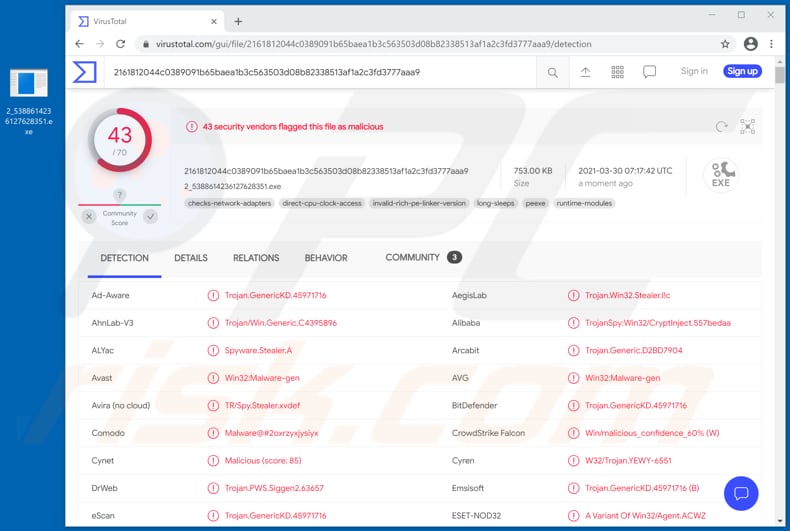
Cypress can collect data from all Chromium-based browsers and gather login credentials (usernames, email addresses, passwords), credit card details, autofill data, browsing and download history.
Moreover, Cypress can collect data from Mozilla Firefox, Microsoft Edge, Internet Explorer browsers, Microsoft Outlook and Mozilla Thunderbird email clients, session data from Telegram, ProtonVPN, NordVPN, FileZilla clients.
Furthermore, this stealer can gather Discord, 2FA, Origin sessions, PSI and PSI + data and correspondence, Windows Store data, Total Commander and Pidgin data. Additionally, Cypress can access information about computers, including list of running processes and geolocations.
The aforementioned capabilities allow cyber criminals behind Cypress to hijack personal accounts and clients and misuse them for various malicious purposes. For example, to make fraudulent purchases and transactions, spread this or any other malware, steal identities, send spam (including malspam, phishing emails), and so on.
They may also try to use stolen login credentials to hijack even more accounts that have the same login credentials, or sell gathered information to third parties (other cyber criminals).
Cypress is a powerful information stealer that can collect a variety of sensitive, confidential data. If there is any reason to suspect its presence, remove this malware immediately.
| Name | Cypress information stealer |
| Threat Type | Password-stealing virus, banking malware, spyware. |
| Detection Names | Avast (Win32:Malware-gen), BitDefender (Trojan.GenericKD.45971716), ESET-NOD32 (A Variant Of Win32/Agent.ACWZ), Kaspersky (HEUR:Trojan-Spy.Win32.Stealer.gen), Microsoft (Trojan:Win32/CryptInject!MSR), Full List (VirusTotal) |
| Symptoms | Information-stealing Trojans are designed to stealthily infiltrate the victim's computer and remain silent, and thus no particular symptoms are clearly visible on an infected machine. |
| Distribution methods | Infected email attachments, malicious online advertisements, social engineering, software 'cracks'. |
| Damage | Stolen passwords and banking information, identity theft, the victim's computer added to a botnet. |
| Malware Removal (Windows) |
To eliminate possible malware infections, scan your computer with legitimate antivirus software. Our security researchers recommend using Combo Cleaner. Download Combo CleanerTo use full-featured product, you have to purchase a license for Combo Cleaner. 7 days free trial available. Combo Cleaner is owned and operated by RCS LT, the parent company of PCRisk.com. |
There are many various information stealers online. The main difference is the type of sensitive data they target/collect. Most stealers target information, which can be used to steal personal accounts, and banking-related information.
This malware is often designed to run silently in the background so that victims do not suspect its presence until it is monetized.
More examples of information stealers are CopperStealer, X-FILES, and EliteStealer.
How did Cypress infiltrate my computer?
Malware (including ransomware) is usually distributed via malspam campaigns, unofficial software activation ('cracking') tools, Trojans, dubious file/software download sources, and fake software updating tools.
When cyber criminals attempt to distribute malware via malspam campaigns, they send emails that contain malicious attachments or download links for malicious files. Typically, they disguise their emails as official and important. If recipients open the attached file (or a file downloaded via a website link), they cause installation of malicious software.
Cyber criminals commonly attach executable files (.exe), archive files such as RAR, ZIP, PDF documents, JavaScript files and Microsoft Office documents to their emails. Software 'cracking' tools supposedly activate licensed software illegally (bypass activation), however, they often install malicious programs and do not activate any legitimate installed software.
Trojans are other rogue programs that can cause chain infections. I.e., when a Trojan is installed on the operating system, it can install additional malware.
Free file hosting websites, freeware download websites, Peer-to-Peer networks (e.g., torrent clients, eMule), unofficial websites, and third party downloaders are examples of other sources that are used to distribute malware. Cyber criminals disguise malicious files as legitimate and regular. When users download and open them, they inadvertently infect their computers with malware.
Fake software updating tools install malicious software rather than updates/fixes for installed programs, or they exploit bugs/flaws of outdated software that is installed on the operating system.
How to avoid installation of malware
To avoid infecting the system with malware spread through spam mail, you are strongly advised not to open suspicious or irrelevant emails, especially those with any attachments or links present in them. Use official and verified download channels.
Additionally, all programs must be activated and updated with tools/functions provided by legitimate developers, since illegal activation tools ("cracks") and third party updaters commonly proliferate malicious software.
To ensure device integrity and user safety, it is paramount to have reputable anti-virus/anti-spyware software installed and kept updated. Furthermore, use these programs to run regular system scans and to remove detected/potential threats.
Do not trust irrelevant emails that contain attachments or website links, especially if received from unknown, suspicious addresses.
Fake update tools infect systems by installing malicious programs rather than updates/fixes for installed software, or by exploiting bugs/flaws of outdated software that is installed on the computer.
Further encryption of any unaffected files can be prevented by uninstalling the ransomware, however, already compromised files remain encrypted even after removal of the rogue software and can only be recovered from a backup.
If you believe that your computer is already infected, we recommend running a scan with Combo Cleaner Antivirus for Windows to automatically eliminate infiltrated malware.
Hacker forum used to promote and sell Cypress: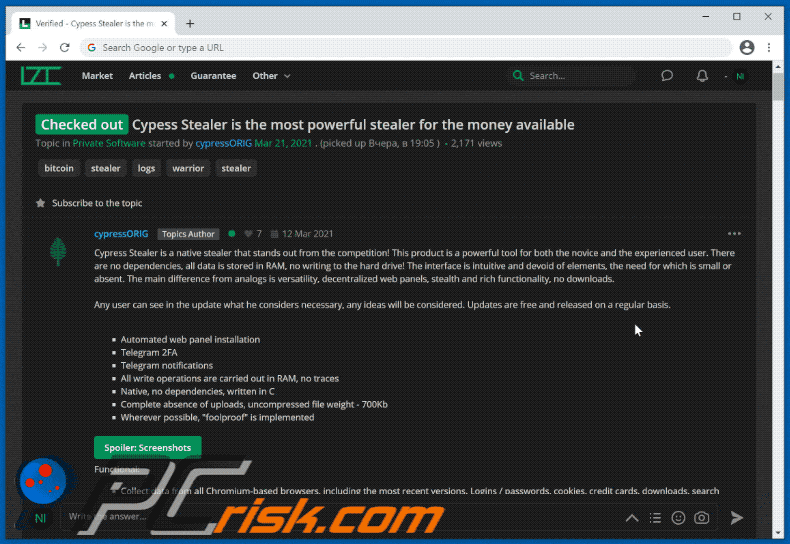
Screenshot of the website used to log into the Cypress administration panel:
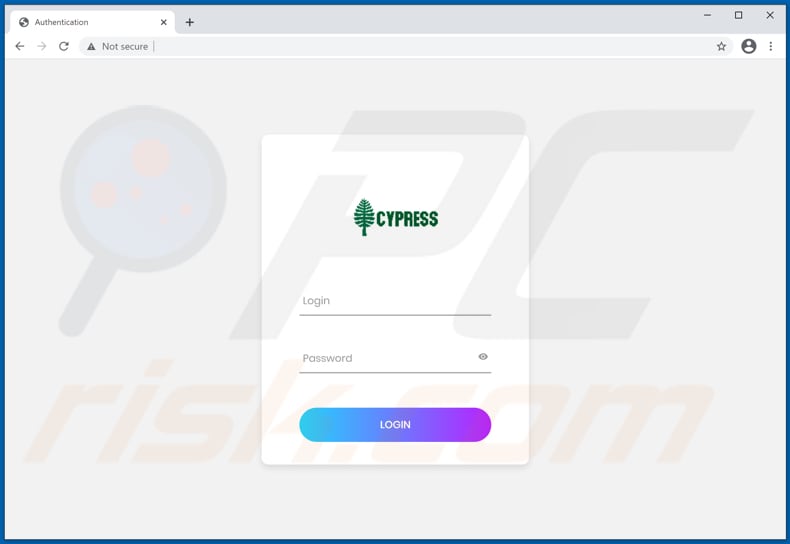
Instant automatic malware removal:
Manual threat removal might be a lengthy and complicated process that requires advanced IT skills. Combo Cleaner is a professional automatic malware removal tool that is recommended to get rid of malware. Download it by clicking the button below:
DOWNLOAD Combo CleanerBy downloading any software listed on this website you agree to our Privacy Policy and Terms of Use. To use full-featured product, you have to purchase a license for Combo Cleaner. 7 days free trial available. Combo Cleaner is owned and operated by RCS LT, the parent company of PCRisk.com.
Quick menu:
- What is Cypress?
- STEP 1. Manual removal of Cypress malware.
- STEP 2. Check if your computer is clean.
How to remove malware manually?
Manual malware removal is a complicated task - usually it is best to allow antivirus or anti-malware programs to do this automatically. To remove this malware we recommend using Combo Cleaner Antivirus for Windows.
If you wish to remove malware manually, the first step is to identify the name of the malware that you are trying to remove. Here is an example of a suspicious program running on a user's computer:

If you checked the list of programs running on your computer, for example, using task manager, and identified a program that looks suspicious, you should continue with these steps:
 Download a program called Autoruns. This program shows auto-start applications, Registry, and file system locations:
Download a program called Autoruns. This program shows auto-start applications, Registry, and file system locations:

 Restart your computer into Safe Mode:
Restart your computer into Safe Mode:
Windows XP and Windows 7 users: Start your computer in Safe Mode. Click Start, click Shut Down, click Restart, click OK. During your computer start process, press the F8 key on your keyboard multiple times until you see the Windows Advanced Option menu, and then select Safe Mode with Networking from the list.

Video showing how to start Windows 7 in "Safe Mode with Networking":
Windows 8 users: Start Windows 8 is Safe Mode with Networking - Go to Windows 8 Start Screen, type Advanced, in the search results select Settings. Click Advanced startup options, in the opened "General PC Settings" window, select Advanced startup.
Click the "Restart now" button. Your computer will now restart into the "Advanced Startup options menu". Click the "Troubleshoot" button, and then click the "Advanced options" button. In the advanced option screen, click "Startup settings".
Click the "Restart" button. Your PC will restart into the Startup Settings screen. Press F5 to boot in Safe Mode with Networking.

Video showing how to start Windows 8 in "Safe Mode with Networking":
Windows 10 users: Click the Windows logo and select the Power icon. In the opened menu click "Restart" while holding "Shift" button on your keyboard. In the "choose an option" window click on the "Troubleshoot", next select "Advanced options".
In the advanced options menu select "Startup Settings" and click on the "Restart" button. In the following window you should click the "F5" button on your keyboard. This will restart your operating system in safe mode with networking.

Video showing how to start Windows 10 in "Safe Mode with Networking":
 Extract the downloaded archive and run the Autoruns.exe file.
Extract the downloaded archive and run the Autoruns.exe file.

 In the Autoruns application, click "Options" at the top and uncheck "Hide Empty Locations" and "Hide Windows Entries" options. After this procedure, click the "Refresh" icon.
In the Autoruns application, click "Options" at the top and uncheck "Hide Empty Locations" and "Hide Windows Entries" options. After this procedure, click the "Refresh" icon.

 Check the list provided by the Autoruns application and locate the malware file that you want to eliminate.
Check the list provided by the Autoruns application and locate the malware file that you want to eliminate.
You should write down its full path and name. Note that some malware hides process names under legitimate Windows process names. At this stage, it is very important to avoid removing system files. After you locate the suspicious program you wish to remove, right click your mouse over its name and choose "Delete".

After removing the malware through the Autoruns application (this ensures that the malware will not run automatically on the next system startup), you should search for the malware name on your computer. Be sure to enable hidden files and folders before proceeding. If you find the filename of the malware, be sure to remove it.

Reboot your computer in normal mode. Following these steps should remove any malware from your computer. Note that manual threat removal requires advanced computer skills. If you do not have these skills, leave malware removal to antivirus and anti-malware programs.
These steps might not work with advanced malware infections. As always it is best to prevent infection than try to remove malware later. To keep your computer safe, install the latest operating system updates and use antivirus software. To be sure your computer is free of malware infections, we recommend scanning it with Combo Cleaner Antivirus for Windows.
Share:

Tomas Meskauskas
Expert security researcher, professional malware analyst
I am passionate about computer security and technology. I have an experience of over 10 years working in various companies related to computer technical issue solving and Internet security. I have been working as an author and editor for pcrisk.com since 2010. Follow me on Twitter and LinkedIn to stay informed about the latest online security threats.
PCrisk security portal is brought by a company RCS LT.
Joined forces of security researchers help educate computer users about the latest online security threats. More information about the company RCS LT.
Our malware removal guides are free. However, if you want to support us you can send us a donation.
DonatePCrisk security portal is brought by a company RCS LT.
Joined forces of security researchers help educate computer users about the latest online security threats. More information about the company RCS LT.
Our malware removal guides are free. However, if you want to support us you can send us a donation.
Donate
▼ Show Discussion