Get free scan and check if your device is infected.
Remove it nowTo use full-featured product, you have to purchase a license for Combo Cleaner. Seven days free trial available. Combo Cleaner is owned and operated by RCS LT, the parent company of PCRisk.com.
What is Steam Sheriff?
Steam Sheriff is advertised as an app designed to check URLs visited by a user to help prevent Steam phishing attacks.
However, it is known that this app generates advertisements - it functions as adware (advertising-supported software). Therefore, it is advisable not to download and install this app.
It is noteworthy that most users download and install apps like Steam Sheriff inadvertently. For this reason, they are called potentially unwanted applications (PUAs).
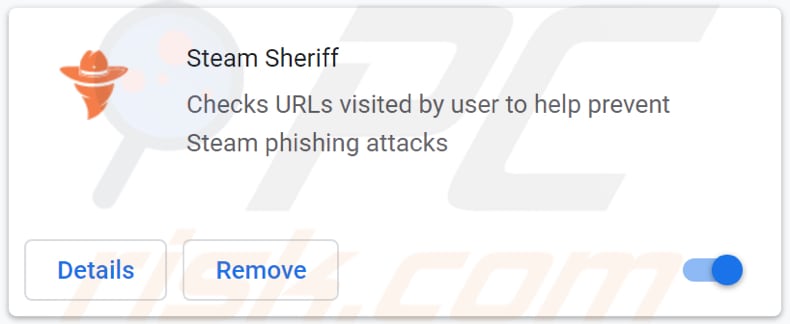
It is highly advisable not to click advertisements generated by apps like Steam Sheriff - those ads are likely to be used to promote download pages for other PUAs, various scam websites like "Google Membership Rewards", "Your System Detected Some Unusual Activity", and other unreliable pages.
Moreover, some of those ads can be designed to run certain scripts and cause unwanted downloads, installations. In one way or another, advertisements generated by potentially unwanted applications cannot be trusted.
Another reason not to trust apps like Steam Sheriff is that they can be designed to collect details like user's IP addresses, geolocations, entered search queries, addresses of visited websites, and so on. Many adware-type apps can read sensitive information like credit card details, passwords, and telephone numbers.
Therefore, adware may be used as a tool to gather data that could be used to steal identities, accounts, make fraudulent purchases, transactions, or for other purposes. It is worthwhile to mention that adware-type apps can be designed to change browser's settings as well.
In such cases, they change the address of a homepage, new tab, and default search engine to an address of a fake search engine and do not allow to undo these changes as long as they are installed. Fake search engines generate misleading results (promote shady websites) or show results generated by other (legitimate or questionable) search engines.
These are the main reasons to avoid installing Steam Sheriff and similar apps. If an app of this type is already installed on a browser or the operating system, then it should be removed as soon as possible and never installed again.
| Name | Ads by Steam Sheriff |
| Threat Type | Push notifications ads, Unwanted ads, Pop-up ads |
| Symptoms | Seeing advertisements not originating from the sites you are browsing. Intrusive pop-up ads. Decreased Internet browsing speed. |
| Distribution Methods | Deceptive pop-up ads, third-party installers, unofficial pages, Peer-to-Peer networks |
| Damage | Decreased computer performance, browser tracking - privacy issues, possible additional malware infections. |
| Malware Removal (Windows) |
To eliminate possible malware infections, scan your computer with legitimate antivirus software. Our security researchers recommend using Combo Cleaner. Download Combo CleanerTo use full-featured product, you have to purchase a license for Combo Cleaner. 7 days free trial available. Combo Cleaner is owned and operated by RCS LT, the parent company of PCRisk.com. |
More adware examples are Ytviewer, Easy 2 Convert 4 Me, and Pokemon Go Spoofer GPS iOS Android 2021. It is common that developers advertise their adware as useful to trick users into downloading and installing so they could generate revenue from displayed ads.
In other words, apps like Steam Sheriff are useful not to their users but to their developers. As mentioned in the introduction paragraph, it is uncommon for adware to be downloaded and installed on purpose.
How did adware install on my computer?
It is common for adware and other PUAs to be distributed via downloaders, installers for other programs. Those downloaders, installers have ticked checkboxes or "Custom", "Advanced", "Manual" (or other) settings that can be used to decline offers to download or install bundled apps.
Although, not all users check and change those settings. Users who leave default settings allow for included apps to be downloaded or installed alongside wanted programs.
Additionally, unwanted downloads or installations can be caused via deceptive advertisements by clicking advertisements designed to run scripts and download or even install unwanted apps. It is noteworthy that those ads appear mostly on untrustworthy pages.
How to avoid installation of potentially unwanted applications?
Third-party downloaders, installers, Peer-to-Peer networks (e.g., torrent clients, eMule), unofficial websites should not be used to download or install any programs (or files). It is recommended to use only official websites and direct links for that.
Downloaders and installers with "Advanced", "Custom", and other similar settings (or ticked checkboxes) should be analyzed before finishing downloads, installations. It is common that they are bundled with unwanted applications (contain unwanted offers).
Additionally, it is advisable to avoid clicking advertisements that appear on questionable websites. More often than not, those ads are used to promote other shady pages. In some cases, they can be designed to cause unwanted downloads, installations as well.
Unwanted, suspicious extensions, plug-ins, or add-ons installed on a web browser should be removed. The operating system should not have programs of this kind installed on it too.
If your computer is already infected with rogue applications, we recommend running a scan with Combo Cleaner Antivirus for Windows to automatically eliminate them.
Notification saying that Steam Sheriff can read and change data:
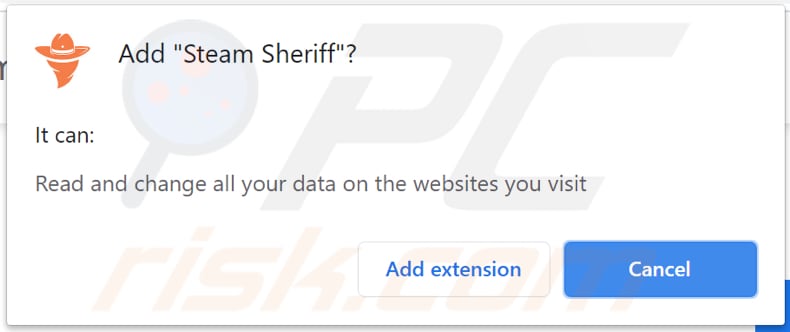
Instant automatic malware removal:
Manual threat removal might be a lengthy and complicated process that requires advanced IT skills. Combo Cleaner is a professional automatic malware removal tool that is recommended to get rid of malware. Download it by clicking the button below:
DOWNLOAD Combo CleanerBy downloading any software listed on this website you agree to our Privacy Policy and Terms of Use. To use full-featured product, you have to purchase a license for Combo Cleaner. 7 days free trial available. Combo Cleaner is owned and operated by RCS LT, the parent company of PCRisk.com.
Quick menu:
- What is Steam Sheriff?
- STEP 1. Uninstall adware applications using Control Panel.
- STEP 2. Remove rogue plug-ins from Google Chrome.
- STEP 3. Remove adware-type extensions from Mozilla Firefox.
- STEP 4. Remove malicious extensions from Safari.
- STEP 5. Remove rogue plug-ins from Microsoft Edge.
- STEP 6. Remove adware from Internet Explorer.
Adware removal:
Windows 11 users:

Right-click on the Start icon, select Apps and Features. In the opened window search for the application you want to uninstall, after locating it, click on the three vertical dots and select Uninstall.
Windows 10 users:

Right-click in the lower left corner of the screen, in the Quick Access Menu select Control Panel. In the opened window choose Programs and Features.
Windows 7 users:

Click Start (Windows Logo at the bottom left corner of your desktop), choose Control Panel. Locate Programs and click Uninstall a program.
macOS (OSX) users:

Click Finder, in the opened screen select Applications. Drag the app from the Applications folder to the Trash (located in your Dock), then right click the Trash icon and select Empty Trash.
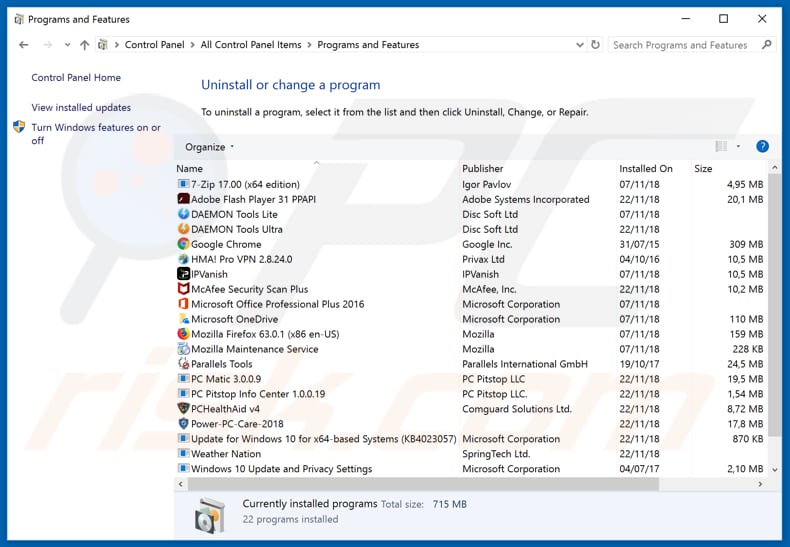
In the uninstall programs window, look for any potentially unwanted applications, select these entries and click "Uninstall" or "Remove".
After uninstalling the potentially unwanted application that causes Steam Sheriff redirects, scan your computer for any remaining unwanted components or possible malware infections. To scan your computer, use recommended malware removal software.
DOWNLOAD remover for malware infections
Combo Cleaner checks if your computer is infected with malware. To use full-featured product, you have to purchase a license for Combo Cleaner. 7 days free trial available. Combo Cleaner is owned and operated by RCS LT, the parent company of PCRisk.com.
Remove adware from Internet browsers:
Video showing how to remove potentially unwanted browser add-ons:
 Remove malicious extensions from Google Chrome:
Remove malicious extensions from Google Chrome:
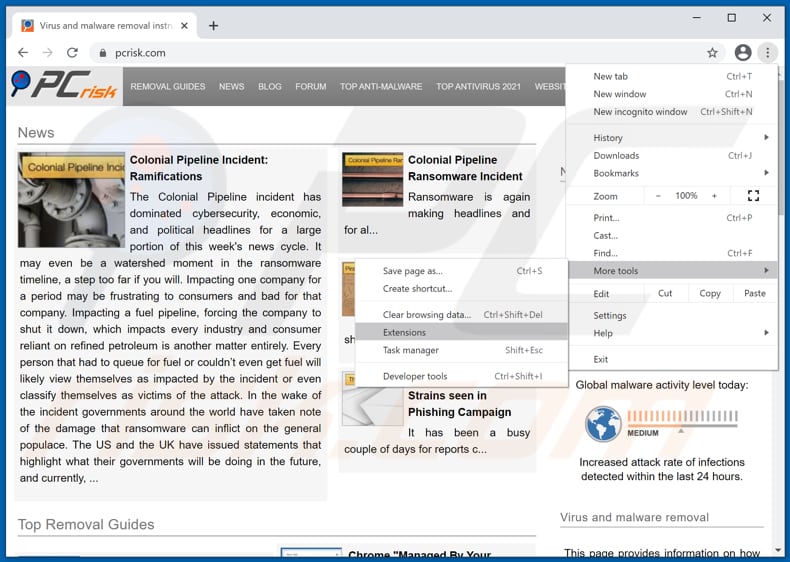
Click the Chrome menu icon ![]() (at the top right corner of Google Chrome), select "More tools" and click "Extensions". Locate all recently-installed suspicious browser add-ons (e.g., "Steam Sheriff") and remove them.
(at the top right corner of Google Chrome), select "More tools" and click "Extensions". Locate all recently-installed suspicious browser add-ons (e.g., "Steam Sheriff") and remove them.
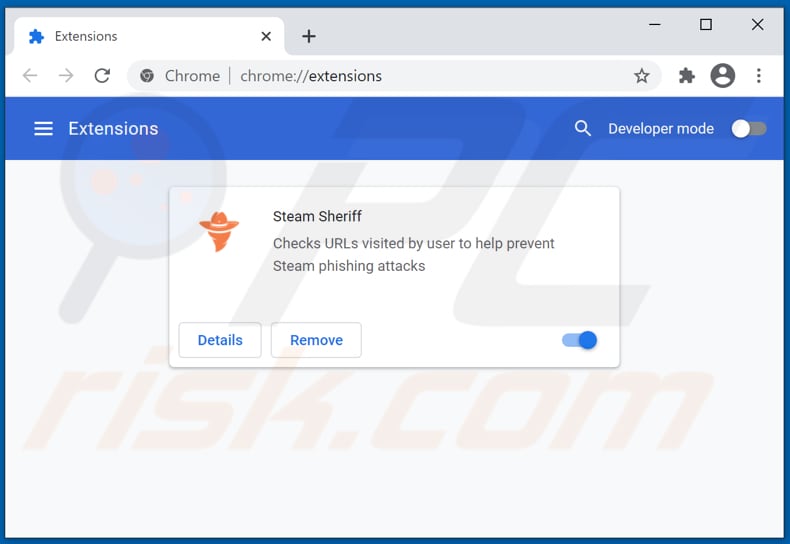
Optional method:
If you continue to have problems with removal of the ads by steam sheriff, reset your Google Chrome browser settings. Click the Chrome menu icon ![]() (at the top right corner of Google Chrome) and select Settings. Scroll down to the bottom of the screen. Click the Advanced… link.
(at the top right corner of Google Chrome) and select Settings. Scroll down to the bottom of the screen. Click the Advanced… link.

After scrolling to the bottom of the screen, click the Reset (Restore settings to their original defaults) button.

In the opened window, confirm that you wish to reset Google Chrome settings to default by clicking the Reset button.

 Remove malicious plug-ins from Mozilla Firefox:
Remove malicious plug-ins from Mozilla Firefox:
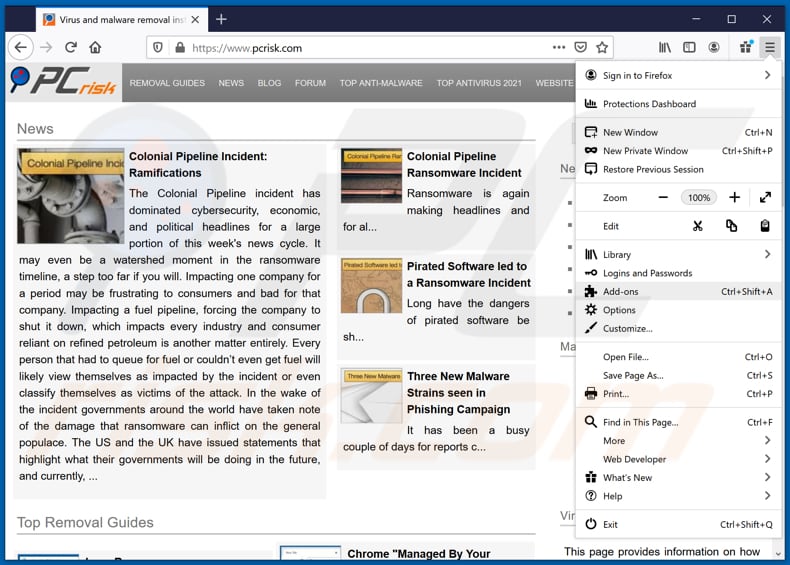
Click the Firefox menu ![]() (at the top right corner of the main window), select "Add-ons". Click "Extensions", in the opened window, remove all recently-installed suspicious browser plug-ins.
(at the top right corner of the main window), select "Add-ons". Click "Extensions", in the opened window, remove all recently-installed suspicious browser plug-ins.
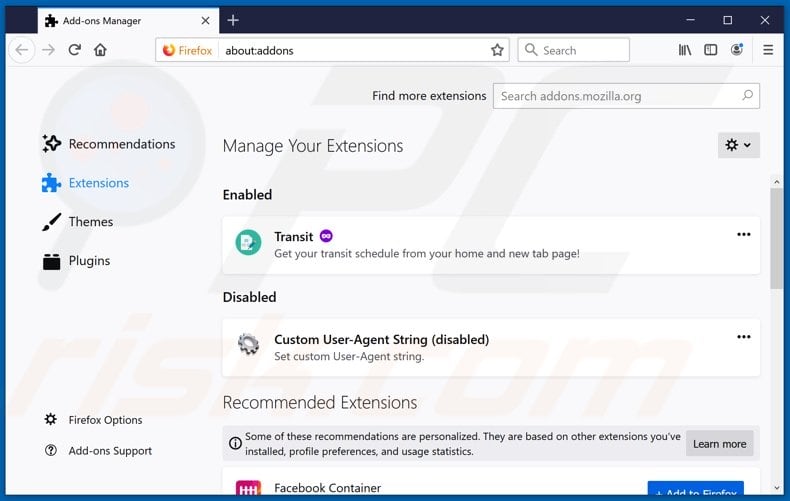
Optional method:
Computer users who have problems with ads by steam sheriff removal can reset their Mozilla Firefox settings.
Open Mozilla Firefox, at the top right corner of the main window, click the Firefox menu, ![]() in the opened menu, click Help.
in the opened menu, click Help.

Select Troubleshooting Information.

In the opened window, click the Refresh Firefox button.

In the opened window, confirm that you wish to reset Mozilla Firefox settings to default by clicking the Refresh Firefox button.

 Remove malicious extensions from Safari:
Remove malicious extensions from Safari:

Make sure your Safari browser is active, click Safari menu, and select Preferences....

In the opened window click Extensions, locate any recently installed suspicious extension, select it and click Uninstall.
Optional method:
Make sure your Safari browser is active and click on Safari menu. From the drop down menu select Clear History and Website Data...

In the opened window select all history and click the Clear History button.

 Remove malicious extensions from Microsoft Edge:
Remove malicious extensions from Microsoft Edge:

Click the Edge menu icon ![]() (at the upper-right corner of Microsoft Edge), select "Extensions". Locate all recently-installed suspicious browser add-ons and click "Remove" below their names.
(at the upper-right corner of Microsoft Edge), select "Extensions". Locate all recently-installed suspicious browser add-ons and click "Remove" below their names.

Optional method:
If you continue to have problems with removal of the ads by steam sheriff, reset your Microsoft Edge browser settings. Click the Edge menu icon ![]() (at the top right corner of Microsoft Edge) and select Settings.
(at the top right corner of Microsoft Edge) and select Settings.

In the opened settings menu select Reset settings.

Select Restore settings to their default values. In the opened window, confirm that you wish to reset Microsoft Edge settings to default by clicking the Reset button.

- If this did not help, follow these alternative instructions explaining how to reset the Microsoft Edge browser.
 Remove malicious add-ons from Internet Explorer:
Remove malicious add-ons from Internet Explorer:
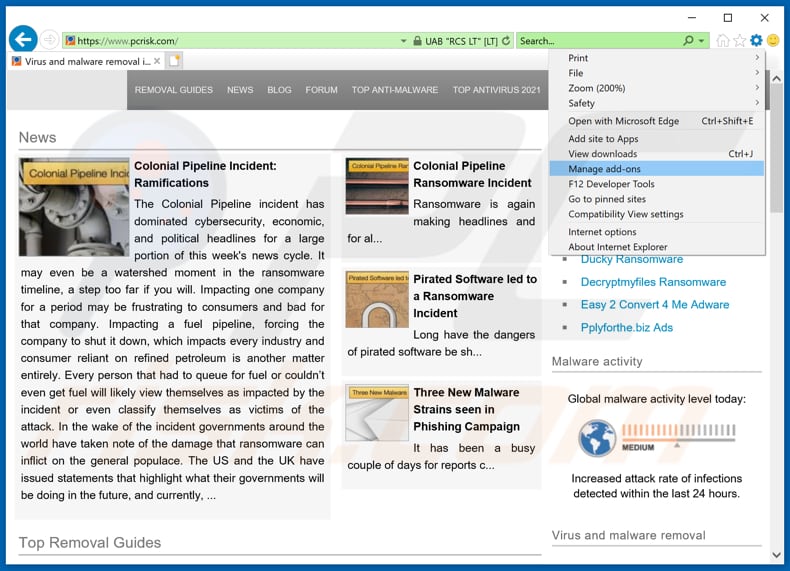
Click the "gear" icon ![]() (at the top right corner of Internet Explorer), select "Manage Add-ons". Look for any recently-installed suspicious browser extensions, select these entries and click "Remove".
(at the top right corner of Internet Explorer), select "Manage Add-ons". Look for any recently-installed suspicious browser extensions, select these entries and click "Remove".
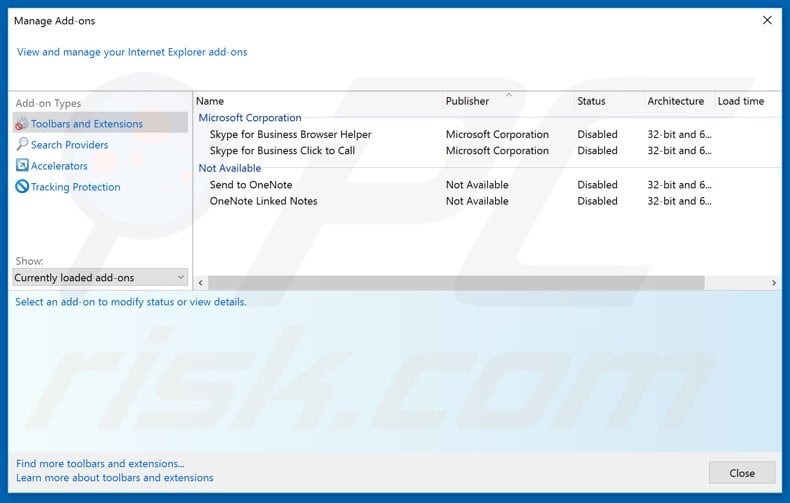
Optional method:
If you continue to have problems with removal of the ads by steam sheriff, reset your Internet Explorer settings to default.
Windows XP users: Click Start, click Run, in the opened window type inetcpl.cpl In the opened window click the Advanced tab, then click Reset.

Windows Vista and Windows 7 users: Click the Windows logo, in the start search box type inetcpl.cpl and click enter. In the opened window click the Advanced tab, then click Reset.

Windows 8 users: Open Internet Explorer and click the gear icon. Select Internet Options.

In the opened window, select the Advanced tab.

Click the Reset button.

Confirm that you wish to reset Internet Explorer settings to default by clicking the Reset button.

Summary:
 Commonly, adware or potentially unwanted applications infiltrate Internet browsers through free software downloads. Note that the safest source for downloading free software is via developers' websites only. To avoid installation of adware, be very attentive when downloading and installing free software. When installing previously-downloaded free programs, choose the custom or advanced installation options – this step will reveal any potentially unwanted applications listed for installation together with your chosen free program.
Commonly, adware or potentially unwanted applications infiltrate Internet browsers through free software downloads. Note that the safest source for downloading free software is via developers' websites only. To avoid installation of adware, be very attentive when downloading and installing free software. When installing previously-downloaded free programs, choose the custom or advanced installation options – this step will reveal any potentially unwanted applications listed for installation together with your chosen free program.
Post a comment:
If you have additional information on ads by steam sheriff or it's removal please share your knowledge in the comments section below.
Share:

Tomas Meskauskas
Expert security researcher, professional malware analyst
I am passionate about computer security and technology. I have an experience of over 10 years working in various companies related to computer technical issue solving and Internet security. I have been working as an author and editor for pcrisk.com since 2010. Follow me on Twitter and LinkedIn to stay informed about the latest online security threats.
PCrisk security portal is brought by a company RCS LT.
Joined forces of security researchers help educate computer users about the latest online security threats. More information about the company RCS LT.
Our malware removal guides are free. However, if you want to support us you can send us a donation.
DonatePCrisk security portal is brought by a company RCS LT.
Joined forces of security researchers help educate computer users about the latest online security threats. More information about the company RCS LT.
Our malware removal guides are free. However, if you want to support us you can send us a donation.
Donate
▼ Show Discussion