How to remove "New Tab Explorer — Explore the Web on New Tab" adware?
AdwareAlso Known As: Ads by New Tab Explorer — Explore the Web on New Tab
Get free scan and check if your device is infected.
Remove it nowTo use full-featured product, you have to purchase a license for Combo Cleaner. Seven days free trial available. Combo Cleaner is owned and operated by RCS LT, the parent company of PCRisk.com.
What is "New Tab Explorer — Explore the Web on New Tab"?
"New Tab Explorer — Explore the Web on New Tab" is the name of an adware-type browser extension. It operates by running intrusive advertisement campaigns (delivering various ads) and collecting browsing-related data.
Due to the questionable methods used to distribute adware products, they are also classified as PUAs (Potentially Unwanted Applications).
It is noteworthy that when "New Tab Explorer — Explore the Web on New Tab" is proliferated through certain rogue installers, it adds the "Managed by your organization" feature to Google Chrome browsers.
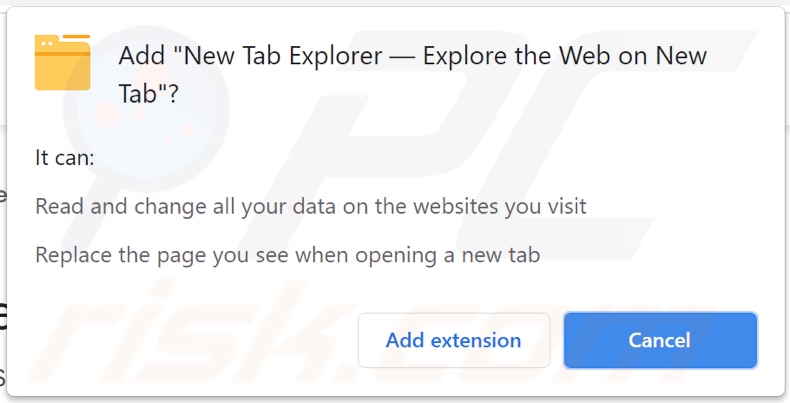
Adware enables the placement of third-party graphical content - on any visited website and/or different interfaces. This software can deliver pop-ups, coupons, surveys, banners, full-page, and other intrusive ads.
They severely diminish the browsing experience by overlaying webpage content and slowing down the browsing speed. Additionally, intrusive adverts promote sale-oriented, unreliable, misleading, deceptive/scam, compromised, and malicious sites.
Some of these advertisements can be triggered (by being clicked) to execute scripts designed to download/install software (e.g., PUAs) without user permission. Furthermore, "New Tab Explorer — Explore the Web on New Tab" can ensure persistence on Google Chrome browsers by adding the "Managed by your organization" feature to them.
What is more, this browser extension has data tracking abilities, and this is typical of adware. Information of interest includes (but is not limited to): URLs visited, pages viewed, search queries typed, IP addresses/ geolocations, personally identifiable data, and other vulnerable details. Adware developers monetize the collected data by sharing it with and/or selling it to third-parties (potentially, cyber criminals).
In summary, the presence of unwanted software on devices can result in system infections, severe privacy issues, financial losses, and even identity theft. To ensure device integrity and user privacy, all suspicious applications and browser extensions/plug-ins must be eliminated immediately upon detection.
| Name | Ads by New Tab Explorer — Explore the Web on New Tab |
| Threat Type | Adware, Unwanted ads, Pop-up Virus |
| Browser Extension(s) | New Tab Explorer — Explore the Web on New Tab |
| Symptoms | Seeing advertisements not originating from the sites you are browsing. Intrusive pop-up ads. Decreased Internet browsing speed. |
| Distribution Methods | Deceptive pop-up ads, free software installers (bundling), fake Flash Player installers. |
| Damage | Decreased computer performance, browser tracking - privacy issues, possible additional malware infections. |
| Malware Removal (Windows) |
To eliminate possible malware infections, scan your computer with legitimate antivirus software. Our security researchers recommend using Combo Cleaner. Download Combo CleanerTo use full-featured product, you have to purchase a license for Combo Cleaner. 7 days free trial available. Combo Cleaner is owned and operated by RCS LT, the parent company of PCRisk.com. |
Fortnite Free Vbucks Codes Generator, Turbo Ad Blocker, and Coupon Printer are some examples of adware. This software appears legitimate and offers a broad range of useful functionalities.
However, the features seldom work as advertised, and in most cases - they are utterly nonoperational. This applies to nearly all PUAs. The only goal of unwanted apps is to generate revenue for the developers; hence, functionality and user safety are irrelevant.
PUAs operate by delivering intrusive advert campaigns, force-opening unreliable and malicious webpages, modifying browsers (browser hijackers), and collecting private data.
How did "New Tab Explorer — Explore the Web on New Tab" install on my computer?
Select PUAs (e.g., New Tab Explorer — Explore the Web on New Tab) have "official" promotional/download sites. These applications are distributed via download/installation setups of other programs as well.
This deceptive marketing technique of packing regular software with unwanted or malicious additions - is called "bundling". Rushed download/installation processes (e.g., ignored terms, used "Easy/Express" settings, etc.) increase the risk of inadvertently allowing bundled content into the system.
Intrusive advertisements proliferate PUAs as well. Once clicked on, the adverts can execute scripts to make stealthy downloads/installations.
How to avoid installation of potentially unwanted applications?
It is important to research software products before download/installation and/or purchase. Furthermore, all downloads must be performed from official and verified sources. Since untrustworthy download channels, e.g., unofficial and free file-hosting websites, Peer-to-Peer sharing networks, and other third-party downloaders - commonly offer dangerous and bundled content.
Download and installation processes have to be approached with caution. Therefore, it is recommended to read terms, explore available options, use "Custom/Advanced" settings, and opt-out from supplementary apps, tools, features, and other additions.
Intrusive advertisements appear ordinary and harmless; however, they redirect to various unreliable and dubious sites (e.g., gambling, pornography, adult-dating, etc.). In case of encounters with ads and/or redirects of this type, the system must be checked and all suspect applications and browser extensions/plug-ins detected - immediately removed from it.
If your computer is already infected with New Tab Explorer — Explore the Web on New Tab, we recommend running a scan with Combo Cleaner Antivirus for Windows to automatically eliminate this adware.
"Managed by your organization" feature added to a Google Chrome browser by "New Tab Explorer — Explore the Web on New Tab" adware:
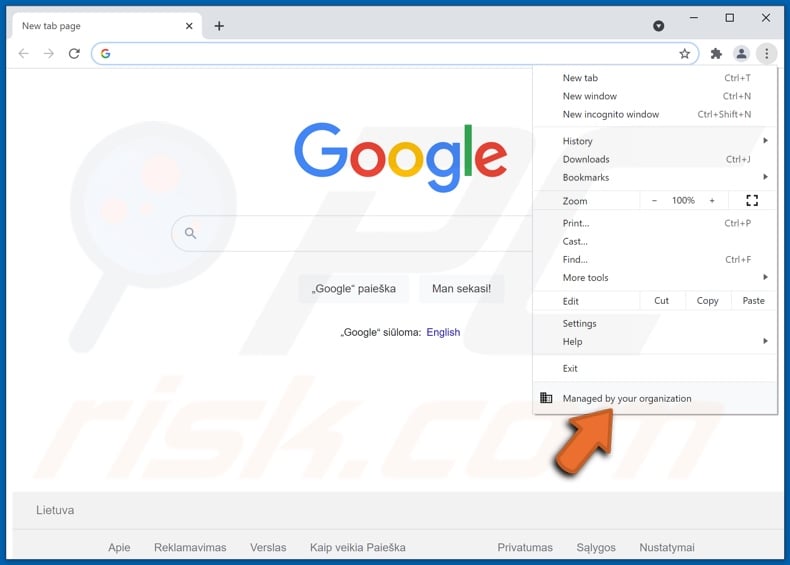
"New Tab Explorer — Explore the Web on New Tab" adware controlling certain Google Chrome browser settings:
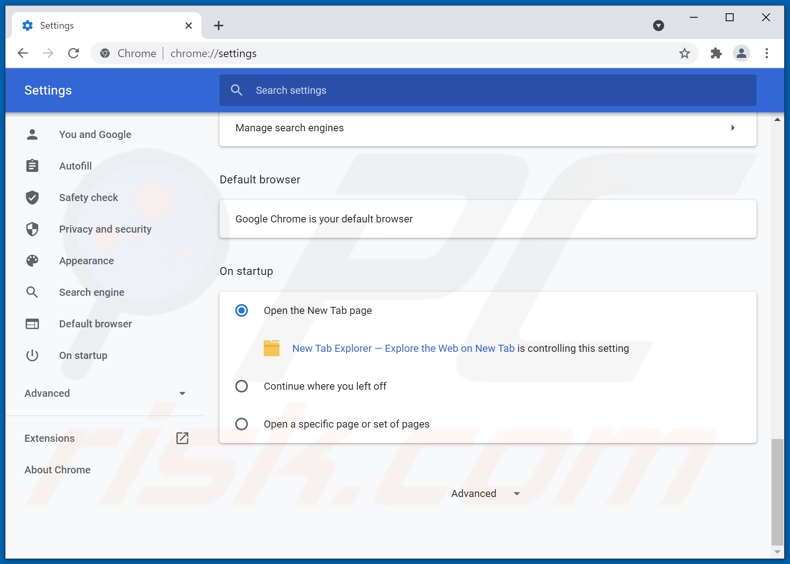
Website used to promote "New Tab Explorer — Explore the Web on New Tab" adware:
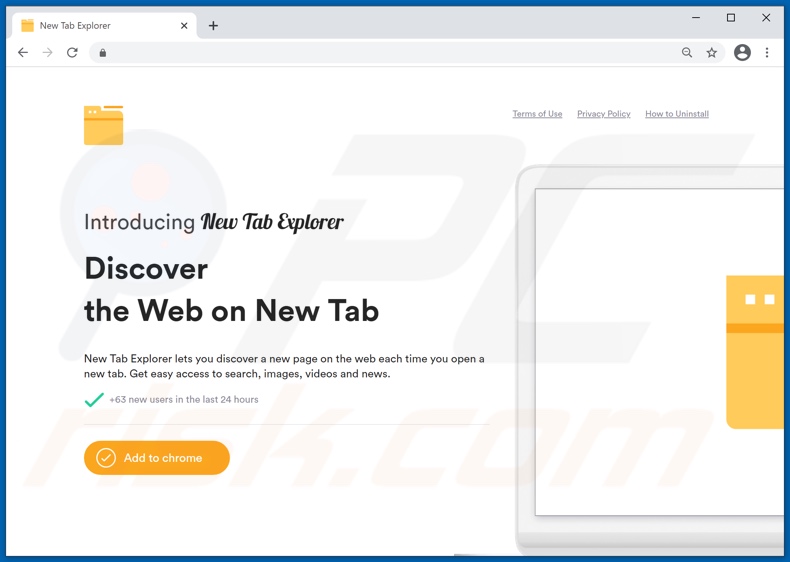
Instant automatic malware removal:
Manual threat removal might be a lengthy and complicated process that requires advanced IT skills. Combo Cleaner is a professional automatic malware removal tool that is recommended to get rid of malware. Download it by clicking the button below:
DOWNLOAD Combo CleanerBy downloading any software listed on this website you agree to our Privacy Policy and Terms of Use. To use full-featured product, you have to purchase a license for Combo Cleaner. 7 days free trial available. Combo Cleaner is owned and operated by RCS LT, the parent company of PCRisk.com.
Quick menu:
- What is New Tab Explorer — Explore the Web on New Tab?
- STEP 1. Uninstall New Tab Explorer — Explore the Web on New Tab application using Control Panel.
- STEP 2. Remove New Tab Explorer — Explore the Web on New Tab ads from Google Chrome.
- STEP 3. Remove 'Ads by New Tab Explorer — Explore the Web on New Tab' from Mozilla Firefox.
- STEP 4. Remove New Tab Explorer — Explore the Web on New Tab extension from Safari.
- STEP 5. Remove rogue plug-ins from Microsoft Edge.
- STEP 6. Remove New Tab Explorer — Explore the Web on New Tab adware from Internet Explorer.
New Tab Explorer — Explore the Web on New Tab adware removal:
Windows 11 users:

Right-click on the Start icon, select Apps and Features. In the opened window search for the application you want to uninstall, after locating it, click on the three vertical dots and select Uninstall.
Windows 10 users:

Right-click in the lower left corner of the screen, in the Quick Access Menu select Control Panel. In the opened window choose Programs and Features.
Windows 7 users:

Click Start (Windows Logo at the bottom left corner of your desktop), choose Control Panel. Locate Programs and click Uninstall a program.
macOS (OSX) users:

Click Finder, in the opened screen select Applications. Drag the app from the Applications folder to the Trash (located in your Dock), then right click the Trash icon and select Empty Trash.
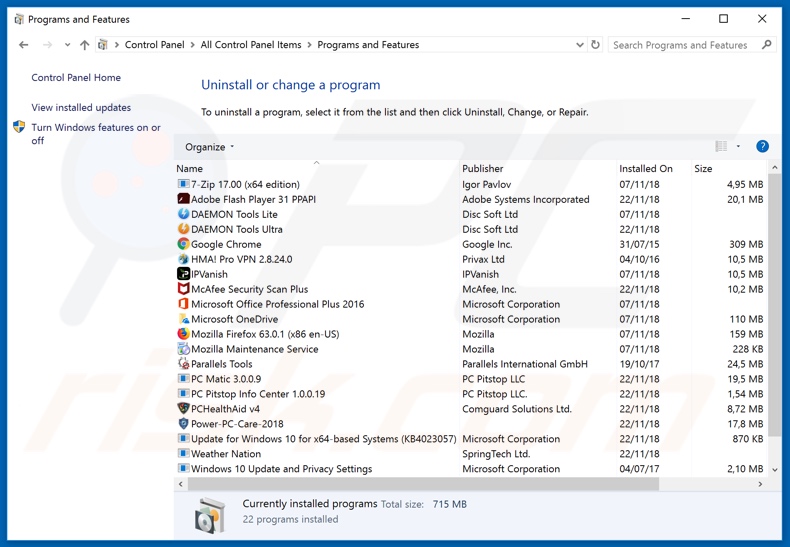
In the uninstall programs window, look for "New Tab Explorer — Explore the Web on New Tab", select this entry and click "Uninstall" or "Remove".
After uninstalling the potentially unwanted application (which causes "New Tab Explorer — Explore the Web on New Tab" ads), scan your computer for any remaining unwanted components or possible malware infections. To scan your computer, use recommended malware removal software.
DOWNLOAD remover for malware infections
Combo Cleaner checks if your computer is infected with malware. To use full-featured product, you have to purchase a license for Combo Cleaner. 7 days free trial available. Combo Cleaner is owned and operated by RCS LT, the parent company of PCRisk.com.
Remove New Tab Explorer — Explore the Web on New Tab adware from Internet browsers:
Video showing how to remove potentially unwanted browser add-ons:
 Remove malicious extensions from Google Chrome:
Remove malicious extensions from Google Chrome:
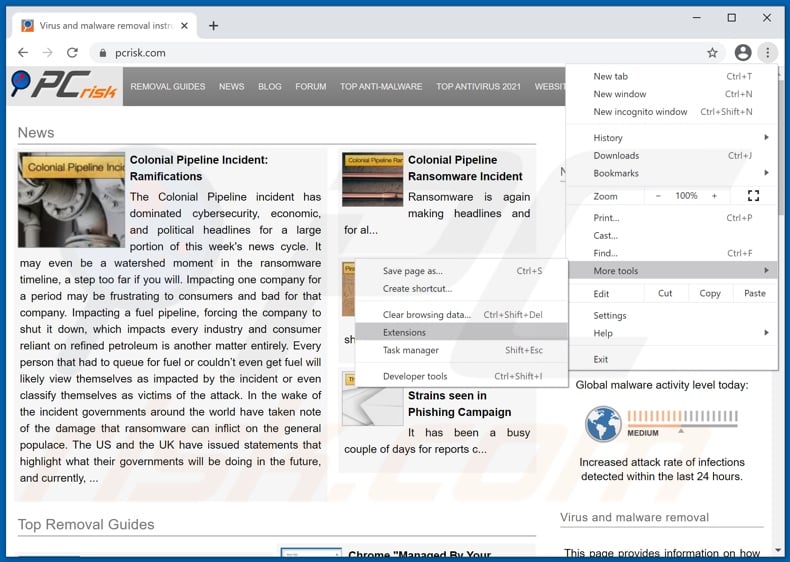
Click the Chrome menu icon ![]() (at the top right corner of Google Chrome), select "More tools" and click "Extensions". Locate "New Tab Explorer — Explore the Web on New Tab", select this entry and click the trash can icon.
(at the top right corner of Google Chrome), select "More tools" and click "Extensions". Locate "New Tab Explorer — Explore the Web on New Tab", select this entry and click the trash can icon.
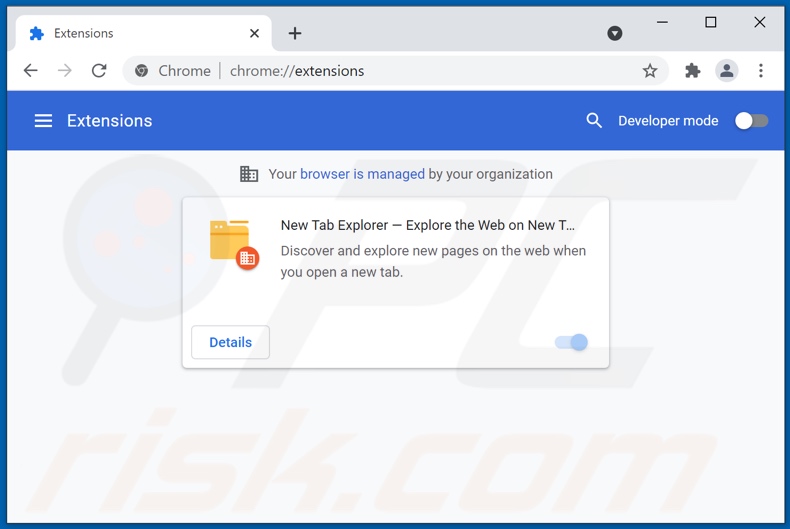
Optional method:
If you continue to have problems with removal of the ads by new tab explorer — explore the web on new tab, reset your Google Chrome browser settings. Click the Chrome menu icon ![]() (at the top right corner of Google Chrome) and select Settings. Scroll down to the bottom of the screen. Click the Advanced… link.
(at the top right corner of Google Chrome) and select Settings. Scroll down to the bottom of the screen. Click the Advanced… link.

After scrolling to the bottom of the screen, click the Reset (Restore settings to their original defaults) button.

In the opened window, confirm that you wish to reset Google Chrome settings to default by clicking the Reset button.

 Remove malicious plugins from Mozilla Firefox:
Remove malicious plugins from Mozilla Firefox:
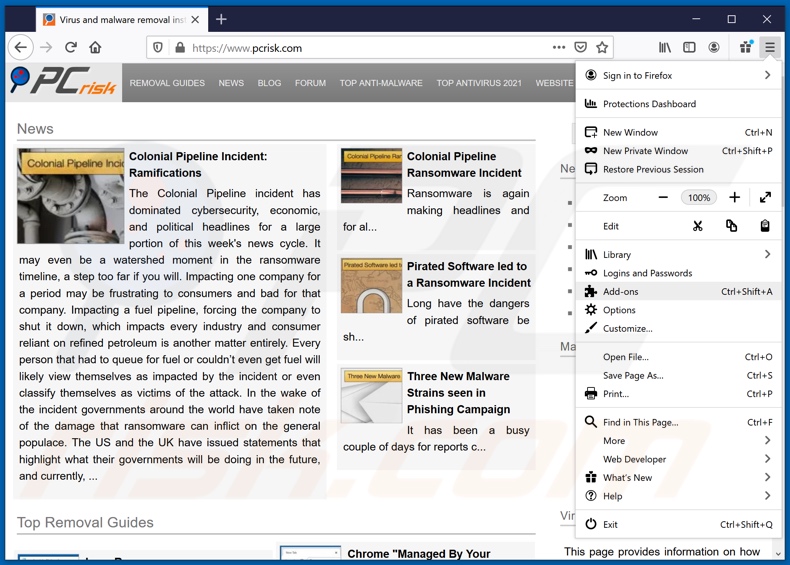
Click the Firefox menu ![]() (at the top right corner of the main window), select "Add-ons". Click "Extensions", in the opened window, remove "New Tab Explorer — Explore the Web on New Tab".
(at the top right corner of the main window), select "Add-ons". Click "Extensions", in the opened window, remove "New Tab Explorer — Explore the Web on New Tab".
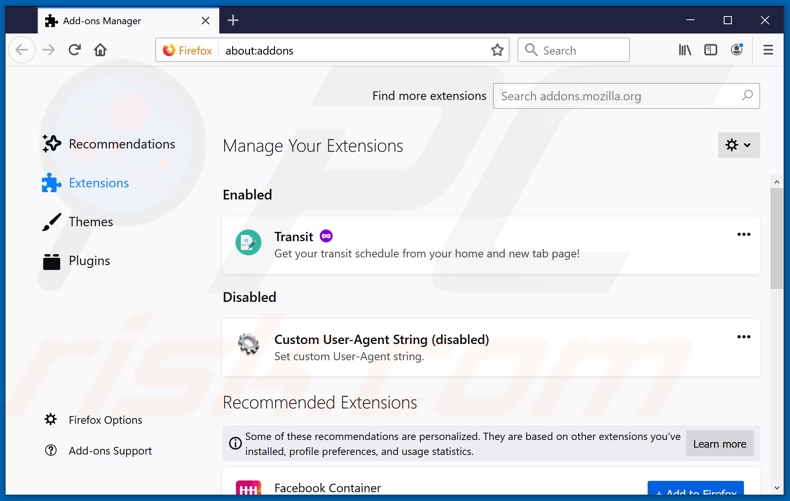
Optional method:
Computer users who have problems with ads by new tab explorer — explore the web on new tab removal can reset their Mozilla Firefox settings.
Open Mozilla Firefox, at the top right corner of the main window, click the Firefox menu, ![]() in the opened menu, click Help.
in the opened menu, click Help.

Select Troubleshooting Information.

In the opened window, click the Refresh Firefox button.

In the opened window, confirm that you wish to reset Mozilla Firefox settings to default by clicking the Refresh Firefox button.

 Remove malicious extensions from Safari:
Remove malicious extensions from Safari:

Make sure your Safari browser is active, click Safari menu, and select Preferences....

In the opened window click Extensions, locate any recently installed suspicious extension, select it and click Uninstall.
Optional method:
Make sure your Safari browser is active and click on Safari menu. From the drop down menu select Clear History and Website Data...

In the opened window select all history and click the Clear History button.

 Remove malicious extensions from Microsoft Edge:
Remove malicious extensions from Microsoft Edge:

Click the Edge menu icon ![]() (at the upper-right corner of Microsoft Edge), select "Extensions". Locate all recently-installed suspicious browser add-ons and click "Remove" below their names.
(at the upper-right corner of Microsoft Edge), select "Extensions". Locate all recently-installed suspicious browser add-ons and click "Remove" below their names.

Optional method:
If you continue to have problems with removal of the ads by new tab explorer — explore the web on new tab, reset your Microsoft Edge browser settings. Click the Edge menu icon ![]() (at the top right corner of Microsoft Edge) and select Settings.
(at the top right corner of Microsoft Edge) and select Settings.

In the opened settings menu select Reset settings.

Select Restore settings to their default values. In the opened window, confirm that you wish to reset Microsoft Edge settings to default by clicking the Reset button.

- If this did not help, follow these alternative instructions explaining how to reset the Microsoft Edge browser.
 Remove malicious add-ons from Internet Explorer:
Remove malicious add-ons from Internet Explorer:
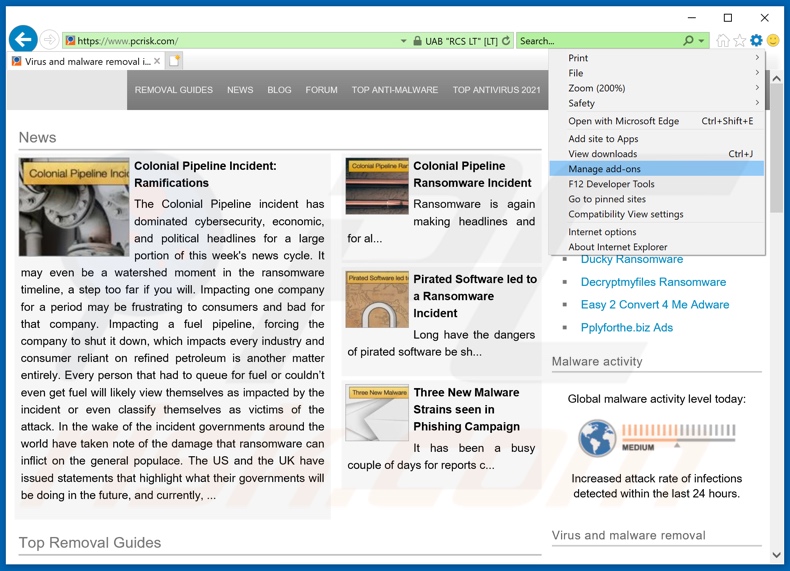
Click the "gear" icon ![]() (at the top right corner of Internet Explorer), select "Manage Add-ons". Look for "New Tab Explorer — Explore the Web on New Tab", select this entry and click "Remove".
(at the top right corner of Internet Explorer), select "Manage Add-ons". Look for "New Tab Explorer — Explore the Web on New Tab", select this entry and click "Remove".
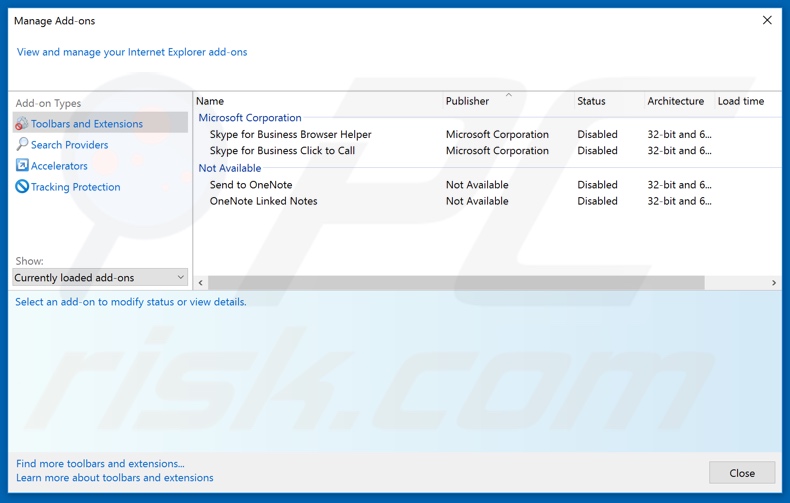
Optional method:
If you continue to have problems with removal of the ads by new tab explorer — explore the web on new tab, reset your Internet Explorer settings to default.
Windows XP users: Click Start, click Run, in the opened window type inetcpl.cpl In the opened window click the Advanced tab, then click Reset.

Windows Vista and Windows 7 users: Click the Windows logo, in the start search box type inetcpl.cpl and click enter. In the opened window click the Advanced tab, then click Reset.

Windows 8 users: Open Internet Explorer and click the gear icon. Select Internet Options.

In the opened window, select the Advanced tab.

Click the Reset button.

Confirm that you wish to reset Internet Explorer settings to default by clicking the Reset button.

Summary:
 Commonly, adware or potentially unwanted applications infiltrate Internet browsers through free software downloads. Note that the safest source for downloading free software is via developers' websites only. To avoid installation of adware, be very attentive when downloading and installing free software. When installing previously-downloaded free programs, choose the custom or advanced installation options – this step will reveal any potentially unwanted applications listed for installation together with your chosen free program.
Commonly, adware or potentially unwanted applications infiltrate Internet browsers through free software downloads. Note that the safest source for downloading free software is via developers' websites only. To avoid installation of adware, be very attentive when downloading and installing free software. When installing previously-downloaded free programs, choose the custom or advanced installation options – this step will reveal any potentially unwanted applications listed for installation together with your chosen free program.
Post a comment:
If you have additional information on ads by new tab explorer — explore the web on new tab or it's removal please share your knowledge in the comments section below.
Share:

Tomas Meskauskas
Expert security researcher, professional malware analyst
I am passionate about computer security and technology. I have an experience of over 10 years working in various companies related to computer technical issue solving and Internet security. I have been working as an author and editor for pcrisk.com since 2010. Follow me on Twitter and LinkedIn to stay informed about the latest online security threats.
PCrisk security portal is brought by a company RCS LT.
Joined forces of security researchers help educate computer users about the latest online security threats. More information about the company RCS LT.
Our malware removal guides are free. However, if you want to support us you can send us a donation.
DonatePCrisk security portal is brought by a company RCS LT.
Joined forces of security researchers help educate computer users about the latest online security threats. More information about the company RCS LT.
Our malware removal guides are free. However, if you want to support us you can send us a donation.
Donate
▼ Show Discussion