How to remove apps promoting illegal streaming sites like lookmovie.io?
AdwareAlso Known As: Ads by lookmovie.io
Get free scan and check if your device is infected.
Remove it nowTo use full-featured product, you have to purchase a license for Combo Cleaner. Seven days free trial available. Combo Cleaner is owned and operated by RCS LT, the parent company of PCRisk.com.
What is lookmovie[.]io?
Lookmovie[.]io is the address of an illegal movie streaming website. It is important to know that watching movies for free online from questionable sources like lookmovie[.]io can be dangerous and expose users to cybersecurity risks.
It is known that this particular website uses rogue advertising networks, which means it promotes questionable websites and has shady advertisements on it. Trusting websites like lookmovie[.]io and ads on them may lead to problems related to online privacy, browsing safety and other issues.
Therefore, it is strongly recommended to avoid visiting pages like lookmovie[.]io.
![lookmovie[.]io pop-up redirects](/images/stories/screenshots202106/lookmovie-io-ads-main.jpg)
At the time of the research lookmovie[.]io opened gearbest[.]com (a legitimate shopping website) and european-news[.]org (a potentially malicious website). Although, it is very likely that it could open untrustworthy websites designed to trick users into paying money for unnecessary (or fake) software, services, downloading and installing adware, browser hijackers, and other potentially unwanted applications (PUAs).
Also, lookmovie[.]io could open scam websites designed to trick visitors into providing credit card details, login credentials, and other sensitive information. Advertisements on lookmovie[.]io are likely to be used to promote untrustworthy websites too.
A couple of examples of pages that lookmovie[.]io and ads on it may open are "You Are Our Winner Today!", "Norton Antivirus 2021 Update", "ERROR #DW6BD36". Therefore, it is highly advisable not to visit lookmovie[.]io (or trust ads on it or websites that it is designed to open).
It is worthwhile to mention that websites like lookmovie[.]io can be promoted through potentially unwanted applications (PUAs). It is not safe to have apps of this kind installed on browsers or computers because most of them are designed to gather various information and (or) generate advertisements).
It is common that PUAs collect geolocations, entered search queries, URLs of visited (opened) websites, Internet Protocol addresses, or other details related to browsing habits. Although, many PUAs can access personal information too. What is worse, collected data may be sold to cybercriminals, used to steal identities, accounts or for other malicious purposes.
Examples of ads that PUAs serve are coupons, surveys, banners, pop-ups, or other advertisements. More often than not, their ads are used to promote untrustworthy pages. Sometimes, those ads can cause unwanted downloads or even installations by executing certain scripts.
| Name | Ads by lookmovie.io |
| Threat Type | Push notifications ads, Unwanted ads, Pop-up ads |
| Serving IP Address | 5.182.209.79 |
| Related Domains | 0xxviii.lookmovie[.]io, c3.lookmovie[.]io, cntr.lookmovie[.]io, false-promise.lookmovie[.]io, img.lookmovie[.]io, metrika.lookmovie[.]io, r.lookmovie[.]io |
| Symptoms | Seeing advertisements not originating from the sites you are browsing. Intrusive pop-up ads. Decreased Internet browsing speed. |
| Distribution Methods | Deceptive pop-up ads, potentially unwanted applications (adware) |
| Damage | Decreased computer performance, browser tracking - privacy issues, possible additional malware infections. |
| Malware Removal (Windows) |
To eliminate possible malware infections, scan your computer with legitimate antivirus software. Our security researchers recommend using Combo Cleaner. Download Combo CleanerTo use full-featured product, you have to purchase a license for Combo Cleaner. 7 days free trial available. Combo Cleaner is owned and operated by RCS LT, the parent company of PCRisk.com. |
There are many illegal movie streaming websites on the Internet. Some examples are moviesjoy[.]to, anitube[.]site, and 4anime[.]to. Typically, these pages offer illegal streaming and use rogue advertising networks (contain untrustworthy advertisements).
It is strongly recommended not to trust websites of this kind and never install applications downloaded through them (or through advertisements displayed on them). As mentioned in the previous paragraph, websites like lookmovie[.]io can be promoted via PUAs.
In most cases, users download and install apps of this kind unknowingly.
How did adware install on my computer?
It is common that potentially unwanted applications are bundled together with other (mainly free) programs. In such cases, users download or install PUAs when they do not change "Advanced", "Manual", "Custom" or similar settings, or untick ticked checkboxes that downloaders or installers for those programs have in them.
By leaving the aforementioned settings unchanged, users agree to any additionally included offers. It is important to mention that fake installers can be used to distribute malicious applications.
Another deceptive method to distribute PUAs is to design advertisements to run certain scripts. Users unknowingly cause unwanted downloads, installations by clicking those ads. Most of those ads appear on unreliable pages.
How to avoid installation of potentially unwanted applications?
Third-party downloaders, installers, Peer-to-Peer networks (e.g., torrent clients, eMule), questionable, unofficial pages, and other similar tools, channels should not be used to download or install the software. Quite often, these channels are used as tools to distribute various PUAs or even malicious programs.
The safest way to download software (and files) is by using official websites and direct links. Furthermore, download and installation setups often contain "Custom", "Advanced" and other similar settings.
It is important to check them for offers to download or install unwanted apps and decline them before finishing downloads or installations. Intrusive advertisements that are displayed on untrustworthy pages should not be clicked.
It is common that they open other untrustworthy, potentially malicious pages or cause unwanted downloads, installations. All suspicious, unwanted, or unknown extensions, plug-ins, and add-ons that are installed on a browser should be removed.
Programs of this kind that are installed on the operating system should be uninstalled too. If your computer is already infected with rogue applications, we recommend running a scan with Combo Cleaner Antivirus for Windows to automatically eliminate them.
Lookmovie.io opens gearbest[.]com (GIF):
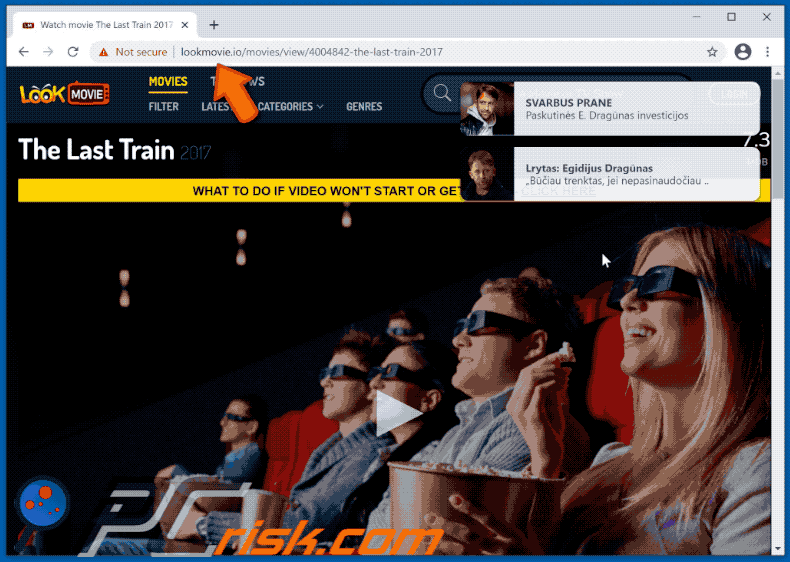
Lookmovie.io opens european-news[.]org (GIF):
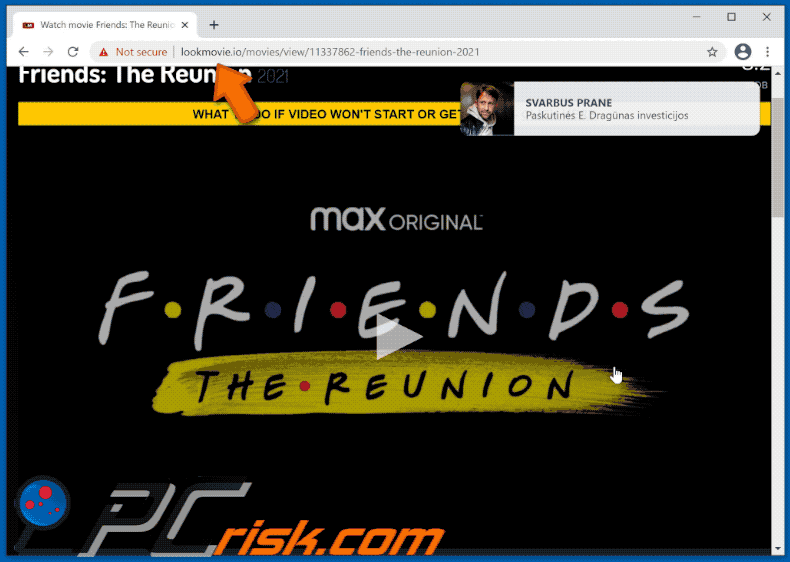
Instant automatic malware removal:
Manual threat removal might be a lengthy and complicated process that requires advanced IT skills. Combo Cleaner is a professional automatic malware removal tool that is recommended to get rid of malware. Download it by clicking the button below:
DOWNLOAD Combo CleanerBy downloading any software listed on this website you agree to our Privacy Policy and Terms of Use. To use full-featured product, you have to purchase a license for Combo Cleaner. 7 days free trial available. Combo Cleaner is owned and operated by RCS LT, the parent company of PCRisk.com.
Quick menu:
- What is lookmovie[.]io?
- STEP 1. Uninstall adware applications using Control Panel.
- STEP 2. Remove rogue plug-ins from Google Chrome.
- STEP 3. Remove adware-type extensions from Mozilla Firefox.
- STEP 4. Remove malicious extensions from Safari.
- STEP 5. Remove rogue plug-ins from Microsoft Edge.
- STEP 6. Remove adware from Internet Explorer.
Adware removal:
Windows 11 users:

Right-click on the Start icon, select Apps and Features. In the opened window search for the application you want to uninstall, after locating it, click on the three vertical dots and select Uninstall.
Windows 10 users:

Right-click in the lower left corner of the screen, in the Quick Access Menu select Control Panel. In the opened window choose Programs and Features.
Windows 7 users:

Click Start (Windows Logo at the bottom left corner of your desktop), choose Control Panel. Locate Programs and click Uninstall a program.
macOS (OSX) users:

Click Finder, in the opened screen select Applications. Drag the app from the Applications folder to the Trash (located in your Dock), then right click the Trash icon and select Empty Trash.
![lookmovie[.]io adware uninstall via Control Panel](/images/stories/screenshots202106/lookmovie-io-ads-programs.jpg)
In the uninstall programs window, look for any potentially unwanted applications, select these entries and click "Uninstall" or "Remove".
After uninstalling the potentially unwanted application that causes lookmovie[.]io redirects, scan your computer for any remaining unwanted components or possible malware infections. To scan your computer, use recommended malware removal software.
DOWNLOAD remover for malware infections
Combo Cleaner checks if your computer is infected with malware. To use full-featured product, you have to purchase a license for Combo Cleaner. 7 days free trial available. Combo Cleaner is owned and operated by RCS LT, the parent company of PCRisk.com.
Remove adware from Internet browsers:
Video showing how to remove potentially unwanted browser add-ons:
 Remove malicious extensions from Google Chrome:
Remove malicious extensions from Google Chrome:
![Removing lookmovie[.]io ads from Google Chrome step 1](/images/stories/screenshots202106/lookmovie-io-ads-chrome1.jpg)
Click the Chrome menu icon ![]() (at the top right corner of Google Chrome), select "More tools" and click "Extensions". Locate all recently-installed suspicious browser add-ons and remove them.
(at the top right corner of Google Chrome), select "More tools" and click "Extensions". Locate all recently-installed suspicious browser add-ons and remove them.
![Removing lookmovie[.]io ads from Google Chrome step 2](/images/stories/screenshots202106/lookmovie-io-ads-chrome2.jpg)
Optional method:
If you continue to have problems with removal of the ads by lookmovie.io, reset your Google Chrome browser settings. Click the Chrome menu icon ![]() (at the top right corner of Google Chrome) and select Settings. Scroll down to the bottom of the screen. Click the Advanced… link.
(at the top right corner of Google Chrome) and select Settings. Scroll down to the bottom of the screen. Click the Advanced… link.

After scrolling to the bottom of the screen, click the Reset (Restore settings to their original defaults) button.

In the opened window, confirm that you wish to reset Google Chrome settings to default by clicking the Reset button.

 Remove malicious plug-ins from Mozilla Firefox:
Remove malicious plug-ins from Mozilla Firefox:
![Removing lookmovie[.]io ads from Mozilla Firefox step 1](/images/stories/screenshots202106/lookmovie-io-ads-ffox1.jpg)
Click the Firefox menu ![]() (at the top right corner of the main window), select "Add-ons". Click "Extensions", in the opened window, remove all recently-installed suspicious browser plug-ins.
(at the top right corner of the main window), select "Add-ons". Click "Extensions", in the opened window, remove all recently-installed suspicious browser plug-ins.
![Removing lookmovie[.]io ads from Mozilla Firefox step 2](/images/stories/screenshots202106/lookmovie-io-ads-ffox2.jpg)
Optional method:
Computer users who have problems with ads by lookmovie.io removal can reset their Mozilla Firefox settings.
Open Mozilla Firefox, at the top right corner of the main window, click the Firefox menu, ![]() in the opened menu, click Help.
in the opened menu, click Help.

Select Troubleshooting Information.

In the opened window, click the Refresh Firefox button.

In the opened window, confirm that you wish to reset Mozilla Firefox settings to default by clicking the Refresh Firefox button.

 Remove malicious extensions from Safari:
Remove malicious extensions from Safari:

Make sure your Safari browser is active, click Safari menu, and select Preferences....

In the opened window click Extensions, locate any recently installed suspicious extension, select it and click Uninstall.
Optional method:
Make sure your Safari browser is active and click on Safari menu. From the drop down menu select Clear History and Website Data...

In the opened window select all history and click the Clear History button.

 Remove malicious extensions from Microsoft Edge:
Remove malicious extensions from Microsoft Edge:

Click the Edge menu icon ![]() (at the upper-right corner of Microsoft Edge), select "Extensions". Locate all recently-installed suspicious browser add-ons and click "Remove" below their names.
(at the upper-right corner of Microsoft Edge), select "Extensions". Locate all recently-installed suspicious browser add-ons and click "Remove" below their names.

Optional method:
If you continue to have problems with removal of the ads by lookmovie.io, reset your Microsoft Edge browser settings. Click the Edge menu icon ![]() (at the top right corner of Microsoft Edge) and select Settings.
(at the top right corner of Microsoft Edge) and select Settings.

In the opened settings menu select Reset settings.

Select Restore settings to their default values. In the opened window, confirm that you wish to reset Microsoft Edge settings to default by clicking the Reset button.

- If this did not help, follow these alternative instructions explaining how to reset the Microsoft Edge browser.
 Remove malicious add-ons from Internet Explorer:
Remove malicious add-ons from Internet Explorer:
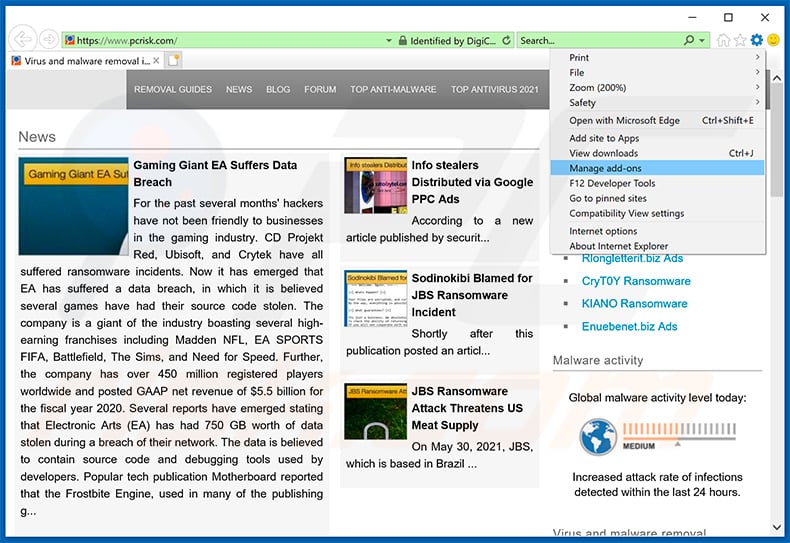
Click the "gear" icon ![]() (at the top right corner of Internet Explorer), select "Manage Add-ons". Look for any recently-installed suspicious browser extensions, select these entries and click "Remove".
(at the top right corner of Internet Explorer), select "Manage Add-ons". Look for any recently-installed suspicious browser extensions, select these entries and click "Remove".
![Removing lookmovie[.]io ads from Internet Explorer step 2](/images/stories/screenshots202106/lookmovie-io-ads-ie2.jpg)
Optional method:
If you continue to have problems with removal of the ads by lookmovie.io, reset your Internet Explorer settings to default.
Windows XP users: Click Start, click Run, in the opened window type inetcpl.cpl In the opened window click the Advanced tab, then click Reset.

Windows Vista and Windows 7 users: Click the Windows logo, in the start search box type inetcpl.cpl and click enter. In the opened window click the Advanced tab, then click Reset.

Windows 8 users: Open Internet Explorer and click the gear icon. Select Internet Options.

In the opened window, select the Advanced tab.

Click the Reset button.

Confirm that you wish to reset Internet Explorer settings to default by clicking the Reset button.

Summary:
 Commonly, adware or potentially unwanted applications infiltrate Internet browsers through free software downloads. Note that the safest source for downloading free software is via developers' websites only. To avoid installation of adware, be very attentive when downloading and installing free software. When installing previously-downloaded free programs, choose the custom or advanced installation options – this step will reveal any potentially unwanted applications listed for installation together with your chosen free program.
Commonly, adware or potentially unwanted applications infiltrate Internet browsers through free software downloads. Note that the safest source for downloading free software is via developers' websites only. To avoid installation of adware, be very attentive when downloading and installing free software. When installing previously-downloaded free programs, choose the custom or advanced installation options – this step will reveal any potentially unwanted applications listed for installation together with your chosen free program.
Post a comment:
If you have additional information on ads by lookmovie.io or it's removal please share your knowledge in the comments section below.
Share:

Tomas Meskauskas
Expert security researcher, professional malware analyst
I am passionate about computer security and technology. I have an experience of over 10 years working in various companies related to computer technical issue solving and Internet security. I have been working as an author and editor for pcrisk.com since 2010. Follow me on Twitter and LinkedIn to stay informed about the latest online security threats.
PCrisk security portal is brought by a company RCS LT.
Joined forces of security researchers help educate computer users about the latest online security threats. More information about the company RCS LT.
Our malware removal guides are free. However, if you want to support us you can send us a donation.
DonatePCrisk security portal is brought by a company RCS LT.
Joined forces of security researchers help educate computer users about the latest online security threats. More information about the company RCS LT.
Our malware removal guides are free. However, if you want to support us you can send us a donation.
Donate
▼ Show Discussion