How to uninstall apps used to promote yourwowfeed.com?
Notification SpamAlso Known As: Ads by yourwowfeed.com
Get free scan and check if your device is infected.
Remove it nowTo use full-featured product, you have to purchase a license for Combo Cleaner. Seven days free trial available. Combo Cleaner is owned and operated by RCS LT, the parent company of PCRisk.com.
What is yourwowfeed[.]com?
Yourwowfeed[.]com is one of the untrustworthy websites designed to check the IP address/geolocation and then load deceptive content or open a couple (about two, three) other pages of this kind. It is important to mention that it is uncommon for pages like yourwowfeed[.]com to be visited intentionally.
In most cases, users open them by clicking shady ads, visiting questionable websites. Also, pages like yourwowfeed[.]com can be opened by installed potentially unwanted applications (PUAs).
More examples of websites that are similar to yourwowfeed[.]com are ncurrentlyd[.]biz, oossautsid[.]com, and acancyfopl[.]biz.
![yourwowfeed[.]com pop-up redirects](/images/stories/screenshots202106/yourwowfeed-com-ads-main-1.jpg) One of the thing that most websites like yourwowfeed[.]com have in common is that they use some clickbait technique to trick their visitors into clicking the "Allow" button (a button which allows the opened page to show its notifications). Yourwowfeed[.]com shows a message suggesting that visitors have to click the "Allow" button to continue browsing the page (to continue loading some video).
One of the thing that most websites like yourwowfeed[.]com have in common is that they use some clickbait technique to trick their visitors into clicking the "Allow" button (a button which allows the opened page to show its notifications). Yourwowfeed[.]com shows a message suggesting that visitors have to click the "Allow" button to continue browsing the page (to continue loading some video).
In most cases, notifications displayed by pages like yourwowfeed[.]com are used to advertise untrustworthy websites, questionable software, and so on. For this reason, it is strongly recommended not to agree to receive notifications from dubious pages, including yourwowfeed[.]com.
Another problem with yourwowfeed[.]com (and similar pages) is that it can open scam websites like "You Are Our Winner Today!", "McAfee Tollfree", "Norton Antivirus 2021 Update", deceptive pages designed to trick visitors into downloading and installing unwanted apps (for example, adware, browser hijackers), and other untrustworthy websites.
Therefore, it is highly advisable not to trust yourwowfeed[.]com or websites that it is used to promote. As mentioned in the previous paragraph, it is common for pages like yourwowfeed[.]com to be promoted through potentially unwanted applications.
Unwanted applications can have heinous abilities, and these functions can be in different combinations. Some PUAs can force-open untrustworthy and malicious websites, run intrusive advert campaigns (i.e., deliver various ads).
Also, they can function as browser hijackers. Apps of this type operate by modifying browser settings in order to promote fake search engines.
The promoted search engines typically cannot provide search results, so they redirect to Google, Yahoo, Bing, and other genuine ones. What is more, most PUAs can track data. Information of interest includes: URLs visited, pages viewed, search queries typed, IP addresses, geolocations, personally identifiable details, etc.
The collected data could then be shared with and (or sold to) third-parties (potentially, cyber criminals). In summary, the presence of unwanted apps on devices can result in system infections, serious privacy issues, financial losses, and even identity theft. To ensure device and user safety, all suspect applications and browser extensions/plug-ins must be removed immediately upon detection.
| Name | Ads by yourwowfeed.com |
| Threat Type | Push notifications ads, Unwanted ads, Pop-up ads |
| Detection Names | Fortinet (Spam), Spamhaus (Spam), Full List Of Detections (VirusTotal) |
| Serving IP Address | 139.45.197.138 |
| Symptoms | Seeing advertisements not originating from the sites you are browsing. Intrusive pop-up ads. Decreased Internet browsing speed. |
| Distribution Methods | Deceptive pop-up ads, potentially unwanted applications (adware) |
| Damage | Decreased computer performance, browser tracking - privacy issues, possible additional malware infections. |
| Malware Removal (Windows) |
To eliminate possible malware infections, scan your computer with legitimate antivirus software. Our security researchers recommend using Combo Cleaner. Download Combo CleanerTo use full-featured product, you have to purchase a license for Combo Cleaner. 7 days free trial available. Combo Cleaner is owned and operated by RCS LT, the parent company of PCRisk.com. |
In conclusion, yourwowfeed[.]com and similar pages cannot be trusted. The same applies to potentially unwanted applications that are designed to promote them.
It is worth mentioning that PAUs can be advertised as legitimate, useful applications that are supposed to improve the browsing experience. Nevertheless, most PUAs are useless - their main purpose is to generate revenue for their developers by serving advertisements, collecting information, promoting shady websites.
Users who have apps of this kind installed on browsers or computers should remove them as soon as possible.
How did adware install on my computer?
PUAs can be downloaded and installed alongside other programs. This false marketing tactic of packing regular software with unwanted or malicious additions - is called "bundling".
Rushed download and installation processes (e.g., skipped steps, used pre-set options, etc.) increase the risk of unintentionally allowing bundled content into the system.
Intrusive adverts spread PUAs as well. Once clicked on, the ads can execute scripts to make downloads or installations without user consent. PUAs may also have "official" promotional (download ) webpages.
How to avoid installation of potentially unwanted applications?
It is advised to research software prior to download or installation, purchase. Additionally, only official and verified download channels must be used.
Untrustworthy download channels, e.g., unofficial and free file-hosting websites, Peer-to-Peer sharing networks, and other third-party downloaders - commonly offer bundled and/or dangerous content.
When downloading or installing, it is recommended to read terms, study possible options, use the "Manual", "Custom, "Advanced" settings, and opt-out from additional apps, tools, features, and so forth. Intrusive adverts appear ordinary and harmless; however, they redirect to unreliable and dubious sites (e.g., gambling, pornography, adult-dating, etc.).
In case of encounters with such advertisements or redirects, the system must be checked and all suspicious applications and browser extensions, plug-ins detected - immediately removed from it. If your computer is already infected with rogue applications, we recommend running a scan with Combo Cleaner Antivirus for Windows to automatically eliminate them.
Appearance of yourwowfeed[.]com website (GIF):
![yourwowfeed[.]com website appearance (GIF)](/images/stories/screenshots202106/yourwowfeed-com-ads-appearance-1.gif)
Notification from yourwowfeed[.]com:
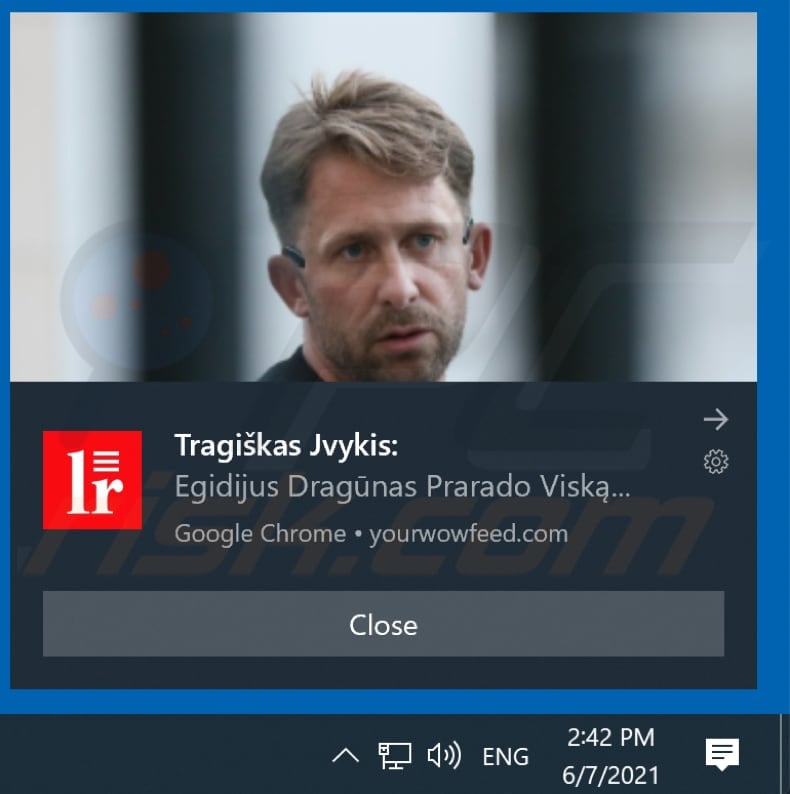
Instant automatic malware removal:
Manual threat removal might be a lengthy and complicated process that requires advanced IT skills. Combo Cleaner is a professional automatic malware removal tool that is recommended to get rid of malware. Download it by clicking the button below:
DOWNLOAD Combo CleanerBy downloading any software listed on this website you agree to our Privacy Policy and Terms of Use. To use full-featured product, you have to purchase a license for Combo Cleaner. 7 days free trial available. Combo Cleaner is owned and operated by RCS LT, the parent company of PCRisk.com.
Quick menu:
- What is Ads by yourwowfeed.com?
- STEP 1. Remove spam notifications from Google Chrome
- STEP 2. Remove spam notifications from Google Chrome (Android)
- STEP 3. Remove spam notifications from Mozilla Firefox
- STEP 4. Remove spam notifications from Microsoft Edge
- STEP 5. Remove spam notifications from Safari (macOS)
Disable unwanted browser notifications:
Video showing how to disable web browser notifications:
 Remove spam notifications from Google Chrome:
Remove spam notifications from Google Chrome:
Click the Menu button (three dots) on the right upper corner of the screen and select "Settings". In the opened window select "Privacy and security", then click on "Site Settings" and choose "Notifications".

In the "Allowed to send notifications" list search for websites that you want to stop receiving notifications from. Click on the three dots icon near the website URL and click "Block" or "Remove" (if you click "Remove" and visit the malicious site once more, it will ask to enable notifications again).

 Remove spam notifications from Google Chrome (Android):
Remove spam notifications from Google Chrome (Android):
Tap the Menu button (three dots) on the right upper corner of the screen and select "Settings". Scroll down, tap on "Site settings" and then "Notifications".

In the opened window, locate all suspicious URLs and tap on them one-by-one. Once the pop-up shows up, select either "Block" or "Remove" (if you tap "Remove" and visit the malicious site once more, it will ask to enable notifications again).

 Remove spam notifications from Mozilla Firefox:
Remove spam notifications from Mozilla Firefox:
Click the Menu button (three bars) on the right upper corner of the screen. Select "Settings" and click on "Privacy & Security" in the toolbar on the left hand side of the screen. Scroll down to the "Permissions" section and click the "Settings" button next to "Notifications".

In the opened window, locate all suspicious URLs and block them using the drop-down menu or either remove them by clicking "Remove Website" at the bottom of the window (if you click "Remove Website" and visit the malicious site once more, it will ask to enable notifications again).

 Remove spam notifications from Microsoft Edge:
Remove spam notifications from Microsoft Edge:
Click the menu button (three dots) on the right upper corner of the Edge window and select "Settings". Click on "Cookies and site permissions" in the toolbar on the left hand side of the screen and select "Notifications".

Click three dots on the right hand side of each suspicious URL under "Allow" section and click "Block" or "Remove" (if you click "Remove" and visit the malicious site once more, it will ask to enable notifications again).

 Remove spam notifications from Safari (macOS):
Remove spam notifications from Safari (macOS):
Click "Safari" button on the left upper corner of the screen and select "Preferences...". Select the "Websites" tab and then select "Notifications" section on the left pane.

Check for suspicious URLs and apply the "Deny" option using the drop-down menu or either remove them by clicking "Remove" at the bottom of the window (if you click "Remove" and visit the malicious site once more, it will ask to enable notifications again)

How to avoid browser notification spam?
Internet users should be very skeptical when being asked to allow notifications. While this is a useful feature that allows you to receive timely news from websites you like, deceptive marketers frequently abuse it.
Only allow notifications from websites that you fully trust. For added security - use an anti-malware application with a real-time web browsing monitor to block shady websites that tries to trick you into allowing spam notifications. We recommend using Combo Cleaner Antivirus for Windows.
Share:

Tomas Meskauskas
Expert security researcher, professional malware analyst
I am passionate about computer security and technology. I have an experience of over 10 years working in various companies related to computer technical issue solving and Internet security. I have been working as an author and editor for pcrisk.com since 2010. Follow me on Twitter and LinkedIn to stay informed about the latest online security threats.
PCrisk security portal is brought by a company RCS LT.
Joined forces of security researchers help educate computer users about the latest online security threats. More information about the company RCS LT.
Our malware removal guides are free. However, if you want to support us you can send us a donation.
DonatePCrisk security portal is brought by a company RCS LT.
Joined forces of security researchers help educate computer users about the latest online security threats. More information about the company RCS LT.
Our malware removal guides are free. However, if you want to support us you can send us a donation.
Donate
▼ Show Discussion