How to remove apps downloaded via pages like dency.site?
Mac VirusAlso Known As: dency.site pop-up scam
Get free scan and check if your device is infected.
Remove it nowTo use full-featured product, you have to purchase a license for Combo Cleaner. Seven days free trial available. Combo Cleaner is owned and operated by RCS LT, the parent company of PCRisk.com.
What is dency[.]site?
Dency[.]site is a deceptive website designed to trick visitors into downloading and installing some potentially unwanted application (PUA). As a rule, websites like dency[.]site use scare tactics to deceive visitors into installing software - they display fake virus or error alerts, system notifications, or other deceptive messages.
It is strongly recommended to avoid visiting pages like dency[.]site. It is worth mentioning that such pages get opened through untrustworthy advertisements, websites, or by installed potentially unwanted applications (users do not visit them intentionally).
![dency[.]site scam](/images/stories/screenshots202106/dency-site-pop-up-scam-main.jpg)
Dency[.]site shows a fake Apple security notification claiming that that iPhone's connection has been hacked and someone is monitoring visitors. This page also encourages visitors not to close it and solve the problem within two minutes otherwise hackers will reveal their identities and send their browsing history (and photos taken with front camera) to all people in their contact list.
The main purpose of this deceptive website is to trick visitors into tapping the "Protect your connection" button and installing the downloaded application. It is important to mention that websites like dency[.]site can be used to advertise adware, browser hijackers and other unwanted, or even malicious applications.
Therefore, it is strongly recommended not to download anything from websites like dency[.]site and avoid visiting them. As mentioned in the previous paragraph, it is common for pages like dency[.]site to be opened by PUAs that users have installed on their browsers or operating systems.
It is highly advisable not to have apps of this kind installed as well. It is worth mentioning that PUAs generate revenue for their developers by displaying banners, pop-up ads, surveys, coupons, or other advertisements.
It is common that those ads are used to promote questionable websites, applications. Although, they open those pages (or cause unwanted downloads, installations) only if users click them.
Ads of this kind can cause downloads or installations when they are designed to execute certain scripts. Furthermore, PUAs can be designed to gather browsing-related data.
It is common that they target IP addresses, entered search queries, visited websites, geolocations, etc. Although, sometimes apps of this kind can read personal information.
For example, passwords, credit card details, and other information that could be used to steal online accounts, identities, make unauthorized purchases, transactions. For these reasons, it is strongly recommended not to have any PUAs installed on computers or browsers.
| Name | dency.site pop-up scam |
| Threat Type | Phishing, Scam, Mac malware, Mac virus |
| Fake Claim | iPhone's connection has been hacked |
| Serving IP Address | 104.21.40.65 |
| Symptoms | Your Mac becomes slower than normal, you see unwanted pop-up ads, you are redirected to dubious websites. |
| Distribution methods | Deceptive pop-up ads, free software installers (bundling), fake Flash Player installers, torrent file downloads. |
| Damage | Internet browser tracking (potential privacy issues), display of unwanted ads, redirects to dubious websites, loss of private information. |
| Malware Removal (Windows) |
To eliminate possible malware infections, scan your computer with legitimate antivirus software. Our security researchers recommend using Combo Cleaner. Download Combo CleanerTo use full-featured product, you have to purchase a license for Combo Cleaner. 7 days free trial available. Combo Cleaner is owned and operated by RCS LT, the parent company of PCRisk.com. |
In conclusion, websites like dency[.]site are designed to look like official and warn visitors about detected errors, viruses or other problems. Most of them encourage visitors to solve those "issues" using the offered application as soon as possible.
There are many pages like dency[.]site, for example, ustrack[.]online, jagmocutiong[.]com, and security-protect[.]org. It is important to remember that websites of this type can be used to trick visitors into downloading and installing malicious files/applications.
How did potentially unwanted applications install on my computer?
In some cases, potentially unwanted apps are distributed using deceptive advertisements - via ads designed to cause unwanted downloads or installations by executing certain scripts. Users download or install PUAs by clicking those ads.
In other cases, PUAs are distributed by using a "bundling" method - by including potentially unwanted apps in downloaders and installers for other programs as extra/additional offers. Typically, unwanted offers can be declined before finishing downloads, installations.
It can be done via "Custom", "Advanced," and other settings, or by unticking checkboxes that certain downloaders, installers. However, not all users do that, and by not doing so, they allow for included potentially unwanted apps to be downloaded or installed alongside desired programs.
How to avoid installation of potentially unwanted applications?
It is not safe to download programs, files from unofficial websites through Peer-to-Peer networks (like torrent clients, eMule), third-party downloaders, etc., or install them using third-party installers. Files, programs downloaded via the aforementioned sources, channels can be malicious.
Therefore, they should be downloaded from official pages and via direct links. Also, it is advisable to check downloaders and installers for "Custom", "Advanced", or other settings, or checkboxes.
It is common for those downloaders, installers to contain offers to download or install potentially unwanted apps. As mentioned in the previous paragraph, certain advertisements can cause unwanted downloads, installations too.
Usually, ads of this type appear on untrustworthy pages. Therefore, they should not be clicked. All unwanted extensions, plug-ins, or add-ons installed on a browser and apps of this kind installed on the operating system should be removed.
If your device is already infected with PUAs, we recommend running a scan with Combo Cleaner Antivirus for Windows to automatically eliminate them.
Text in the fake system notification:
(17) System notifications
Read important notices about your iOS device.
OK
Screenshot of the background page:
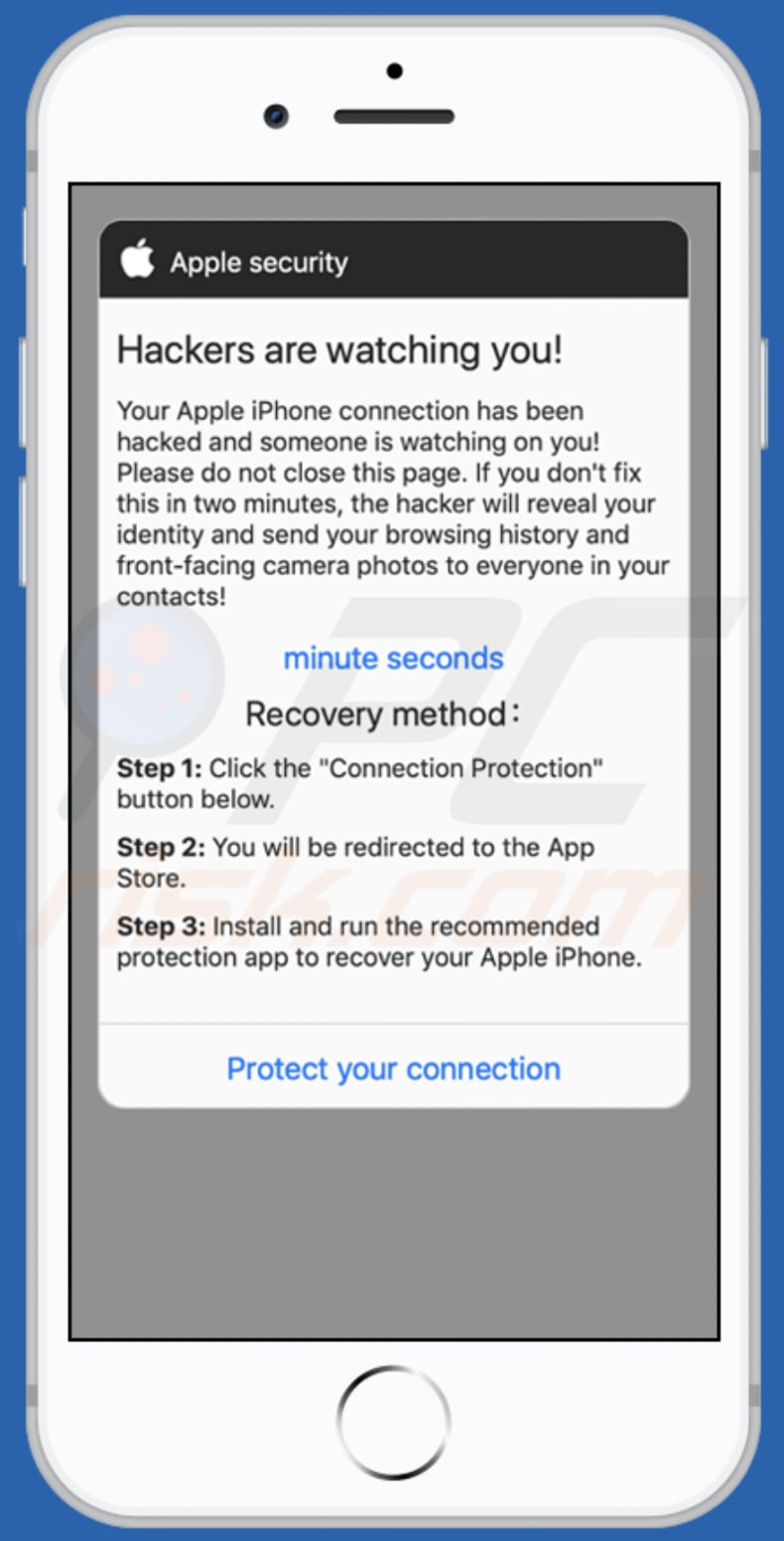
Text in this page:
Apple security
Hackers are watching you!Your Apple iPhone connection has been hacked and someone is watching on you! Please do not close this page. If you don't fix this in two minutes, the hacker will reveal your identity and send your browsing history and front-facing camera photos to everyone in your contacts!
minute seconds
Recovery method:
Step 1: Click the "Connection Protection" button below.
Step 2: You will be redirected to the App Store.
Step 3: Install and run the recommended protection app to recover your Apple iPhone.
Protect your connection
To enable pop-up blocking, fraudulent website warnings, and remove web browsing data in mobile Apple devices, follow these steps:
First, go to "Settings", and then scroll down to find and tap "Safari".

Check if the "Block Pop-ups" and "Fraudulent Website Warning" toggles are enabled. If not, enable them immediately. Then, scroll down and tap "Advanced".

Tap "Website Data" and then "Remove All Website Data".

Instant automatic malware removal:
Manual threat removal might be a lengthy and complicated process that requires advanced IT skills. Combo Cleaner is a professional automatic malware removal tool that is recommended to get rid of malware. Download it by clicking the button below:
DOWNLOAD Combo CleanerBy downloading any software listed on this website you agree to our Privacy Policy and Terms of Use. To use full-featured product, you have to purchase a license for Combo Cleaner. 7 days free trial available. Combo Cleaner is owned and operated by RCS LT, the parent company of PCRisk.com.
Quick menu:
- What is "dency[.]site"?
- STEP 1. Remove PUA related files and folders from OSX.
- STEP 2. Remove rogue extensions from Safari.
- STEP 3. Remove rogue add-ons from Google Chrome.
- STEP 4. Remove potentially unwanted plug-ins from Mozilla Firefox.
Video showing how to remove adware and browser hijackers from a Mac computer:
Potentially unwanted applications removal:
Remove potentially unwanted applications from your "Applications" folder:

Click the Finder icon. In the Finder window, select "Applications". In the applications folder, look for "MPlayerX", "NicePlayer", or other suspicious applications and drag them to the Trash. After removing the potentially unwanted application(s) that cause online ads, scan your Mac for any remaining unwanted components.
DOWNLOAD remover for malware infections
Combo Cleaner checks if your computer is infected with malware. To use full-featured product, you have to purchase a license for Combo Cleaner. 7 days free trial available. Combo Cleaner is owned and operated by RCS LT, the parent company of PCRisk.com.
Remove adware-related files and folders

Click the Finder icon, from the menu bar. Choose Go, and click Go to Folder...
 Check for adware generated files in the /Library/LaunchAgents/ folder:
Check for adware generated files in the /Library/LaunchAgents/ folder:

In the Go to Folder... bar, type: /Library/LaunchAgents/

In the "LaunchAgents" folder, look for any recently-added suspicious files and move them to the Trash. Examples of files generated by adware - "installmac.AppRemoval.plist", "myppes.download.plist", "mykotlerino.ltvbit.plist", "kuklorest.update.plist", etc. Adware commonly installs several files with the exact same string.
 Check for adware generated files in the ~/Library/Application Support/ folder:
Check for adware generated files in the ~/Library/Application Support/ folder:

In the Go to Folder... bar, type: ~/Library/Application Support/

In the "Application Support" folder, look for any recently-added suspicious folders. For example, "MplayerX" or "NicePlayer", and move these folders to the Trash.
 Check for adware generated files in the ~/Library/LaunchAgents/ folder:
Check for adware generated files in the ~/Library/LaunchAgents/ folder:

In the Go to Folder... bar, type: ~/Library/LaunchAgents/

In the "LaunchAgents" folder, look for any recently-added suspicious files and move them to the Trash. Examples of files generated by adware - "installmac.AppRemoval.plist", "myppes.download.plist", "mykotlerino.ltvbit.plist", "kuklorest.update.plist", etc. Adware commonly installs several files with the exact same string.
 Check for adware generated files in the /Library/LaunchDaemons/ folder:
Check for adware generated files in the /Library/LaunchDaemons/ folder:

In the "Go to Folder..." bar, type: /Library/LaunchDaemons/

In the "LaunchDaemons" folder, look for recently-added suspicious files. For example "com.aoudad.net-preferences.plist", "com.myppes.net-preferences.plist", "com.kuklorest.net-preferences.plist", "com.avickUpd.plist", etc., and move them to the Trash.
 Scan your Mac with Combo Cleaner:
Scan your Mac with Combo Cleaner:
If you have followed all the steps correctly, your Mac should be clean of infections. To ensure your system is not infected, run a scan with Combo Cleaner Antivirus. Download it HERE. After downloading the file, double click combocleaner.dmg installer. In the opened window, drag and drop the Combo Cleaner icon on top of the Applications icon. Now open your launchpad and click on the Combo Cleaner icon. Wait until Combo Cleaner updates its virus definition database and click the "Start Combo Scan" button.

Combo Cleaner will scan your Mac for malware infections. If the antivirus scan displays "no threats found" - this means that you can continue with the removal guide; otherwise, it's recommended to remove any found infections before continuing.

After removing files and folders generated by the adware, continue to remove rogue extensions from your Internet browsers.
Remove malicious extensions from Internet browsers
 Remove malicious Safari extensions:
Remove malicious Safari extensions:

Open the Safari browser, from the menu bar, select "Safari" and click "Preferences...".

In the preferences window, select "Extensions" and look for any recently-installed suspicious extensions. When located, click the "Uninstall" button next to it/them. Note that you can safely uninstall all extensions from your Safari browser - none are crucial for regular browser operation.
- If you continue to have problems with browser redirects and unwanted advertisements - Reset Safari.
 Remove malicious extensions from Google Chrome:
Remove malicious extensions from Google Chrome:

Click the Chrome menu icon ![]() (at the top right corner of Google Chrome), select "More Tools" and click "Extensions". Locate all recently-installed suspicious extensions, select these entries and click "Remove".
(at the top right corner of Google Chrome), select "More Tools" and click "Extensions". Locate all recently-installed suspicious extensions, select these entries and click "Remove".

- If you continue to have problems with browser redirects and unwanted advertisements - Reset Google Chrome.
 Remove malicious extensions from Mozilla Firefox:
Remove malicious extensions from Mozilla Firefox:

Click the Firefox menu ![]() (at the top right corner of the main window) and select "Add-ons and themes". Click "Extensions", in the opened window locate all recently-installed suspicious extensions, click on the three dots and then click "Remove".
(at the top right corner of the main window) and select "Add-ons and themes". Click "Extensions", in the opened window locate all recently-installed suspicious extensions, click on the three dots and then click "Remove".

- If you continue to have problems with browser redirects and unwanted advertisements - Reset Mozilla Firefox.
Share:

Tomas Meskauskas
Expert security researcher, professional malware analyst
I am passionate about computer security and technology. I have an experience of over 10 years working in various companies related to computer technical issue solving and Internet security. I have been working as an author and editor for pcrisk.com since 2010. Follow me on Twitter and LinkedIn to stay informed about the latest online security threats.
PCrisk security portal is brought by a company RCS LT.
Joined forces of security researchers help educate computer users about the latest online security threats. More information about the company RCS LT.
Our malware removal guides are free. However, if you want to support us you can send us a donation.
DonatePCrisk security portal is brought by a company RCS LT.
Joined forces of security researchers help educate computer users about the latest online security threats. More information about the company RCS LT.
Our malware removal guides are free. However, if you want to support us you can send us a donation.
Donate
▼ Show Discussion