How to uninstall Mini-Redline stealer from the infected system?
TrojanAlso Known As: Mini-Redline information stealer
Get free scan and check if your device is infected.
Remove it nowTo use full-featured product, you have to purchase a license for Combo Cleaner. Seven days free trial available. Combo Cleaner is owned and operated by RCS LT, the parent company of PCRisk.com.
What is Mini-Redline?
As a rule, information stealers are designed to gather information such as login credentials (like usernames, email addresses, passwords), credit card details, and other data that could be used to steal personal accounts, identities, make unauthorized purchases, transactions, etc.
Mini-Redline information stealer is the name of a minimized RedLine stealer designed to steal sensitive data from web browsers. Research shows that cybercriminals use pay-per-click Google advertisements to promote fake Anydesk download pages signed with Cloudflare certificates and used to trick users into downloading Mini-Redline.
It is important to mention that one of their fake AnyDesk download pages is used to distribute another stealer called Taurus.
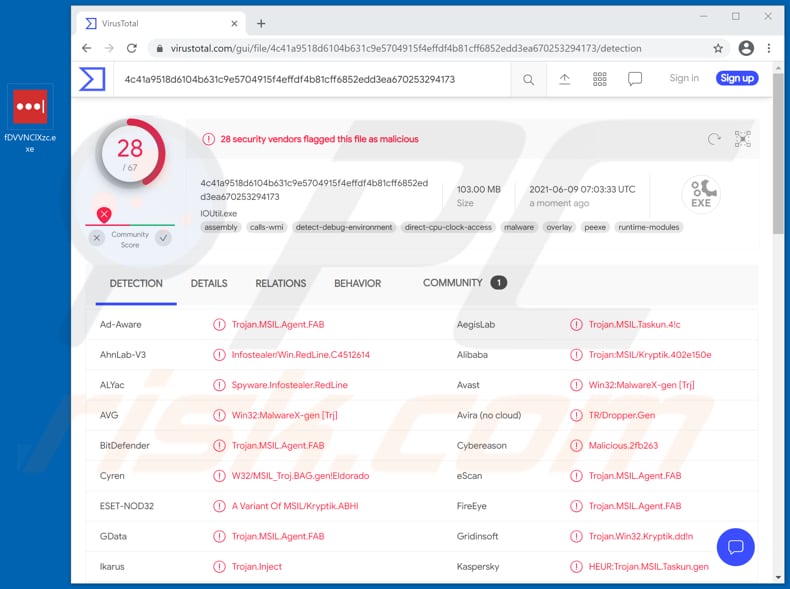
Research shows that the differences between Mini-Redline and Redline information stealers are that they use different configuration and communication patterns - Mini-Redline uses a direct TCP socket connection. Also, the number of web browsers targeted by Mini-Redline is smaller.
It is known for sure that the minimized Redline stealer version targets Chrome browsers. More precisely, it seals credentials such as usernames and passwords.
Typically, cybercriminals try to steal such information so they could access email, social media, banking, shopping and other accounts and use them to make fraudulent purchases, transactions, steal identities, send spam, malspam (send emails with malicious attachments, links). It is also common that cybercriminals sell stolen information (login credentials) on the darkweb to other cybercriminals.
Therefore, users who would have the Mini-Redline infostealer installed on their computers could become victims of identity theft, suffer monetary loss, lose access to a variety of personal accounts, or encounter other serious issues. If there is this or any other stealer installed on the operating system, then it should be uninstalled as soon as possible.
| Name | Mini-Redline information stealer |
| Threat Type | Trojan, password-stealing virus, banking malware, spyware. |
| Detection Names |
Avast (Win32:MalwareX-gen [Trj]), BitDefender (Trojan.MSIL.Agent.FAB), ESET-NOD32 (A Variant Of MSIL/Kryptik.ABHI), Kaspersky (HEUR:Trojan.MSIL.Taskun.gen), Microsoft (Trojan:Win32/AgentTesla!ml), Full List (VirusTotal) |
| Related Domain | anydesk-one[.]com |
| Detection Names (anydesk-one[.]com) | CRDF (Malicious), CyRadar (Malicious), Fortinet (Malware), Kaspersky (Malware), Webroot (Malicious), Full List (VirusTotal) |
| Malicious Process Name(s) | Timeseries (its name may vary) |
| Symptoms | Information stealers are designed to stealthily infiltrate the victim's computer and remain silent, and thus no particular symptoms are clearly visible on an infected machine. |
| Distribution methods | Infected email attachments, malicious online advertisements, social engineering, software 'cracks'. |
| Damage | Stolen passwords and banking information, identity theft, monetary loss. |
| Malware Removal (Windows) |
To eliminate possible malware infections, scan your computer with legitimate antivirus software. Our security researchers recommend using Combo Cleaner. Download Combo CleanerTo use full-featured product, you have to purchase a license for Combo Cleaner. 7 days free trial available. Combo Cleaner is owned and operated by RCS LT, the parent company of PCRisk.com. |
In conclusion, information stealers like Mini-Redline target sensitive information. It is common that they are distributed by disguising them as legitimate programs.
Also, they use various techniques to avoid being detected by security solutions (antivirus, anti-spyware and other software) which allows them to run on infected machines for enough time to cause damage. There are many various information stealers. Some examples are Ducky, Panda, and HackBoss.
How did Mini-Redline infiltrate my computer?
It is known that Mini-Redline (and other stealers, including Taurus) are distributed using ISO image files promoted through PPC (pay-per-click) Google ads for fake AnyDesk download websites. It is important to mention that those malicious ISO files are larger than 100 megabytes, which allows them to evade some scanning solutions that filter files by their size.
The malicious ISO files contain malicious. Net executables designed to infect computers with malware.
Although, fake (malicious) websites is not the only channel that cybercriminals use to distribute malicious software. It is common that malware is distributed using emails (malicious links or attachments in emails), fake updaters, software 'cracking' tools, trojans, Peer-to-Peer networks (like eMule, torrent clients), third-party downloaders, free file hosting pages.
How to avoid installation of malware?
Installed software has to be updated and activated using tools or implemented functions provided by the official developers. It is strongly recommended not to use any third-party, unofficial tools neither to update or activate any software.
Especially if the software is not free, it is very common for unofficial tools to be designed to install malware. Also, it is not legal to use unofficial ('cracking') tools to activate any legitimate software. Furthermore, attachments and links in irrelevant emails sent from unknown, suspicious addresses should not be trusted/opened.
It is common that links or files in emails of this kind are used to deliver malware - if opened, they install malware (or download files designed to install it). Programs and files should be downloaded from official websites and through direct links. Files, programs downloaded via other sources, tools like third-party downloaders, Peer-to-Peer networks, unofficial sites, etc., can be malicious.
Additionally, the operating system should be scanned for malware and any other threats regularly. It should be achieved using a trustworthy/reputable antivirus or anti-spyware software.
If you believe that your computer is already infected, we recommend running a scan with Combo Cleaner Antivirus for Windows to automatically eliminate infiltrated malware.
Fake AnyDesk download page used to distribute Mini-Redline:
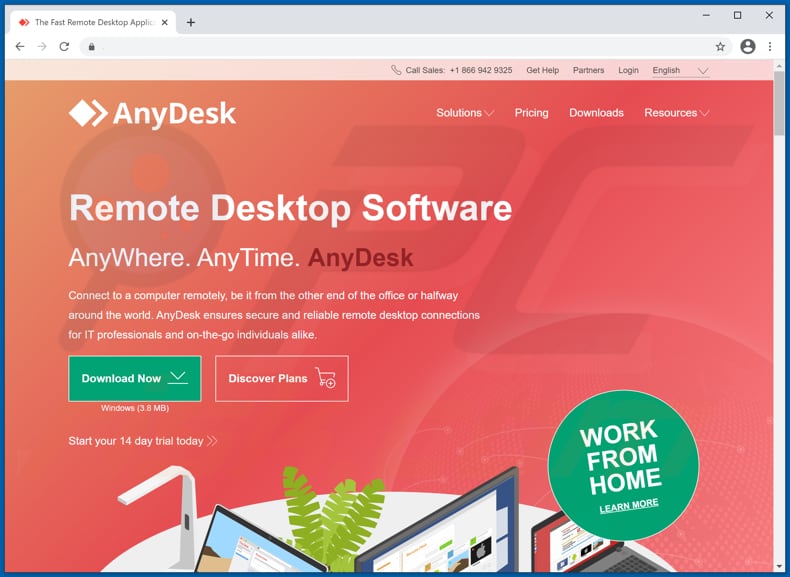
Mini-Redline running in Task Manager as Timeseries (its process name may vary):
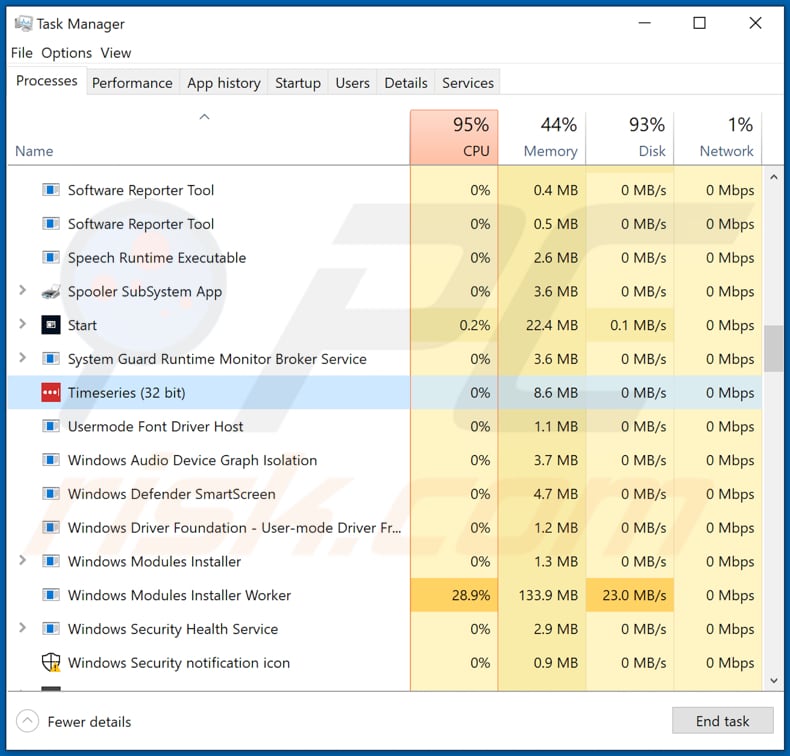
Instant automatic malware removal:
Manual threat removal might be a lengthy and complicated process that requires advanced IT skills. Combo Cleaner is a professional automatic malware removal tool that is recommended to get rid of malware. Download it by clicking the button below:
DOWNLOAD Combo CleanerBy downloading any software listed on this website you agree to our Privacy Policy and Terms of Use. To use full-featured product, you have to purchase a license for Combo Cleaner. 7 days free trial available. Combo Cleaner is owned and operated by RCS LT, the parent company of PCRisk.com.
Quick menu:
- What is Mini-Redline?
- STEP 1. Manual removal of Mini-Redline malware.
- STEP 2. Check if your computer is clean.
How to remove malware manually?
Manual malware removal is a complicated task - usually it is best to allow antivirus or anti-malware programs to do this automatically. To remove this malware we recommend using Combo Cleaner Antivirus for Windows.
If you wish to remove malware manually, the first step is to identify the name of the malware that you are trying to remove. Here is an example of a suspicious program running on a user's computer:

If you checked the list of programs running on your computer, for example, using task manager, and identified a program that looks suspicious, you should continue with these steps:
 Download a program called Autoruns. This program shows auto-start applications, Registry, and file system locations:
Download a program called Autoruns. This program shows auto-start applications, Registry, and file system locations:

 Restart your computer into Safe Mode:
Restart your computer into Safe Mode:
Windows XP and Windows 7 users: Start your computer in Safe Mode. Click Start, click Shut Down, click Restart, click OK. During your computer start process, press the F8 key on your keyboard multiple times until you see the Windows Advanced Option menu, and then select Safe Mode with Networking from the list.

Video showing how to start Windows 7 in "Safe Mode with Networking":
Windows 8 users: Start Windows 8 is Safe Mode with Networking - Go to Windows 8 Start Screen, type Advanced, in the search results select Settings. Click Advanced startup options, in the opened "General PC Settings" window, select Advanced startup.
Click the "Restart now" button. Your computer will now restart into the "Advanced Startup options menu". Click the "Troubleshoot" button, and then click the "Advanced options" button. In the advanced option screen, click "Startup settings".
Click the "Restart" button. Your PC will restart into the Startup Settings screen. Press F5 to boot in Safe Mode with Networking.

Video showing how to start Windows 8 in "Safe Mode with Networking":
Windows 10 users: Click the Windows logo and select the Power icon. In the opened menu click "Restart" while holding "Shift" button on your keyboard. In the "choose an option" window click on the "Troubleshoot", next select "Advanced options".
In the advanced options menu select "Startup Settings" and click on the "Restart" button. In the following window you should click the "F5" button on your keyboard. This will restart your operating system in safe mode with networking.

Video showing how to start Windows 10 in "Safe Mode with Networking":
 Extract the downloaded archive and run the Autoruns.exe file.
Extract the downloaded archive and run the Autoruns.exe file.

 In the Autoruns application, click "Options" at the top and uncheck "Hide Empty Locations" and "Hide Windows Entries" options. After this procedure, click the "Refresh" icon.
In the Autoruns application, click "Options" at the top and uncheck "Hide Empty Locations" and "Hide Windows Entries" options. After this procedure, click the "Refresh" icon.

 Check the list provided by the Autoruns application and locate the malware file that you want to eliminate.
Check the list provided by the Autoruns application and locate the malware file that you want to eliminate.
You should write down its full path and name. Note that some malware hides process names under legitimate Windows process names. At this stage, it is very important to avoid removing system files. After you locate the suspicious program you wish to remove, right click your mouse over its name and choose "Delete".

After removing the malware through the Autoruns application (this ensures that the malware will not run automatically on the next system startup), you should search for the malware name on your computer. Be sure to enable hidden files and folders before proceeding. If you find the filename of the malware, be sure to remove it.

Reboot your computer in normal mode. Following these steps should remove any malware from your computer. Note that manual threat removal requires advanced computer skills. If you do not have these skills, leave malware removal to antivirus and anti-malware programs.
These steps might not work with advanced malware infections. As always it is best to prevent infection than try to remove malware later. To keep your computer safe, install the latest operating system updates and use antivirus software. To be sure your computer is free of malware infections, we recommend scanning it with Combo Cleaner Antivirus for Windows.
Share:

Tomas Meskauskas
Expert security researcher, professional malware analyst
I am passionate about computer security and technology. I have an experience of over 10 years working in various companies related to computer technical issue solving and Internet security. I have been working as an author and editor for pcrisk.com since 2010. Follow me on Twitter and LinkedIn to stay informed about the latest online security threats.
PCrisk security portal is brought by a company RCS LT.
Joined forces of security researchers help educate computer users about the latest online security threats. More information about the company RCS LT.
Our malware removal guides are free. However, if you want to support us you can send us a donation.
DonatePCrisk security portal is brought by a company RCS LT.
Joined forces of security researchers help educate computer users about the latest online security threats. More information about the company RCS LT.
Our malware removal guides are free. However, if you want to support us you can send us a donation.
Donate
▼ Show Discussion